|
|

The Cisco Service Selection Dashboard (Cisco SSD) web page templates are designed to provide maximum flexibility for web developers. Rather than explain how to create web pages, the Cisco Service Selection Dashboard web page templates simply tell you what cannot be modified. This enables web developers to create web pages that allow for artistic flexibility, meet corporate identity standards, and provide what the Cisco SSD needs to function properly.
When a web page template indicates that a section cannot be modified, this means that it cannot be modified in any way (including translation). If a web project requires localization, translate all of the HTML text that can be modified and translate the contents of the LocalizationDB.conf file. The LocalizationDB.conf file contains all the messages, error messages, and sentence fragments used by the Cisco SSD. For more information, see the "Localization File" section.
The Cisco SSD framesets define how information is presented on a web page. This section describes the Cisco SSD framesets and what information can appear in each frame.
User.html is a top-level frameset that is presented to users when they enter the URL for user access. This frameset contains two frames: the banner frame and the dashboard frame.
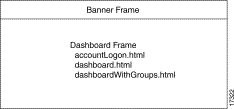
The banner frame provides the content for the banner. If references to the banner frame are removed from user.html and guest.html, the banner frame file can be removed.
The dashboard frame presents the user with an account logon screen (accountLogon.html). After successfully logging on, the dashboard frame presents the user with content from the dashboard frameset.
Guest.html is a top-level frameset that is identical to user.html, except that it does not present the user with an account logon screen. The Cisco SSD uses the guest username and password specified by the configuration utility. For more information, see the "Server Section" section.
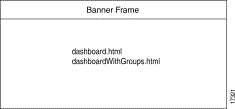
Dashboard.html is the heart of the Cisco SSD. This frameset contains three frames: the toolbar frame, the serviceList frame, and the serviceView frame.
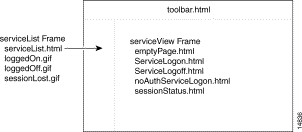
The toolbar frame allows users to log off from all open services, view the status of the session, and toggle the message viewer on and off.
The serviceList frame shows available services and uses GIF files to indicate whether they are logged on to the service, logged off from the service, or whether the service was shut down without user intervention.
The serviceView frame shows the serviceLogon screen, the serviceLogoff screen, and the actual services.
DashboardWithGroups.html is the identical to dashboard.html, except that it has an extra frame (serviceGroup.html) that allows you to browse both services and service groups.
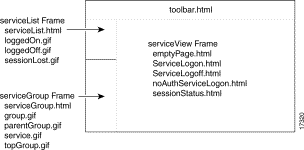
The toolbar frame allows users to log off from all open services, view the status of the session, and view the system log.
The serviceList frame shows services that the user is or was logged into and uses GIF files to indicate whether the user is logged on to the service, logged off from the service, or whether the service was shut down without user intervention.
The serviceGroup frame shows available service and service groups. The serviceGroup frame uses GIF files for navigation and to identify services and service groups.
The serviceView frame shows the serviceLogon screen, the serviceLogoff screen, and the actual services.
This section contains an alphabetical listing of web page templates. Except where noted, these templates can be modified in any way.
The accountLogon frame appears in the user frameset and is presented to users when they first connect to the Cisco SSD. This page prompts them for a username and password. If the user is not authenticated, message.html appears with the appropriate message. If the user is authenticated, the user is forwarded to dashboard.html.
This page can be modified, but not removed.
Background.gif is the background graphic of the banner frame. It can be modified in any way and can be deleted if references to the GIF are removed from the user and guest framesets.
Background2.gif is the background graphic of the serviceView frame. It can be modified in any way and can be deleted if references to the GIF are removed from the user and guest framesets.
The banner frame appears at the top of the user and guest framesets. It can be modified in any way and can be deleted if references to the frame are removed from the user and guest framesets.
This graphic appears on the configuration utility page and cannot be removed or modified.
This graphic appears on the configuration utility page and cannot be removed or modified.
Configadmin.html is the administration web page. Do not modify or remove this file.
The Dashboard frameset defines the frames used to present the Dashboard interface and is the heart of the Cisco SSD. This Dashboard frameset contains the toolbar frame, the serviceList frame, and the serviceView frame.
This page can be modified, but not removed.
The emptyPage frame is a blank page that is used to fill the serviceView frame before any services or functions are selected.
This page can be modified, but not removed.
ErrorPage.html is reserved for future use. Do not modify or remove this file.
This image appears in the serviceList frame and indicates a service group (default: folder).
This graphic can be modified, but not removed.
Guest.html is a top-level frameset that is identical to user.html, except that it does not present the user with an account logon screen. The Cisco SSD uses the guest username and password specified by the configuration utility. For more information, see the "Server Section" section.
This page can be modified, but not removed.
The toolbar frame allows users to log off from all open services, view the status of the session, and toggle the message viewer on and off.
This page can be modified, but not removed.
This image appears in the front of services in the serviceList frame and indicates that the user is not logged on to the associated service (default: red button).
This graphic can be modified, but not removed.
This image precedes services in the serviceList frame and indicates that the user is logged on to the associated service (default: green button).
This graphic can be modified, but not removed.
Message.html is a pseudo-dialog box used to present messages. This page can be modified, but not removed.
MessageView.html appears in the messageView frame of the dashboardAndMsgs frameset and contains a list of the user's synchronous and asynchronous messages.
This page can be modified, but not removed.
This graphic appears on the messages utility page and cannot be removed or modified.
NoAuthServiceLogon.html appears in the serviceView frame and is similar to serviceLogon.html. Because it is used for guest and transparent passthrough services that require no authorization, users are not prompted for a username and password.
This page can be modified, but not removed.
This image appears in the serviceList frame and is used to navigate to the parent directory (default: bent arrow).
This graphic can be modified, but not removed.
This image appears in the serviceList frame and indicates that item is a service (default: door with an arrow).
This graphic can be modified, but not removed.
ServiceGroup.html contains a list of active services and a list of services and service groups that are available to the user. ServiceGroup.html appears in the serviceGroup frame.
This page can be modified, but not removed.
ServiceList.html contains a list of services available to the user and indicates the status of each service. ServiceList.html appears in the serviceList frame.
This page can be modified, but not removed.
ServiceLogoff.html is used to log off from a service. To log off from a service using the serviceLogoff.html, click a service that is currently active. ServiceLogoff.html appears in the serviceView frame. Click the Log Off button.
This page can be modified, but not removed.
ServiceLogon.html prompts the user to enter a username and password after selecting a service. If authentication fails, the Authentication Failed message appears. If authorization is successful, the user connects to the service.
ServiceLogon.html appears in the serviceView frame. This page can be modified, but not removed.
This image precedes services in the serviceList frame and indicates that the service was shut down without the user's intervention (default: green button with an X through it).
This graphic can be modified, but not removed.
SessionStatus.html lists available services and how long the user has been logged on to each service. SessionStatus.html appears in the serviceView frame when the View Session Status hyperlink is selected from the toolbar.
This page can be modified, but not removed.
The toolbar frame allows users to log off from all open services, view the status of the session, and toggle the message viewer on and off.
This page can be modified, but not removed.
This image appears in the serviceList frame and is used to navigate to the home directory (default: solid up arrow).
This graphic can be modified, but not removed.
User.html is a top-level frameset presented to users when they enter the URL for user access. This frameset contains two frames: the banner frame and the dashboard frame.
The banner frame provides the content for the banner and can be modified in any way.
The dashboard frame presents the user with an account logon screen (accountLogon.html). After successfully logging on, the dashboard frame presents the user with content from the dashboard frameset.
This page can be modified, but not removed.
Usermessages.html is used by the messages utility and should not be modified or removed.
YesNo.html is a pseudo-dialog box used to ask yes/no questions. This page can be modified, but not removed.
|
|