|
|

Product Numbers: MEM-1X16-AS52=, MEM-16M-52=
MEM-16S-52=, MEM-8BF-52=, MEM-8S-52=
This document describes how to upgrade the DRAM SIMMs, and replace the Flash Memory SIMMs in the Cisco AS5200 access server. For information on how to replace the ROM monitor ROMs, refer to the Replacing ROM Monitor ROMs in Cisco AS5200 Universal Access Servers configuration note. This document includes the following sections:
Use this document with the Regulatory Compliance and Safety Information publication that shipped with the Cisco AS5200.
Because any device that uses electricity must be handled carefully, follow these guidelines to ensure general safety:
Safety warnings appear throughout this publication in procedures that, if performed incorrectly, may harm you. A warning symbol precedes each safety warning.
 | Warning This warning symbol means danger. You are in a situation that could cause bodily injury. Before you work on any equipment, be aware of the hazards involved with electrical circuitry and be familiar with standard practices for preventing accidents. To see translations of the warnings that appear in this publication, refer to the Regulatory Compliance and Safety Information document that accompanied this device. |
Waarschuwing Dit waarschuwingssymbool betekent gevaar. U verkeert in een situatie die lichamelijk letsel kan veroorzaken. Voordat u aan enige apparatuur gaat werken, dient u zich bewust te zijn van de bij elektrische schakelingen betrokken risico's en dient u op de hoogte te zijn van standaard maatregelen om ongelukken te voorkomen. Voor vertalingen van de waarschuwingen die in deze publicatie verschijnen, kunt u het document Regulatory Compliance and Safety Information (Informatie over naleving van veiligheids- en andere voorschriften) raadplegen dat bij dit toestel is ingesloten.
Varoitus Tämä varoitusmerkki merkitsee vaaraa. Olet tilanteessa, joka voi johtaa ruumiinvammaan. Ennen kuin työskentelet minkään laitteiston parissa, ota selvää sähkökytkentöihin liittyvistä vaaroista ja tavanomaisista onnettomuuksien ehkäisykeinoista. Tässä julkaisussa esiintyvien varoitusten käännökset löydät laitteen mukana olevasta Regulatory Compliance and Safety Information -kirjasesta (määräysten noudattaminen ja tietoa turvallisuudesta).
Attention Ce symbole d'avertissement indique un danger. Vous vous trouvez dans une situation pouvant causer des blessures ou des dommages corporels. Avant de travailler sur un équipement, soyez conscient des dangers posés par les circuits électriques et familiarisez-vous avec les procédures couramment utilisées pour éviter les accidents. Pour prendre connaissance des traductions d'avertissements figurant dans cette publication, consultez le document Regulatory Compliance and Safety Information (Conformité aux règlements et consignes de sécurité) qui accompagne cet appareil.
Warnung Dieses Warnsymbol bedeutet Gefahr. Sie befinden sich in einer Situation, die zu einer Körperverletzung führen könnte. Bevor Sie mit der Arbeit an irgendeinem Gerät beginnen, seien Sie sich der mit elektrischen Stromkreisen verbundenen Gefahren und der Standardpraktiken zur Vermeidung von Unfällen bewußt. Übersetzungen der in dieser Veröffentlichung enthaltenen Warnhinweise finden Sie im Dokument Regulatory Compliance and Safety Information (Informationen zu behördlichen Vorschriften und Sicherheit), das zusammen mit diesem Gerät geliefert wurde.
Avvertenza Questo simbolo di avvertenza indica un pericolo. La situazione potrebbe causare infortuni alle persone. Prima di lavorare su qualsiasi apparecchiatura, occorre conoscere i pericoli relativi ai circuiti elettrici ed essere al corrente delle pratiche standard per la prevenzione di incidenti. La traduzione delle avvertenze riportate in questa pubblicazione si trova nel documento Regulatory Compliance and Safety Information (Conformità alle norme e informazioni sulla sicurezza) che accompagna questo dispositivo.
Advarsel Dette varselsymbolet betyr fare. Du befinner deg i en situasjon som kan føre til personskade. Før du utfører arbeid på utstyr, må du vare oppmerksom på de faremomentene som elektriske kretser innebærer, samt gjøre deg kjent med vanlig praksis når det gjelder å unngå ulykker. Hvis du vil se oversettelser av de advarslene som finnes i denne publikasjonen, kan du se i dokumentet Regulatory Compliance and Safety Information (Overholdelse av forskrifter og sikkerhetsinformasjon) som ble levert med denne enheten.
Aviso Este símbolo de aviso indica perigo. Encontra-se numa situação que lhe poderá causar danos físicos. Antes de começar a trabalhar com qualquer equipamento, familiarize-se com os perigos relacionados com circuitos eléctricos, e com quaisquer práticas comuns que possam prevenir possíveis acidentes. Para ver as traduções dos avisos que constam desta publicação, consulte o documento Regulatory Compliance and Safety Information (Informação de Segurança e Disposições Reguladoras) que acompanha este dispositivo.
¡Advertencia! Este símbolo de aviso significa peligro. Existe riesgo para su integridad física. Antes de manipular cualquier equipo, considerar los riesgos que entraña la corriente eléctrica y familiarizarse con los procedimientos estándar de prevención de accidentes. Para ver una traducción de las advertencias que aparecen en esta publicación, consultar el documento titulado Regulatory Compliance and Safety Information (Información sobre seguridad y conformidad con las disposiciones reglamentarias) que se acompaña con este dispositivo.
Varning! Denna varningssymbol signalerar fara. Du befinner dig i en situation som kan leda till personskada. Innan du utför arbete på någon utrustning måste du vara medveten om farorna med elkretsar och känna till vanligt förfarande för att förebygga skador. Se förklaringar av de varningar som förkommer i denna publikation i dokumentet Regulatory Compliance and Safety Information (Efterrättelse av föreskrifter och säkerhetsinformation), vilket medföljer denna anordning.
 | Warning Read the installation instructions before you connect the system to its power source. |
 | Warning Ultimate disposal of this product should be handled according to all national laws and regulations. |
 | Warning Only trained and qualified personnel should be allowed to install or replace this equipment. |
 | Warning Before working on a chassis or working near power supplies, unplug the power cord on AC units; disconnect the power at the circuit breaker on DC units. |
 | Warning Before working on equipment that is connected to power lines, remove jewelry (including rings, necklaces, and watches). Metal objects will heat up when connected to power and ground and cn cause serious burns or weld the metal object to the terminals. |
Follow these guidelines when working on equipment powered by electricity:
Electrostatic discharge (ESD) can damage equipment and impair electrical circuitry. ESD damage occurs when electronic components are improperly handled and can result in complete or intermittent failures.
Always follow ESD-prevention procedures when you remove and replace components. Ensure that the chassis is electrically connected to earth ground. Wear an ESD-preventive wrist strap, ensuring that it makes good skin contact. Connect the grounding clip to an unpainted surface of the chassis frame to safely ground unwanted ESD voltages. To guard against ESD damage and shocks, the wrist strap and cord must operate properly. If no wrist strap is available, ground yourself by touching the metal part of the chassis
 | Caution For safety, periodically check the resistance value of the antistatic strap, which should be between 1 and 10 megohm (Mohm). |
To remove or install the memory SIMMs, you will need the following tools and equipment (which are not included):
To remove the feature cards, refer to Figure 1 and take these steps:
 | Caution The feature cards are not hot-swappable (that is, you cannot remove or install them when the power to the access server is ON). Be sure to turn OFF the power to the access server before installing or removing feature cards. Failure to do so can damage the access server. |
Step 1 Attach an ESD-preventive wrist strap.
Step 2 Power OFF the access server.
For DC powered units:
 | Warning Before performing any of the following procedures, ensure that power is removed from the DC circuit. To ensure that all power is OFF, locate the circuit breaker on the panel board that services the DC circuit, switch the circuit breaker to the OFF position, and tape the switch handle of the circuit breaker in the OFF position. This warning only applies for DC equipment. |
Step 3 Remove all interface cables from the rear panel of the access server.
 | Warning Before opening the chassis, disconnect the telephone-network cables to avoid contact with telephone-network voltages. |
 | Warning Do not work on the system or connect or disconnect cables during periods of lightning activity. |
Step 4 Loosen the two captive screws that secure the feature card or blank slot cover to the chassis until each screw is free of the chassis. (See Figure 1.)
Step 5 Hold each captive screw between two fingers, and pull the feature card toward you until it slides free of the chassis.
Step 6 Set the feature card aside on an ESD-preventive mat.
Step 7 Repeat Step 4 through Step 6 until all feature cards are removed.
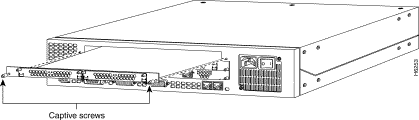
 | Caution The EMI protective devices on the feature cards are designed to make the cards fit tightly. When removing the cards, they can release suddenly. Exercise caution when removing the feature cards with a removal tool. |
You must open the access server chassis to gain access to the main memory and packet (shared) DRAM SIMMs, and Flash memory SIMMs.
 | Warning Do not touch the power supply when the power cord is connected. For systems with a power switch, line voltages are present within the power supply even when the power switch is off and the power cord is connected. For systems without a power switch, line voltages are present within the power supply when the power cord is connected. |
 | Warning Before working on a chassis or working near power supplies, unplug the power cord on AC units; disconnect the power at the circuit breaker on DC units. |
 | Warning Before performing any of the following procedures, ensure that power is removed from the DC circuit. To ensure that all power is OFF, locate the circuit breaker on the panel board that services the DC circuit, switch the circuit breaker to the OFF position, and tape the switch handle of the circuit breaker in the OFF position. This warning only applies to DC equipment. |
 | Warning Before opening the chassis, disconnect the telephone-network cables to avoid contact with telephone-network voltages. |
 | Warning Do not work on the system or connect or disconnect cables during periods of lightning activity. |
Take these steps:
Step 1 Power OFF the access server.
Step 2 Remove all interface cables from the rear panel of the access server.
Step 3 Place the access server so that the front panel is facing to you.
Step 4 Remove the three screws on the top cover of the chassis, as shown in Figure 2.
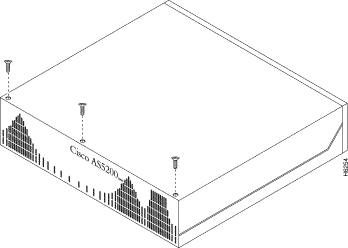
Step 5 Place one hand on each of the front corners of the top cover.
Step 6 Lift the front edge of the top cover slightly upward, as shown in Figure 3.
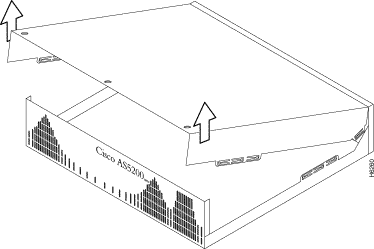
Step 7 Pull the top cover toward you until the metal tabs on the top cover separate from the chassis bottom, as shown in Figure 4.
Step 8 Lift the top cover until it separates from the chassis bottom and set it aside.

This section describes how to replace the DRAM SIMMs on the system card. You might need to replace the DRAM SIMMs for the following reasons:
There are two areas of removable DRAM SIMMs in the access server (see Figure 5). This first area is the main memory DRAM SIMMs (labeled MM). Main memory is used by the CPU to store the operating configuration, routing tables, caches, and queues.
The second area is the packet (shared) memory DRAM SIMM (labeled PKT). Packet memory is used to store incoming and outgoing packets.
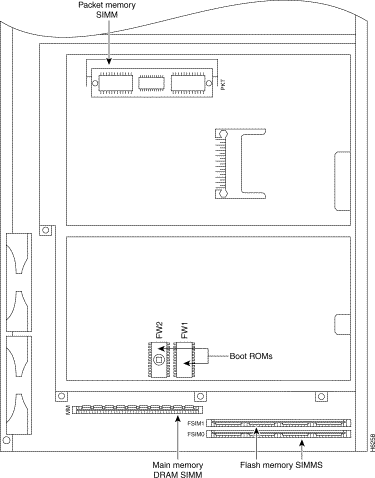
 | Warning Before working on a chassis or working near power supplies, unplug the power cord on AC units; disconnect the power at the circuit breaker on DC units. |
For DC-powered units:
 | Warning Before performing any of the following procedures, ensure that power is removed from the DC circuit. To ensure that all power is OFF, locate the circuit breaker on the panel board that services the DC circuit, switch the circuit breaker to the OFF position, and tape the switch handle of the circuit breaker in the OFF position. |
 | Caution To avoid damaging ESD-sensitive components, observe all ESD precautions when handling SIMMs. To avoid damaging the system card or the SIMM, avoid excessive force when you remove or replace SIMMs. |
To replace the DRAM SIMMs:
Step 1 Attach an ESD-preventive wrist strap.
Step 2 Make sure that the access server is powered OFF and that the top cover is removed.
Step 3 Place the chassis with the main memory DRAM SIMM socket (labeled MM) toward you, as shown in Figure 5.
Step 4 Remove the existing DRAM SIMM by pulling outward on the connector holders to unlatch them, as shown in Figure 6. The connector holds the SIMM tightly, so be careful not to break the holders on the SIMM connector.
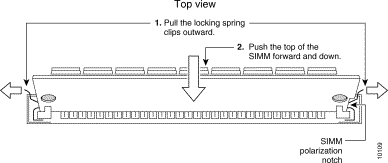
Step 5 Position the new SIMM so that the polarization notch is located at the right end of the SIMM socket. (See Figure 5.)
Step 6 Insert the new DRAM SIMM by sliding the end with the metal fingers into the SIMM connector socket at approximately a 45-degree angle to the system card. Gently rotate the SIMM toward you until the latch on either side snaps into place. Do not use excessive force because the connector might break.
Step 7 Replace the access server chassis cover as described in the section "Replacing the Cover".
Step 8 Power on the access server as described in "Power on the Access Server".
 | Warning After wiring the DC power supply, remove the tape from the circuit breaker switch handle and reinstate power by moving the handle of the circuit breaker to the ON position. |
 | Warning Before working on a chassis or working near power supplies, unplug the power cord on AC units; disconnect the power at the circuit breaker on DC units. |
For DC-powered units:
 | Warning Before performing any of the following procedures, ensure that power is removed from the DC circuit. To ensure that all power is OFF, locate the circuit breaker on the panel board that services the DC circuit, switch the circuit breaker to the OFF position, and tape the switch handle of the circuit breaker in the OFF position. |
 | Caution To avoid damaging ESD-sensitive components, observe all ESD precautions when handling SIMMs. To avoid damaging the motherboard or the SIMM, avoid excessive force when you remove or replace SIMMs |
To replace the DRAM SIMMs:
Step 1 Attach an ESD-preventive wrist strap.
Step 2 Make sure that the access server is powered OFF and that the top cover is removed.
Step 3 Place the chassis with the packet (shared) memory DRAM SIMM socket (labeled PKT) facing toward you, as shown in Figure 5.
Step 4 Remove the existing DRAM SIMM by pulling outward on the connector holders to unlatch them, as shown in Figure 7. The connector holds the SIMM tightly, so be careful not to break the holders on the SIMM connector.
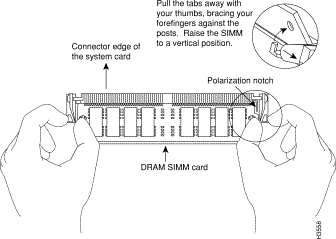
Step 5 Position the new SIMM so that the polarization notch is located at the right end of the SIMM socket.
Step 6 Insert the new DRAM SIMM by sliding the end with the metal fingers into the SIMM connector socket at approximately a 45-degree angle to the system card. Gently rotate the SIMM toward you until the latch on either side snaps into place. Do not use excessive force because the connector might break.
Step 7 Replace the access server chassis cover as described in the section "Replacing the Cover".
Step 8 Power on the access server as described in "Power on the Access Server".
 | Warning After wiring the DC power supply, remove the tape from the circuit breaker switch handle and reinstate power by moving the handle of the circuit breaker to the ON position. |
The system code (software) is stored in Flash memory SIMM FSIM1, and the system boot code is stored in FSIM0. Both 80-pin Flash memory SIMMs must be installed. The Flash memory SIMMs must be purchased from Cisco Systems, Inc. For ordering information, refer to the section "Cisco Connection Online".
 | Caution Back up the contents of Flash memory before you replace the SIMM. Because Flash memory holds the Cisco IOS image, replacing or upgrading it causes the image to be lost. |
To back up and restore the image, you need a Trivial File Transfer Protocol (TFTP) file server that holds the image. Cisco provides a free Windows 95 TFTP application on CCO in the Software Center. Other TFTP applications are available on the Web as shareware.
Before proceeding with this procedure, use the copy flash tftp EXEC command to back up the system code to a TFTP server.
 | Warning Before working on a chassis or working near power supplies, unplug the power cord on AC units; disconnect the power at the circuit breaker on DC units. |
For DC-powered units:
 | Warning Before performing any of the following procedures, ensure that power is removed from the DC circuit. To ensure that all power is OFF, locate the circuit breaker on the panel board that services the DC circuit, switch the circuit breaker to the OFF position, and tape the switch handle of the circuit breaker in the OFF position. |
 | Caution To avoid damaging ESD-sensitive components, observe all ESD precautions when handling SIMMs. To avoid damaging the motherboard or the SIMM, avoid excessive force when you remove or replace SIMMs. |
To replace the Flash memory SIMMs:
Step 1 Attach an ESD-preventive wrist strap.
Step 2 Make sure that the access server is powered OFF, and the top cover is removed.
Step 3 Place the chassis so that the system card with the Flash memory SIMMs is facing toward you, as shown in Figure 5. The SIMM sockets are labeled FSIM0 and FSIM1.
Step 4 Remove the existing Flash memory SIMM by pulling outward on the connector holders to unlatch them. The connector holds the SIMM tightly, so be careful not to break the holders on the SIMM connector. See Figure 8.
Step 5 Repeat these steps for all the SIMMs that you need to replace.
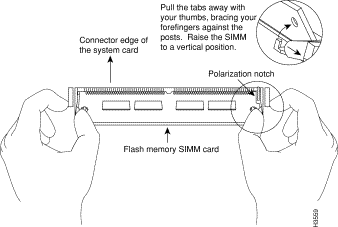
 | Caution Some Flash memory SIMMs have the components mounted on the rear side. To prevent damage when you insert the SIMM, always use the polarization notch as a reference, not the position of the components on the SIMM. |
Step 6 Insert the new SIMM by sliding the end with the metal fingers into the appropriate SIMM connector socket (labeled FSIM0 or FSIM1 in Figure 5) at approximately a 45-degree angle to the system card. Gently rotate the SIMM toward you until the latch on either side snaps into place. Do not use excessive force because the connector might break. When inserting the new SIMM, make sure that the polarization notch is located at the right end of the SIMM socket. (See Figure 8.)
Step 7 Replace the access server chassis cover. (See the instructions in the following section, "Replacing the Cover.")
Step 8 Power on the access server as described in "Power on the Access Server".
To replace the chassis cover, take these steps:
Step 1 Place the chassis bottom so that the front panel is facing you.
Step 2 Hold the top cover over the chassis bottom, and align the chassis and top cover tabs at the top rear of the chassis, as shown in Figure 9.
Step 3 Push the top cover toward the chassis rear panel, and ensure the following:
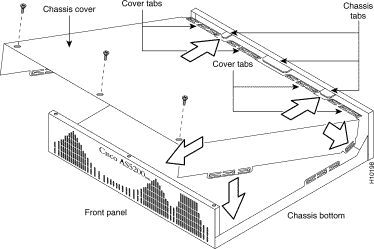
Step 4 Lower the front of the top cover to close the chassis, and ensure the following:
Step 5 Secure the chassis cover with three screws.
Step 6 Reinstall the chassis on a rack, desktop, or table.
Step 7 Reinstall all interface cables.
This completes the procedure for replacing the DRAM SIMM and Flash memory SIMMs. If you have questions or need assistance, see the section "Cisco Connection Online".
 | Caution The feature cards are not hot-swappable (that is, you cannot remove or install them when the power to the access server is ON). Be sure to turn OFF the power to the access server before installing or removing feature cards. Failure to do can damage the access server. |
After replacing the chassis cover, replace the feature cards. Refer to Figure 1 and take these steps:
Step 1 Slide the feature card into the card slot until it is seated completely.
Step 2 Tighten the two captive screws on the feature card to secure it to the chassis.
Step 3 If the access server is configured with fewer than three cards, make sure that a blank slot cover is installed over each open slot to ensure proper airflow inside the chassis.
Step 1 Connect the access server to a console terminal.
Step 2 If you replaced a Flash memory SIMM, restore the contents you saved with the TFTP application (see "Replacing Flash Memory SIMMs" section).
Step 3 Power ON the access server. If any memory-related error messages appear, remove the system-code SIMM and reinstall it, taking care to seat the SIMM firmly in its socket.
If you have questions or need assistance, see the next section "Cisco Connection Online."
Cisco Connection Online (CCO) is Cisco Systems' primary, real-time support channel. Maintenance customers and partners can self-register on CCO to obtain additional information and services.
Available 24 hours a day, 7 days a week, CCO provides a wealth of standard and value-added services to Cisco's customers and business partners. CCO services include product information, product documentation, software updates, release notes, technical tips, the Bug Navigator, configuration notes, brochures, descriptions of service offerings, and download access to public and authorized files.
CCO serves a wide variety of users through two interfaces that are updated and enhanced simultaneously: a character-based version and a multimedia version that resides on the World Wide Web (WWW). The character-based CCO supports Zmodem, Kermit, Xmodem, FTP, and Internet e-mail, and it is excellent for quick access to information over lower bandwidths. The WWW version of CCO provides richly formatted documents with photographs, figures, graphics, and video, as well as hyperlinks to related information.
You can access CCO in the following ways:
For a copy of CCO's Frequently Asked Questions (FAQ), contact cco-help@cisco.com. For additional information, contact cco-team@cisco.com.
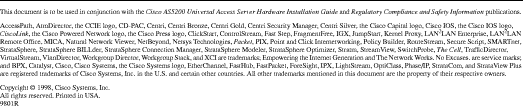
![]()
![]()
![]()
![]()
![]()
![]()
![]()
![]()
Posted: Mon Sep 16 12:11:50 PDT 2002
All contents are Copyright © 1992--2002 Cisco Systems, Inc. All rights reserved.
Important Notices and Privacy Statement.