|
|

Product Number: DOC-785891=, DOC-AS5300SWG=
This document includes updated information for DSP modules on the Voice-over-IP (VoIP) card for the Cisco AS5300 Universal Access Server Module Installation Guide and the Cisco AS5300 Universal Access Server Software Configuration Guide. This document includes the following sections:
The VoIP capability enables a Cisco access server to carry live voice traffic (for example, telephone calls and faxes) over an IP network. The VoIP card is available as a spare or a factory-installed card within the chassis. Use this document if you are:
The VoIP card contains multiple digital signal processor (DSP) modules. It uses the Cisco AS5300's interface and local-area network (LAN) or wide-area network (WAN) routing capabilities to provide up to 48/60 channels per Cisco AS5300 universal access server using the AS53-6VOX voice modules, and up to 96/120 channels per Cisco AS5300 universal access server using the AS53-VOXD voice modules.
If you purchased a chassis with this card already installed, go directly to the section "Preparing to Configure the Software," .
The VoIP card has two primary applications. The first application (see Figure 1) provides a central-site telephony termination facility for VoIP traffic from multiple voice-equipped Cisco AS5300 remote office facilities.
The second application (see Figure 2) uses the VoIP card as a PSTN gateway for Internet telephone traffic. This leverages the standardized use of H.323-based Internet telephone client applications.
Note In certain countries, use of these products or provision of voice telephony over the Internet may be prohibited and/or subject to laws, regulations or licenses, including requirements applicable to the use of the products under telecommunications and other laws and regulations; customer must comply with all such applicable laws in the country(ies) where customer intends to use the product.
This section describes the basic hardware features of the VoIP card and the DSP modules, which are listed below:
Note You need 16 MB of system Flash memory to store two Cisco IOS images on your Cisco AS5300 access server.
The VoIP card resides in one of the slots in the Cisco AS5300 universal access server. Up to five DSP modules can be installed onto the voice card to perform voice processing for up to 30 B channels for single-density DSPs and 60 B channels for double-density DSPs.
The DSP module provides voice compression and packetization services to the voice card so that you can both configure and expand it.
This section describes the safety warnings and recommendations you must take into consideration when working on voice card DSP modules for the Cisco AS5300 universal access server. This section includes the following topics:
Safety warnings appear throughout this document in procedures that, if performed incorrectly, may harm you. A warning symbol precedes each safety warning.
Warning This warning symbol means danger. You are in a situation that could cause bodily injury. Before you work on any equipment, be aware of the hazards involved with electrical circuitry and be familiar with standard practices for preventing accidents. To see translations of the warnings that appear in this publication, refer to the Regulatory Compliance and Safety Information document that accompanied this device.
Waarschuwing Dit waarschuwingssymbool betekent gevaar. U verkeert in een situatie die lichamelijk letsel kan veroorzaken. Voordat u aan enige apparatuur gaat werken, dient u zich bewust te zijn van de bij elektrische schakelingen betrokken risico's en dient u op de hoogte te zijn van standaard maatregelen om ongelukken te voorkomen. Voor vertalingen van de waarschuwingen die in deze publicatie verschijnen, kunt u het document Regulatory Compliance and Safety Information (Informatie over naleving van veiligheids- en andere voorschriften) raadplegen dat bij dit toestel is ingesloten.
Varoitus Tämä varoitusmerkki merkitsee vaaraa. Olet tilanteessa, joka voi johtaa ruumiinvammaan. Ennen kuin työskentelet minkään laitteiston parissa, ota selvää sähkökytkentöihin liittyvistä vaaroista ja tavanomaisista onnettomuuksien ehkäisykeinoista. Tässä julkaisussa esiintyvien varoitusten käännökset löydät laitteen mukana olevasta Regulatory Compliance and Safety Information -kirjasesta (määräysten noudattaminen ja tietoa turvallisuudesta).
Attention Ce symbole d'avertissement indique un danger. Vous vous trouvez dans une situation pouvant causer des blessures ou des dommages corporels. Avant de travailler sur un équipement, soyez conscient des dangers posés par les circuits électriques et familiarisez-vous avec les procédures couramment utilisées pour éviter les accidents. Pour prendre connaissance des traductions d'avertissements figurant dans cette publication, consultez le document Regulatory Compliance and Safety Information (Conformité aux règlements et consignes de sécurité) qui accompagne cet appareil.
Warnung Dieses Warnsymbol bedeutet Gefahr. Sie befinden sich in einer Situation, die zu einer Körperverletzung führen könnte. Bevor Sie mit der Arbeit an irgendeinem Gerät beginnen, seien Sie sich der mit elektrischen Stromkreisen verbundenen Gefahren und der Standardpraktiken zur Vermeidung von Unfällen bewußt. Übersetzungen der in dieser Veröffentlichung enthaltenen Warnhinweise finden Sie im Dokument Regulatory Compliance and Safety Information (Informationen zu behördlichen Vorschriften und Sicherheit), das zusammen mit diesem Gerät geliefert wurde.
Avvertenza Questo simbolo di avvertenza indica un pericolo. La situazione potrebbe causare infortuni alle persone. Prima di lavorare su qualsiasi apparecchiatura, occorre conoscere i pericoli relativi ai circuiti elettrici ed essere al corrente delle pratiche standard per la prevenzione di incidenti. La traduzione delle avvertenze riportate in questa pubblicazione si trova nel documento Regulatory Compliance and Safety Information (Conformità alle norme e informazioni sulla sicurezza) che accompagna questo dispositivo.
Advarsel Dette varselsymbolet betyr fare. Du befinner deg i en situasjon som kan føre til personskade. Før du utfører arbeid på utstyr, må du vare oppmerksom på de faremomentene som elektriske kretser innebærer, samt gjøre deg kjent med vanlig praksis når det gjelder å unngå ulykker. Hvis du vil se oversettelser av de advarslene som finnes i denne publikasjonen, kan du se i dokumentet Regulatory Compliance and Safety Information (Overholdelse av forskrifter og sikkerhetsinformasjon) som ble levert med denne enheten.
Aviso Este símbolo de aviso indica perigo. Encontra-se numa situação que lhe poderá causar danos físicos. Antes de começar a trabalhar com qualquer equipamento, familiarize-se com os perigos relacionados com circuitos eléctricos, e com quaisquer práticas comuns que possam prevenir possíveis acidentes. Para ver as traduções dos avisos que constam desta publicação, consulte o documento Regulatory Compliance and Safety Information (Informação de Segurança e Disposições Reguladoras) que acompanha este dispositivo.
¡Advertencia! Este símbolo de aviso significa peligro. Existe riesgo para su integridad física. Antes de manipular cualquier equipo, considerar los riesgos que entraña la corriente eléctrica y familiarizarse con los procedimientos estándar de prevención de accidentes. Para ver una traducción de las advertencias que aparecen en esta publicación, consultar el documento titulado Regulatory Compliance and Safety Information (Información sobre seguridad y conformidad con las disposiciones reglamentarias) que se acompaña con este dispositivo.
Varning! Denna varningssymbol signalerar fara. Du befinner dig i en situation som kan leda till personskada. Innan du utför arbete på någon utrustning måste du vara medveten om farorna med elkretsar och känna till vanligt förfarande för att förebygga skador. Se förklaringar av de varningar som förkommer i denna publikation i dokumentet Regulatory Compliance and Safety Information (Efterrättelse av föreskrifter och säkerhetsinformation), vilket medföljer denna anordning.
Warning Before working on a chassis or working near power supplies, unplug the power cord on AC units; disconnect the power at the circuit breaker on DC units.
Follow these guidelines when working on equipment powered by electricity:
Electrostatic discharge (ESD) can damage equipment and impair electrical circuitry. It occurs when electronic printed circuit cards are improperly handled and can result in complete or intermittent failures. Always follow ESD prevention procedures when removing and replacing cards. Ensure that the chassis is electrically connected to earth ground. Wear an ESD-preventive wrist strap, ensuring that it makes good skin contact. Connect the clip to an unpainted surface of the chassis frame to safely channel unwanted ESD voltages to ground. To properly guard against ESD damage and shocks, the wrist strap and cord must operate effectively. If no wrist strap is available, ground yourself by touching the metal part of the chassis.
Follow these guidelines to ensure general safety:
To install or remove voice cards with DSP modules or perform other maintenance procedures, you will need the following tools and equipment, which are not included:
This section describes how to remove and install VoIP cards and modules. This section describes how to:
If you are installing (rather than replacing) a card, skip this topic.
To remove the VoIP card, perform the following steps:
Step 2 Power OFF the access server. Turn the power switch on the access server OFF and disconnect site power. If using a DC-powered unit, read the warning that follows, then refer to Figure 3 and complete steps a to d.
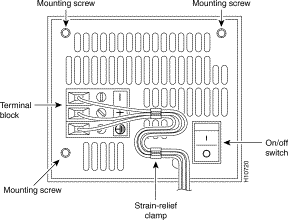
(a). Loosen the three locking screws for the negative, positive, and ground connectors on the DC power supply terminal block.
(b). Remove the -48 VDC wire from the terminal block negative connector (-) .
(c). Remove the +48 VDC wire from the terminal block positive connector (+) .
(d). Remove the safety ground (green wire) from the terminal block ground connector.
Step 3 On the rear panel of the access server, locate the VoIP card seen in Figure 4.
Step 4 Loosen the two captive screws that secure the VoIP card to the chassis until each screw is free of the chassis. (See Figure 4.)
Step 5 Insert the card removal tool so that the slots in each arm of the tool are behind the shoulder of each captive screw, as shown in Figure 5, and carefully pull the removal tool toward you until the VoIP card slides free of the chassis.
Step 6 Set the removed VoIP card aside on an ESD-preventive mat.
Step 7 Continue with one of the following sections:
If you are installing a new card with modules already mounted on it, go directly to the topic, "Installing VoIP Cards."
Step 2 On the VoIP card, locate the DSP module you will replace (see Figure 6).
Step 3 Orient the VoIP card so that the DSP module socket is facing toward you.
Step 4 Gently pry the front edge of the DSP module away from the standoffs and the socket, as indicated by the arrow labeled 1 in Figure 6.
Step 5 When the DSP module is free of the socket, gently pry the back edge of the DSP module away from the other set of standoffs, as indicated by the arrow labeled 2 in Figure 6.
If you are installing a new card with modules already mounted on it, go directly to the topic, "Installing VoIP Cards."
Step 2 Press all four corners onto their respective standoffs, as shown in Figure 7.
Step 3 Continue with the following section, "Installing VoIP Cards" to install the VoIP card.
Step 2 Slide the VoIP card into the slot until it touches the backplane connector.
Step 3 Align the captive screws with their holes, and then seat the VoIP card completely.
Step 4 Tighten the two captive screws (see Figure 8) to secure the VoIP card to the chassis.
Step 5 If the access server is configured with fewer than three cards, make sure that a blank slot cover is installed over each open slot to ensure proper airflow inside the chassis.
Step 6 Reconnect the AC power cord. Or, if using DC power, refer to Figure 9, and then complete steps a to d.
(a). Insert the safety ground (green wire) into the terminal block ground connector and tighten the locking screw. Ensure that no bare wire is exposed.
(b). Insert the +48 VDC wire into the terminal block positive connector (+) and tighten the locking screw. Ensure that no bare wire is exposed.
(c). Insert the -48 VDC wire into the terminal block negative connector (-) and tighten the locking screw. Ensure that no bare wire is exposed.
(d). Make sure the power supply cord is secured to the cable strain-relief clamps on the DC power supply with cable ties.
Step 7 Power ON the access server.
The internal power supply fan should power on.
Step 8 Continue with the section, "Upgrading VoIP Card VCWare ."
The following Cisco IOS Release images are required for the 542 DSP and 549 DSP modules:
This section describes the newest software features of the VoIP card and the DSP modules, which are listed below:
For full descriptions of existing software features of the VoIP card and the DSP refer to the Cisco AS5300 Universal Access Server Software Configuration Guide.
Some new compression/decompression (CODECs) has been added to the Cisco AS5300 universal access server. The following table lists the available CODECs with their default packet size (in bytes) and their ranges.
| 1The Range and Default figures refer to packet sizes in bytes. |
The Cisco AS5300 universal access server DSP/voice modules support the following sessions:
DTMF is the tone generated when pressing a digit on a touch-tone phone. This tone is compressed at one end of a call and when it is decompressed at the other can become distorted, depending on the CODEC used. The DTMF-relay feature transports DTMF tones generated after call establishment out-of-band via a standard H.323 out-of-band method and a proprietary, RTP-based mechanism. The principal advantage of this feature is that it transmits DTMF tones with greater fidelity than is possible in-band for most low-bandwidth CODECs such as G.729 and G.723. Without the use of DTMF-relay, calls established with low-bandwidth CODECs may have trouble accessing automated DTMF-based systems such as voicemail, menu-based ACD systems, automated banking systems, and so on.
DTMF-relay is disabled by default when a dial-peer is created.
The dtmf-relay command specifies how an H.323 gateway relays DTMF tones between telephony interfaces and an IP network. Options allow the gateway to forward tones as part of the signal or as part of an H.245 control channel. The no form of this command removes all signaling options and transmits the DTMF tones as part of the audio stream.
The DTMF-relay syntax is as follows:
The dtmf-relay command determines the outgoing format of relayed DTMF tones. The gateway automatically accepts all formats.
The gateway only sends DTMF tones in the format you specify if the remote device supports it. If the remote device supports multiple formats, the gateway chooses the format based on the following priority:
1. cisco-rtp (highest priority)
Note The cisco-rtp version of DTMF-relay is a proprietary Cisco implementation and as such only interoperates between two Cisco AS5300 universal access servers running Cisco IOS Release 12.0(2)XH or between Cisco AS5300 universal access servers or Cisco 2600 or 3600 modular access routers running Cisco IOS Release 12.0(5)TPI, or later. Otherwise, the DTMF relay feature will not function and the gateway will send DTMF tones inband.
Before you can configure your Cisco AS5300 to use VoIP, you must first complete the tasks listed below. If your Cisco AS5300 is already configured to use VoIP, you can skip this section.
To configure your Cisco AS5300 to use VoIP:
For more information about these configuration tasks, refer to the Cisco AS5300 Universal Access Server Software Configuration Guide.
For detailed procedures, see the Cisco AS5300 Universal Access Server Software Configuration Guide. You can find the most up-to-date version of this manual online from either CCO or the CD-ROM.
Services & Support: Technical Documents: Cisco Product Documentation: Access Servers and Access Routers: Access Servers: Cisco AS5300: Cisco AS5300 Universal Access Server Software Configuration Guide.
Cisco Product Documentation: Access Servers and Access Routers: Access Servers: Cisco AS5300: Cisco AS5300 Universal Access Server Software Configuration Guide.
For detailed examples of command output, see the Voice Over IP for the Cisco AS5300 Configuration Guide. You can find the most up-to-date version of this manual online from either CCO or the CD-ROM.
Services & Support: Technical Documents: Cisco Product Documentation: Access Servers and Access Routers: Cisco Voice Over IP Documentation: Voice Over IP for the Cisco AS5300: Voice Over IP for the Cisco AS5300 Configuration Examples.
Cisco Product Documentation: Access Servers and Access Routers: Access Servers: Cisco Voice Over IP Documentation: Voice Over IP for the Cisco AS5300: Voice Over IP for the Cisco AS5300 Configuration Examples.
To download VCWare to your voice card, you need to:
1. Identify voice cards in the system and determine whether the VFC is in VCWare mode or ROM monitor mode. This determines how you download software to the VFC. (See "Identify Voice Cards," .)
2. Check to see that the version of VFC ROM monitor software version 1.2 or 1.3 is compatible with your installed Cisco IOS image. VCWare version 4.0 (or later) requires Cisco IOS Release 12.0(2)XH, 12.0(5)TPI, or later.
3. Download the software using the appropriate procedure.
Note In certain countries, use of these products or provision of voice telephony over the Internet may be prohibited and/or subject to laws, regulations or licenses, including requirements applicable to the use of the products under telecommunications and other laws and regulations; customer must comply with all such applicable laws in the country(ies) where customer intends to use the product.
Use the following steps to identify the voice cards in the system and determine whether the VFC is in VCWare mode or ROM monitor mode. This determines how you download software to the VFC. If there is not VCWare loaded on the VFC, you can use the ROM monitor mode to download the VCWare. Otherwise the VCWare mode is active.
Go to one of the following sections to continue the procedure to upgrade the VCWare:
Use the steps that follow to download new voice software if your voice card is running in VCWare mode. When downloading from a diskette, first copy the software from the diskette to a TFTP server. After the software is on the TFTP server, begin the following steps.
| Step | Command | Purpose |
|---|---|---|
| 1 (optional) | Note See the Caution before this table before continuing.
Erase the contents of the VFC Flash memory in the selected voice card. If this command fails, use the section "Replace Firmware with VCWare in ROM Monitor Mode." |
|
| 2 (optional) | ||
| 3 | Use TFTP to download the new VCWare to VFC Flash memory. In this example, slot 1 is chosen by default. Note The destination image name must begin with "vcw-" (all lowercase) and no other character can be in front of vcw-, so no directory path should be included at the beginning of the image name. Be absolutely certain to get the name right. If one character or space is wrong, the file will not be recognized and will not be copied over. |
|
| 4 | Verify that VCWare is in the VFC Flash memory by providing a list of files. |
|
| 5 | Reloads the VFC code from Flash memory for the specified slot before you unbundle the new VFC image. |
|
| 6 | Unbundle the DSPWare from the VCWare and configure the default file and capability lists with default values. This rewrites the default-file and capabilities lists. (See Step 8 and Step 9.) |
|
| 7 | Verify that the DSPWare is unbundled by providing a list of files. |
|
| 8 | Verify that the default file list is initialized by providing a list of files. |
|
| 9 | Verify that the capability list is populated by providing a list of files. |
|
| 10 |
To check that you have successfully downloaded the software:
 |
Tip |
If you are having trouble downloading the voice card software in VCWare mode, try the following:
Use the steps that follow to download new voice software if your voice card is running in ROM monitor mode. When downloading from a diskette, first copy the software from the diskette to a TFTP server. After the software is on the TFTP server, begin the following steps.
To check that you have successfully downloaded the software:
 |
Tip |
If you are having trouble downloading the voice card software in ROM monitor mode, try the following:
Cisco Connection Online (CCO) is Cisco Systems' primary, real-time support channel. Maintenance customers and partners can self-register on CCO to obtain additional information and services.
Available 24 hours a day, 7 days a week, CCO provides a wealth of standard and value-added services to Cisco's customers and business partners. CCO services include product information, product documentation, software updates, release notes, technical tips, the Bug Navigator, configuration notes, brochures, descriptions of service offerings, and download access to public and authorized files.
CCO serves a wide variety of users through two interfaces that are updated and enhanced simultaneously: a character-based version and a multimedia version that resides on the World Wide Web (WWW). The character-based CCO supports Zmodem, Kermit, Xmodem, FTP, and Internet e-mail, and it is excellent for quick access to information over lower bandwidths. The WWW version of CCO provides richly formatted documents with photographs, figures, graphics, and video, as well as hyperlinks to related information.
You can access CCO in the following ways:
For a copy of CCO's Frequently Asked Questions (FAQ), contact cco-help@cisco.com. For additional information, contact cco-team@cisco.com.
Note If you are a network administrator and need personal technical assistance with a Cisco product that is under warranty or covered by a maintenance contract, contact Cisco's Technical Assistance Center (TAC) at 800 553-2447, 408 526-7209, or tac@cisco.com. To obtain general information about Cisco Systems, Cisco products, or upgrades, contact 800 553-6387, 408 526-7208, or cs-rep@cisco.com.
Cisco documentation and additional literature are available in a CD-ROM package, which ships with your product. The Documentation CD-ROM, a member of the Cisco Connection Family, is updated monthly. Therefore, it might be more current than printed documentation. To order additional copies of the Documentation CD-ROM, contact your local sales representative or call customer service. The CD-ROM package is available as a single package or as an annual subscription. You can also access Cisco documentation on the World Wide Web at http://www.cisco.com, http://www-china.cisco.com, or http://www-europe.cisco.com.
If you are reading Cisco product documentation on the World Wide Web, you can submit comments electronically. Click Feedback in the toolbar and select Documentation. After you complete the form, click Submit to send it to Cisco. We appreciate your comments.
![]()
![]()
![]()
![]()
![]()
![]()
![]()
![]()
Posted: Sun Jan 19 00:57:33 PST 2003
All contents are Copyright © 1992--2002 Cisco Systems, Inc. All rights reserved.
Important Notices and Privacy Statement.