|
|

November 16, 1998
These release notes describe the Cisco IOS Release 12.0(1)XA3 feature packs for Cisco 1700 series routers.
These release notes contain the following topics:
This section explains how to use this document, describes feature pack components, and has tables that define the aspects of a feature pack.
The tables in these release notes contain details about the Cisco feature packs. Use these tables to perform the following tasks before loading a software image onto a router:
1. Use Table 1, "Feature Pack Product Numbers Quick-Reference List," to identify the software image you want to load.
2. Use Table 2, "Cisco 1700 Series Feature Packs," to identify your feature pack and the memory required for your feature set, based on the image you load.
3. Use Table 5, "Cisco 1700 Series Default Memory and Upgrade Options," to check the memory required for your feature set, and determine the factory-default memory on the router and the available memory upgrades.
4. Use the "Feature Set Tables" to identify which features are supported in a feature set image.
This section describes:
A feature pack is a small box that contains the following items:
The heart of a feature pack is the CD-ROM that contains software images and the Router Software Loader (RSL), which is a Windows 95 application that loads an image onto an access router or server. Each feature pack CD-ROM contains at least one Cisco IOS feature set. The CD booklet, Getting Started with the Router Software Loader, explains how to use the RSL to install the router image. If you cannot use the RSL to load images, you can follow the instructions in the "Alternatives to the RSL" section.
Before running the RSL, read the "Installing Software Images Using the RSL" section. If you are loading software on a preconfigured router, you should save the router configuration file on your PC before beginning the image download process, as described in Getting Started with the Router Software Loader.
Table 1 lists the Cisco product numbers of the feature packs supported in this release.
| Product Number | Feature Pack Description |
|---|---|
CD17-C-12.0x= | Cisco 1700 IP Feature Pack |
CD17-CH-12.0x= | Cisco 1700 IP/Firewall Feature Pack |
CD17-CHL-12.0x= | Cisco 1700 IP/Firewall Plus IPSEC56 Feature Pack |
CD17-B-12.0x= | Cisco 1700 IP/IPX Feature Pack |
CD17-Q-12.0x= | Cisco 1700 IP/IPX/AppleTalk/IBM Feature Pack |
Table 2 identifies each feature pack as specified on the router software CD-ROM label, describes the feature sets in each feature pack, and lists the following: UNIX and DOS filenames of the images, memory requirements, and RSL installer description.
| Product Number | CD-ROM Title | Image Name (UNIX) | Image Name (DOS) | Flash Memory Required | Main Memory Required | RSL Installer Description |
|---|---|---|---|---|---|---|
CD17-C-12.0x= | Cisco 1700 IP Feature Pack Release 12.0(1)XA | c1700-y-mz.120-1.XA3 | 80355501 | 4MB | 16MB | Cisco IOS 1700 Series IP Feature Set 12.0(1)XA3 |
CD17-CH-12.0x= | Cisco 1700 IP/Firewall Feature Pack Release 12.0(1)XA | c1700-oy-mz.120-1.XA3 | 80355602 | 4MB | 16MB | Cisco IOS 1700 Series IP/Firewall Feature Set 12.0(1)XA3 |
CD17-CHL-12.0x= | Cisco 1700 IP/Firewall Plus IPSEC56 Feature Pack Release 12.0(1)XA | c1700-osy56i-mz.120-1.XA3 | 80355702 | 4MB | 20MB | Cisco IOS 1700 Series IP/Firewall Plus IPSEC56 Feature Set 12.0(1)XA3 |
CD17-B-12.0x= | Cisco 1700 IP/IPX Feature Pack Release 12.0(1)XA | c1700-ny-mz.120-1.XA3 | 80355901 | 4MB | 16MB | Cisco IOS 1700 Series IP/IPX Feature Set 12.0(1)XA3 |
CD17-Q-12.0x= | Cisco 1700 IP/IPX/AppleTalk/IBM Feature Pack Release 12.0(1)XA | c1700-bnr2y-mz.120-1.XA3 | 80355802 | 4MB | 20MB | Cisco IOS 1700 Series IP/IPX/Apple Talk/IBM Feature Set 12.0(1)XA3 |
The Cisco IOS software is packaged into "feature sets" (also called "images"). Many different feature sets are available, and each feature set contains a specific subset of Cisco IOS features. The following conventions are used to identify feature sets:
Cisco IOS images with strong encryption (including, but not limited to, 56-bit DES) are subject to U.S. government export controls and have a limited distribution. Images to be installed outside the U.S. require an export license. Customer orders might be denied or subject to delay due to U.S. government regulations. Contact your sales representative or distributor for more information, or send e-mail to export@cisco.com.
The following list shows which feature sets are supported on the Cisco 1700 series routers. These feature sets only apply to Cisco IOS Release 12.0(1)XA3:
To determine what features are available with each feature set (software image), see Table 3. The table summarizes the features you can use when running a specific feature set on the Cisco 1700 series routers for Cisco IOS Release 12.0(1)XA3. Table 3 uses these terms:
| Feature Set Matrix Term | Description |
|---|---|
Yes | This feature is offered. |
No | This feature is not offered. |
| Feature Set | ||||||
|---|---|---|---|---|---|---|
| Features | IP | IP Plus | IP Plus 40 | IP Plus 56 | IP/FW | IP/FW Plus IPSec 56 |
| IBM Support |
|
|
|
|
|
|
| Yes | Yes | Yes | Yes | Yes | Yes |
| IP Routing |
|
|
|
|
|
|
| Yes | Yes | Yes | Yes | Yes | No |
| Yes | Yes | Yes | Yes | Yes | Yes |
| Management |
|
|
|
|
|
|
| Yes | Yes | Yes | Yes | Yes | Yes |
| Yes | Yes | Yes | Yes | Yes | Yes |
| Yes | Yes | Yes | Yes | Yes | Yes |
| Yes | Yes | Yes | Yes | Yes | Yes |
| Multimedia |
|
|
|
|
|
|
| Yes | Yes | Yes | Yes | Yes | Yes |
| WAN Services |
|
|
|
|
|
|
| Yes | Yes | Yes | Yes | Yes | Yes |
| Yes | Yes | Yes | Yes | Yes | Yes |
| Yes | Yes | Yes | Yes | Yes | Yes |
| Yes | Yes | Yes | Yes | Yes | Yes |
| No | Yes | Yes | Yes | No | Yes |
| Feature Set | ||||||||
|---|---|---|---|---|---|---|---|---|
| Features | IP/IPX | IP/IPX/ FW Plus | IP/IPX/ AT/IBM | IP/IPX/ AT/IBM Plus | IP/IPX/ AT/IBM/FW Plus IPSec 56 | IP Plus IPSec 3DES | IP/FW Plus IPSec 3DES | IP/IPX/ AT/IBM/FW Plus IPSec 3DES |
| IBM Support |
|
|
|
|
|
|
|
|
| Yes | Yes | Yes | Yes | Yes | Yes | Yes | Yes |
| IP Routing |
|
|
|
|
|
|
|
|
| Yes | Yes | Yes | Yes | Yes | Yes | Yes | Yes |
| Yes | Yes | Yes | Yes | Yes | Yes | Yes | Yes |
| Management |
|
|
|
|
|
|
|
|
| Yes | Yes | Yes | Yes | Yes | Yes | Yes | Yes |
| Yes | Yes | Yes | Yes | Yes | Yes | Yes | Yes |
| Yes | Yes | Yes | Yes | Yes | Yes | Yes | Yes |
| Yes | Yes | Yes | Yes | Yes | Yes | Yes | Yes |
| Multimedia |
|
|
|
|
|
|
|
|
| Yes | Yes | Yes | Yes | Yes | Yes | Yes | Yes |
| WAN Services |
|
|
|
|
|
|
|
|
| Yes | Yes | Yes | Yes | Yes | Yes | Yes | Yes |
| Yes | Yes | Yes |
| Yes | Yes | Yes | Yes |
| Yes | Yes | Yes | Yes | Yes | Yes | Yes | Yes |
| Yes | Yes | Yes | Yes | Yes | Yes | Yes | Yes |
| No | Yes | No | Yes | Yes | Yes | Yes | Yes |
This section describes the following:
Table 5 lists the memory delivered by default and the available memory upgrades.
| Memory Type | Cisco 1720 Defaults | Upgrade Options |
|---|---|---|
Flash memory card | 4 MB | 4-MB upgrade: MEM1700-4MFC= |
DRAM | 16 MB | 4-MB upgrade: MEM1700-4D= |
Router Software Loader (RSL)Version 7.2 supports many Cisco routers. Specific to the Cisco 1700 series routers, RSL 7.2 supports the Cisco 1720 series routers.
The feature packs described in these release notes contain Cisco IOS Release 12.0(1)XA3 software images and Router Software Loader (RSL) Version 7.2. Before running RSL, read the "Installing Software Images Using the RSL" section.
To view the version of Cisco IOS software that is running on your Cisco 1600 series router, log in to the router, and enter the show version user EXEC command:
router> show version
An output begins similar to the following. The Cisco IOS version appears in the second line.
Cisco Internetwork Operating System Software
IOS (tm) 1700 Software (C1700-BNR2Y-M), Version 12.0(1)XA3, RELEASE SOFTWARE
The output includes more information including processor revision numbers, memory amounts, hardware IDs, and partition information.
This section provides solutions to problems you might encounter when using the RSL to load Cisco IOS software on a router. It also describes special cases that might require you to load Cisco IOS software on a CiscoPro router or to use an alternative to the RSL.
This section describes some solutions to problems you might encounter when using the RSL. These solutions are additions to RSL online help.
When downloading a new image using RSL, you must select Fast Ethernet. If you click on Ethernet only, the following error message occurs:
"This application has detected that the connected router has no Ethernet interface(s).
You may want to check your router."
This installation tip provides a possible recovery solution if you are unable to connect to your access server or router. You can skip this section unless you are experiencing a connection error.
In some cases, you might receive the following error message while connecting to the target access server:
"Failed to configure the router to enable the Cisco IOS software image and configuration
file upload and download operations. You may want to check the router to make sure that
the selected interface exists."
If you encounter this message, try increasing the Short Timeout value, which is set to 25 seconds, in the Options dialog box, especially if you are connecting to an access server that has a large configuration file.
In some cases, the RSL is unable to restore the startup configuration. If this happens, take the following steps:
Step 2 Restart the RSL, and connect by using the Preconfigured router option.
Step 3 When asked if you want to overwrite the existing startup configuration file, choose no.
Step 4 When asked if you want to continue, choose yes.
Step 5 When the router is connected, select Download Router Configuration in the Router Software Loader dialog box.
Step 6 Select the appropriate file, and click the radio button beside Copy configuration to the router nonvolatile memory.
The router should now contain the startup configuration it had before the initial RSL connection. You can now exit the RSL.
The following information about RSL operations can help you with the installation process:
The RSL is designed to work with a PC running Microsoft Windows 95 and is the recommended method for downloading software to the router. The booklet included with the CD-ROM explains how to perform this simple install process. However, two alternatives are available for installing router software:
This section explains how to use the copy xmodem flash command to install the router software from the CD-ROM onto the router.
The following example shows how to use the copy xmodem flash command on a Cisco 1700 series router.
Router# copy xmodem flash
**** WARNING ****
x/ymodem is a slow transfer protocol limited to the current speed
settings of the auxiliary/console ports. The use of the auxilary
port for this download is strongly recommended.
During the course of the download no exec input/output will be
available.
---- ******* ----
Proceed? [confirm] yes
Use crc block checksumming? [confirm] yes
Max Retry Count [10]:
Perform image validation checks? [confirm] yes
Xmodem download using crc checksumming with image validation
Continue? [confirm] yes
Partition Size Used Free Bank-Size State Copy Mode
1 4096K 3259K 836K 4096K Read/Write Direct
2 4096K 0K 4095K 4096K Read/Write Direct
[Type ?<no> for partition directory; ? for full directory; q to abort]
Which partition? [default = 1] 2
System flash directory, partition 2:
File Length Name/status
1 68 TESTFILE
[132 bytes used, 4194172 available, 4194304 total]
Destination file name? c1700-y-mz.120-1.XA3
Erase flash device before writing? [confirm] yes
Flash contains files. Are you sure you want to erase? [confirm]y
Copy '' from server
as 'c1700-y-mz.120-1.XA3' into Flash WITH erase? [yes/no] yes
Erasing device... eeeeeeeeeeeeeeee ...erased
Ready to receive file...........C
Verifying checksum... OK (0x5DE8)
Flash device copy took 00:12:06 [hh:mm:ss]
Use this TFTP server application method as an alternative to using the RSL to install the router software from the CD-ROM. You can perform this procedure using a PC (running Microsoft Windows 95 or Microsoft Windows 3.1), a Macintosh, or a UNIX system. You can use either the copy tftp flash or copy rcp flash command to download the router software to the router.
First, obtain a TFTP application or a remote copy protocol (rcp) application to set up your computer as a TFTP server or an rcp server. Use the RSL or the TFTP server included on the feature pack CD-ROM to install the router software only if you are using a PC running Windows 95. For other operating systems, a number of TFTP or rcp applications are available from independent software vendors or available as shareware from public sources on the World Wide Web.
Step 2 Launch the TFTP server application on the PC, usually by double-clicking the application icon or its .exe filename.
Step 3 Set up the PC as a TFTP server by using the TFTP server application setup or configuration facility.
Most TFTP server applications include a setup facility that allows you to specify the PC as a server. For example, from the TFTP menu of one application, you can select Settings to display a panel that includes a check box beside the word Server. To configure the local PC as a server, select this check box.
The TFTP server also allows the selection of a "root" directory. You must select the directory in which the Cisco IOS files reside, for example, d:\cpswinst\images.
| Caution Make sure you set up your local PC as a TFTP server. If you overlook this step, you cannot perform the copy procedure. This reminder also applies if you are using rcp instead of TFTP. |
Step 4 Establish a console session from your local PC (which is now configured as a TFTP server) to the Cisco router by using one of these methods:
| Caution Make sure your PC is set up to communicate with the 10BaseT Ethernet port on the router. |
Step 5 Connect your PC Ethernet port to the corresponding router LAN port. Use the 10BaseT crossover cable to connect to an Ethernet port. Use straight-through cables if you are connecting via a 10BaseT hub or a 100BaseT hub.
Step 6 At the router prompt, enter enable and then the password:
Router> enable
Password: <password>
Step 7 At the router prompt, enter the following command to copy the new software image from the PC CD-ROM drive to the router:
Router# copy tftp flash
In the next series of steps, you download the Cisco IOS Release 11.3 images that you want installed on your router.
Step 8 When prompted, enter the IP address of your PC, as in the following example:
Address or name of remote host [255.255.255.255]? 131.108.1.1
This is the IP address of your local PC, not that of the router.
Step 9 When prompted, enter the filename of the Cisco IOS Release 12.0(1)XA3 image to be copied to the router, as in the following example:
Source file name? 80355501.bin
This example specifies the DOS image name of the IP feature set for Cisco 1700 series routers (as shown in Table 2 in the section, "Feature Pack Overview Table").
Step 10 In response to the prompt, enter the destination UNIX image filename, and press Enter.
This is the name of the image file on the router, not the full pathname of the image on the CD-ROM attached to the PC. Refer to Table 2 in the section, "Feature Pack Overview Table" for the UNIX image filename.
Destination file name [80355501.bin]? c1700-y-mz.120-l
During the transfer process, the software displays messages indicating that it has accessed the file you have specified and is loading it.
Step 11 Enter yes in response to the prompt asking if you want to erase the existing image copy resident in the router Flash memory before copying the new one.
Erase flash device before writing? [confirm] yes
The entire copying process takes several minutes and differs from network to network.
The exclamation point (!) indicates that the copy process is taking place. Each exclamation point (!) indicates that ten packets have been transferred successfully. A checksum verification of the image occurs after the image is written to Flash memory.
Step 12 Enter the reload command to reload the router:
Router# reload
Step 13 Enter yes in response to the prompt asking if the system configuration has been modified:
# System configuration has been modified. Save? yes
After reload is complete, the router should be running the required Cisco IOS image. Use the show version command to verify.
Due to a production problem, many source-route bridging commands were omitted from the printed version of the Cisco IOS Software Command Summary (78-4746-xx, DOC-CIOSCS11.3=). For complete documentation of all source-route bridging commands, refer to the Bridging and IBM Networking Command Reference (78-4743-xx). You can also obtain the most current documentation on the Documentation CD-ROM or Cisco Connection Online (CCO).
This section describes the documentation related to the Cisco 1700, typically including hardware installation guides, software installation guides, Cisco IOS configuration and command references, system error messages, and feature modules that are updates to the Cisco IOS documentation set. Documentation is available as printed manuals or electronic documents, except for the feature modules that are available online only.
The most up-to-date documentation can be found on the Web via Cisco Connection Online (CCO) and on the latest Documentation CD-ROM. These electronic documents might contain updates and modifications made after the paper documents were printed. For information on CCO, refer to the "Cisco Connection Online" section later in this document. For more information on to the CD-ROM, refer to the "Documentation CD-ROM" section later in this document.
Use these release notes with:
Feature modules describe new features introduced in 12.0 T releases and are updates to the Cisco IOS documentation set. As updates, the features modules are available online only. The feature module information will be added to the Cisco IOS documentation set before the next printing. Feature modules have a brief overview of the feature, benefits, configuration tasks, and a command reference.
To access all the 12.0 T feature modules on CCO, follow this path:
Products and Ordering: Cisco Documentation: Cisco IOS Software Configuration: Cisco IOS Release 12.0: Cisco IOS 12.0T New Features.
To access the feature modules on the documentation CD-ROM, follow this path:
Cisco Product Documentation: Cisco IOS Software Configuration: Cisco IOS Release 12.0: Cisco IOS 12.0T New Features.
The following Cisco 1700 documents are available:
This documentation can be found on CCO and on the Documentation CD-ROM:
The Cisco IOS software documentation is divided into nine modules and two master indexes. There are also four supporting documents.
You can access the Cisco IOS software electronic documents either on Cisco Connection Online (CCO) on the World Wide Web or on the Cisco Documentation CD-ROM:
The following are some of the types of Cisco IOS Release 12.0 documents available:
New online navigation enhancements for Release 12.0 include the following:
For additional information about CCO or the Documentation CD-ROM, refer to the sections "Cisco Connection Online" and "Documentation CD-ROM" at the end of these release notes.
Each module in the Cisco IOS documentation set consists of two books: a configuration guide and a corresponding command reference. Chapters in a configuration guide describe protocols, configuration tasks, and Cisco IOS software functionality and contain comprehensive configuration examples. Chapters in a command reference provide complete command syntax information. Each configuration guide can be used in conjunction with its corresponding command reference.
Two master indexes provide indexing information for the Cisco IOS software documentation set: an index for the configuration guides and an index for the command references. In addition, individual books contain a book-specific index.
The Cisco IOS documentation set consists of the following books and chapter topics:
| Books | Chapter Topics |
|---|---|
| Configuration Fundamentals Overview Cisco IOS User Interfaces File Management Interface Configuration System Management |
| IP Addressing IP Services IP Routing Protocols |
| AppleTalk Novell IPX |
| Apollo Domain Banyan VINES DECnet ISO CLNS XNS |
| ATM Frame Relay SMDS X.25 and LAPB |
| AAA Security Services Security Server Protocols Traffic Filtering Network Data Encryption Passwords and Privileges Neighbor Router Authentication IP Security Options |
| Dial Business Solutions and Examples Dial-In Port Setup DDR and Dial Backup Remote Node and Terminal Service Cost-Control and Large-Scale Dial Solutions VPDN |
| Switching Paths for IP Networks Fast Switching Autonomous Switching NetFlow Switching Optimum Switching Virtual LAN (VLAN) Switching and Routing Inter-Switch Link Protocol Encapsulation IEEE 802.10 Encapsulation LAN Emulation |
| Transparent Bridging Source-Route Bridging Remote Source-Route Bridging DLSw+ STUN and BSTUN LLC2 and SDLC IBM Network Media Translation DSPU and SNA Service Point SNA Frame Relay Access Support APPN NCIA Client/Server Topologies IBM Channel Attach |
|
|
For service and support for a product purchased from a reseller, contact the reseller. Resellers offer a wide variety of Cisco service and support programs, which are described in the section "Service and Support" in the information packet that shipped with your product.
For service and support for a product purchased directly from Cisco, use CCO.
The following URL contains links to access helpful tips on configuring your Cisco products:
http://www.cisco.com/kobayashi/serv_tips.shtml
This URL is subject to change without notice. If it changes, point your web browser to http://www.cisco.com/, and follow this path: Software & Support, Technical Tips (button on left margin).
"Hot Tips" are popular tips and hints gathered from the Cisco Technical Assistance Center (TAC). Most of these documents are available from the TAC FAX-on-demand service. To access FAX-on-demand and receive documents at your FAX machine from the USA, call 888-50-CISCO (888-502-4726). From other areas, call 415-596-4408.
The following sections are provided from the Technical Tips page:
For information on upgrading to a new software release, refer to the Cisco IOS Software Release Upgrade Paths and Packaging Simplification product bulletin #703 located on CCO. On CCO, follow this path: Products and Ordering: More Information: Product Bulletins. Scroll to Software. Under Cisco IOS 12.0, click the Upgrade Paths bulletin.
Cisco Connection Online (CCO) is Cisco Systems' primary, real-time support channel. Maintenance customers and partners can self-register on CCO to obtain additional information and services.
Available 24 hours a day, 7 days a week, CCO provides a wealth of standard and value-added services to Cisco's customers and business partners. CCO services include product information, product documentation, software updates, release notes, technical tips, the Bug Navigator, configuration notes, brochures, descriptions of service offerings, and download access to public and authorized files.
CCO serves a wide variety of users through two interfaces that are updated and enhanced simultaneously: a character-based version and a multimedia version that resides on the World Wide Web (WWW). The character-based CCO supports Zmodem, Kermit, Xmodem, FTP, and Internet e-mail, and it is excellent for quick access to information over lower bandwidths. The WWW version of CCO provides richly formatted documents with photographs, figures, graphics, and video, as well as hyperlinks to related information.
You can access CCO in the following ways:
For a copy of CCO's Frequently Asked Questions (FAQ), contact cco-help@cisco.com. For additional information, contact cco-team@cisco.com.
Cisco documentation and additional literature are available in a CD-ROM package, which ships with your product. The Documentation CD-ROM, a member of the Cisco Connection Family, is updated monthly. Therefore, it might be more current than printed documentation. To order additional copies of the Documentation CD-ROM, contact your local sales representative or call customer service. The CD-ROM package is available as a single package or as an annual subscription. You can also access Cisco documentation on the World Wide Web at http://www.cisco.com, http://www-china.cisco.com, or http://www-europe.cisco.com.
If you are reading Cisco product documentation on the World Wide Web, you can submit comments electronically. Click Feedback in the toolbar and select Documentation. After you complete the form, click Submit to send it to Cisco. We appreciate your comments.
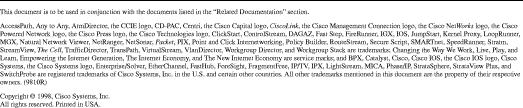
![]()
![]()
![]()
![]()
![]()
![]()
![]()
![]()
Posted: Sun Apr 22 16:02:43 PDT 2001
All contents are Copyright © 1992--2001 Cisco Systems, Inc. All rights reserved.
Important Notices and Privacy Statement.