|
|

This chapter provides the following instructions:
It also includes:
Follow these guidelines to ensure general safety:
 | Warning A metal object will heat up when connected to power and ground and can cause you serious burns or weld to the terminals. |
Follow these guidelines when working on equipment powered by electricity:
Electrostatic Discharge (ESD) can damage equipment and impair electrical circuitry. It occurs when electronic printed circuit cards are improperly handled and can result in complete or intermittent failures.
Always follow ESD prevention procedures when removing and replacing cards. Wear an ESD wrist strap, ensuring that it makes good skin contact. Connect the clip to an unpainted chassis frame surface to safely channel unwanted ESD voltages to ground. To properly guard against ESD damage and shocks, the wrist strap and cord must operate effectively. Use an ohmmeter to check the ESD wrist strap periodically to ensure that the resistor is providing proper ESD protection.
If no wrist strap is available, ground yourself by touching the metal part of the chassis.
You need the following tools and equipment during the upgrading of the IGS/TR:
This section outlines the steps required to open the IGS/TR chassis. In the following discussion, it is assumed that you are looking at the IGS/TR from the front. Use Figure 3-1 as a guide while performing the cover and tray removal procedures.
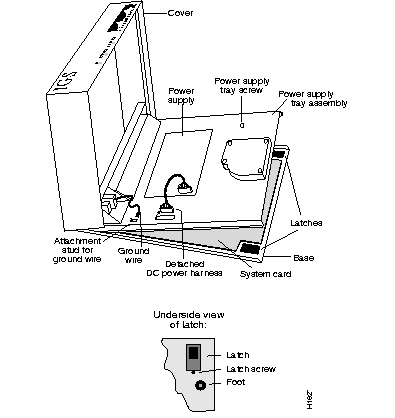
To remove the IGS/TR cover and tray, follow these steps.
Step 1: Turn off the unit and unplug it.
Step 2: Remove all cables from the back of the IGS/TR, including the power cable. The cover will get stuck on the cables if you try to leave them in, and this ensures that the unit is not powered on.
Step 3: Turn the unit up so that the back of the chassis is resting on a surface and the underside of the chassis is facing you, taking care not to damage the Token Ring or serial connectors; remove the latch screw behind the latch on the right on the underside of the chassis. The latch will not open until this screw is removed.
Step 4: Put the unit back down with the LEDs facing you. Place your fingers inside the two front latches on the underside of the chassis and push the latches away from you until they snap open.
Step 5: Lift the chassis cover from the front edge where the LEDs are located. The chassis cover will tilt up from the front toward the back. If you feel a lot of resistance when opening the unit, one of the latches might still be closed. Push back on the latches again.
Step 6: Remove the screw that holds the top plate down.
Step 7: Remove the ground wire (green with yellow stripes) running from one of the hinge posts on the cover from the main ground stud. The ground wire is held on to the main ground stud with a spade lug, so you can just slip it off.
Step 8: Remove the chassis cover the rest of the way by pulling it up and forward so that the hinge posts come free from the notches in the bottom tray.
Step 9: Detach the DC power harness on the far left from the system card under the tray using the pull tab provided. If you lift the tray without removing this harness, then you can damage the cable, which provides all power to the system card.
Step 10: Place your fingers underneath the front edge of the metal tray holding the power supply and the fan, and pull the edge up. The latches holding the tray will release.
Step 11: Slide the tray toward you and lift it off the bottom.
Step 12: The system card is now exposed. You do not need to remove the system card from the bottom of the chassis.
To replace the IGS/TR cover and tray, follow these steps.
Step 1: Replace the metal tray on the chassis.
Step 2: Replace the ground wire.
Step 3: Replace the DC power harness.
Step 4: Replace the chassis cover.
Step 5: Replace the screw that holds the cover down.
Step 6: Replace the latch screw.
Step 7: Replace the chassis cables.
The power cable is designed so that if it is installed backwards or offset, +5V is shorted to ground. This enables the protective circuitry on the power supply to protect the system card from reversed voltage. If this happens, you will hear a quiet clicking from the power supply, but you will not hear other noises, such as the fan, and no LEDs will light.
Upgrade your IGS/TR by replacing the EPROMs. In order to do this, open the IGS/TR (see the section, "Opening the IGS/TR Chassis"). Once the IGS/TR is open to the system card, follow the procedures in this section to replace EPROMs.
After removing the old EPROMs, keep them separate from the new ones to avoid mixing the two sets.
 | Caution The correct placement of the EPROMs is crucial. If improperly positioned, the EPROMs could be damaged when the system is powered on. Read through all of the instructions before proceeding. To prevent damage to the EPROMs from electrostatic discharge, be sure to follow the ESD procedures described earlier when handling the system and its components. Also, be careful not to damage or scratch the PC card under the EPROMs. |
Figure 3-2 illustrates the IGS/TR card layout. The card is oriented with the front panel LEDs at the bottom of the illustration. Refer to this figure to locate the EPROMs on the system card.
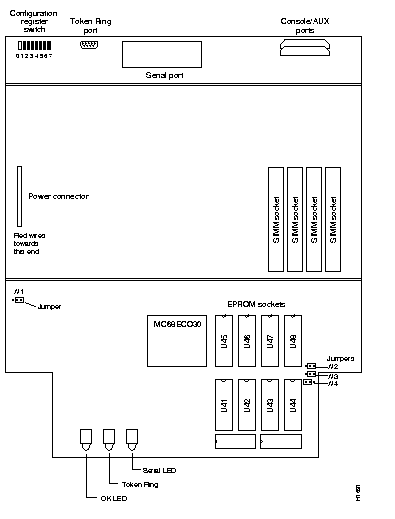
Step 1: Turn off the unit and unplug it.
Step 2: Remove the IGS/TR cover and tray according to the procedures in the section "IGS/TR Cover and Tray Removal."
Step 3: Locate the EPROMs labeled U41-U48 at the front of the unit. Note the orientation of the notches on the EPROMs to aid in inserting the new EPROMs. Do not rely on the EPROM labels for correct positioning.
Step 4: Use an EPROM removal tool to gently remove EPROMs U41-U48. Set the EPROMs aside and keep them in case you need to use them again.
Step 5: Insert the new EPROMs in the sockets U41-U48 in the order shown in Figure 3-2, being careful not to bend or crush any of the pins. To straighten out a bent pin, use needle-nosed pliers. Align the notch in the EPROM with the notch in the EPROM socket, ignoring the orientation of the label. Also, be sure to insert the new EPROMs in the same orientation as the EPROMs you are replacing.
Step 6: When all the EPROMs have been replaced, check for proper jumper settings.
Step 7: Close the unit and secure the cover.
Step 8: Turn on the power to test the installation.
Step 9: If you turn on a system when one or more of the EPROMs is incorrectly inserted, the system will not boot properly. When this happens, turn off the power, locate the offending EPROM, straighten its pins, then reinsert the EPROM and try again.
Step 10: When the system tests successfully, turn off the power. Follow the cover and tray replacement procedures described earlier and reboot the system.
If you are also increasing the memory size of the IGS/TR, see the next section, "Upgrading Primary Memory."
The factory-configured setting is the EPROM jumper setting for one-megabit EPROMs.
Figure 3-3 shows the factory-set jumper settings for the IGS/TR EPROMs.
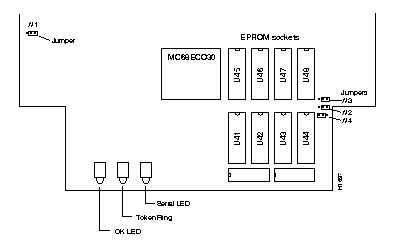
Figure 3-4 shows an expanded view of jumper W1 showing the factory-set configuration.

Figure 3-5 shows an expanded view of jumpers W2, W3, and W4 showing the factory-set configuration.

The IGS/TR contains primary and secondary memory. Kilobytes of memory shown in the banner include both primary and secondary memory. Primary memory is implemented with Single Inline Memory Module ( SIMMs). Secondary memory is used for packet buffering and consists of 512 kilobytes.
Primary memory may need to be expanded when you use very large routing tables or many protocols. This might be necessary with configurations in which the IGS/TR is set up as a connection device between large external networks and your internal network. The
4.5-megabyte configuration is necessary to support netbooting.
The standard primary memory configuration of the IGS/TR is one megabyte of 32-bit-wide RAM. You can upgrade to four megabytes of 32-bit-wide RAM by adding SIMMs. For one megabyte configurations, 256K-by-9 memory modules are used. For four-megabyte configurations, substitute one-megabyte-by-nine modules.
Your memory upgrade kit for the IGS/TR from Cisco Systems includes four new (one-megabyte-by-nine) SIMMs
Table 3-1 shows the list of Cisco-approved, 1-megabyte-by-9, 80-nanosecond SIMM vendors.
| Manufacturer's Name | Manufacturer's Part Number |
|---|---|
| Motorola | MCM91000S-80 |
| Toshiba | THM91000AS-80 |
| Texas Instruments | TM024EAD9-80L |
| Mitsubishi | MH1M09A0JA-80 |
Upon boot, your system will indicate the amount of memory it has in the system banner. The following example shows a system with 4096 kilobytes (four megabytes) of primary memory and 512 kilobytes (one-half megabyte) of secondary memory.
System Bootstrap, Version 8.2 ROUTER SOFTWARE
Copyright (c) 1986-1991 cisco Systems, Inc.
IGS/030 processor with 4608 Kbytes of memory
>
Upgrade your IGS/TR from the standard one-megabyte of primary memory to four megabytes using the Cisco memory upgrade kit.
Step 1: Turn off the unit and unplug it.
Step 2: Open the IGS/TR cover according to the procedures in the section "Opening the IGS/TR Chassis."
Step 3: Remove the existing SIMMs by pulling outward on the connectors to unlatch them, as shown in Figure 3-6. Be careful not to break the holders on the SIMM connector.
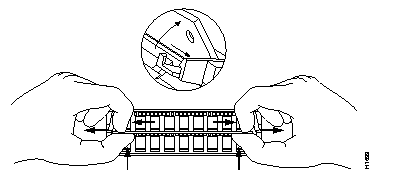
Step 4: Plug each new SIMM (one megabyte by nine) into the open connector situated next to the existing SIMMs. To insert a new SIMM card, slide the end with the metal fingers straight down into the SIMM connector socket, at an angle perpendicular to the card. Gently rock the SIMM back towards the SIMMs already installed and snap into place as shown in Figure 3-7. Do not use excessive force, or the connector could break. Do this for both new SIMM cards.
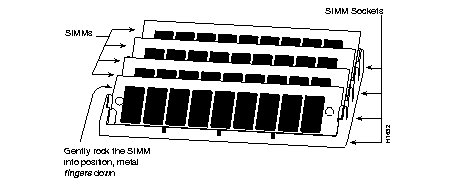
Step 5: Reassemble the IGS/TR following the procedures in the section, "IGS/TR Cover and Tray Replacement," taking care not to pinch the DC power harness.
Step 6: Connect the IGS/TR to a console and turn on the power. If you get error messages relating to memory, repeat steps 1 through 6, taking care to firmly seat the SIMMs in their sockets.
|
|