|
|

This document describes the basic process of cabling and configuring the Cisco 828 router and the SOHO 78 router. For advanced cabling information, refer to the Cisco 828 Router and SOHO 78 Router Hardware Installation Guide. For advanced configuration information, refer to the Cisco 828 Router and SOHO 78 Router Software Configuration Guide. These documents are available on the Cisco Documentation CD-ROM and on the World Wide Web.
You can access the most current Cisco documentation on the World Wide Web at the following sites:
The shipment of your Cisco 828 router or SOHO 78 router includes the following items:
Figure 1 shows the items included with the router. If any of the items is missing or damaged, contact your customer service representative.
Before you begin, verify that each computer that will be connected to the router has a network interface card (NIC) installed and that Transmission Control Protocol/Internet Protocol (TCP/IP) has been loaded and configured. For more information on how to configure TCP/IP, refer to the Cisco Router Web Setup User Guide, which is available on the Cisco 800 and SOHO Series Product Documentation CD, and refer to information available the Microsoft website.
This section describes the following tasks:
 |
Note For more detailed instructions, refer to the Cisco 828 Router and SOHO 78 Router Hardware Installation Guide. |
This section describes how to connect a hub to the router Ethernet 4 port.
The TO HUB/TO PC button identifies the device that you connect to the yellow Ethernet 4 port, using the yellow Ethernet cable. For example, setting the button to the TO HUB position (in) indicates that you are connecting a hub; setting the button to the TO PC position (out) indicates that you are connecting a server, PC, or workstation. For information on how the settings of this button on a hub can affect the setting of this router, refer to the Cisco 828 Router and SOHO 78 Router Hardware Installation Guide.
You can use the yellow Ethernet cable to connect a server, PC, or workstation to any of the four Ethernet ports. However, if you want to connect a hub to a port other than the ETHERNET 4 port, you must use a crossover cable, which is not included with the router.
To connect a hub to the router, follow the steps in Figure 2.
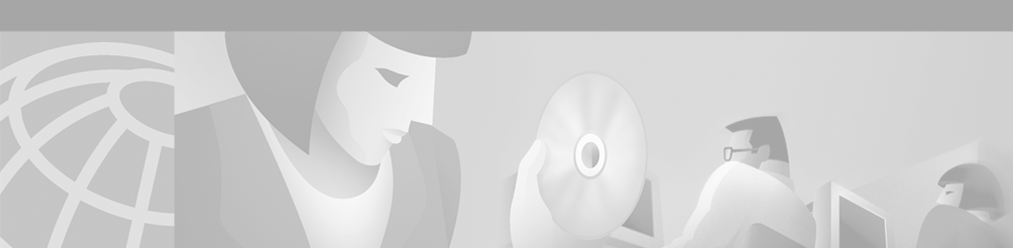
 |
Note To connect a hub to an Ethernet port other than the ETHERNET 4 port, you must use a crossover cable, which is not included with your router. |
To connect a server, PC, or workstation to the router, follow the steps in Figure 3.

 |
Note If you are using Ethernet port 1, 2, or 3, you do not need to use the TO HUB/TO PC button. |
Figure 4 shows how to connect the xDSL cable to a wall jack.
 |
Warning To reduce the risk of fire, use only No. 26 AWG or larger telecommunication line cord. |
 |
Warning Do not work on the system or connect or disconnect cables during periods of lightning activity. |
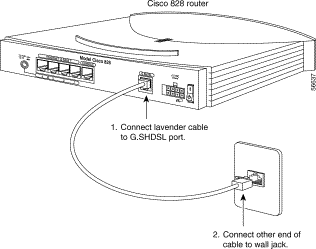
You can connect either a terminal or a PC to the router. Use the terminal or PC to configure the software, using the command-line interface (CLI), or to troubleshoot problems that arise. To connect a terminal or PC, follow the steps in Figure 5.
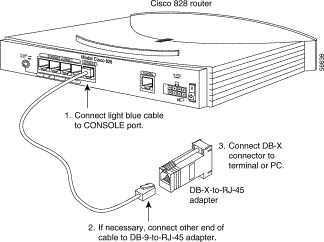
To connect the power supply, follow the steps in Figure 6.
 |
Warning The device is designed to work with TN power systems. |
 |
Warning This product relies on the building's installation for short-circuit (overcurrent) protection. Ensure that a fuse or circuit breaker no larger than 120 VAC, 15A U.S. (240 VAC, 16A international) is used on the phase conductors (all current-carrying conductors). |
 |
Warning This equipment is intended to be grounded. Ensure that the host is connected to earth ground during normal use. |
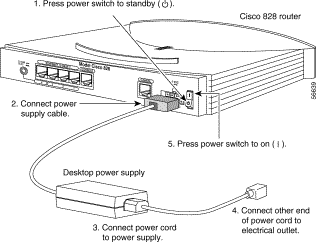
The Cisco Router Web Setup (CRWS) software is already loaded on the Cisco 828 router or SOHO 78 router. You can use CRWS to configure the Cisco 828 router and the SOHO 78 router. If you purchased your router through an Internet service provider (ISP), it is possible that your router has been configured for use at your site. If you know this is not the case, or if you have purchased Cisco IOS software for the router since installing it, we recommend that you use CRWS to configure the router.
Step 2 Open a web browser.
Step 3 Type in the following universal resource locator (URL):
Step 4 Click the Router Setup link in the Cisco Router Web Setup home page, and follow the instructions that appear in the page that is displayed.
Step 5 If the web page does not appear when you enter the URL http://10.10.10.1 , test the connection between the PC and the router by doing the following:
a. Check that the OK LED on the router is on, and check the cable connection between the router and the PC. If the PC you are using is connected to Ethernet port number 4, be sure that the TO HUB/TO PC button is in the TO PC position.
b. If the web page still does not appear, verify that your PC is automatically configured to receive an IP address, by following the instructions in Cisco Router Web Setup User Guide, which is available on the Cisco 800 and SOHO Series Product Documentation CD.
The following table describes the normal LED pattern and what to do if the router displays an abnormal pattern. For more information on all LEDs, see the Cisco 828 Router and SOHO 78 Router Hardware Installation Guide.
| LED | Normal Pattern | Explanation | If Abnormal Pattern |
|---|---|---|---|
OK | On | Power is supplied to the router. | If off, see the Cisco 828 Router and SOHO 78 Router Hardware Installation Guide. |
G.SHDSL CD | On | G.SHDSL line is connected. | If off, see the Cisco 828 Router and SOHO 78 Router Hardware Installation Guide. |
G.SHDSL RXD | Blinks | G.SHDSL port receives data. | If off, see the Cisco 828 Router and SOHO 78 Router Hardware Installation Guide. |
G.SHDSL TXD | Blinks | G.SHDSL port sends data. | If off, see the Cisco 828 Router and SOHO 78 Router Hardware Installation Guide. |
ETHERNET 1, 2, 3, | On | Ethernet device is connected. | If off, see the Cisco 828 Router and SOHO 78 Router Hardware Installation Guide. |
ETHERNET 4 | On | Ethernet device is connected. | If off, toggle TO HUB/TO PC button (if set to TO HUB [in], reset to TO PC [out] or vice versa). If still off, see the Cisco 828 Router and SOHO 78 Router Hardware Installation Guide. |
ETHERNET RXD | Blinks | Ethernet port is receiving a packet. | If off, see the Cisco 828 Router and SOHO 78 Router Hardware Installation Guide. |
ETHERNET TXD | Blinks | Ethernet port is transmitting a packet. | If off, see the Cisco 828 Router and SOHO 78 Router Hardware Installation Guide. |
The Cisco 800 and SOHO Series Product Documentation CD contains the technical publications for the Cisco 800 and SOHO series routers.
The following table lists the system requirements for the Cisco 800 and SOHO Series Product Documentation CD.
| System Part | Requirement |
|---|---|
Processor | Pentium 150 MHz or faster recommended |
PC OS | Microsoft Windows 95 |
Memory | 64-MB DRAM |
Drive | 4x CD-ROM drive |
Monitor | Color monitor capable of 800 x 600 pixel resolution |
Software | Netscape 3.0 or later |
This CD does not contain certain publications that were incomplete or unavailable when this CD was produced. These documents are in the Cisco 800 and SOHO platform hardware accessory kits and should be consulted before installing and configuring your system. You can also access these documents on the Documentation page on Cisco Connection Online (CCO) at www.cisco.com.
When the CD is first launched, it automatically opens a browser session and displays the CD interface in the browser window. You can use the list of books in the left pane of your display to navigate directly to the book you want to view. Within the interface, you can use your mouse to
When you first launch the CD, you will notice a list of books in the left pane of your display that you can use to navigate directly to the book you want to view. When you select the document, Acrobat Reader opens the book in .pdf format and provides a list of topics in the left frame of the Acrobat window. To disable this option and view the book fully in the window, click the Show/Hide Navigation Pane button on the Acrobat toolbar. Note that when hiding bookmarks, the thumbnails, annotations, and articles are also hidden.
Complete the following steps to print a document:
The Windows Print Dialog box appears.
Step 2 Select your default printer and click OK.
You can order printed copies of the documents on this CD and additional copies of this CD on the Cisco 800 and SOHO platform product ordering pages on Cisco Connection Online (CCO). Registered CCO users can order documentation for other Cisco products and the Cisco Documentation CD-ROM (containing all Cisco documentation) through our online Subscription Services at http://www.cisco.com/go/subscription.
Nonregistered CCO users can order documentation through a local account representative by calling Cisco's corporate headquarters (California, USA) at 408 526-4000 or, in North America, by calling 800 553-NETS (6387).
You can access the most current Cisco documentation on the World Wide Web at http://www.cisco.com, http://www-china.cisco.com, or http://www-europe.cisco.com.
![]()
![]()
![]()
![]()
![]()
![]()
![]()
![]()
Posted: Tue Jul 31 10:01:57 PDT 2001
All contents are Copyright © 1992--2001 Cisco Systems, Inc. All rights reserved.
Important Notices and Privacy Statement.