|
|

This chapter describes procedures for configuring the Cisco Micro Hub, and contains the following sections:
To configure any Cisco Micro Hubs in a stack, the stack must include at least one Micro Hub 1503. You can connect to the Micro Hub 1503 to configure it in one of two ways:
You can configure the Micro Hub 1503, by connecting a terminal or a PC directly to the hub's CONSOLE port as described in the section "Connecting the CONSOLE Port" in the chapter "Installing Your Hub."
If the hub is correctly connected to a network, you can access the hub by using Telnet from anywhere on that network and can use the configuration program to communicate with the hub. Before making a Telnet connection to the hub, you must configure the hub with a valid IP address, subnet mask, and default gateway using the configuration program.
If you are configuring the hub with a PC (not a dumb terminal), you need a type of communication software called terminal emulation software to send commands to the hub.
| PC Operating System | Software |
|---|---|
Windows 3.x or | Terminal (included with the Windows software) |
Windows 95 or | HyperTerm (included with the Windows software) |
Macintosh | ProComm, VersaTerm, ZTerm (supplied separately) |
Terminal emulation software has changeable settings. To enable your PC to communicate to the hub, specify the port used by your PC (for example, COM 1), and then configure the software settings to the following:
This section describes some things you might need to know before using the commands to configure the hub. If you are familiar with these conventions, you can skip this section.
Hub>
Hub>
Hub> enable
Password: ******
Hub#
Hub> show his
--More--
You configure the Micro Hub 1503 (or the attached stack) with the configuration program that is a part of the hub's firmware. There are two configuration modes: guest mode and administrator mode (also called privileged mode). The commands available in guest mode are a subset of those available in administrator mode.
When you first connect to the hub, the configuration program is set to guest mode. If you are connecting to the hub using Telnet, you must also enter a Telnet session password. To enter administrator mode, use the enable command and enter the administrator password. You will then be prompted to enter the enable password, as shown below:
Hub> enable
Password: <enable_password>
Some commands require the user to enter a password before they can be entered. This is an important feature because it prevents accidental or unauthorized changes to your hub settings and to your network.
Set the password using the password command, as shown below:
Hub# password
Old Password: <old_password>
New Password: <new_password>
Hub#
The <password> field can contain from 0 to 80 uppercase and lowercase alphanumeric characters. Spaces are not allowed. The first character cannot be a number. Passwords are case sensitive.
An example of a valid password is mypassword1.
If you forget the password that provides access to administrator-level commands or if you forget the password required for Telnet sessions, you can bypass the password requirement and set a new password. You must be connected to the hub through the CONSOLE port to perform these steps.
Take the following steps:
Step 1 Turn the hub OFF, and wait 60 seconds before going to Step 2.
Step 2 Turn the hub ON, and wait while the following messages are displayed on the terminal:
Starting the system...
Boot option : bootp get ip
Enter BOOTP phase, wait or press Ctrl-C to break...
.....
Bootup Error: Timeout, no response from BOOTP server.
Press RETURN to start a new session
Step 3 Press Ctrl-C.
Step 4 When the following prompt appears, enter a new administrator password:
New administrator password: <new_password>
Step 5 When the following prompt appears, re-enter the new password:
Confirm administrator password: <new_password>
Step 6 You are then prompted to enter and confirm a new Telnet session password, as follows:
New telnet-session password: <new_telnet-session_password>
Confirm telnet-session password: <new_telnet-session_password>
Step 7 The following message appears, confirming that your new passwords have been accepted:
Administrator and telnet passwords are modified.
Welcome to Cisco hub model 150x
This section describes basic hub configuration.
Before you configure a Micro Hub 1503, have the following information available:
This section describes how to determine the hub ID number of a particular Micro Hub in a stack of Micro Hubs. Before configuring the hub, you should understand how hubs in a stack are identified.
You cannot manually assign a hub ID number to a hub in a stack. The hub ID number is assigned based on how the hubs are cabled together.
Here are two rules that determine hub ID numbers in a stack of hubs:
1. The lowest hub ID number in a stack (1) is always assigned to the hub with another hub connected to its OUT port and with no hub connected to its IN port.
2. The highest hub ID number in a stack (any number from 2 to 5) is always assigned to the hub with no hub connected to its OUT port and with another hub connected to its IN port.
Figure 3-1 illustrates these rules.

Configuring the hub takes place in three major steps:
All of the commands used in the configuration steps are fully explained in the section "Command Summary" later in this chapter.
Step 1 Connect a console by following the instructions in the section "Connecting the CONSOLE Port" in the chapter "Installing Your Hub" or start a Telnet session with the hub.
Step 2 Turn the hub ON by setting the power switch to the ON ( | ) position.
Step 3 After a few seconds, you will see the user prompt. Use the enable command to enter administrator mode:
Hub> enable
Step 4 After entering the command, you will be prompted to enter the administrator password. If the administrator password has not been set, you can enter administrator mode by pressing the Return key, as shown below:
Hub> enable
Password: <Return>
Hub#
The pound sign (#) after the prompt indicates that you are in administrator mode and can enter the commands to configure the hub for IP and SNMP parameters.
The illustration below shows the network that is being configured in this section:
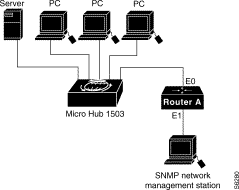
Step 1 Use the ip address command to configure the hub's IP address, subnet mask, and gateway address:
Hub# ip address 172.16.10.2 255.255.255.0 172.16.10.1
Step 2 Use the snmp community command to configure the SNMP communities and their options:
Hub# snmp community 1 private rw
Step 3 Use the ip trap-manager command to configure the IP address of the SNMP management station:
Hub# ip trap-manager 1 172.16.20.2
Basic IP and SNMP configuration is now complete. To return to guest mode, enter exit. Enter exit a second time to close the current terminal session:
Hub# exit
Hub> exit
>
Make sure that the SNMP management station receives traps from the Micro Hub 1503 (and any Micro Hubs connected to it in a stack) by configuring the management station as follows:
This section provides a summary of the commands used to configure the Micro Hub 1503. The configuration commands are organized into the following categories:
Commands are defined and described in the format shown below:

Use the commands in this section to obtain system help when configuring the hub.
| Syntax: | help |
| Mode: | Guest |
| Description: | Lists a brief description of the context-sensitive help system. |
| Syntax: | ? |
| Mode: | Guest |
| Description: | Use this command in the following ways:
|
Use the commands in this section to configure the user interface for the hub software.
Use the commands in this section to change configuration mode for the hub:
| Syntax: | disable |
| Mode: | Guest |
| Description: | Exits administrator mode and returns the user to guest mode. |
| Syntax: | enable |
| Mode: | Guest |
| Description: | Use this command to enter administrator mode. If you forgot your administrator password, follow the process described in the section "Forgot Your Password?" earlier in this chapter. After entering enable, you will be prompted for the administrator password, as shown below: |
| Syntax: | exit |
| Mode: | Guest |
| Description: | Exits any command mode or closes an active terminal session. |
| Syntax: | help |
| Mode: | Guest |
| Description: | Refer to the previous section "System Help Commands" for more information on the help command. |
Use the commands in this section to control console access to the hub configuration.
| Syntax: | show console-lockout info |
| Mode: | Guest |
| Description: | Displays information about the console lockout settings. The following information is displayed:
|
| Syntax: | console-lockout |
| Mode: | Administrator |
| Description: | Sets the console access to locked after a designated period of no keyboard activity. |
| Syntax: | no console-lockout |
| Mode: | Administrator |
| Description: | Disables the console lockout feature. |
| Syntax: | console-lockout time <minutes> |
| Mode: | Administrator |
| Description: | Configures the amount of time of no keyboard activity before console access is locked. minutes—Integer between 1 and 20. |
Use the commands in this section to configure hub passwords.
| Syntax: | |
| Mode: | Administrator |
| Description: | Configures the password used to enter administrator mode. After entering the command, you will be prompted to enter the current password and then the new password. You will then be prompted to confirm the new password. Password characters are represented by asterisks on the screen when you enter them, as shown below: |
| Syntax: | no password |
| Mode: | Administrator |
| Description: | Deletes any password that has been set with the password command. |
| Syntax: | |
| Mode: | Administrator |
| Description: | Configures the hub with the password that is required to start a Telnet session with the hub. |
| Syntax: | no telnet-session password |
| Mode: | Administrator |
| Description: | Clears any password that was entered with the telnet-session password command. |
| Syntax: | telnet-session {enable | disable} |
| Mode: | Administrator |
| Description: | Configures the hub for allowing Telnet sessions. Command Keyword Definitions
|
Use these commands in this section to configure how the hub stores and displays command input history.
| Syntax: | |
| Mode: | Guest |
| Description: | Displays the commands that are stored in the history buffer. |
| Syntax: | terminal history |
| Mode: | Guest |
| Description: | Enables the terminal history feature, which configures the hub to retain commands in working memory. The number of commands retained is configured with the terminal history size command. The commands are not saved after the hub is rebooted with the restart command. |
| Syntax: | terminal no history |
| Mode: | Guest |
| Description: | Disables the terminal history feature (the hub retains past commands in memory). |
| Syntax: | |
| Mode: | Guest |
| Description: | Sets the number of commands kept in the history buffer. Command Keyword Definitionsize—Integer value between 1 and 64. |
Use the commands in this section to configure the hub for terminal editing.
| Syntax: | |
| Mode: | Guest |
| Description: | Configures the hub for enhanced editing. Enhanced editing enables you to use the key sequences listed in the appendix "Terminal Editing Command Reference." This is the default configuration. |
| Syntax: | terminal no editing |
| Mode: | Guest |
| Description: | Disables enhanced editing. |
Use the commands in this section to configure how the hub loads and copies firmware.
Use the commands in this section to configure how the hub gets the firmware and IP address when it is first powered up.
| Syntax: | no bootup-option |
| Mode: | Administrator |
| Description: | Resets the hub to the default bootup option, which is to use the onboard ROM code and the default IP address (normal). |
Use the commands in this section to configure how the hub downloads firmware from a TFTP server. Use a server that has been configured to provide the firmware for your hub.
| Syntax: | |
| Mode: | Guest |
| Description: | Displays download information for TFTP, including the TFTP server address and firmware filename, for example: |
| Syntax: | tftp-download {server-ip-address} [filename] |
| Mode: | Administrator |
| Description: | Sets the IP address of the TFTP server that supports the hub. Command Keyword Definitions
|
| Syntax: | |
| Mode: | Administrator |
| Description: | Starts the firmware download process. In order to use this command, the hub and the TFTP server must be connected to the same Ethernet LAN segment. To test whether or not both devices are connected to the same network segment, send a ping command from the TFTP server to the hub. If the ping command is unsuccessful, confirm that you have configured the hub with an IP address using the ip-address command. |
Use this command to download firmware to the hub with the Xmodem protocol.
| Syntax: | |
| Mode: | Administrator |
| Description: | Downloads firmware updates to the hub with the Xmodem protocol. Using Terminal Emulation SoftwareAfter entering this command, open the file transfer function in your terminal emulation software. The software must support the Xmodem protocol. Specify the firmware filename, and start the file transfer, being sure to specify "Send" or "Upload" for the firmware file. The default file name for firmware c1500.bin. You can use different names for hub firmware files but the file name must end in .bin. Download StatusThe status of the firmware download is shown at the bottom of the terminal or PC screen. After downloading firmware, you will have to log into the configuration program again. |
Use this command to reset the hub.
| Syntax: | |
| Mode: | Administrator |
| Description: | Performs a firmware reset for the hub using the bootup option selected with the bootup-option command. (See the section "Bootup Option Commands" earlier in this chapter for a description.) The hub, ports, and statistic configurations are saved during a firmware reset. |
Use the commands in this section to display general information about the hub and the stack of hubs.
| Syntax: | |
| Mode: | Guest |
| Description: | Displays system information as shown below: |
| Syntax: | |
| Mode: | Administrator |
| Description: | Configures the hub with a descriptive name. Command Keyword Definitionstring—String containing 1 to 255 alphanumeric characters, which can be any combination of uppercase and lowercase. Spaces are valid characters, but leading spaces are ignored. If nothing is entered for this option, the default ("hub") is used. |
| Syntax: | no system name |
| Mode: | Administrator |
| Description: | Resets the hub's system name to the default system name ("hub"). |
| Syntax: | |
| Mode: | Administrator |
| Description: | Configures the hub with the name of the person responsible for the hub. Command Keyword Definitionstring—String containing 1 to 255 alphanumeric characters, which can be any combination of uppercase and lowercase. A number cannot be the first character. Spaces are valid characters, but leading spaces are ignored. If nothing is entered for this option, the default ("system administrator") is used. |
| Syntax: | no system contact |
| Mode: | Administrator |
| Description: | Resets the hub's system contact to the default system contact ("system administrator"). |
| Syntax: | |
| Mode: | Administrator |
| Description: | Configures the hub with the name of the hub location. Command Keyword Definitionstring—String containing 1 to 255 alphanumeric characters, which can be any combination of uppercase and lowercase. A number cannot be the first character. Spaces are valid characters, but leading spaces are ignored. If nothing is entered for this option, the default ("headquarters") is used. |
| Syntax: | no system location |
| Mode: | Administrator |
| Description: | Resets the hub's system location to the default system location ("headquarters"). |
| Syntax: | |
| Mode: | Guest |
| Description: | Displays information about the network management hub as follows: |
Use the commands in this section to configure community strings and trap managers, which are required when using SNMP.
Use the commands in this section to configure the Micro Hub 1503 with IP parameters. The hub must be configured with IP parameters to use SNMP, Telnet, and TFTP functions.
| Syntax: | show ip configuration |
| Mode: | Guest |
| Description: | Shows the current configuration for IP, as shown below: |
| Syntax: | |
| Mode: | Administrator |
| Description: | Configures the IP parameters for the hub. Command Keyword Definitions
|
| Syntax: | no ip address |
| Mode: | Administrator |
| Description: | Resets the hub with the default IP address (0.0.0.0), the default subnet mask (255.255.255.0), and the default gateway address (0.0.0.0). |
Use the commands in this section to configure the SNMP community strings. These strings are used by the network management software to access the Micro Hub 1503.
| Syntax: | |
| Mode: | Administrator |
| Description: | Displays information about all of the configured community strings. Following is example output from this command. |
| Syntax: | |
| Mode: | Administrator |
| Description: | Creates or modifies community strings or associated access rights. All new entries are enabled by default. To disable an entry, use the snmp community disable command. Command Keyword Definitions
|
| Syntax: | |
| Mode: | Administrator |
| Description: | Disables a community string. Command Keyword Definitionindex—(Optional) Index of an entry in the community table. An integer between 1 and 5. If no value is entered, all community strings are disabled. |
| Syntax: | |
| Mode: | Administrator |
| Description: | Enables a community string. Command Keyword Definitionindex—Index of an entry in the community table. An integer between 1 and 5. |
| Syntax: | |
| Mode: | Administrator |
| Description: | Enables trap message authentication. Trap message sent from the hub are authenticated by the SNMP community string. |
| Syntax: | no snmp trap-authentication |
| Mode: | Administrator |
| Description: | Disables trap message authentication. |
Use the commands in this section to configure the Micro Hub 1503 trap information. Trap information enables the hub to send information to connected network devices. These messages notify network devices about events on the network.
| Syntax: | |
| Mode: | Guest |
| Description: | Displays information about authorized trap managers as shown in the following example: |
| Syntax: | ip trap-manager {index} {ip-address} [community name] |
| Mode: | Administrator |
| Description: | Configures trap manager information. Command Keyword Definitions
|
| Syntax: | ip trap-manager enable {index} |
| Mode: | Administrator |
| Description: | Enables a trap manager entry. Command Keyword Definitionindex—Index of a trap manager table entry. An integer between 1 and 5. |
| Syntax: | ip trap-manager disable [index] |
| Mode: | Administrator |
| Description: | Disables a trap manager entry. Command Keyword Definitionindex—Index of a trap manger table entry. An integer between 1 and 5. |
Use the commands in this section to display information about hubs in a stack.
| Syntax: | |
| Mode: | Guest |
| Description: | Displays information about one or more hubs in a stack. Command Keyword Definition
The display appears as follows: |
Use the commands in this section to display or edit information about any port in the stack.
| Syntax: | |
| Mode: | Guest |
| Description: | Displays information about all the network ports on the selected hub. Command Keyword Definition
Information is displayed as follows: |
Command Display Definitions
|
| Syntax: | |
| Mode: | Administrator |
| Description: | Enables or disables any port on any hub in the stack. Command Keyword Definitions
|
Use the commands in this section to display statistics for a stack, a specific hub in a stack, or a specific port in a stack since a restart or since the counter was last cleared.
| Syntax: | show system statistics |
| Mode: | Guest |
| Description: | Displays statistics for the entire stack. Statistics are displayed in the following format: |
| Syntax: | show hub statistics [hub id] |
| Mode: | Guest |
| Description: | Displays statistics for the specified hub since the last time the clear-counter or restart command was entered. Command Keyword Definition
Statistics are displayed in the following format: |
| Syntax: | |
| Mode: | Guest |
| Description: | Displays statistics for the specified port on the specified hub since the last time the clear-counters or restart command was entered. Command Keyword Definitions
Statistics are displayed in the following format: |
|
| Syntax: | clear counters {stack | hub [hub id] | port [hub id] [port id] } |
| Mode: | Administrator |
| Description: | Clears all accrued statistics for the specified stack, hub, or port, or a combination of these. Command Keyword Definitions
|
Use the commands in this section to display chassis information for the Cisco Micro Hub.
| Syntax: | |
| Mode: | Guest |
| Description: | Displays general information about the hub's hardware and software. Information is shown in the following format: |
| Syntax: | |
| Mode: | Guest |
| Description: | Displays information about the hardware and firmware in the hub. Information is shown in the following format: |
| Syntax: | |
| Mode: | Guest |
| Description: | Displays a description of hubs in a stack. Information is displayed as follows: |
| Syntax: | |
| Mode: | Administrator |
| Description: | Configures the Micro Hub 1503 with a name for the stack. Command Keyword Definitionname—(Optional) String of 1 to 32 alphanumeric characters. Characters can be any combination of uppercase and lowercase. A number cannot be the first character. Spaces are valid characters, but leading spaces are ignored. |
| Syntax: | |
| Mode: | Administrator |
| Description: | Configures a Micro Hub 1503 that is a part of a stack with an IP address. Command Keyword Definitionip address—IP address of the stack. Must be in the format xxx.xxx.xxx.xxx. |
| Syntax: | |
| Mode: | Administrator |
| Description: | Clears all general stack information from the stack table. |
![]()
![]()
![]()
![]()
![]()
![]()
![]()
![]()
Posted: Tue Dec 17 19:00:06 PST 2002
All contents are Copyright © 1992--2002 Cisco Systems, Inc. All rights reserved.
Important Notices and Privacy Statement.