
5.10. Web Server Monitoring
Once the production system is working, you may think that the job is done and the developers can switch to a new project. Unfortunately, in most cases the server will still need to be maintained to make sure that everything is working as expected, to ensure that the web server is always up, and much more. A large part of this job can be automated, which will save time. It will also increase the uptime of the server, since automated processes generally work faster than manual ones. If created properly, automated processes also will always work correctly, whereas human operators are likely to make occassional mistakes.
5.10.1. Interactive Monitoring
When you're getting started, it usually helps to monitor the server interactively. Many different tools are available to do this. We will discuss a few of them now.
When writing automated monitoring tools, you should start by monitoring the tools themselves until they are reliable and stable enough to be left to work by themselves.
Even when everything is automated, you should check at regular intervals that everything is working OK, since a minor change in a single component can silently break the whole monitoring system. A good example is a silent failure of the mail system—if all alerts from the monitoring tools are delivered through email, having no messages from the system does not necessarily mean that everything is OK. If emails alerting about a problem cannot reach the webmaster because of a broken email system, the webmaster will not realize that a problem exists. (Of course, the mailing system should be monitored as well, but then problems must be reported by means other than email. One common solution is to send messages by both email and to a mobile phone's short message service.)
Another very important (albeit often-forgotten) risk time is the post-upgrade period. Even after a minor upgrade, the whole service should be monitored closely for a while.
The first and simplest check is to visit a few pages from the service to make sure that things are working. Of course, this might not suffice, since different pages might use different resources—while code that does not use the database system might work properly, code that does use it might not work if the database server is down.
The second thing to check is the web server's error_log file. If there are any problems, they will probably be reported here. However, only obvious syntactic or malfunction bugs will appear here—the subtle bugs that are a result of bad program logic will be revealed only through careful testing (which should have been completed before upgrading the live server).
Periodic system health checking can be done using the top utility, which shows free memory and swap space, the machine's CPU load, etc.
5.10.2. Apache::VMonitor—The Visual System and Apache Server Monitor
The Apache::VMonitor module provides even better monitoring functionality than top. It supplies all the relevant information that top does, plus all the Apache-specific information provided by Apache's mod_status module (request processing time, last request's URI, number of requests served by each child, etc.) In addition, Apache::VMonitor emulates the reporting functions of the top, mount, and df utilities.
Apache::VMonitor has a special mode for mod_perl processes. It also has visual alerting capabilities and a configurable "automatic refresh" mode. A web interface can be used to show or hide all sections dynamically.
The module provides two main viewing modes:
-
Multi-processes and overall system status
-
Single-process extensive reporting
5.10.2.1. Prerequisites and configuration
To run Apache::VMonitor, you need to have Apache::Scoreboard installed and configured in httpd.conf. Apache::Scoreboard, in turn, requires mod_status to be installed with ExtendedStatus enabled. In httpd.conf, add:
ExtendedStatus On
Turning on extended mode will add a certain overhead to each request's response time. If every millisecond counts, you may not want to use it in production.
You also need Time::HiRes and GTop to be installed. And, of course, you need a running mod_perl-enabled Apache server.
To enable Apache::VMonitor, add the following configuration to httpd.conf:
<Location /system/vmonitor>
SetHandler perl-script
PerlHandler Apache::VMonitor
</Location>The monitor will be displayed when you request http://localhost/system/vmonitor/.
You probably want to protect this location from unwanted visitors. If you are accessing this location from the same IP address, you can use a simple host-based authentication:
<Location /system/vmonitor>
SetHandler perl-script
PerlHandler Apache::VMonitor
order deny,allow
deny from all
allow from 132.123.123.3
</Location>Alternatively, you may use Basic or other authentication schemes provided by Apache and its extensions.
You should load the module in httpd.conf:
PerlModule Apache::VMonitor
or from the the startup file:
use Apache::VMonitor( );
You can control the behavior of Apache::VMonitor by configuring variables in the startup file or inside the <Perl>section. To alter the monitor reporting behavior, tweak the following configuration arguments from within the startup file:
$Apache::VMonitor::Config{BLINKING} = 1;
$Apache::VMonitor::Config{REFRESH} = 0;
$Apache::VMonitor::Config{VERBOSE} = 0;To control what sections are to be displayed when the tool is first accessed, configure the following variables:
$Apache::VMonitor::Config{SYSTEM} = 1;
$Apache::VMonitor::Config{APACHE} = 1;
$Apache::VMonitor::Config{PROCS} = 1;
$Apache::VMonitor::Config{MOUNT} = 1;
$Apache::VMonitor::Config{FS_USAGE} = 1;You can control the sorting of the mod_perl processes report by sorting them by one of the following columns: pid, mode, elapsed, lastreq, served, size, share, vsize, rss, client, or request. For example, to sort by the process size, use the following setting:
$Apache::VMonitor::Config{SORT_BY} = "size";As the application provides an option to monitor processes other than mod_perl processes, you can define a regular expression to match the relevant processes. For example, to match the process names that include "httpd_docs", "mysql", and "squid", the following regular expression could be used:
$Apache::VMonitor::PROC_REGEX = 'httpd_docs|mysql|squid';
We will discuss all these configuration options and their influence on the application shortly.
5.10.2.2. Multi-processes and system overall status reporting mode
The first mode is the one that's used most often, since it allows you to monitor almost all important system resources from one location. For your convenience, you can turn different sections on and off on the report, to make it possible for reports to fit into one screen.
This mode comes with the following features:
- Automatic Refresh Mode
-
You can tell the application to refresh the report every few seconds.
You can preset this value at server startup. For example, to set the
refresh to 60 seconds, add the following configuration setting:
$Apache::VMonitor::Config{REFRESH} = 60;A 0 (zero) value turns off automatic refresh.
When the server is started, you can always adjust the refresh rate through the user interface.
- top Emulation: System Health Report
-
Like top, this shows the current date/time,
machine uptime, average load, and all the system CPU and memory usage
levels (CPU load, real memory, and swap partition usage).
The top section includes a swap space usage visual alert capability. As we will explain later in this chapter, swapping is very undesirable on production systems. This tool helps to detect abnormal swapping situations by changing the swap report row's color according to the following rules:
swap usage report color --------------------------------------------------------- 5Mb < swap < 10 MB light red 20% < swap (swapping is bad!) red 70% < swap (almost all used!) red + blinking (if enabled)
Note that you can turn on the blinking mode with:
$Apache::VMonitor::Config{BLINKING} = 1;The module doesn't alert when swap is being used just a little (< 5 Mb), since swapping is common on many Unix systems, even when there is plenty of free RAM.
If you don't want the system section to be displayed, set:
$Apache::VMonitor::Config{SYSTEM} = 0;The default is to display this section.
- top Emulation: Apache/mod_perl Processes Status
-
Like top, this emulation gives a report of the
processes, but it shows only information relevant to mod_perl
processes. The report includes the status of the process (Starting,
Reading, Sending, Waiting, etc.), process ID, time since the current
request was started, last request processing time, size, and shared,
virtual, and resident size. It shows the last
client's IP address and the first 64 characters of
the request URI.
This report can be sorted by any column by clicking on the name of the column while running the application. The sorting can also be preset with the following setting:
$Apache::VMonitor::Config{SORT_BY} = "size";The valid choices are pid, mode, elapsed, lastreq, served, size, share, vsize, rss, client, and request.
The section is concluded with a report about the total memory being used by all mod_perl processes as reported by the kernel, plus an extra number approximating the real memory usage when memory sharing is taking place. We discuss this in more detail in Chapter 10.
If you don't want the mod_perl processes section to be displayed, set:
$Apache::VMonitor::Config{APACHE} = 0;The default is to display this section.
- top Emulation: Any Processes
-
This section, just like the mod_perl processes section, displays the
information as the top program would. To enable
this section, set:
$Apache::VMonitor::Config{PROCS} = 1;The default is not to display this section.
You need to specify which processes are to be monitored. The regular expression that will match the desired processes is required for this section to work. For example, if you want to see all the processes whose names include any of the strings "http", "mysql", or "squid", use the following regular expression:
$Apache::VMonitor::PROC_REGEX = 'httpd|mysql|squid';
Figure 5-1 visualizes the sections that have been discussed so far. As you can see, the swap memory is heavily used. Although you can't see it here, the swap memory report is colored red.
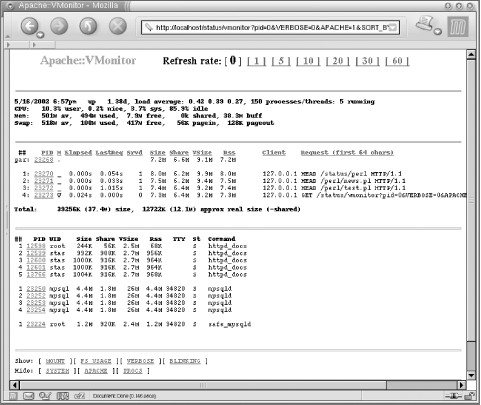
Figure 5-1. Emulation of top, centralized information about mod_perl and selected processes
- mount Emulation
-
This section provides information about mounted filesystems, as if
you had called mount with no parameters.
If you want the mountsection to be displayed, set:
$Apache::VMonitor::Config{MOUNT} = 1;The default is not to display this section.
- df Emulation
-
This section completely reproduces the df
utility. For each mounted filesystem, it reports the number of total
and available blocks for both superuser and user, and usage in
percentages. In addition, it reports available and used file inodes
in numbers and percentages.
This section can give you a visual alert when a filesystem becomes more than 90% full or when there are less than 10% of free file inodes left. The relevant filesystem row will be displayed in red and in a bold font. A mount point directory will blink if blinking is turned on. You can turn the blinking on with:
$Apache::VMonitor::Config{BLINKING} = 1;If you don't want the df section to be displayed, set:
$Apache::VMonitor::Config{FS_USAGE} = 0;The default is to display this section.
Figure 5-2 presents an example of the report consisting of the last two sections that were discussed (df and mount emulation), plus the ever-important mod_perl processes report.
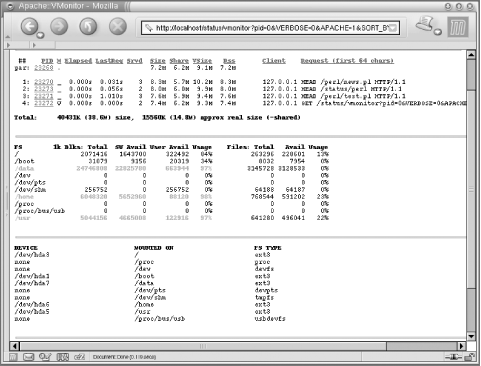
Figure 5-2. Emulation of df, both inodes and blocks
In Figure 5-2, the /mnt/cdrom and /usr filesystems are more than 90% full and therefore are colored red. This is normal for /mnt/cdrom, which is a mounted CD-ROM, but might be critical for the /usr filesystem, which should be cleaned up or enlarged.
- Abbreviations and hints
-
The report uses many abbreviations that might be new for you. If you
enable the VERBOSE mode with:
$Apache::VMonitor::Config{VERBOSE} = 1;this section will reveal the full names of the abbreviations at the bottom of the report.
5.10.2.3. Single-process extensive reporting system
If you need to get in-depth information about a single process, just click on its PID. If the chosen process is a mod_perl process, the following information is displayed:
-
Process type (child or parent), status of the process (Starting, Reading, Sending, Waiting, etc.), and how long the current request has been being processed (or how long the previous request was processed for, if the process is inactive at the moment the report was made).
-
How many bytes have been transferred so far, and how many requests have been served per child and per slot. (When the child process quits, it is replaced by a new process running in the same slot.)
-
CPU times used by the process: total, utime, stime, cutime, cstime.
For all processes (mod_perl and non-mod_perl), the following information is reported:
-
General process information: UID, GID, state, TTY, and command-line arguments
-
Memory usage: size, share, VSize, and RSS
-
Memory segments usage: text, shared lib, date, and stack
-
Memory maps: start-end, offset, device_major:device_minor, inode, perm, and library path
-
Sizes of loaded libraries
Just as with the multi-process mode, this mode allows you to automatically refresh the page at the desired intervals.
Figures Figure 5-3, Figure 5-4, and Figure 5-5 show an example report for one mod_perl process.
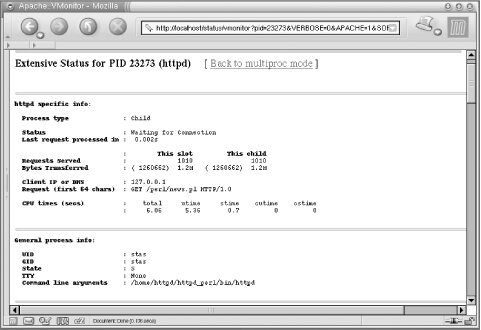
Figure 5-3. Extended information about processes: general process information
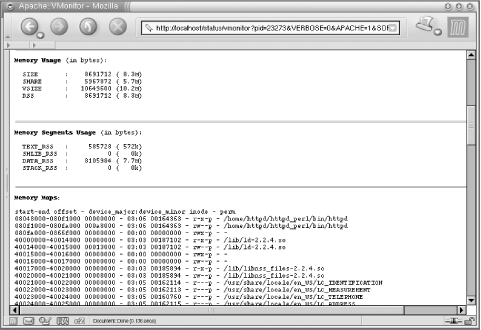
Figure 5-4. Extended information about processes: memory usage and maps
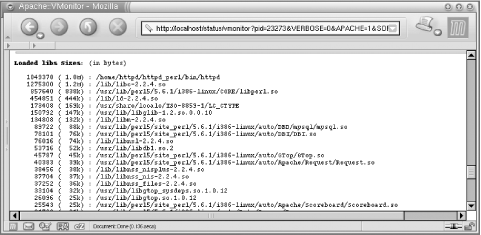
Figure 5-5. Extended information about processes: loaded libraries
5.10.3. Automated Monitoring
As we mentioned earlier, the more things are automated, the more stable the server will be. In general, there are three things that we want to ensure:
-
Apache is up and properly serving requests. Remember that it can be running but unable to serve requests (for example, if there is a stale lock and all processes are waiting to acquire it).
-
All the resources that mod_perl relies on are available and working. This might include database engines, SMTP services, NIS or LDAP services, etc.
-
The system is healthy. Make sure that there is no system resource contention, such as a small amount of free RAM, a heavily swapping system, or low disk space.
None of these categories has a higher priority than the others. A system administrator's role includes the proper functioning of the whole system. Even if the administrator is responsible for just part of the system, she must still ensure that her part does not cause problems for the system as a whole. If any of the above categories is not monitored, the system is not safe.
A specific setup might certainly have additional concerns that are not covered here, but it is most likely that they will fall into one of the above categories.
Before we delve into details, we should mention that all automated tools can be divided into two categories: tools that know how to detect problems and notify the owner, and tools that not only detect problems but also try to solve them, notifying the owner about both the problems and the results of the attempt to solve them.
Automatic tools are generally called watchdogs. They can alert the owner when there is a problem, just as a watchdog will bark when something is wrong. They will also try to solve problems themselves when the owner is not around, just as watchdogs will bite thieves when their owners are asleep.
Although some tools can perform corrective actions when something goes wrong without human intervention (e.g., during the night or on weekends), for some problems it may be that only human intervention can resolve the situation. In such cases, the tool should not attempt to do anything at all. For example, if a hardware failure occurs, it is almost certain that a human will have to intervene.
Below are some techniques and tools that apply to each category.
5.10.3.1. mod_perl server watchdogs
One simple watchdog solution is to use a slightly modified apachectlscript, which we have called apache.watchdog. Call it from cron every 30 minutes—or even every minute—to make sure that the server is always up.
The crontab entry for 30-minute intervals would read:
5,35 * * * * /path/to/the/apache.watchdog >/dev/null 2>&1
The script is shown in Example 5-8.
Example 5-8. apache.watchdog
--------------------
#!/bin/sh
# This script is a watchdog checking whether
# the server is online.
# It tries to restart the server, and if it is
# down it sends an email alert to the admin.
# admin's email
EMAIL=webmaster@example.com
# the path to the PID file
PIDFILE=/home/httpd/httpd_perl/logs/httpd.pid
# the path to the httpd binary, including any options if necessary
HTTPD=/home/httpd/httpd_perl/bin/httpd_perl
# check for pidfile
if [ -f $PIDFILE ] ; then
PID=`cat $PIDFILE`
if kill -0 $PID; then
STATUS="httpd (pid $PID) running"
RUNNING=1
else
STATUS="httpd (pid $PID?) not running"
RUNNING=0
fi
else
STATUS="httpd (no pid file) not running"
RUNNING=0
fi
if [ $RUNNING -eq 0 ]; then
echo "$0 $ARG: httpd not running, trying to start"
if $HTTPD ; then
echo "$0 $ARG: httpd started"
mail $EMAIL -s "$0 $ARG: httpd started" \
< /dev/null > /dev/null 2>&1
else
echo "$0 $ARG: httpd could not be started"
mail $EMAIL -s "$0 $ARG: httpd could not be started" \
< /dev/null > /dev/null 2>&1
fi
fiAnother approach is to use the Perl LWP module to test the server by trying to fetch a URI served by the server. This is more practical because although the server may be running as a process, it may be stuck and not actually serving any requests—for example, when there is a stale lock that all the processes are waiting to acquire. Failing to get the document will trigger a restart, and the problem will probably go away.
We set a cron job to call this LWP script every few minutes to fetch a document generated by a very light script. The best thing, of course, is to call it every minute (the finest resolution cron provides). Why so often? If the server gets confused and starts to fill the disk with lots of error messages written to the error_log, the system could run out of free disk space in just a few minutes, which in turn might bring the whole system to its knees. In these circumstances, it is unlikely that any other child will be able to serve requests, since the system will be too busy writing to the error_log file. Think big—if running a heavy service, adding one more request every minute will have no appreciable impact on the server's load.
So we end up with a crontab entry like this:
* * * * * /path/to/the/watchdog.pl > /dev/null
The watchdog itself is shown in Example 5-9.
Example 5-9. watchdog.pl
#!/usr/bin/perl -Tw
# These prevent taint checking failures
$ENV{PATH} = '/bin:/usr/bin';
delete @ENV{qw(IFS CDPATH ENV BASH_ENV)};
use strict;
use diagnostics;
use vars qw($VERSION $ua);
$VERSION = '0.01';
require LWP::UserAgent;
###### Config ########
my $test_script_url = 'http://www.example.com:81/perl/test.pl';
my $monitor_email = 'root@localhost';
my $restart_command = '/home/httpd/httpd_perl/bin/apachectl restart';
my $mail_program = '/usr/lib/sendmail -t -n';
######################
$ua = LWP::UserAgent->new;
$ua->agent("$0/watchdog " . $ua->agent);
# Uncomment the following two lines if running behind a firewall
# my $proxy = "http://www-proxy";
# $ua->proxy('http', $proxy) if $proxy;
# If it returns '1' it means that the service is alive, no need to
# continue
exit if checkurl($test_script_url);
# Houston, we have a problem.
# The server seems to be down, try to restart it.
my $status = system $restart_command;
my $message = ($status = = 0)
? "Server was down and successfully restarted!"
: "Server is down. Can't restart.";
my $subject = ($status = = 0)
? "Attention! Webserver restarted"
: "Attention! Webserver is down. can't restart";
# email the monitoring person
my $to = $monitor_email;
my $from = $monitor_email;
send_mail($from, $to, $subject, $message);
# input: URL to check
# output: 1 for success, 0 for failure
#######################
sub checkurl {
my($url) = @_;
# Fetch document
my $res = $ua->request(HTTP::Request->new(GET => $url));
# Check the result status
return 1 if $res->is_success;
# failed
return 0;
}
# send email about the problem
#######################
sub send_mail {
my($from, $to, $subject, $messagebody) = @_;
open MAIL, "|$mail_program"
or die "Can't open a pipe to a $mail_program :$!\n";
print MAIL <<_ _END_OF_MAIL_ _;
To: $to
From: $from
Subject: $subject
$messagebody
--
Your faithful watchdog
_ _END_OF_MAIL_ _
close MAIL or die "failed to close |$mail_program: $!";
}Of course, you may want to replace a call to sendmail with Mail::Send, Net::SMTP code, or some other preferred email-sending technique.

Copyright © 2003 O'Reilly & Associates. All rights reserved.



