
9.7. Connecting to Other X Window Systems
You can connect from Mac OS X to other X window systems using ssh with X11 forwarding. If you use OpenSSH (which is included with Mac OS X), you must use the -X option to request X11 forwarding (the -2 option specifies the ssh version 2 protocol, as opposed to the older version 1 protocol). For example:
ssh -2 -X remotemachine -l username
As long as XDarwin is running, this can be entered in either an xterm window or in the Mac OS X Terminal. To have the X11 forwarding enabled in Terminal, you must have the DISPLAY variable set prior to making the connection, as noted earlier. (This will always be the case if the DISPLAY variable is set in your .tcshrc script.) It is also possible to create a double-clickable application that connects to a remote machine via ssh2, with X11 forwarding enabled. For example, you can use the following script for this purpose:
#!/bin/sh ssh -2 -X remotemachine -l username
If you've installed the commercial version of ssh from http://www.ssh.com, the equivalent of the preceding script is as follows:
#!/bin/sh ssh2 remotemachine -l username
TIP: The X11 forwarding flag is +x with the commercial ssh, but it is enabled by default, so that you need not include it in the command.
Using OroborOSX, you can add a Launch menu item to accomplish the same task. To do this, start by copying the template file found in the directory ~/Library/Preferences/OroborOSX/Launch Menu Items to whatever you'd like to call this application. For example, suppose we want to connect to a remote machine named chops with a username of sam. We'll name the application Connect2Chops. Start by copying the template to Connect2Chops.x11app:
% cp template Connect2Chops.x11app
Next, edit the Connect2Chops.x11app file. You only need to change a couple of lines, since you'll be using an xterm. In particular:
# ARGUMENTS FOR THE COMMAND GO HERE (can be left blank) set argums="-geometry 80x25 -ls -sb -sl 5000 -e ssh -2 -X chops -l sam" # OPTIONAL TITLE STRING GOES HERE (uncomment this if wanted) # note that an ID number, sent from OroborOSX, will be added in # brackets after this string [eg, below would give "xterm (3)"] set titlenam="Connect2Chops"
Save this file in ~/Library/Preferences/OroborOSX/Launch
Menu Items, then select Launch  Rebuild
Launch Menu.
Rebuild
Launch Menu.
That's it! Now you'll be ready to launch the connection to the remote machine via the menu bar. Once you've connected to a machine running X Windows, you can start X11-based applications on the remote machine and display them on your Mac OS X machine. Figure 9-3 shows MATLAB running on a remote Sun workstation, but displayed on the local Mac OS X machine.
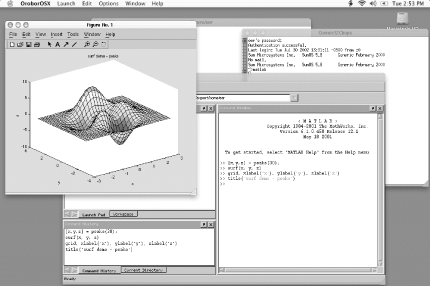
Figure 9-3. MATLAB running in a remote window on top of Mac OS X

Copyright © 2003 O'Reilly & Associates. All rights reserved.



