
9.5. Making X11 Applications More Aqua-like
Even though you can run the X server in rootless mode and display X11 applications alongside Aqua applications, the appearance of X11 windows is determined by the window manager you are using. OroborOSX is a Window manager with a look and feel similar to Aqua, and AquaTerm displays vector graphics in an Aqua window.
9.5.1. An Aqua-like X11: OroborOSX
OroborOSX, developed by Adrian Umpleby, is a modified version of the oroborus GNOME-compliant X11 window manager created by Ken Lynch. OroborOSX is designed to make X windows look and behave as much like Aqua as possible.
Although OroborOSX includes a copy of the XDarwin server, it does not include supporting files such as user binaries, headers, and libraries. So, you should install XFree86 before running OroborOSX. Aside from the prerequisite software, one of the most Mac-like features of OroborOSX is its installation.
After unpacking the tarball containing the OroborOSX package, drag the OroborOSX folder to the Applications folder in the Finder. You might also consider adding its icon to the Dock.
WARNING: Some versions of StuffIt Expander and the OroborOSX package do not play nice together. For best results, you should download the OroborOSX tarball, save it in the /Applications directory, and unpack it there from the command line. For more details about this problem, see the OroborOSX FAQ page at http://oroborosx.sourceforge.net.
WARNING: At the time of this writing, the latest version of OroborOSX is v0.8b2--a pre-Jaguar beta. To prevent XDarwin from crashing, you need to download an update for the xterm from the following web site: http://prdownloads.sourceforge.net/xonx/Jaguar_XTerm_Update.zip?download.
To launch OroborOSX, double-click its icon. Launching OroborOSX also starts XDarwin in the background.
You will notice some differences immediately. The first and most obvious difference from other X11 window managers is that the xterm window frames look very similar to the Aqua Terminal windows. In particular, they have the Aqua-like buttons for closing, minimizing, and maximizing the window. Also, OroborOSX windows minimize to the Dock, just like other Aqua windows. (Other X11 window managers have their own locations for minimized windows). Figure 9-1 shows a Terminal window and an xterm window side-by-side.
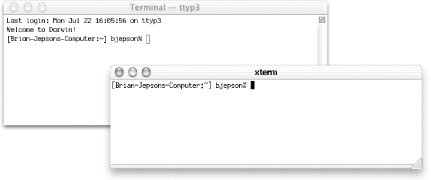
Figure 9-1. A Terminal and an xterm sporting the Aqua look
OroborOSX also includes the following features that distinguish it from other X11 window managers.
-
X11 windows are interleaved with Aqua windows. Clicking an open OroborOSX window brings only that individual window to the front of the desktop, not all X11 windows.
-
Clicking in a background window will bring that window to the front, but it won't pass the click through to any window controls. For example, if you click on the GIMP toolbar while it is in the background, this will only bring it to the front. Click again to select the tool you wanted.
-
A list of X11 windows can be obtained by Control-clicking OroborOSX's icon in the Dock (and via the Window menu).
-
New X11 application icons can be created with the template script. This file is located in the Contents/Resources/Launch Menu Items subdirectory of the OroborOSX application (.app) folder. Copy it to a file with an .x11app extension, edit it to suit your needs, and double-click it from the Finder to launch it under OroborOSX.
-
X11 applications, such as nedit and the GIMP, can be launched from the Launch menu. You can also use the Launch menu to edit startup and launch items.
-
X11 applications can be launched by double-clicking on their icons.
OroborOSX is a self-contained package. It does not interfere with any Unix-based software, although it can run X11 binaries that were installed by other packages.
By default, OroborOSX does not execute your .xinitrc script; however, this script can be run from OroborOSX's Launch menu. If you want to utilize your .xinitrc script this way, be sure not to start some other window manager in it. To prevent that from happening, simply comment out the line in your .xinitrc file that starts a window manager. For example, the following line:
exec mwm
should be changed to:
# exec mwm
One interesting Mac-like feature of OroborOSX is that double-clicking the titlebar of an OroborOSX window will window-shade it. This feature gives OroborOSX something in common with Mac OS 9 that Mac OS X windows lack; double-clicking a Mac OS X window's titlebar will minimize the window and place it in the Dock. The Window menu includes shortcuts for activating the window-shade feature, minimizing a window, or zooming a window. Figure 9-2 shows a window-shaded and normal xterm next to each other.
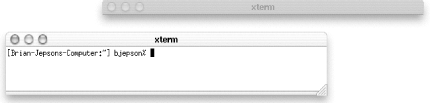
Figure 9-2. xterms with and without window shading
You can customize window appearance by choosing a different OroborOSX
theme (Options  Themes). Here is a list of the
OroborOSX themes:
Themes). Here is a list of the
OroborOSX themes:

Copyright © 2003 O'Reilly & Associates. All rights reserved.



