
6.6. Usenet News
Usenet, also called "Net News," has thousands of worldwide discussion groups. Each discussion is carried on as a series of messages in its own newsgroup. A newsgroup is named for the kind of discussion that happens there. Each message is a lot like an email message. But, instead of being sent to a list of email addresses, a newsgroup message is sent to all the computers that subscribe to that particular newsgroup--and any user with access to that computer can read and reply to the message.
NOTE: Because Usenet is a public forum, you'll find a variety of people with a variety of opinions--some impolite, rude, or worse. Although most users are friendly and helpful, a few people seem to cause most of the problems. Until you're accustomed to Usenet, be aware that you may be offended.
To read Usenet groups, you'll need a newsreader program, also called a news client. Many email programs can read news, too. You can use any newsreader; the principles of all are about the same. Some of the more popular Unix newsreaders are slrn, nn, and trn. We show how to read news with Pine Version 4.33.[22] If you haven't used Pine before, please read Section 6.5.3, earlier in this chapter.
[22] Much older versions of Pine can't show newsgroups. Choose another newsreader or upgrade to the newest Pine.
If your system's copy of Pine has been set up to read Usenet messages, when you choose the L key ("folder list") from the main menu, you'll get a Collection List screen like Figure 6-9. A collection is a group of folders. A collection can be email folders from your local computer, email folders from other computers, or Usenet newsgroup folders. Figure 6-9 shows two collections: Mail and News on news/nntp. The News collection is selected (highlighted).
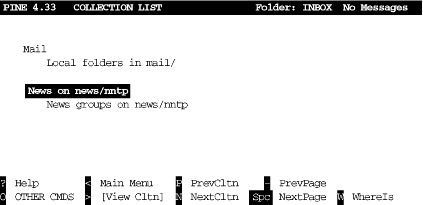
Figure 6-9. Pine collection list screen
If your copy of Pine is recent enough to read Usenet, but doesn't seem to do it, check the configuration settings, as described in Section 6.5.5, earlier in this chapter. The collectionList settings can set up a collection of folders for news. You may also need to set the nntp-server hostname to the computer which serves news articles; your system staff should be able to tell you the right hostname.
When you press ENTER or > to view that collection, you'll get a list of newsgroup folders that's probably huge. Usenet has something for everyone! The Pine D command will delete a newsgroup from your list; it won't appear anymore unless you use the A command to add it back. (Pine also has some advanced features, like "zooming" to a list of folders that you've defined. See the Pine help system for details.) Figure 6-10 shows a list of some newsgroups.

Figure 6-10. Pine newsgroup collection list screen
Newsgroup names are in a hierarchy, with names of the levels separated by dots (.):
The main hierarchies include comp (for discussions about computers); organization, city, regional and national groups (such as ne for New England, uk for the United Kingdom, and so on); misc ("miscellaneous"); and so on. The alt ("alternative") hierarchy is for almost anything that doesn't fit in the others.
All the top levels have subcategories, or second-level categories. For instance, the alt category has subcategories alt.3d, alt.activism, alt.adoption, and so on, as you can see in Figure 6-10.
A second-level category may have third-level categories. For instance, the category alt.animals is divided into alt.animals.badgers, alt.animals.bears, and so on.
NOTE: When you first start to read Usenet, it's a good idea to spend a couple of hours exploring what's available and what you're interested in--and deleting unwanted newsgroups from your list. The time you spend at first will pay you back later, by letting you go straight to the newsgroups in which you're interested.
People all over the world frequent particular newsgroups. Just as mail folders have email messages, newsgroups have news articles (individual messages posted by someone). These messages expire after a period of time. (That's part of why a lot of newsgroups appear empty.) Let's look into a newsgroup. Go to the newsgroup news.announce.newusers; scroll through the folder list by pressing the space bar, or if in a hurry, use the W ("whereis") command and enter the newsgroup name. Once you've selected the name from the collection list, press ENTER or > to view it. You'll see a list of messages in the group, as in Figure 6-11.
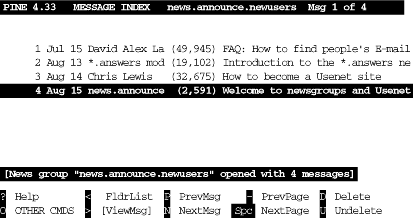
Figure 6-11. Pine newsgroup message index screen
Read Usenet messages just as you read email messages; for example, select a message from the message index and press ENTER or > to view it. It stays in the index until it's deleted or expires. Deleting messages you've read or don't want to see makes it easier to find new messages that come in later. To keep a message, save a copy to a Pine mail folder with the S ("save") command, email a copy to other users with the F ("forward") command, or save a copy to a file with the E ("export") command.
WARNING: Remember that people worldwide will see your message and have your email address. If your message is insulting, long and rambling, includes a lot of the original message unnecessarily, or just makes people unhappy, you're likely to get a lot of email about it. Many newsgroups have periodic FAQ ("frequently asked questions") postings that give more information about the group and answer common questions. We suggest that you not post messages to newsgroups until you've read Usenet for a while, have learned what style is acceptable, and have seen enough of the discussion in a particular group to know whether your question or comment has been discussed recently.Also, remember that spammers (people who send "junk email" with advertising and worse) will be able to see the email address on your Usenet posting. For that reason, many people set a different email address in the "From:" field when posting Usenet messages. If your Internet provider gives you multiple email addresses, you could choose one just for your Usenet postings. (Readers may want to reply to your message by email, though, so consider using an email address that you do read occasionally. You also can include your "real" address in the body of the article, possibly disguised to fool spammers who search Usenet articles for email addresses.)
If there's a message you want to reply to, the Pine R command starts a reply. After asking whether to include a copy of the original message in your reply, Pine asks you: "Follow-up to news group(s), Reply via email to author or Both?" If you want all who read this newsgroup to see your reply, choose F to follow up; your reply, including your name and email address, is posted for everyone to see. If your message is just for the author--for instance, a question or a comment--replying by email with R is the better choice.
You can post a new message to a newsgroup with the C ("compose") command. If you're viewing a news folder, Pine asks if you want to compose a message to that newsgroup. (If you answer N ("no"), Pine creates a regular email message.)
Here's one more tip: to read expired messages or search through years of archives, web sites like Google Groups (http://groups.google.com/) allow this.

Copyright © 2003 O'Reilly & Associates. All rights reserved.



