2.5 Joining Two Lines with J
[J]
Sometimes while editing a file you will end up with a series of
short lines that are difficult to scan.
When you want to merge two lines into one, position the cursor
anywhere on the first line, and press J
to join the two lines.
Suppose your file practice reads:
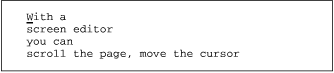
| Keystrokes | Results |
|---|---|
J
|

|
.
|
 Repeat the last command ( |
Using a numeric argument with J
joins that number
of consecutive lines.
In the example above, you could have joined three lines by using
the command 3J
.
2.5.1 Problem Checklist
When you type commands, text jumps around on the screen and nothing works the way it's supposed to.
Make sure you're not typing the
Jcommand when you meanj.You may have hit the [CAPS LOCK] key without noticing it. vi is case-sensitive. That is, uppercase commands (
I,A,J, etc.) are different from lowercase commands (i,a,j), so all your commands are being interpreted not as lowercase but as uppercase commands. Press the [CAPS LOCK] key again to return to lowercase, press [ESC] to ensure that you are in command mode, then type eitherUto restore the last line changed oruto undo the last command. You'll probably also have to do some additional editing to fully restore the garbled part of your file.





