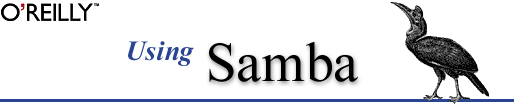
Robert Eckstein, David Collier-Brown, Peter Kelly
1st Edition November 1999, 1-56592-449-5, 416 pages
9. Troubleshooting Samba
Contents:
The Tool Bag
The Fault Tree
Extra Resources
Samba is extremely robust. Once you've got everything set up the way you want, you'll probably forget that it is running. When trouble occurs, it's typically during installation or when you're trying to add something new to the server. Fortunately, there are a wide variety of resources that you can use to diagnose these troubles. While we can't describe in detail the solution to every problem that you might encounter, you should be able to get a good start at a resolution by following the advice given in this chapter.
The first section of the chapter lists the tool bag, a collection of tools available for troubleshooting Samba; the second section is a detailed how-to, and the last section lists extra resources you may need to track down particularly stubborn problems.
9.1 The Tool Bag
Sometimes Unix seems to be made up of a handful of applications and tools. There are tools to troubleshoot tools. And of course, there are several ways to accomplish the same task. When you are trying to solve a problem related to Samba, a good plan of attack is to check the following:
Let's go over each of these one by one in the following sections.
9.1.1 Samba Logs
Your first line of attack should always be to check the log files. The Samba log files can help diagnose the vast majority of the problems that beginning to intermediate Samba administrators are likely to face. Samba is quite flexible when it comes to logging. You can set up the server to log as little or as much as you want. Substitution variables that allow you to isolate individual logs for each machine, share, or combination thereof.
By default, logs are placed in
samba_directory/var/smbd.log andsamba_directory/var/nmbd.log, wheresamba_directoryis the location where Samba was installed (typically, /usr/local/samba). As we mentioned in Chapter 4, Disk Shares , you can override the location and name using thelogfileconfiguration option in smb.conf. This option accepts all of the substitution variables mentioned in Chapter 2, Installing Samba on a Unix System, so you could easily have the server keep a separate log for each connecting client by specifying the following in the[global]section of smb.conf :log file = %m.logAlternatively, you can specify a log directory to use with the
-lflag on the command line. For example:smbd -l /usr/local/var/sambaAnother useful trick is to have the server keep a log for each service (share) that is offered, especially if you suspect a particular share is causing trouble. Use the
%Svariable to set this up in the[global]section of the configuration file:log file = %S.log9.1.1.1 Log levels
The level of logging that Samba uses can be set in the smb.conf file using the global
loglevelordebugleveloption; they are equivalent. The logging level is an integer which ranges from 0 (no logging), and increases the logging to voluminous byloglevel=3. For example, let's assume that we are going to use a Windows client to browse a directory on a Samba server. For a small amount of log information, you can useloglevel=1, which instructs Samba to show only cursory information, in this case only the connection itself:105/25/98 22:02:11 server (192.168.236.86) connect to service public as user pcguest (uid=503,gid=100) (pid 3377)Higher debug levels produce more detailed information. Usually you won't need any more than level 3; this is more than adequate for most Samba administrators. Levels above 3 are for use by the developers and dump enormous amounts of cryptic information.
Here is example output at levels 2 and 3 for the same operation. Don't worry if you don't understand the intricacies of an SMB connection; the point is simply to show you what types of information are shown at the different logging levels:
/* Level 2 */ Got SIGHUP Processing section "[homes]" Processing section "[public]" Processing section "[temp]" Allowed connection from 192.168.236.86 (192.168.236.86) to IPC$ Allowed connection from 192.168.236.86 (192.168.236.86) to IPC/ /* Level 3 */ 05/25/98 22:15:09 Transaction 63 of length 67 switch message SMBtconX (pid 3377) Allowed connection from 192.168.236.86 (192.168.236.86) to IPC$ ACCEPTED: guest account and guest ok found free connection number 105 Connect path is /tmp chdir to /tmp chdir to / 05/25/98 22:15:09 server (192.168.236.86) connect to service IPC$ as user pcguest (uid=503,gid=100) (pid 3377) 05/25/98 22:15:09 tconX service=ipc$ user=pcguest cnum=105 05/25/98 22:15:09 Transaction 64 of length 99 switch message SMBtrans (pid 3377) chdir to /tmp trans <\PIPE\LANMAN> data=0 params=19 setup=0 Got API command 0 of form <WrLeh> <B13BWz> (tdscnt=0,tpscnt=19,mdrcnt=4096,mprcnt=8) Doing RNetShareEnum RNetShareEnum gave 4 entries of 4 (1 4096 126 4096) 05/25/98 22:15:11 Transaction 65 of length 99 switch message SMBtrans (pid 3377) chdir to / chdir to /tmp trans <\PIPE\LANMAN> data=0 params=19 setup=0 Got API command 0 of form <WrLeh> <B13BWz> (tdscnt=0,tpscnt=19,mdrcnt=4096,mprcnt=8) Doing RNetShareEnum RNetShareEnum gave 4 entries of 4 (1 4096 126 4096) 05/25/98 22:15:11 Transaction 66 of length 95 switch message SMBtrans2 (pid 3377) chdir to / chdir to /pcdisk/public call_trans2findfirst: dirtype = 0, maxentries = 6, close_after_first=0, close_if_end = 0 requires_resume_key = 0 level = 260, max_data_bytes = 2432 unix_clean_name [./DESKTOP.INI] unix_clean_name [desktop.ini] unix_clean_name [./] creating new dirptr 1 for path ./, expect_close = 1 05/25/98 22:15:11 Transaction 67 of length 53 switch message SMBgetatr (pid 3377) chdir to / [...]We cut off this listing after the first packet because it runs on for many pages. However, you should be aware that log levels above 3 will quickly fill your disk with megabytes of excruciating detail concerning Samba internal operations. Log level 3 is extremely useful for following exactly what the server is doing, and most of the time it will be obvious where an error is occurring by glancing through the log file.
A word of warning: using a high log level (3 or above) will seriously slow down the Samba server. Remember that every log message generated causes a write to disk (an inherently slow operation) and log levels greater than 2 produce massive amounts of data. Essentially, you should turn on logging level 3 only when you're actively tracking a problem in the Samba server.
9.1.1.2 Activating and deactivating logging
To turn logging on and off, set the appropriate level in the
[global]section of smb.conf. Then, you can either restart Samba, or force the current daemon to reprocess the configuration file. You also can send the smbd process a SIGUSR1 signal to increase its log level by one while it's running, and a SIGUSR2 signal to decrease it by one:# Increase the logging level by 1 kill -SIGUSR1 1234 # Decrease the logging level by 1 kill -SIGUSR2 12349.1.1.3 Logging by individual client machines or users
An effective way to diagnose problems without hampering other users is to assign different log levels for different machines in
[global]section of the smb.conf file. We can do this by building on the strategy we presented earlier:[global] log level = 0 log file = /usr/local/samba/lib/log.%m include = /usr/local/samba/lib/smb.conf.%mThese options instruct Samba to use unique configuration and log files for each client that connects. Now all you have to do is create an smb.conf file for a specific client machine with a
loglevel=3entry in it (the others will pick up the default log level of 0) and use that log file to track down the problem.Similarly, if only particular users are experiencing a problem, and it travels from machine to machine with them, you can isolate logging to a specific user by adding the following to the smb.conf file:
[global] log level = 0 log file = /usr/local/samba/lib/log.%u include = /usr/local/samba/lib/smb.conf.%uThen you can create a unique smb.conf file for each user (e.g., /usr/local/samba/lib/smb.conf.tim) files containing the configuration option
loglevel=3and only those users will get more detailed logging.9.1.2 Samba Test Utilities
A rigorous set of tests that exercise the major parts of Samba are described in various files in the /docs/textdocs directory of the Samba distribution kit, starting with DIAGNOSIS.TXT. The fault tree in this chapter is a more detailed version of the basic tests suggested by the Samba team, but covers only installation and reconfiguration diagnosis, like DIAGNOSIS.TXT. The other files in the /docs subdirectoryies address specific problems (such as Windows NT clients) and instruct you how to troubleshoot items not included in this book. If the fault tree doesn't suffice, be sure to look at DIAGNOSIS.TXT and its friends.
9.1.3 Unix Utilities
Sometimes it's useful to use a tool outside of the Samba suite to examine what's happening inside the server. Unix has always been a "kitchen-sink" operating system. Two diagnostic tools can be of particular help in debugging Samba troubles: trace and tcpdump.
9.1.3.1 Using trace
The trace command masquerades under several different names, depending on the operating system that you are using. On Linux it will be strace, on Solaris you'll use truss, and SGI will have padc and par. All have essentially the same function, which is to display each operating system function call as it is executed. This allows you to follow the execution of a program, such as the Samba server, and will often pinpoint the exact call that is causing the difficulty.
One problem that trace can highlight is the location of an incorrect version of a dynamically linked library. This can happen if you've downloaded prebuilt binaries of Samba. You'll typically see the offending call at the end of the trace, just before the program terminates.
A sample
straceoutput for the Linux operating system follows. This is a small section of a larger file created during the opening of a directory on the Samba server. Each line is a system-call name, and includes its parameters and the return value. If there was an error, the error value (e.g.,ENOENT) and its explanation are also shown. You can look up the parameter types and the errors that can occur in the appropriatetracemanual page for the operating system that you are using.chdir("/pcdisk/public") = 0 stat("mini/desktop.ini", 0xbffff7ec) = -1 ENOENT (No such file or directory) stat("mini", {st_mode=S_IFDIR|0755, st_size=1024, ...}) = 0 stat("mini/desktop.ini", 0xbffff7ec) = -1 ENOENT (No such file or directory) open("mini", O_RDONLY) = 5 fcntl(5, F_SETFD, FD_CLOEXEC) = 0 fstat(5, {st_mode=S_IFDIR|0755, st_size=1024, ...}) = 0 lseek(5, 0, SEEK_CUR) = 0 SYS_141(0x5, 0xbfffdbbc, 0xedc, 0xbfffdbbc, 0x80ba708) = 196 lseek(5, 0, SEEK_CUR) = 1024 SYS_141(0x5, 0xbfffdbbc, 0xedc, 0xbfffdbbc, 0x80ba708) = 0 close(5) = 0 stat("mini/desktop.ini", 0xbffff86c) = -1 ENOENT (No such file or directory) write(3, "\0\0\0#\377SMB\10\1\0\2\0\200\1\0"..., 39) = 39 SYS_142(0xff, 0xbffffc3c, 0, 0, 0xbffffc08) = 1 read(3, "\0\0\0?", 4) = 4 read(3, "\377SMBu\0\0\0\0\0\0\0\0\0\0\0\0"..., 63) = 63 time(NULL) = 896143871This example shows several
statcalls failing to find the files they were expecting. You don't have to be a expert to see that the file desktop.ini is missing from that directory. In fact, many difficult problems can be identified by looking for obvious, repeatable errors with trace. Often, you need not look farther than the last message before a crash.9.1.3.2 Using tcpdump
The tcpdump program, written by Van Jacobson, Craig Leres, and Steven McCanne, and extended by Andrew Tridgell, allows you to monitor network traffic in real time. A variety of output formats are available and you can filter the output to look at only a particular type of traffic. The tcpdump program lets you examine all conversations between client and server, including SMB and NMB broadcast messages. While its troubleshooting capabilities lie mainly at the OSI network layer, you can still use its output to get a general idea of what the server and client are attempting to accomplish.
A sample tcpdump log follows. In this instance, the client has requested a directory listing and the server has responded appropriately, giving the directory names
homes,public,IPC$, andtemp(we've added a few explanations on the right):$tcpdump -v -s 255 -i eth0 port not telnetSMB PACKET: SMBtrans (REQUEST)Request packetSMB Command = 0x25Request was ls or dir. [000] 01 00 00 10 .... >>> NBT PacketOuter frame of SMB packet NBT Session Packet Flags=0x0 Length=226 [lines skipped] SMB PACKET: SMBtrans (REPLY)Beginning of a reply to requestSMB Command = 0x25Command was an ls or dirError class = 0x0 Error code = 0No errorsFlags1 = 0x80 Flags2 = 0x1 Tree ID = 105 Proc ID = 6075 UID = 100 MID = 30337 Word Count = 10 TotParamCnt=8 TotDataCnt=163 Res1=0 ParamCnt=8 ParamOff=55 Res2=0 DataCnt=163 DataOff=63 Res3=0 Lsetup=0 Param Data: (8 bytes) [000] 00 00 00 00 05 00 05 00 ........ Data Data: (135 bytes)Actual directory contents:[000] 68 6F 6D 65 73 00 00 00 00 00 00 00 00 00 00 00 homes... ........ [010] 64 00 00 00 70 75 62 6C 69 63 00 00 00 00 00 00 d...publ ic...... [020] 00 00 00 00 75 00 00 00 74 65 6D 70 00 00 00 00 ....u... temp.... [030] 00 00 00 00 00 00 00 00 76 00 00 00 49 50 43 24 ........ v...IPC$ [040] 00 00 00 00 00 00 00 00 00 00 03 00 77 00 00 00 ........ ....w... [050] 64 6F 6E 68 61 6D 00 00 00 00 00 00 00 00 00 00 donham.. ........ [060] 92 00 00 00 48 6F 6D 65 20 44 69 72 65 63 74 6F ....Home Directo [070] 72 69 65 73 00 00 00 49 50 43 20 53 65 72 76 69 ries...I PC Servi [080] 63 65 20 28 53 61 6D ce (SamThis is more of the same debugging session as with the trace command; the listing of a directory. The options we used were
-v(verbose),-ieth0to tell tcpdump the interface to listen on (an Ethernet port), and-s255to tell it to save the first 255 bytes of each packet instead of the default: the first 68. The optionportnottelnetis used to avoid screens of telnet traffic, since we were logged in to the server remotely. The tcpdump program actually has quite a number of options to filter just the traffic you want to look at. If you've used snoop or etherdump, they'll look vaguely familiar.You can download the modified tcpdump from the Samba FTP server at ftp://samba.anu.edu.au/pub/samba/tcpdump-smb. Other versions don't include support for the SMB protocol; if you don't see output such as that shown in the example, you'll need to use the SMB-enabled version.



