
Chapter 21. Perl/Tk
Contents:
Widgets
Geometry Managers
Common Widget Configuration Options
The Button Widget
The Checkbutton Widget
The Radiobutton Widget
The Label Widget
The Entry Widget
The Scrollbar Widget
The Listbox Widget
The Text Widget
The Canvas Widget
The Scale Widget
The Menubutton Widget
The Menu Widget
The Optionmenu Widget
The Frame Widget
The Toplevel Widget
Perl/Tk is an extension for writing Perl programs with a graphical user interface (GUI) on both Unix and Windows 95/NT. Tk was originally developed as an extension to the Tcl language, for use with the X Window System on Unix. With its port to Perl, Tk gives Perl programmers the same control over the graphical desktop that Tcl programmers have taken for granted.
The Tk extension makes it easy to draw a window, put widgets into it (such as buttons, checkboxes, entry fields, menus, etc.), and have them perform certain actions based on user input. A simple "Hello World" program would look like this:
#!/usr/bin/perl -w
use Tk;
my $mw = MainWindow->new;
$mw->Button(-text => "Hello World!", -command =>sub{exit})->pack;
MainLoop;When you run it, it would look like Figure 21-1.
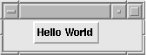
Figure 21-1. A simple Perl/Tk program
Clicking on the Hello World button exits the program, and your window disappears.
Let's walk through these few lines of code. After calling the Perl interpreter, the program calls the Tk module. It then proceeds to build a generic, standard window (MainWindow) to act as a parent for any other widgets you create. Line 4 of the program creates a button and displays it using the pack geometry manager. It also gives the button something to do when pushed (in this case, exit the program).
The last line tells the program to "go do it." MainLoop starts the event handler for the graphical interface, and the program draws windows until it reaches the MainLoop statement. Everything up to that point is preparation; until you reach the MainLoop statement, the program simply prepares its windows and defines what to do when certain events happen (such as a mouse click on the Hello World! button). Nothing is drawn until the MainLoop statement is reached.
21.1. Widgets
Widgets in Perl/Tk are created with widget creation commands, which include Button, Canvas, CheckButton, Entry, Frame, Label, Listbox, Menu, Menubutton, Message, Radiobutton, Scale, Scrollbar, Text, and Toplevel, among many, many others.
Positioning widgets is done with geometry managers. In the "Hello World" example shown earlier, the pack command is the geometry manager. Geometry managers determine where in the window (or frame) the widget will sit. We'll talk more about the Perl/Tk geometry managers later in this chapter.
21.1.1. Widget Methods
Widgets can be configured, queried, or manipulated via various widget methods. For example, all widgets support the configure widget method for changing widget properties after the widget is created. In addition, most widgets have specialized methods associated with them for manipulating the widget as needed throughout the program. For example, widgets that scroll support the xview and yview methods for determining the viewable portion of the content when the scrollbar is moved. The Entry and Text widgets have methods for inserting and deleting values. The Canvas widget has a whole series of methods for drawing shapes and inserting text into the canvas. And so on.
Widget methods are listed in the discussion of each widget later in this chapter. However, since all widgets support the configure and cget methods, we will cover them now.
21.1.1.1. The configure method
The configure method can be used to set and retrieve widget configuration values. For example, to change the width of a button:
$button->configure(-width => 100);
To get the value for a current widget, just supply it without a value:
$button->configure(-width);
The result is an array of scalars; the important values are the last two, which represent the default value and its current value, respectively.
You can also call configure without any options at all, which will give you a listing of all options and their values.
21.1.2. Scrollbars
Many widgets have scrollbars associated with them. Scrollbars can be added to a widget in two ways: with an independent Scrollbar widget or with the Scrolled method when creating a widget. For simple scrollbars, the Scrolled method is much easier and therefore preferable.
21.1.2.1. Using the Scrolled method
Use the Scrolled method to create both the widget and the scrollbar in a single command. For example:
$mainwindow->Scrolled('Entry', -scrollbars => 'os'
-textvariable => \$address)->pack;This creates an Entry widget with an "optional" scrollbar on the bottom. The first argument to Scrolled is the type of widget (in this case, an Entry widget). Then use the -scrollbars option to list the location of the scrollbar ("s" for the south, or bottom, edge of the widget). Here, we specify an "optional" scrollbar with "o", meaning that the scrollbar will appear only if needed.
Any additional options to the Scrolled method are taken as options to the widget itself. In this case, we're setting the -textvariable option to the Entry widget.
21.1.2.2. The Scrollbar widget
For more flexibility with a scrollbar, you can use the Scrollbar widget. To do so, you need to create the target widget to scroll. Set the -xscrollcommand or -yscrollcommand option as appropriate, configure the scrollbar to talk to the widget, and position the scrollbar and target widget next to one another. For example:
$scrollbar = $mainwindow->Scrollbar(-orient => 'vertical'); $listbox = $mainwindow->Entry(-yscrollcommand => ['set' => $scrollbar]); $scrollbar->configure(-command => ['yview' => $listbox]); $scrollbar->pack(-side => 'right', -fill => 'y'); $listbox->pack(-side => 'left', -fill => 'both');
First, we create the scrollbar with vertical orientation (which is actually the default). Next, we create the Listbox widget with the -yscrollcommand option to define a callback when the widget is scrolled vertically. The scrollbar is then configured with a callback that says to inform the Listbox widget when it is clicked vertically. Finally, the Scrollbar and Listbox widgets are packed side-by-side. See further discussion of the Scrollbar widget later in this chapter for more information.
21.1.3. Callbacks
Many widgets allow you to define a callback, which is a command to execute when the widget is selected. For example, when you press an exit button, the callback might be to a routine that cleans up and quits the program. When you click on a radio button, you might want to change the window to reflect the new preferences.
Widgets that support callbacks have a -command option to provide the callback function. In the "Hello World" example shown previously, the callback is to sub {exit}. In that example, the callback is called as an anonymous subroutine. You could also use a reference to a subroutine (e.g., \&routine). If you want to provide arguments to a subroutine, you can call it as an anonymous list (e.g., [ \&routine, $arg, $arg, ... ]).
21.1.4. Colors and Fonts
Tk was originally created for the X Window System and is still primarily used in that environment. For this reason, it has inherited the font and color scheme used for the X Window System.
Colors that can be used with Tk widgets are identified either by an RGB value or by a name that has been associated with an RGB value. In general, it is easier to use a color name than an explicit RGB value. For a listing of the color names that are supported, see the rgb.txt file in your X distribution or use the showrgb command. (Most common color names are supported, so you can say things such as "red," "pink," "green," and even "chartreuse" with confidence.)
Fonts are another matter. Under the X Window System, fonts are named things such as -adobe-helvetica-medium-o-normal -- 12-120-75-75-p-67-iso8859-1. Wildcards can make the fonts easier to use, but they're still a mouthful. For a listing of fonts available for a particular X server, use the xlsfonts command. There are a few font "aliases" that have been defined for your convenience (such as fixed, 6x10, 9x15, etc.), and you might prefer to just stick to those.

Copyright © 2002 O'Reilly & Associates. All rights reserved.



