
11.4. Web Server Security
Web servers are vulnerable to all of the normal security problems discussed in Chapter 12, "Network Security ", but they also have their own special security considerations. In addition to guarding against the usual threats, web servers should be set up to protect the integrity of the information they disseminate as well as the information they receive from the client.
Access to the information on the server is protected by access controls. You can control access to the server at the host level and at the user level in the httpd.conf configuration file. Access control is important for protecting internal and private web pages, but most web information is intended for dissemination to the world at large. For these global web pages, you don't want to limit access in any way, but you still want to protect the integrity of the information on the pages.
One of the unique security risks for a web server is the possibility of an intruder changing the information on your web pages. We have all heard of high-profile incidents in which intruders alter the home page of some government agency to include comical or pornographic material. Although these attacks are not intended to do long-term harm to the server, they can certainly embarrass the organization that runs the web site.
Unix file permissions protect the files and directories where web documents are stored. The server does not need write permissions, but it does need to read and execute these files. Executable files, if they are poorly designed, are always a potential security threat.
11.4.1. The CGI and SSI Threat
Apache itself is reliable and reasonably secure. The biggest threat to the security of your server is the code that you write for your server to execute, most commonly Common Gateway Interface programs and Server Side Includes.
CGI programs can be written in C, Perl, Python, or other programming languages. Badly written CGI programs represent one of the biggest threats to server security: intruders can exploit poor code by forcing buffer overflows or passing shell commands through the program to the system. To avoid this, you must be very careful about the code that you make available on your system. You should personally review all programs included in the cgi-bin directory. Try to write programs that do not allow free-form user input; use pull-down menus instead of keyboard input where possible. Limit and validate what comes in from the user to your system.
To make it easier to review your CGI scripts, keep them all in the ScriptAlias directory. Don't allow scripts to be executed from any other directory unless you're positive no one can place a script there that you have not personally reviewed. In the next section, we'll see how to control which directories allow CGI execution when we discuss the Options directive.
Server Side Includes (SSI) are also a potential problem for the same reason as CGI programs. Server Side Includes are also called Server Parsed HTML, and the files often have the .shtml file extension. These files are processed by the server before they are sent to the client, and they can include other files or execute code from script files. If user input is used to dynamically modify an SSI file, the file is vulnerable to the same type of attacks as CGI scripts.
SSI commands are embedded inside HTML comments, and therefore begin with <!-- and conclude with -->. The SSI commands are listed in Table 11-3.
Table 11-3. Server Side Include commands
|
Command |
Function |
|---|---|
|
#config |
Formats the display of file size and time. |
|
#echo |
Displays variables. |
|
#exec |
Executes a CGI script or a shell command. |
|
#flastmod |
Displays the date a document was last modified. |
|
#fsize |
Displays the size of a document. |
|
#include |
Inserts another file into the current document. |
The most secure way to operate is to disallow all SSI processing. This is the default unless All or Includes is specified by an Options directive in the httpd.conf file. A compromise setting is to allow SSI processing but disallow the #include and #exec commands. These are the greatest security threats because #include writes data to the document from an external file, and #exec enables script and command execution. Use IncludesNOEXEC on the Options directive for this setting. Let's now look at how Options are set for individual directories.
11.4.2. Controlling Server Options
The httpd.conf file can define server controls for all web documents or for documents in individual directories. The Options directive specifies what server options are permitted for documents. Placing the Options directive inside a Directory container limits the scope of the directive to that specific directory. The Solaris configuration provides an example:
<Directory />
Options FollowSymLinks
AllowOverride None
</Directory>
<Directory "/var/apache/htdocs">
Options Indexes FollowSymLinks
AllowOverride None
Order allow,deny
Allow from all
</Directory>
<Directory "/var/apache/icons">
Options Indexes MultiViews
AllowOverride None
Order allow,deny
Allow from all
</Directory>
<Directory "/var/apache/cgi-bin">
AllowOverride None
Options None
Order allow,deny
Allow from all
</Directory>This configuration defines server option controls for four directories: the root (/), /var/apache/htdocs, /var/apache/icons, and /var/apache/cgi-bin. The example shows four possible values for the Options directive: FollowSymLinks, Indexes, None, and MultiViews. The Options directive has several possible settings:
- All
-
Permits the use of all server options.
- ExecCGI
-
Permits the execution of CGI scripts from this directory. The ExecCGI option allows CGI scripts to be executed from directories other than the directory pointed to by the ScriptAlias directive. Many administrators set this option for the ScriptAlias directory, but doing so is somewhat redundant: the ScriptAlias directive already defines /var/apache/cgi-bin as the script directory. In the example, Options is set to None for the /var/apache/cgi-bin directory without undoing the effect of the ScriptAlias directive.
- FollowSymLinks
-
Permits the use of symbolic links. If this is allowed, the server treats a symbolic link as if it were a document in the directory.
- Includes
-
Permits the use of Server Side Includes (SSI).
- IncludesNOEXEC
-
Permits Server Side Includes (SSI) files that do not contain #exec and #include commands.
- Indexes
-
Permits a server-generated listing of the directory if an index.html file is not found.
- MultiViews
-
Permits the document language to be negotiated. See the AddLanguage and LanguagePriority directives discussed earlier in Section 11.3.6, "Defining File Types".
- None
-
Disallows all server options. My personal favorite!
- SymLinksIfOwnerMatch
-
Permits the use of symbolic links if the target file of the link is owned by the same userid as the link itself.
Use server options with care. The None and MultiViews options used in the Solaris configuration should not cause security problems, although MultiViews consumes server resources. The Indexes option poses a slight security risk, as it exposes a listing of the directory contents if no index.html file is found, which may be more information than you want to share with the world. FollowSymLinks has the potential for security problems because symbolic links can increase the number of directories in which documents are stored. The more directories you have, the more difficult it is to secure them, because each must have the proper permissions set and be monitored for possible file corruption. (See Chapter 12, "Network Security " for information on Tripwire, a tool that helps monitor files.)
The Directory containers in the previous example also contain AllowOverride directives. These directives limit the amount of configuration control given to the individual directories.
11.4.3. Directory-Level Configuration Controls
The statement AccessFileName .htaccess enables directory-level configuration control and states that the name of the directory configuration file is .htaccess. If the server finds a file with this name in a directory from which it is retrieving information, it applies the configuration lines defined in the file before it releases the data. The AccessFileName directive delegates configuration control to the people who create and manage the individual web pages, giving them a file in which they can write configuration directives. The configuration directives in the .htaccess file are the same as those in the httpd.conf file that defines systemwide configuration. The Solaris configuration contains the AccessFileName .htaccess line, so directory-level configuration is allowed on Solaris systems by default.
The AllowOverride directive can be used to limit the amount of configuration control given to individual directories. It defines when the .htaccess file is allowed to override the configuration values set in httpd.conf. Placing the AllowOverride directives inside a Directory container limits the scope of AllowOverride to that specific directory, as we saw in the previous example.
The AllowOverride directive has many possible settings. In addition to the keywords All, which permits the .htaccess file to override everything defined in the configuration files, and None, which allows no overrides, individual directives can be permitted through this directive. For example, to allow an .htaccess file to define file extension mappings, specify AllowOverride AddType. When this value is used on an AllowOverride directive, AddType directives can be used in the directory's .htaccess file to define file extension mappings. AllowOverride can be used to permit just about anything in the configuration to be overridden by the .htaccess file.
The Options and AllowOverride directives limit access to server features and configuration controls, and can help keep information safe from corruption. Sometimes, however, you have information you want to keep safe from widespread distribution. Access controls limit the distribution of information.
11.4.4. Defining Access Controls
Use the httpd.conf file to define host and user access controls. A few examples will make this capability clear. Let's start with an example of host access controls:
<Directory "/var/apache/htdocs/internal"> Order deny,allow Deny from all Allow from wrotethebook.com </Directory>
This shows access controls for the directory /var/apache/htdocs/internal. The access controls are designed to grant access only to those hosts within the wrotethebook.com domain. The Directory container encloses three access control directives:
- Order
-
Defines the order in which the access control rules are evaluated. deny,allow tells httpd to apply the deny rule first, and then permit exceptions to that rule based on the allow rule. In the example, we block access from everyone with the deny rule and then permit exceptions for systems that are part of the wrotethebook.com domain with the allow rule. This is an example of access rules that might be used to protect an internal web site.
- Deny from
-
Identifies the hosts not allowed to access web documents found in the /var/apache/htdocs/internal directory. The hosts can be identified by full or partial hostnames or IP addresses. Each Deny from directive can identify only one source; to specify multiple sources, use multiple Deny from directives. However, if a domain name or a network address is used, the source can encompass every host in an entire domain or network. The keyword all blocks all hosts.
- Allow from
-
Identifies hosts that are granted access to documents in the directory. The hosts can be identified by full or partial hostnames or IP addresses. Each Allow from directive can identify only one source; to specify multiple sources, use multiple Allow from directives. However, if a domain name or a network address is used, the source can encompass every host in an entire domain or network. The keyword all allows all hosts.
The example here controls access on a host-by-host basis. This type of control is commonly used to segregate information for internal users from information for external customers. It is also possible to control file access at the user and group level.
11.4.4.1. Requiring user authentication
User authentication can be required before granting access to a document or directory. It is generally used to limit information to a small group. An example of user access control is:
<Directory "/var/apache/htdocs/internal/accounting"> AuthName "Accounting" AuthType Basic AuthUserFile /etc/apache/http.passwords AuthGroupFile /etc/apache/http.groups Require hdqtrs rec bill pay Order deny,allow Deny from all Allow from Limit> </Directory>
The first two directives in this Directory container are AuthName and AuthType. AuthName provides the value for the authentication realm -- a value that is placed on the WWW-Authenticate header sent to the client. A realm is a group of server resources that share the same authentication. In the example, the directory /var/apache/htdocs/internal/accounting is the only item in the Accounting realm. But it would be possible to have other password-protected directories or documents in the Accounting realm. If we did, a user that was authenticated for any resource in the Accounting realm would be authenticated for all resources in that realm.
The AuthType directive specifies the type of password authentication that will be used. This can be either Basic or Digest. When Basic is specified, a plain clear-text password is used for authentication. When Digest is specified, Message Digest 5 (MD5) is used for authentication. Digest is rarely used, partly because it is not completely implemented in all browsers, but more importantly because data that requires strong authentication is better protected using Secure Sockets Layer (SSL) security. SSL is covered later in Section 11.4.5, "Using Encryption".
In this example, access is granted if the user belongs to a valid group and has a valid password. These groups and passwords have nothing to do with the groups and passwords used by login. The groups and passwords used here are specifically defined by you for use with the web server. The files you create for this purpose are the ones pointed to by the AuthUserFile and AuthGroupFile entries. Add passwords to the web server password file with the htpasswd command that comes with the Apache system; add groups to the group file by editing the file with any text editor. The entries in the group file start with the group name followed by a colon and a list of users that belong to the group. For example:
hdqtrs: amanda pat craig kathy
The Require directive requires the user to enter the web username and password. The example limits access to users who belong to one of the groups hdqtrs, rec, bill, or pay, and who also enter a valid password. Alternatively, placing the keyword valid-user on the Require line instead of a list of groups grants access to any user with a valid password and ignores the group file.
Even if you do not use web server groups, specify the AuthGroupFile entry when using password authentication. If you don't want to create a dummy group file, simply point the entry to /dev/null.
The Order, Deny, and Allow directives perform the same function in this example as they did in the previous one. Here we are adding password authentication to host authentication. That's not required. If the Order, Deny, and Allow directives were not in the example, any system on the Internet would be allowed to access the documents if the user on that system had the correct username and password.
11.4.4.2. Improved user authentication
The standard authentication module, mod_auth, stores user authentication data in flat files that are searched sequentially. A sequential search of even a few hundred entries can be time consuming. Use an indexed database to improve performance if you have more than a few password entries.
Two modules, mod_auth_db, which uses Berkeley DB databases, and mod_auth_dbm, which uses Unix DBM databases, provide support for password databases. The basic Solaris configuration dynamically loads mod_auth_dbm, so we can use a password database on a Solaris system with very little effort.
The password database is used in much the same way as the sequential database. Using the authentication example shown previously, we can change to a password database simply by changing the AuthUserFile directive to an AuthDBMUserFile directive and the AuthGroupFile directive to an AuthDBMGroupFile directive. Here is an example:
<Directory "/var/apache/htdocs/internal/accounting"> AuthName "Accounting" AuthType Basic AuthDBMUserFile /etc/apache/passwords AuthDBMGroupFile /etc/apache/groups Require hdqtrs rec bill pay Order deny,allow Deny from all Allow from Limit> </Directory>
These two small changes are all that is needed in the httpd.conf file. The biggest change when using a password database is that passwords are no longer defined with the htpassword command. Instead, the dbmmanage command is used to create password and group database entries. The syntax of the dbmmanage command is:
dbmmanage filename command username password
The items on a dbmmanage command line are largely self-explanatory. filename is the name of the database file. username and password are just what you would expect for a password database. command is a keyword that defines the function of the dbmmanage command. The possible command keywords are:
- add
-
Adds a username and password to the database. The password must already be encrypted because dbmmanage does not encrypt the password for you when you use the add keyword. See the adduser keyword.
- adduser
-
Adds a username and password to the database. The password is provided in clear text and then encrypted by dbmmanage.
- check
-
Checks if the username and password match those in the database.
- delete
-
Removes a username and password from the database.
- import
-
Copies username:password entries from stdin. The passwords must already be encrypted.
- update
-
Changes the password for a username that is already in the database.
- view
-
Displays the contents of the database.
In the following example, the /etc/apache/passwords file is created and two new users are added to the database:
# dbmmanage /etc/apache/passwords adduser sara New password: Re-type new password: User sara added with password encrypted to XsH4aRiQbEzp2 # dbmmanage /etc/apache/passwords adduser alana New password: Re-type new password: User alana added with password encrypted to AslrgF/FPQvF6 # dbmmanage /etc/apache/passwords view alana:AslrgF/FPQvF6 sara:XsH4aRiQbEzp2
Notice that dbmmanage prompts for the password if it is not provided on the command line.
All of the access control examples shown so far define access controls for a directory. It is also possible to define access control for all directories on a server or for individual documents. To apply access controls to every document provided by the server, simply place the access control directives outside a Directory container; the access controls here apply only to a single directory because they are located within a Directory container. To apply access controls to a single file or document, place the directives inside a Files or Document container.
11.4.4.3. Setting file-level access controls
The Solaris configuration provides an example of applying access controls to individual files. In order to prevent the .htaccess file from being downloaded by a curious client, the Solaris configuration contains the following Files container:
<Files ~ "^\.ht">
Order allow,deny
Deny from all
</Files>The Order and Deny directives are somewhat different from previous examples. Here the Order directive tells Apache to process the Allow directive first and then the Deny directive. This enables the Deny directive to override anything done by the Allow directive. In this case there is no Allow directive, and the Deny directive denies all remote access to the .htaccess file.
In fact, this Deny directive applies to more than just the .htaccess file. The tilde (~) on the Files line tells Apache to interpret the filename as a regular expression. The regular expression ^\.ht matches any filename that begins with .ht. This was done because users and administrators often start httpd configuration files with the string .ht, e.g., a user password file might be named .htpassword. Using a regular expression as a filename on the Files line applies the access controls to a wide range of possible files.
11.4.4.4. Setting document-level access controls
Use the Location directive to apply access controls at the document level. Where the Directory line has a directory name, the Location directive has a document name from a URL. The directives defined inside a Location container apply only to that document. In the following example, access controls are applied to the server-status document:
<Location /server-status> SetHandler server-status Order deny,allow Deny from all Allow from wrotethebook.com </Location>
If the Apache server gets a request for www.wrotethebook.com/server-status, it applies these access controls. /server-status is the name of a document, not the name of a directory. In fact, this is a special document that shows the server status and is constructed by a special handler. The access controls make the server status available to everyone in our domain but deny it to all outsiders. The last section in this chapter shows how the server-status page is used to monitor a web server. But before we move on to that topic, we need to look at one final aspect of security -- protecting the information the client sends to the server.
11.4.5. Using Encryption
The security features described in the previous sections are all designed to protect information provided by the server. However, you are also responsible for protecting the security of your client's data. If you want to run an electronic commerce business, you must use a secure server that protects your customers' personal information, such as credit card numbers. Secure Apache servers use Secure Sockets Layer (SSL) to encrypt protected sessions.
SSL is both more powerful and more complex than the security features discussed so far. It is more powerful because it uses public key cryptography for strong authentication and to negotiate session encryption. When SSL is used, the exchange of data between the client and server is encrypted and protected.
SSL is also more complex because it uses public key cryptography. All encryption is complex, and public key encryption is particularly so. Chapter 12, "Network Security " describes how public key encryption works and, in particular, how the SSL protocol works. If you want this background information, read Chapter 12, "Network Security " before adding SSL to your Apache server.
The mod_ssl package adds SSL support to Apache. In turn, mod_ssl depends on OpenSSL for encryption libraries, tools, and the underlying SSL protocols. Many Linux systems and some Unix systems include OpenSSL. Before installing mod_ssl, make sure OpenSSL is installed on your system; if it isn't, download the source code from http://www.openssl.org. Run the config utility that comes with the source code and then run make to compile OpenSSL. Run make test and make install to install it.
Once OpenSSL is installed, mod_ssl can be installed. Many Linux systems and some Unix systems include mod_ssl as part of the basic Apache system. If your system doesn't, download the mod_ssl package from http://www.modssl.org. Recompile Apache using the --with-ssl option to incorporate the SSL extensions into Apache.[128]
[128]Linux Apache Web Server Administration is an excellent reference on compiling Apache.
The mod_ssl installation inserts various SSL configuration lines into the sample Apache configuration, usually called httpd.conf.default. These new lines are placed inside IfDefine containers so that SSL support is an option that can be invoked from the httpd command line. Red Hat, which bundles mod_ssl into the basic system, provides a good example of how this is done. Here are the IfDefine containers for the mod_ssl LoadModule and AddModule directives from a Red Hat system:
<IfDefine HAVE_SSL> LoadModule ssl_module modules/libssl.so </IfDefine> <IfDefine HAVE_SSL> AddModule mod_ssl.c </IfDefine>
The LoadModule and AddModule directives are used only if HAVE_SSL is defined on the httpd command line. The string "HAVE_SSL" is arbitrary; on another system, the string might be "SSL". All that matters is that the string matches a value defined on the httpd command line. For example:
# httpd -DHAVE_SSL
This command attempts to start an SSL Apache server on a Red Hat 7.2 system.
In addition to the containers for the LoadModule and AddModule directives, there is an IfDefine container that defines a special SSL server configuration. The container from the Red Hat configuration is shown here:
<IfDefine HAVE_SSL>
Listen 80
Listen 443
</IfDefine>
<IfDefine HAVE_SSL>
AddType application/x-x509-ca-cert .crt
AddType application/x-pkcs7-crl .crl
</IfDefine>
<IfDefine HAVE_SSL>
<VirtualHost _default_:443>
ErrorLog logs/error_log
TransferLog logs/access_log
SSLEngine on
SSLCertificateFile /etc/httpd/conf/ssl.crt/server.crt
SSLCertificateKeyFile /etc/httpd/conf/ssl.key/server.key
<Files ~ "\.(cgi|shtml|phtml|php3?)$">
SSLOptions +StdEnvVars
</Files>
<Directory "/var/www/cgi-bin">
SSLOptions +StdEnvVars
</Directory>
SetEnvIf User-Agent ".*MSIE.*" \
nokeepalive ssl-unclean-shutdown \
downgrade-1.0 force-response-1.0
CustomLog logs/ssl_request_log \
"%t %h %{SSL_PROTOCOL}x %{SSL_CIPHER}x '%r' %b"
</VirtualHost>
</IfDefine>The two lines in the first IfDefine container tell the server to listen to port 443, as well as to the standard port 80. Port 443 is the port used by SSL. The two lines in the second IfDefine container map the file extensions .crt and .crl to specific MIME file types. The extensions .crt and .crl are both related to SSL certificates. More on certificates in a moment.
The bulk of the SSL server configuration is defined in a VirtualHost container. This virtual host configuration is invoked when a connection comes into the default server on port 443 -- the SSL port. A special log file is created to track SSL requests. ErrorLog, TransferLog, and CustomLog are directives we have seen before. Most of the other configuration directives are valid only when SSL is running:
- SSLEngine
-
Turns on SSL processing for this virtual host.
- SetEnvIf
-
Performs essentially the same function as the BrowserMatch directives described earlier. In this case, the SetEnvIf directive checks to see if the User-Agent (the browser) is Microsoft Internet Explorer. If it is, the ssl-unclean-shutdown option lets Apache know that this browser will not properly shut down the connection and that keepalives should not be used with Internet Explorer.
- SSLOptions
-
Sets special SSL protocol options. In the example, StdEnvVars are enabled for the /var/www/cgi-bin directory and for all CGI and SSI files. StdEnvVars are environment variables sent over the connection to the client. Retrieving these variables is time consuming for the server, so they are sent only when it is possible that the client could use them, as is the case when CGI scripts or SSI files are involved.
- SSLCertificateFile
-
Points to the file that contains the server's public key.
- SSLCertificateKeyFile
-
Points to the file that contains the server's private key.
Public key cryptography requires two encryption keys: a public key that is made available to all clients, and a private key that is kept secret. The public key is in a special format called a certificate. Before you can start SSL on your server, you must create these two keys.
OpenSSL provides the tools to create the public and private keys required for SSL. The simplest of these is the Makefile found in the ssl/certs directory,[129] which allows you to create certificates and keys with a make command. Two different types of arguments can be used with the make command to create an SSL certificate or key. One type of argument uses the file extension to determine the type of certificate or key created:
[129]ssl/certs is relative to the path where OpenSSL is installed on your system. On our Red Hat system, the full path is /usr/share/ssl/certs.
- make name.key
-
Creates a private key and stores it in the file name.key.
- make name.crt
-
Creates a certificate containing a public key and stores it in the file name.crt.
- make name.pem
-
Creates a certificate and a key in the Privacy Enhanced Mail (PEM) format and stores it in the file name.pem. In Chapter 12, "Network Security ", this make command is used to create the keys required for the stunnel program.
- make name.csr
-
Creates a certificate signature request. A certificate can be digitally signed by a trusted agent, called a certificate authority (CA), who vouches for the authenticity of the public key contained in the certificate. More about this later in this section.
Keywords are the other type of argument that can be used with this akefile. The keywords create certificates and keys that are intended solely for use with Apache:
- make genkey
-
Creates a private key for the Apache server. The key is stored in the file pointed to by the KEY variable in the Makefile.
- make certreq
-
Creates a certificate signature request for the Apache server. The certificate signature request is stored in the file pointed to by the CSR variable in the Makefile.
- make testcert
-
Creates a certificate for the Apache server. This certificate can be used to boot and test the SSL server. However, the certificate is not signed by a recognized CA and therefore is not acceptable for use on the Internet. The certificate is stored in the file pointed to by the CRT variable in the Makefile.
The /etc/httpd/conf directory on the Red Hat system has a link to the Makefile to make it easy to build the keys in the place where the httpd.conf file expects to find them. A look at the /etc/httpd/conf directory on a Red Hat system shows that the keys pointed to by SSLCertificateFile and SSLCertificateKeyFile already exist, even though you did not create them.
The Makefile uses the openssl command to create the certificates and keys. The openssl command has a large and complex syntax, so using the Makefile provides real benefit. However, you can use the openssl command directly to do things that are not available through the Makefile. For example, to look at the contents of the certificate that Red Hat has placed in the /etc/httpd/conf directory, enter the following command:
# openssl x509 -noout -text -in ssl.crt/server.crt
Certificate:
Data:
Version: 3 (0x2)
Serial Number: 0 (0x0)
Signature Algorithm: md5WithRSAEncryption
Issuer: C=--, ST=SomeState, L=SomeCity, O=SomeOrganization,
OU=SomeOrganizationalUnit,
CN=localhost.localdomain/Email=root@localhost.localdomain
Validity
Not Before: Jul 27 12:58:42 2001 GMT
Not After : Jul 27 12:58:42 2002 GMT
Subject: C=--, ST=SomeState, L=SomeCity, O=SomeOrganization,
OU=SomeOrganizationalUnit,
CN=localhost.localdomain/Email=root@localhost.localdomain
Subject Public Key Info:
Public Key Algorithm: rsaEncryption
RSA Public Key: (1024 bit)
Modulus (1024 bit):
00:a3:e7:ef:ba:71:2a:52:ff:d9:df:da:94:75:59:
07:f9:49:4b:1c:d0:67:b2:da:bd:7b:0b:64:63:93:
50:3d:a1:02:e3:05:3b:8e:e6:25:06:a3:d2:0f:75:
0a:85:71:66:d0:ce:f9:8b:b0:73:2f:fe:90:75:ad:
d6:28:77:b0:27:54:81:ce:3b:88:38:88:e7:eb:d6:
e9:a0:dd:26:79:aa:43:31:29:08:fe:f8:fa:90:d9:
90:ed:80:96:91:53:9d:88:a4:24:0a:d0:21:7d:5d:
53:9f:77:a1:2b:4f:62:26:13:57:7f:de:9b:40:33:
c3:9c:33:d4:25:1d:a3:e2:47
Exponent: 65537 (0x10001)
X509v3 extensions:
X509v3 Subject Key Identifier:
55:E9:ED:C1:BF:1A:D4:F8:C2:78:6E:7A:2C:D4:9C:AC:7B:CD:D2
X509v3 Authority Key Identifier:
keyid:55:E9:ED:C1:BF:1A:D4:6E:7A:2C:D4:DD:9C:AC:7B:CD:D2
DirName:/C=-/ST=SomeState/L=SomeCity/O=SomeOrganization/
OU=SomeOrganizationalUnit/CN=localhost.localdomain/
Email=root@localhost.localdomain
serial:00
X509v3 Basic Constraints:
CA:TRUE
Signature Algorithm: md5WithRSAEncryption
76:78:77:f0:a2:19:3b:39:5f:2a:bd:d0:42:da:85:6e:c2:0c:
5e:80:40:9c:a8:65:da:bf:38:2b:f0:d6:aa:30:72:fb:d3:1d:
ce:cd:19:22:fb:b3:cc:07:ce:cc:9b:b6:38:02:7a:21:72:7c:
26:07:cc:c9:e0:36:4f:2f:23:c9:08:f7:d4:c1:57:2f:3e:5c:
d5:74:70:c6:02:df:1a:62:72:97:74:0a:a6:db:e0:9d:c9:3d:
8e:6b:18:b1:88:93:68:48:c3:a3:27:99:67:6f:f7:89:09:52:
3a:a3:fb:20:52:b0:03:06:22:dd:2f:d2:46:4e:42:f2:1c:f0:
f1:1aAs you can see, there is a lot of information in a certificate. But only a few pieces of it are needed to determine whether this is a valid certificate for our server:
- Issuer
-
The Issuer is the distinguished name of the CA that issued and signed this certificate. A distinguished name is a name format designed to uniquely identify an organization. It's clear in this certificate that the name of the Issuer is just an example, not a real organization.
- Subject
-
The Subject is the distinguished name of the organization to which this certificate was issued. In our case, it should be the name of our organization. Again, the Subject in this certificate is just an example.
- Validity
-
The Validity is the time frame in which this certificate is valid. Here, the certificate is valid for a year. Because the dates are valid, this certificate can be used to test SSL.
To test that the SSL server is indeed running, use a browser to attach to the local server. However, instead of starting the URL with http://, start it with https://. https connects to port 443, which is the SSL port. The browser responds by warning you that the server has an invalid certificate, as shown in Figure 11-4.
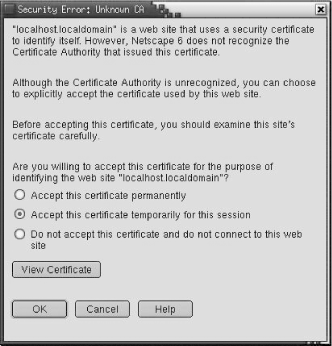
Figure 11-4. A warning about an invalid certificate
Clicking on View Certificate shows some of the same certificate information we just saw. You can accept the certificate for this session and connect to the "secure document." In this case, the secure document is just a test page because we have not yet stored any real secure documents on the system.
The server is up and running, but it can't be used by external customers until we get a valid signed certificate. Use make certreq to create a certificate signature request specific to your server. Here is an example:
# cd /etc/httpd/conf # make certreq umask 77 ; \ /usr/bin/openssl req -new -key /etc/httpd/conf/ssl.key/server.key -out /etc/http d/conf/ssl.csr/server.csr Using configuration from /usr/share/ssl/openssl.cnf You are about to be asked to enter information that will be incorporated into your certificate request. What you are about to enter is what is called a Distinguished Name or a DN. There are quite a few fields but you can leave some blank. For some fields there will be a default value. If you enter '.', the field will be left blank. ----- Country Name (2 letter code) [AU]:US State or Province Name (full name) [Some-State]:Maryland Locality Name (eg, city) []:Gaithersburg Organization Name (eg, company) [Internet Widgits Ltd]:WroteThebook.com Organizational Unit Name (eg, section) []:Headquarters Common Name (eg, your name or hostname)[]:crab.wrotethebook.com Email Address []:alana@wrotethebook.com Please enter the following 'extra' attributes to be sent with your certificate request A challenge password []: An optional company name []:
The freshly created request can be examined using the openssl command. Notice that this request has a valid Subject containing a distinguished name that identifies our server. However, there is no Issuer. This request needs to be signed by a recognized CA to become a useful certificate.
# openssl req -noout -text -in server.csr
Using configuration from /usr/share/ssl/openssl.cnf
Certificate Request:
Data:
Version: 0 (0x0)
Subject: C=US, ST=Maryland, L=Gaithersburg, O=WroteThebook.com,
OU=Headquarters,
CN=crab.wrotethebook.com/Email=alana@wrotethebook.com
Subject Public Key Info:
Public Key Algorithm: rsaEncryption
RSA Public Key: (1024 bit)
Modulus (1024 bit):
00:a3:e7:ef:ba:71:2a:52:ff:d9:df:da:94:75:59:
07:f9:49:4b:1c:d0:67:b2:da:bd:7b:0b:64:63:93:
50:3d:a1:02:e3:05:3b:8e:e6:25:06:a3:d2:0f:75:
0a:85:71:66:d0:ce:f9:8b:b0:73:2f:fe:90:75:ad:
d6:28:77:b0:27:54:81:ce:3b:88:38:88:e7:eb:d6:
e9:a0:dd:26:79:aa:43:31:29:08:fe:f8:fa:90:d9:
90:ed:80:96:91:53:9d:88:a4:24:0a:d0:21:7d:5d:
53:9f:77:a1:2b:4f:62:26:13:57:7f:de:9b:40:33:
c3:9c:33:d4:25:1d:a3:e2:47
Exponent: 65537 (0x10001)
Attributes:
a0:00
Signature Algorithm: md5WithRSAEncryption
3f:c2:34:c1:1f:21:d7:93:5b:c0:90:c5:c9:5d:10:cd:68:1c:
7d:90:7c:6a:6a:99:2f:f8:51:51:69:9b:a4:6c:80:b9:02:91:
f7:bd:29:5e:a6:4d:a7:fc:c2:e2:39:45:1d:6a:36:1f:91:93:
77:5b:51:ad:59:e1:75:63:4e:84:7b:be:1d:ae:cb:52:1a:7c:
90:e3:76:76:1e:52:fa:b9:86:ab:59:b7:17:08:68:26:e6:d4:
ef:e6:17:30:b6:1c:95:c9:fc:bf:21:ec:63:81:be:47:09:c7:
67:fc:73:66:98:26:5e:53:ed:41:c5:97:a5:55:1d:95:8f:0b:
22:0bCAs are commercial, for-profit businesses. Fees and forms, as well as the CSR, are required before you can get your certificate signed. Your web browser contains a list of recognized CAs. On a Netscape 6.1 browser, you can view this list in the Certificate Manager in the Preferences, as shown in Figure 11-5. All CAs have web sites that provide the details of the cost and the application process.
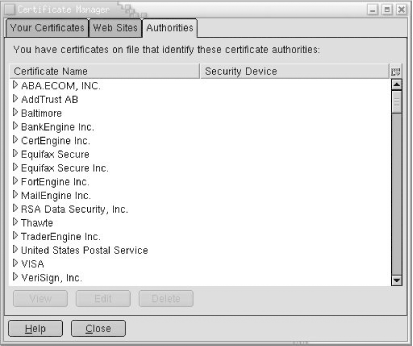
Figure 11-5. The Netscape 6.1 list of recognized CAs
Although certificates signed by a recognized CA are the most widely used, it is possible to create a self-signed certificate. However, this has limited utility. As we saw in Figure 11-4, a certificate that is not signed by a recognized CA must be manually accepted by the client. Therefore, self-signed certificates can be used only if you have a small client base. Use the openssl command to sign the certificate yourself:
# openssl req -x509 -key ssl.key/server.key \ > -in ssl.csr/server.csr -out ssl.crt/server.crt
Examining the newly created server.crt file with openssl shows that the Issuer and the Subject contain the same distinguished name. But this time, the name is the valid name of our server.

Copyright © 2002 O'Reilly & Associates. All rights reserved.



