
7.3. Agent Configuration Walkthroughs
In the following sections we will walk through the configurations of some typical SNMP agents. We have chosen devices that are found on almost every modern network (x86 PCs, Unix Servers, routers, UPSs, etc.). The point of this discussion isn't to show you how your particular agent is configured -- that would not be practical, given the hundreds of devices and vendors out there. Our intent is to give you a feel for what the common options are, and what steps you'll typically go through to configure an agent.7.3.1. Windows 95/98 Agent
In this section, we'll walk through the SNMP configuration for the Windows 95/98 agent, using the Windows System Policy Editor. The settings are all stored in the registry, so you can also make changes to the configuration using regedit, but there's less chance of error if you use the System Policy Editor. It's worth noting that Windows 95, 98, and NT all have the same SNMP entries in the registry, so configuration for these operating systems is similar. It's also worth noting that Microsoft's SNMP agent isn't terribly robust, although it's adequate if you want only basic SNMP functionality. Other agents are available; Concord's SystemEDGE and Castle Rock's SNMPc support the Microsoft operating systems.WARNING: Unless you are completely comfortable taking the registry editing leap, we strongly recommend that you use the System Policy Editor to make agent configuration changes. Incorrect settings in the registry can result in serious system problems. Consider yourself warned.The Windows System Policy Editor comes with the Windows 95/98 Resource Kit, and must be installed before you can configure the SNMP agent. The first time you run the System Policy Editor it will ask you for an .adm file. Select C:\WINDOWS\INF \ADMIN.ADM as this file. Select "File
 Open Registry," then double-click the Local
Computer icon. In the Policies tab, click down the plus signs until
you reach Network and then SNMP. This should leave you with four SNMP
agent configuration items. Figure 7-1 shows what
your window should look like. To enable an option, place a check next
to it. When you are finished, click "OK," then
"File
Open Registry," then double-click the Local
Computer icon. In the Policies tab, click down the plus signs until
you reach Network and then SNMP. This should leave you with four SNMP
agent configuration items. Figure 7-1 shows what
your window should look like. To enable an option, place a check next
to it. When you are finished, click "OK," then
"File  Save" at the main screen. If you don't
follow these steps, your configuration won't be saved to the
registry.
Save" at the main screen. If you don't
follow these steps, your configuration won't be saved to the
registry.
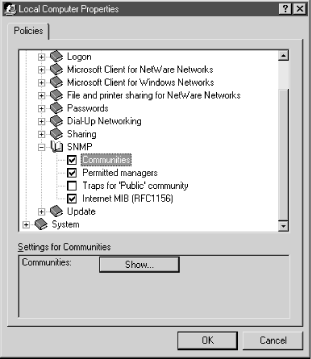
Figure 7-1. Windows 95/98 System Policy Editor
The "Communities" settings allow you to define your community strings. Check the box and then click "Show" in the lower section. This brings up another window showing your community strings. To create a new community, click "Add" and then enter the string. Repeat the steps, if appropriate, for your site. If this option is left unchecked, or if it is checked but no community names are listed, the agent will answer all SNMP requests it receives. The next checkbox item, "Permitted managers," specifies what NMSs can access this agent. You can identify your management stations by IPX addresses, IP addresses, or DNS names. For example, you can use this item to restrict SNMP access to a particular NMS. If the "Permitted managers" box is unchecked or is checked but has no entries, the agent will answer all requests, no matter where they come from. Checking "Traps for `Public' community" allows you to designate up to five NMSs to receive traps. The last setting, "Internet MIB (RFC1156)," allows you to set the Contact Name (sysContact) and Location (sysLocation) objects. Remember to save your changes using "File Save" at the main
menu of the System Policy Editor. Figure 7-2 shows
what the `entries look like in the Registry Editor, after
you've used the Policy Editor to set them.
Save" at the main
menu of the System Policy Editor. Figure 7-2 shows
what the `entries look like in the Registry Editor, after
you've used the Policy Editor to set them.
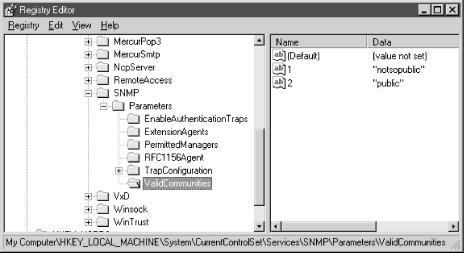
Figure 7-2. Windows 95/98 Registry Editor
7.3.2. Windows NT 4.0 and Windows 2000 Agent
To configure the SNMP service in Windows NT 4.0 and 2000, start in the Control Panel and double-click on the Network icon. Click on the Services tab, select "SNMP Service," and click on the "Properties" button. If "SNMP Service" isn't listed, you need to add it. Press the "Add" button and select "SNMP Service" from the list of services. It will prompt you for your Windows NT system disk, so be sure to have it ready. For Windows 2000, go to the Control Panel and click on "Add/Remove Programs." When the window pops up click on "Add/Remove Windows Components," then select "Management and Monitoring Tools." This should bring up a window with one item in it, "Simple Network Management Protocol." Check the box next to it and press "OK." This will take you back to the Components Wizard window. Click "Next" to begin the installation of the SNMP service. You will probably need your Windows 2000 CD-ROM. Once you have installed the SNMP service or selected it from the list of installed services, a new window should appear. This window is broken up into three tabs: Agent, Traps, and Security. In the Agent tab, you should configure the Contact (sysContact), Location (sysLocation), and Service (sysServices). We haven't mentioned the sysServices object yet; RFC 1213 defines it like this:sysServices OBJECT-TYPE
SYNTAX INTEGER (0..127)
ACCESS read-only
STATUS mandatory
DESCRIPTION
"A value which indicates the set of services that this entity
primarily offers.
The value is a sum. This sum initially takes the value zero.
Then, for each layer, L, in the range 1 through 7, that this node
performs transactions for, 2 raised to (L - 1) is added to the sum.
For example, a node which performs primarily routing functions
would have a value of 4 (2^(3-1)). In contrast, a node which is a
host offering application services would have a value of 72
(2^(4-1) + 2^(7-1)). Note that in the context of the Internet
suite of protocols, values should be calculated accordingly:
layer functionality
1 physical (e.g., repeaters)
2 datalink/subnetwork (e.g., bridges)
3 internet (e.g., IP gateways)
4 end-to-end (e.g., IP hosts)
7 applications (e.g., mail relays)
For systems including OSI protocols, layers 5 and 6 may also
be counted."
::= { system 7 }7.3.3. HP OpenView Agent for HP-UX and Solaris
One text-configuration file controls the parameters for this agent; the file is typically named /etc/SnmpAgent.d/snmpd.conf, or /etc/snmpd.conf on older systems. You don't need to edit this file for the agent to function normally. If you do edit it, you must stop and restart the master agent by executing the SnmpMaster script, first with a stop and then a start :$ /sbin/init.d/SnmpMaster stop $ /sbin/init.d/SnmpMaster start
7.3.3.1. Simple configuration
The following configuration file configures the agent to respond to get requests using the community name public and set requests using the community name private. There are no restrictions on which MIBs can be queried, or which hosts can make the queries. This configuration has no security, since the community strings are set to commonly used defaults and are widely known. The OpenView agent sends authentication-failure traps by default, so you don't have to enable these traps in the configuration file.The simplest configuration is to edit the file and place more reasonable community names in the first two lines. We can't say it too much: community names are essentially passwords. Use the same rules for picking community names that you would for choosing the root password. You should always set the destination trap host (trap-dest) to the IP address of the host that will receive the trap. The next example configures several different community names:get-community-name: public set-community-name: private trap-dest: 127.0.0.1 contact: B.Gates location: 12 Pyramid - Egypt
We have created two get (read-only) communities and three set (read-write) communities. These communities can be used as you see fit. (In real life, we would have chosen more obscure names.) For example, you might give your operations group in New York public community access and your operations group in Atlanta media community access. The remaining set communities can further be subdivided among various administrators and other staff who need read-write access.get-community-name: public get-community-name: media set-community-name: hushed set-community-name: veryprivate set-community-name: shhhh
7.3.3.2. Advanced configuration
Setting up multiple community strings doesn't sound very useful, and by itself, it isn't. But you can take the concept a step further and create different communities, each of which consists of a few particular hosts and can access only some of the objects SNMP manages. The next example allows the host 10.123.56.25 to issue gets using the community name comname and sets using the community name private. The host 10.123.46.101 can issue gets using only the community name comname. You cannot use hostnames after the IP: directive; you must use IP addresses.You can also configure the agent to restrict access to MIB subtrees based on IP addresses. The next example allows any host to get any object under iso.org.dod.internet.mgmt.mib-2, except for objects in the interfaces subtree. The minus sign (-) in front of interfaces instructs the agent to disallow access to this subtree.get-community-name comname IP: 10.123.56.25 10.123.46.101 set-community-name private IP: 10.123.56.25
The final example sets up multiple community names for both sets and gets. An administrator who is located at host 10.123.46.25 and knows the admin community string has read access to the entire MIB tree; with the adminset community string, he has write access to the entire tree. Someone with the operator community string can sit anywhere and access everything in mib-2 except for the interfaces subtree, but must be sitting at his desk (10.123.56.101) to issue sets and is not allowed to set anything in the mib-2 subtree.get-community-name public VIEW: mib-2 -interfaces
get-community-name operator VIEW: mib-2 -interfaces get-community-name admin IP: 10.123.56.25 set-community-name operset IP: 10.123.46.101 VIEW: -mib-2 set-community-name adminset IP: 10.123.56.25
7.3.4. Net-SNMP (Formerly UCD-SNMP)
Net-SNMP is an open source agent that is freely available from http://net-snmp.sourceforge.net. We will focus on Net-SNMP Version 4.2, which is the most recent as of this publication. Once you have downloaded and unpacked the distribution, cd into the directory in which you unpacked Net-SNMP and read the README and INSTALL files. These files provide general information on installing the agent and don't require much explanation here. Net-SNMP uses a configure script to make sure your environment has some key utilities and libraries installed, so it can be compiled successfully. Many configuration options are settable when you run this script. To see a list of them, run the following command:One common option is - -prefix=PATH. This specifies an alternate installation directory. By default, Net-SNMP will install in /usr/local/bin, /usr/local/man, etc. We'll be running configure without any options, which means our Net-SNMP build will have default values assigned for various options. For example, the agent binary will be placed in /usr/local/sbin. Run the following command to begin the configuration process:ucd-snmp-4.2/> ./configure --help
You will see various messages about what features configure is looking for and whether or not they're found. After running for a while, configure will ask for some basic SNMP information:ucd-snmp-4.2/> ./configure
************** Configuration Section **************
You are about to be prompted by a series of questions. Answer
them carefully, as they determine how the snmp agent and related
applications are to function.
After the configure script finishes, you can browse the newly
created config.h file for further - less important - parameters to
modify. Be careful if you re-run configure though since config.h will
be over written.
-Press return to continue-disabling above prompt for future runs... yes
checking System Contact Information...
*** System Contact Information:
Describes who should be contacted about the host the agent is
running on. This information is available in the MIB-II tree. This
can also be over-ridden using the "syscontact" syntax in the agent's
configuration files.
System Contact Information (root@): snmpadmin@ora.com
setting System Contact Information to... snmpadmin@ora.com
checking System Location... *** System Location:
Describes the location of the system. This information is
available in the MIB-II tree. This can also be over-ridden using the
"syslocation" syntax in the agent's configuration files.
System Location (Unknown): FTP Server #1, O'Reilly Data Center
setting System Location to... FTP Server #1, O'Reilly Data Center
checking Location to write logfile... *** Logfile location:
Enter the default location for the snmpd agent to dump
information & errors to. If not defined (enter the keyword "none"
at the prompt below) the agent will use stdout and stderr instead.
(Note: This value can be over-ridden using command line options.)
Location to write logfile (/var/log/snmpd.log):
setting Location to write logfile to... /var/log/snmpd.log
*** snmpd persistent storage location:
Enter a directory for the snmp library to store persistent
data in the form of a configuration file.
Location to write persistent information (/var/ucd-snmp):
setting Location to write persistent information to... /var/ucd-snmp
updating cache ./config.cache
creating ./config.status
creating Makefile
creating MakefileMakefile
creating snmplib/Makefile
creating agent/Makefile
creating apps/Makefile
creating apps/snmpnetstat/Makefile
creating agent/mibgroup/Makefile
creating agent/dlmods/Makefile
creating local/Makefile
creating testing/Makefile
creating man/Makefile
creating ov/Makefile
creating mibs/Makefile
creating config.hYou can now compile your new package with the make command. The compilation process displays many messages, most of which you can ignore. In short, if it completes, you've succeeded and can proceed to installation. If not, you will see errors and should investigate what went wrong. If you tweaked the config.h file and your build failed, try recreating config.h. Without modifying this new config.h, try another build. This will weed out any problems you created within that file. Install your new package with the command make install. By default, this command installs various executables in /usr/local/bin and other important information in /usr/local/share/snmp. At this point, you can configure the agent further by using one of two approaches:/* default list of mibs to load */ #define DEFAULT_MIBS "IP-MIB:IF-MIB:TCP-MIB:UDP-MIB:SNMPv2-MIB: \ RFC1213-MIB:UCD-SNMP-MIB:SNMPv2-PARTY-MIB:SNMPv2-M2M-MIB: \ SNMP-VIEW-BASED-ACM-MIB" /* default location to look for mibs to load using the above tokens and/or those in the MIBS environment variable */ #define DEFAULT_MIBDIRS "/usr/local/share/snmp/mibs" /* LOGFILE: If defined it closes stdout/err/in and opens this in out/err's place. (stdin is closed so that sh scripts won't wait for it) */ #define LOGFILE "/var/log/snmpd.log" /* default system contact */ #define SYS_CONTACT "snmpadmin@ora.com" /* system location */ #define SYS_LOC "FTP Server #1, O'Reilly Data Center"
- Running the program /usr/local/bin/snmpconf, which asks you a lot of questions and creates a configuration file. The configuration script is surprisingly confusing, though, so it's hard to recommend this approach.
- Crafting a configuration by hand. If you're not interested in SNMPv3, this is fairly easy.
7.3.4.1. Running the configuration script
The configuration script is rather long and complex. Here are a few pointers:- It starts by asking whether you want to create snmp.conf or snmpd.conf. To configure the agent, select snmpd.conf. snmp.conf sets up some defaults for command-line tools such as snmpget. Strictly speaking, creating snmp.conf isn't necessary.
- Most of the configurable options have to do with SNMPv3. Although Version 3 is an important step forward, you can almost certainly ignore this; very few vendors support v3. Version 3 is discussed in Appendix F, "SNMPv3".
- When you're finished configuring, the script leaves the configuration file in your current directory. You can either place the files in ~/.snmp, if they're for your own use, or in /usr/local/share/snmp, if you want this configuration to be used by everyone on the system.
7.3.4.2. Creating a configuration by hand
If you don't want to do anything complex, creating your own configuration file is easy. Here's a very simple configuration file:The configuration items should be familiar: we're setting up the system location; the system contact; the read-write, read-only, and trap community strings; and the destination to which traps should be sent. We're also enabling authentication traps. Note that we configured destinations for both SNMP Version 1 and Version 2 traps. The trap destination lines (trapsink and trap2sink) can also have a trap community string, if the NMS at the given host requires a different community name. The rwcommunity and rocommunity lines allow us to be a bit more sophisticated than the example indicates. We're allowed to specify the network or subnet to which the community strings apply, and an object ID that restricts queries to MIB objects that are underneath that OID. For example, if you want to restrict read-write access to management stations on the subnetwork 10.0.15.0/24, you could use the line:syslocation "O'Reilly Data Center" syscontact snmpadmin@oreilly.com rwcommunity private rocommunity public authtrapenable 1 trapcommunity trapsRus trapsink nmshost.oreilly.com trap2sink nmshost.oreilly.com
If you take this route, you should certainly look at the EXAMPLE.conf file in the directory in which you built Net-SNMP. You can modify this file and install it in the appropriate location (either ~/.snmp/snmpd.conf or /usr/local/share/snmp/snmpd.conf ), or you can take ideas from it and use them in your own configuration. It includes some particularly clever tricks that we'll discuss in Chapter 11, "Extensible SNMP Agents" but that are well beyond the simple configuration we're discussing here.rwcommunity private 10.0.15.0
7.3.5. Concord SystemEDGE Agent for Unix and NT
Concord SystemEDGE is a commercial product that can be used as a subagent to the standard Windows NT agent. On Unix systems, this agent can be used either as a standalone agent or side-by-side with an existing agent. It runs on Linux, Solaris, and other operating systems. The CD on which the product is shipped includes agents for all the platforms SystemEDGE supports. Whenever possible, SystemEDGE uses the platform's native package manager to make installation easier. Each architecture-dependent version of the agent comes with an easy-to-follow README file for installation. See Chapter 11, "Extensible SNMP Agents" for a discussion of this agent's capabilities.7.3.5.1. Simple configuration
The SystemEDGE configuration file is located in /etc/sysedge.cf. Use your editor of choice to make changes to this file. You must stop and restart SystemEDGE for your changes to take effect. The configuration file format is the same for all the versions of SystemEDGE. For a typical SNMP configuration, sysedge.cf looks like this:Comment lines begin with a # character. The first parameter sets the read-only community to public. The read-write community is defined to be veryprivate. The two IP addresses following the read-write community string are an access list that tells the agent to allow set operations from localhost (127.0.0.1) and 10.123.56.25 only. Always use an access list if possible; without this security feature, any host can execute set operations. Note that there is a space between the two addresses, not a Tab character. The third option tells the agent where to send traps; in this case, to localhost (127.0.0.1). The agent sends authentication-failure traps by default, and we strongly recommend using them. If you don't want authentication-failure traps, include the following line in your configuration file:community public read-only community veryprivate read-write 127.0.0.1 10.123.56.25 community traps 127.0.0.1
no_authen_traps
7.3.5.2. Advanced configuration
SystemEDGE provides some powerful self-monitoring capabilities. These extensions (found only in Concord's Empire private enterprise MIB) are similar to the Remote Network Monitoring (RMON) MIB, which is discussed in Chapter 9, "Polling and Thresholds". Empire's extensions can reduce network load by allowing the agent, instead of an NMS, to perform monitoring (polling) of important system objects. For example, the agent can be instructed to make sure the free space available in the root filesystem stays above some predefined threshold. When this threshold is crossed, the agent sends a trap to the NMS so the condition can be dealt with appropriately. The following line shows how you can monitor and restart sendmail if it dies:This monitor sends a trap to the NMS, defined earlier as community traps 127.0.0.1, when the sendmail process dies. The agent then executes /etc/init.d/sendmail start to restart the process. The general form of this command is:watch process procAlive 'sendmail' 1 0x100 60 'Watch Sendmail' '/etc/init.d/sendmail start'
The procname parameter is a regular expression that SystemEDGE uses to select the processes that it is monitoring; in this case, we're watching processes with the name sendmail. Each entry in the process-monitoring table must have a unique index; in this example, we used the value 1. We could have picked any integer, as long as that integer was not already in use in the table. The flag parameter is a hexadecimal[28] flag that changes the behavior of the monitor. We specified a flag of 0x100, which tells the monitor that the process it's watching spawns child processes; this flag ensures that SystemEDGE will take action only when the parent sendmail process dies, not when any of the children die. The use of process-monitor flags is beyond the scope of this chapter; see the manual that comes with SystemEDGE for more information. The interv parameter specifies how often (in seconds) the agent checks the process's status. We have set the interval to 60 seconds. The description parameter contains information about the process being monitored; it can be up to 128 characters in length. It is a good idea to use a description that indicates what is being monitored, since the agent stores this value in the monitor table for retrieval by an NMS and includes it in the variable bindings when a trap is sent. The final parameter is the action the monitor will take when the process dies; we chose to restart the daemon.watch process procAlive 'procname' index flags interv 'description' 'action'
[28]Generally speaking, there are several ways to represent hexadecimal numbers. SystemEDGE uses the notion of a number prefixed with 0x, which should be familiar to C and Perl programmers.SystemEDGE can be extended by using plug-ins. These plug-ins manage and monitor applications such as Apache (web server), Exchange (Microsoft mail), and Oracle (database), to name a few. A "top processes" plug-in named topprocs comes with every distribution. The following statement tells SystemEDGE to load this plug-in for 64-bit Solaris (this statement is similar for NT and other Unix platforms):
The folks at Concord have taken great care to add useful comments to the sysedge.cf file. The comments are often all you need to configure the agent.sysedge_plugin /opt/EMPsysedge/plugins/topprocs/topprocs-sol64bit.so
7.3.6. Cisco Devices
Cisco Systems produces a wide range of routers, switches, and other networking equipment. The configuration process is virtually the same on all Cisco devices, because they share the IOS operating system.[29] There are some minor differences in the parameters that can be configured on every device; these generally have to do with the capabilities of the device, rather than the SNMP implementation.[29]There are some exceptions to this rule, such as the PIX firewalls. These exceptions usually mean that the product is made by a company that Cisco acquired.To configure the SNMP parameters, you must be in enable mode. You can use the following commands to see what traps are available:
The question mark tells the router to respond with the possible completions for the command you're typing. You can use this feature throughout the entire command-line interface. If the part of the command you have already typed has a syntax error, the router will give you the "Unrecognized command" message when you type the question mark. <cr> tells you that you can exit without configuring the command (snmp-server enable traps in this case) by typing a carriage return.router> enable Password: mypassword router# config terminal router(config)#snmp-server enable traps ? bgp Enable BGP state change traps envmon Enable SNMP environmental monitor traps frame-relay Enable SNMP frame-relay traps isdn Enable SNMP isdn traps <cr>
7.3.6.1. Simple configuration
Here's a simple configuration that lets you start using the SNMP agent:Most of these commands set parameters with which you should be familiar by now. We define two communities, public and private, with read-only (RO) and read-write (RW) permissions, respectively. snmp-server trap-authentication turns on authentication-failure traps. The command snmp-server host 10.123.135.25 public configures the destination to which traps should be sent. The IP address is set to the address of our NMS. The community string public will be included in the traps.router(config)#snmp-server community private RW router(config)#snmp-server community public RO router(config)#snmp-server trap-authentication router(config)#snmp-server location Delta Building - 1st Floor router(config)#snmp-server contact J Jones router(config)#snmp-server host 10.123.135.25 public
7.3.6.2. Advanced configuration
The following configuration item tells the device what interface it should use when sending out SNMP traps:Configuring the trap source is useful because routers, by definition, have multiple interfaces. This command allows you to send all your traps out through a particular interface. There may be times when you want to send only certain traps to your NMS. The next item sends only environmental monitor traps to the specified host, 172.16.52.25 (the envmon option is not available on all Cisco devices):router(config)#snmp-server trap-source VLAN1
One of the most frightening SNMP sets is the Cisco shutdown, which lets you shut down the router from the NMS. The good news is that you have to include a switch in the configuration before the router will respond to shutdown commands. Issuing the following command disables shutdowns:router(config)#snmp-server host 172.16.52.25 public envmon
To receive traps about authentication failures (something trying to poll your device with the wrong community name) add the following line:router(config)#no snmp-server system-shutdown
The final advanced configuration parameter is an access list. The first line sets up access list 15. It states that the IP address 10.123.56.25 is permitted to access the agent. The second line says that anyone that passes access list 15 (i.e., a host with IP address 10.123.56.25) and gives the community name notsopublic has read-only (RO) access to the agent. Access lists are a very powerful tool for controlling access to your network. They're beyond the scope of this book, but if you're not familiar with them, you should be.router(config)#snmp-server trap-authentication
That's it! You now have a working SNMP configuration for your Cisco router.router(config)#access-list 15 permit 10.123.56.25 router(config)#snmp-server community notsopublic RO 15
7.3.7. APC Symetra
APC's uninterruptible power supplies (UPSs) are typical of a large class of products that aren't usually considered network devices, but that have incorporated a network interface for the purpose of management. To configure an APC UPS, you can use its management port (a familiar serial port to which you can connect a console terminal) or, assuming that you've performed basic network configuration, telnet to the UPS's IP address. SNMP configuration is the same regardless of the method you use. Either way, you get a Text User Interface (TUI) that presents you with rather old-fashioned menus -- you type your menu selection (usually a number) followed by Enter to navigate through the menus. We'll assume that you've already performed basic network configuration, such as assigning an IP address for the UPS. To configure SNMP, go to the Network menu and select "5" to go into the SNMP submenu. You should get a menu like this:------- SNMP ------------------------------------------------------------
1- Access Control 1
2- Access Control 2
3- Access Control 3
4- Access Control 4
5- Trap Receiver 1
6- Trap Receiver 2
7- Trap Receiver 3
8- Trap Receiver 4
9- System
10- Summary
?- Help
<ENTER> Redisplay Menu
<ESC> Return To Previous Menu
>------- Access Control 1 ------------------------------------------------
Access Control Summary
# Community Access NMS IP
-----------------------------------------------------------------
1 public Read 10.123.56.25
2 private Write 10.123.56.25
3 public2 Disabled 0.0.0.0
4 private2 Disabled 0.0.0.0
1- Community : public
2- Access Type : Read
3- NMS IP Address : 10.123.56.25
4- Accept Changes :
?- Help
<ENTER> Redisplay Menu
<ESC> Return To Previous Menu
> ------- Trap Receiver 1 -------------------------------------------------
Trap Receiver Summary
# Community Generation Authentication Receiver NMS IP
-----------------------------------------------------------------------
1 public Enabled Enabled 10.123.56.25
2 public Enabled Enabled 0.0.0.0
3 public Enabled Enabled 0.0.0.0
4 public Enabled Enabled 0.0.0.0
1- Trap Community Name : public
2- Trap Generation : Enabled
3- Authentication Traps: Enabled
4- Receiver NMS IP : 10.123.56.25
5- Accept Changes :
?- Help
<ENTER> Redisplay Menu
<ESC> Return To Previous Menu
>------- System ----------------------------------------------------------
1- sysName : ups1.ora.com
2- sysContact : Douglas Mauro
3- sysLocation : Apache Hilo Deck
4- Accept Changes :
?- Help
<ENTER> Redisplay Menu
<ESC> Return To Previous Menu
>-------------------------------------------------------------------------
SNMP Configuration Summary
sysName : ups1.ora.com
sysLocation : Apache Hilo Deck
sysContact : Douglas Mauro
Access Control Summary
# Community Access NMS IP
-----------------------------------------------------------------
1 public Read 10.123.56.25
2 private Write 10.123.56.25
3 public2 Disabled 0.0.0.0
4 private2 Disabled 0.0.0.0
Trap Receiver Summary
# Community Generation Authentication Receiver NMS IP
--------------------------------------------------------
1 public Enabled Enabled 10.123.56.25
2 public Enabled Enabled 0.0.0.0
3 public Enabled Enabled 0.0.0.0
4 public Enabled Enabled 0.0.0.0
Press <ENTER> to continue...
Copyright © 2002 O'Reilly & Associates. All rights reserved.



