
6.2. Castle Rock's SNMPc Enterprise Edition
We'll end the chapter with a brief discussion of Castle Rock's SNMPc, Version 5.0, which runs on Windows NT/2000. SNMPc is a simpler product than OpenView in many respects. However, even though it's simpler, it's far from featureless. It's also cheaper than OpenView, which makes it ideal for shops that don't have a lot of money to spend on an NMS platform but need the support and backing that a commercial product provides. Installation of SNMPc is straightforward. The installer asks for the license number and a discovery seed device. The seed device is similar to a seed file for OpenView's netmon. In the case of SNMPc, we recommend giving it the IP address (or hostname) of your gateway, since this device can be used to discover other segments of your network. Omitting the discovery seed device will not keep SNMPc from performing discovery but will limit it to the devices on the network to which it's directly connected.6.2.1. SNMPc's Map
Once SNMPc is up and running, you will see any devices it has discovered in the Root map view. Figure 6-8 shows the main button bar. The far right button (the house) gets you to the highest level on the map. The zooming tools allow you to pan in and out of the map, increasing or decreasing the amount of detail it shows. You can also reach the Root submap by selecting "Map View Root submap" from
the View menu.
Root submap" from
the View menu.
Figure 6-8. SNMPc main button bar
6.2.2. Discovery and Filters
Once you are done playing around with your maps, it's time to start tuning your polling parameters. Go to "Config Discovery Agents." This should bring
up a menu that looks like Figure 6-9. Looking at
the menu tabs, it's easy to tell that you will be able to
configure your Seeds, Communities, and Filters here. SNMPc filters
are equivalent to OpenView filters, but much simpler.
Discovery Agents." This should bring
up a menu that looks like Figure 6-9. Looking at
the menu tabs, it's easy to tell that you will be able to
configure your Seeds, Communities, and Filters here. SNMPc filters
are equivalent to OpenView filters, but much simpler.
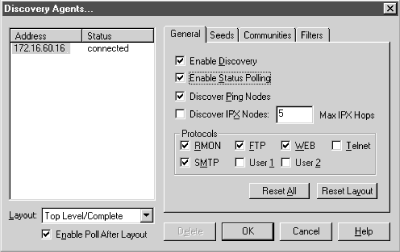
Figure 6-9. SNMPc Discovery Agents menu
The General tab lets you control SNMPc's polling and discovery behavior. The checkbox for enabling and disabling discovery is self-explanatory. The "Enable Status Polling" checkbox determines if SNMPc will ping the nodes on your network periodically to determine whether or not they are responding. By default, all nodes are polled every 10 to 30 seconds. To change these default values, you can either edit the properties of each device (one by one), select and highlight multiple devices (using your Ctrl key), or use the object selection tool. You can bring up this tool by using the third button from the left on the main button bar or by going to "View Selection Tool." The "Discover Ping
Nodes" checkbox lets you specify if you want to discover
devices that have an IP or IPX entity but do not have an SNMP agent.
"Discover IPX Nodes" gives you the option of discovering
IPX devices. SNMPc will also check if a device supports various
protocols such as SMTP, HTTP, etc. This feature allows you to set up
custom menu items based on what services the device is running. The
Protocols section of the General tab lets you specify the protocols
for which SNMPc will test.
The Seeds tab allows you to specify SNMP
devices that will help the discovery process along. This tab allows
you to specify more than one seed IP address. (Remember that
you're asked for a seed address device when you install the
product.)
The Communities tab
lets you specify the community strings for your network. You can
specify multiple community names; SNMPc will try the different
community names when discovering your nodes. Once SNMPc figures out
which community is correct for a given device, it inserts the
community string in the "Get Community" attribute for
that particular device. This simply means the newly discovered device
will be saved with its community string.
The final tab, Filters, allows you to
exclude certain IP addresses from being discovered. You can specify
individual addresses, or use an asterisk (*) as a wildcard to specify
entire networks.
Selection Tool." The "Discover Ping
Nodes" checkbox lets you specify if you want to discover
devices that have an IP or IPX entity but do not have an SNMP agent.
"Discover IPX Nodes" gives you the option of discovering
IPX devices. SNMPc will also check if a device supports various
protocols such as SMTP, HTTP, etc. This feature allows you to set up
custom menu items based on what services the device is running. The
Protocols section of the General tab lets you specify the protocols
for which SNMPc will test.
The Seeds tab allows you to specify SNMP
devices that will help the discovery process along. This tab allows
you to specify more than one seed IP address. (Remember that
you're asked for a seed address device when you install the
product.)
The Communities tab
lets you specify the community strings for your network. You can
specify multiple community names; SNMPc will try the different
community names when discovering your nodes. Once SNMPc figures out
which community is correct for a given device, it inserts the
community string in the "Get Community" attribute for
that particular device. This simply means the newly discovered device
will be saved with its community string.
The final tab, Filters, allows you to
exclude certain IP addresses from being discovered. You can specify
individual addresses, or use an asterisk (*) as a wildcard to specify
entire networks.
6.2.3. Loading MIBs into SNMPc
Like any reasonably comprehensive network-management product, SNMPc can load and compile new MIBs. To do so, select "Config MIB Database" from the main menu bar. This window lets you
specify the path to the MIB file and gives you full feedback about
the status of the compilation, etc. Click on the "Help"
button for more information about MIB
compilation.
SNMPc is a compact NMS that provides some added features, such as
trend reporting. A thorough treatment of its installation is beyond
the scope of this book. The online help system that comes with SNMPc
is very good, and we recommend you take full advantage of
it.
MIB Database" from the main menu bar. This window lets you
specify the path to the MIB file and gives you full feedback about
the status of the compilation, etc. Click on the "Help"
button for more information about MIB
compilation.
SNMPc is a compact NMS that provides some added features, such as
trend reporting. A thorough treatment of its installation is beyond
the scope of this book. The online help system that comes with SNMPc
is very good, and we recommend you take full advantage of
it.

Copyright © 2002 O'Reilly & Associates. All rights reserved.



