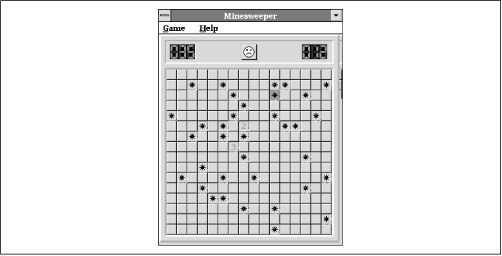8.2 Other Approaches to Desktop Computing
If, after trying various desktop suites for Linux, you find yourself pining for your original Windows desktop suite, you can possibly coax your desktop suite to cooperate with Linux in either of two ways:
This section of the chapter explains these remaining options.
8.2.1 The VMware Virtual Platform
VMware, Inc. recently released a beta version of a product it calls VMware for Linux. The company promises a commercial release of the product that should be available by the time you read this. A related product, VMware for Windows NT, should also be available. For the latest information, check VMware's web site, http://www.vmware.com/.
As the names suggest, VMware for Linux runs under Linux whereas VMware for Windows NT runs under Microsoft Windows NT. Each product lets you run a so-called guest operating system alongside the host operating system. Supported guest operating systems include:
For example, using VMware, your Linux system can launch and execute your favorite Windows 9x applications, including desktop suites. Preliminary experience with VMware suggests that it is a robust and efficient means of running legacy desktop applications under Linux.
A time-limited demo version of VMware for Linux is available on the company's web site. List price for both versions of VMware is $299 (US); once the product is released, it can be purchased from the company's web site. For VMware to operate, you must have copies of the guest operating system and any desired applications on the hard drive of your Linux system.
8.2.2 WINE
WINE (a recursive acronym for "WINE is not an emulator") takes a different approach to supporting legacy applications. WINE is a GPLed Unix implementation of the Windows 3.x and Win32 application programming interfaces (APIs). By installing WINE on your system, you can run MS-DOS and Windows applications under Linux. Because WINE implements the APIs themselves, you need not have a copy of MS-DOS or Windows on the hard drive of your Linux system.
The WINE project is an ongoing effort. Many MS-DOS and Windows applications run well under WINE, but others use functions that are as yet only partially implemented. The WINE Development HQ web site, http://www.winehq.com/, provides access to a database that records user evaluations of WINE's ability to run various applications. At the time of writing, the database contained 127 reports of applications scoring a perfect rating of 5.
8.2.2.1 Getting and installing WINE
WINE is frequently updated and improved and is not yet complete. Therefore, rather than installing WINE from this book's CD-ROM, you should obtain the latest version of WINE http://packages.debian.org/wine. To install WINE, issue the commands given in Appendix C, The Debian Package Management Utilities .
8.2.2.2 Running WINE
If your Linux partition mounts your Windows partition (if any) as /c, you're ready to run WINE. Otherwise, you must first establish a simple directory structure. The easiest way to do so is to log in as root and issue the following commands:
mkdir -p /c/windows/system > /c/windows/win.iniWARNING: If your Linux system mounts your Windows partition as
/c, these commands will damage your Windows configuration. Do not issue them; you don't require them in order to run WINE.To prepare to run an MS-DOS or Windows application, copy the application and any necessary DLLs or other files to the /c/windows directory. For example, to prepare to run the Minesweeper program, copy winmine.exe and winmine.ini to /c/windows. To run the application, you must have started X. Simply issue the wine command, specifying the application as an argument. For example, to run the Minesweeper program, issue the command:
wine winmine.exeFigure 8.12 shows the Minesweeper program running under WINE.
Figure 8.12: Minesweeper running under WINE