|
|

This chapter provides procedures that isolate problems that you have already determined to reside in the SS7 Subsystem. The chapter is organized with the following topics:
The entries in the cktint, sept, or EBS configuration files must meet the requirements of a specific implementation and must correspond to the external telecommunications environment.
Entering and maintaining the SS7 configuration files that address the system configuration requires a thorough understanding of all the elements in the system. System performance degrades if a discrepancy (such as erroneous additions, moves, and changes to the configuration file) is introduced between system elements and database or file entries. The SS7 Supplement describes the procedures required to maintain the configuration files.
Problems with the SS7 configuration files (which may lead to call loss) can cause the following problems:
Tracing configuration file problems requires a very detailed examination of configuration file entries across all of the individual configuration files associated with a potential problem.
In the SS7 subsystem, bus errors can occur in the SS7 VME bus in the control system. These occurrences display error messages identifying the affected bus and cards.
Intermittent bus errors can be the result of:
Persistent bus errors can be a sign of:
Mass storage problems (which may lead to call loss) cause the following events to occur:
The SS7 CPU card contains an NVRAM chip which stores the IP configuration and EBS license information. A lithium battery prevents loss of this data when power is off.
Troubleshooting SS7 link failure can be as simple as correcting a misconfiguration or as complicated as having to change the 4-link card or reloading Solaris. The failure can be due to software, hardware, or configuration.
This procedure assumes familiarity with the installation of the hardware/software components and configuration of the SS7 subsystem. Follow the troubleshooting procedure until you achieve link alignment on your SS7 link. When link alignment is achieved, there is no need to complete the rest of the steps.
The SS7 link signal starts at the miniature connector of the 4-link card, goes into the Selector (Fallback) Switch (on a redundant system), and then into the back of the Drop & Insert (D&I) card. The signal is EIA/TIA-449 up to this point. The signal is cross-connected to an E1 or T1 using the Set Up Path feature of the VCO system (or a $66 command from the Host). It is then carried in one particular time slot of this E1 or T1 into the SS7 network. Figure 5-1 shows this overview.
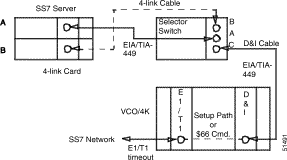
The following steps describe a basic troubleshooting procedure.
Step 1 From the VCO Diagnostics menu, perform a Display Card Data on the E1/T1 card. Ensure that the E1/T1 is Active and there are no alarms on the card.
Step 2 Ensure that the network has the SS7 link turned on. Contact the personnel responsible for the SS7 network and make sure that they keep the SS7 link turned on until you achieve link alignment.
Step 3 Stop both circuit-interworking and the EBS processes using the stop-ss7.sh command. Enter ebs_ps and make sure that all the processes are stopped. The following processes will not be present:
OBJECT
nmdobj [name=alarmrd]
daemon [name=spmd]
daemon [name=upmd0]
daemon [name=snmd0]
ss7obj [sp=0 up=5]
Step 4 Start up just the EBS processes by using the start-ss7.sh command. Watch the screen carefully during startup. Look for the following lines:
Loading /dev/ecp0 - device does not exist
Loading /dev/ecp1 - device does not exist
Loading /dev/ecp2 - device does not exist
Loading /dev/ecp3 - device does not exist
Loading /dev/ecp4 - device does not exist
Loading /dev/ecp5 - device does not exist
Loading /dev/ecp6 - device does not exist
Loading /dev/ecp7 - device does not exist
Loading /dev/ecpt0
Loading /dev/ecpt1 - device does not exist
Loading /dev/ecpt2 - device does not exist
Loading /dev/ecpt3 - device does not exist
Loading /dev/ecpt4 - device does not exist
Loading /dev/ecpt5 - device does not exist
Loading /dev/ecpt6 - device does not exist
Loading /dev/ecpt7 - device does not exist
There should be at least one blank line after "ecpN" or "ecptN," where "N" is from 1 to 7. If all lines show "device does not exist," proceed to the "Hardware Problems" section.
Step 5 Check that all EBS processes are running by using the ebs_ps command. The following are some of the processes which must be present:
OBJECT
nmdobj [name=alarmrd]
daemon [name=spmd]
daemon [name=upmd0]
daemon [name=snmd0]
ss7obj [sp=0 up=5]
Step 6 Check the status of the SS7 links using the following MML command:
MML_TH>DISPLAY-LINK:LINK=*;
 |
Note Use the mml 0 command to get to the MML_TH> prompt. |
Step 7 Open up another Telnet window and execute the following command:
tail -f $EBSHOME/access/AlarmLogs/AccessAlarms.n
where n is the largest number (i.e., the latest alarm log file) in that directory. If the SS7 link aligned at any time, you should see the message "Port-X available," where X is the corresponding EIA/TIA-449 port which carries the SS7 link.
Step 8 From the VCO diagnostics menu, check the Set Up Path. Make sure that the correct ports on the D&I and E1/T1 cards are entered. Talk to the SS7 network personnel and make sure that you have entered the correct port (time slot) in the E1/T1. Delete and add back the Set Up Path. Check for SS7 link alignment.
Step 9 From the VCO Card Summary screen, check the configuration of the D&I card. Ensure that the Termination is set to DCE and Bit Packing Order is set to Reverse. Set the Data Rate to be the same as that in your ADD-LSET command in your mtp.mml file. Reseat the D&I card and wait for the card to become Active. Delete and then add back the Set Up Path. Check for SS7 link alignment.
Step 10 From the VCO Card Summary screen, check the configuration of the E1/T1 card. Ensure that there is no Law Conversion occurring in your E1/T1 card. Make sure that the Law setting of the port on the E1/T1 card which carries the SS7 link is set to SYS. Alternatively, make sure that the Law setting on this port is the same as that on the VCO System Feature screen. If you are using the 4xE1/T1 card (as opposed to the ICC card), make sure that the Law setting is the same as that configured by the DIP switches. Also make sure that the time slot which carries the SS7 link is configured for "Sig Type = Clear."
Step 11 Move the D&I cable to other ports on the D&I card. You must change the Set Up Path accordingly to point to the correct D&I port. Check for SS7 link alignment.
Step 12 Change to another D&I card if you have a spare. Delete and then add back the Set Up Path. Check for SS7 link alignment. If you have a known good spare E1 card, you can also try swapping it with the spare.
At this point, you should be convinced that there is no problem with the EBS software, the VCO Set Up Path Utility, the E1/T1 card, or the D&I card. If you still have problems, do the following:
Step 1 If you are running a nonredundant SS7 system, try the following:
a. Make a DB-9 (male) to DB-9 (female) straight-through cable (i.e., Pin 1 to Pin 1, Pin 2 to Pin 2, etc.) of about 2 meters.
b. Use this cable to extend the D&I cable by about 2 meters.
c. Check for SS7 link alignment.
Step 2 Connect an SS7 protocol analyzer (e.g., Inet Turbo-7, or Inet Spectra) to the E1/T1 to monitor the SS7 link. Set the protocol analyzer to monitor mode. Make sure you are monitoring the correct timeslot. You can use the protocol analyzer to check if the Network has its SS7 link turned on. If it is turned on, you will see SIOS/SIO from the network on the protocol analyzer. If you cannot see SIOS/SIO from the network, talk to the SS7 network personnel to verify that they have turned on the SS7 data link.
Step 3 Monitor the outgoing path of SS7 server. To ensure that you are monitoring the outgoing path, you can delete/add the Set Up Path and watch the protocol analyzer closely. When you delete the Set Up Path, the messages from the 4-link card will not reach the protocol analyzer. You may see, on the protocol analyzer, one of the three following scenarios. Proceed to the corresponding subdivisions of Step 4 for each of these.
a. SIO/SIOS is seen repeatedly.
b. There is a constant stream of octet counts.
c. Garbage output fills up screen after screen.
Step 4 Depending on the results of Step 3 (case a, b, or c), see the corresponding action below:
a. If you are seeing SIO/SIOS sent from both the SS7 server and the network, recheck your settings in your mtp.mml file. This file is generally placed in the $SPC directory (for the ITU configuration) or $SPA directory (for the ANSI configuration). Use the following MML commands:
DISPLAY-SP:;
DISPLAY-LSET:LSET=*;
DISPLAY-LINK:LINK=*;
b. A constant stream of octet counts generally means there is no SS7 signal coming in. The octet counts are fillers from the E1 stream. Reseat the D&I and E1 card. Delete and add back the Set Up Path. Check for SS7 link alignment. If the SS7 link still fails to align, proceed to the "Hardware Problems" section.
c. If garbage output fills up the protocol analyzer screen, it means that the SS7 signal output by the 4-link card has been garbled. Revisit the "Basic Troubleshooting" section, Step 9 and Step 10 If the SS7 link still fails to align, proceed to the "Hardware Problems" section.
The hardware problem here refers to either the Sparc5, the 4-link card, the Master/Slave cards in the Selector Switch, or any interconnecting cable. Generally, a hardware problem can be resolved by swapping with a known good piece of hardware. Since there are a number of hardware and cables involved, knowing which one to swap and which one not to can be a tedious task. Also, for the Sparc5 and 4-link card, the SS7 Server needs to be powered down before the hardware can be swapped. This is time consuming.
To determine which hardware to swap, do the following:
Step 1 If the EBS software is not detecting the 4-link card, try to power down/up the SS7 Server to "kick-start" the 4-link card. Before powering down, you may move the file /etc/rc3.d/S85ss7 to the /export/home directory so that you don't have to wait 20 minutes for the SS7 server to come back up. Also remember to perform su, sync, sync, halt command sequence so that Solaris is shut down properly. Connect a console and watch the screen during powerup. Watch for the following lines:
Configuring the /devices directory
ecp Driver v3.5.0
Copyright (c) 1991-1995, EBS
SBS334 @0xfcebb000[0x20000]:0xfceb9000[0x10]:0xfceba000[0x28] ipri=4
If you can see these lines, it means that Solaris is able to detect the 4-link card. Reload the EBS software and check for SS7 link alignment after that.
If you cannot see the lines, you can try the "kick-start" method two more times. If it still fails, change the 4-link card. If changing the 4-link card still fails the "detect" test, you may have to change the Sparc5. The SBus is, after all, residing on the Sparc5 card.
Step 2 Once EBS ecp/ecpt drivers are capable of detecting the 4-link card, you can connect the protocol analyzer directly to a 4-link card using one of the 4-link cables. Note that the signal is EIA/TIA-449, thus you will need a EIA/TIA-449 pod on your protocol analyzer to make this connection. Set your protocol analyzer to Emulate mode, with Layer 1 set to Terminate and DCE. Note that the DCE (protocol analyzer) supplys the clock signal. You should be able to see SIO/SIOS from the SS7 server; if not, it is likely that to be one of the following:
Step 3 Cabling is a common source of problems. Because the cable from the 4-link card via the Selector Switch to the D&I card consists of many segments, the best approach is to use a cable which has proven capable of obtaining SS7 link alignment. Check the cables for bent pins. Take care not to over-tighten the miniature EIA/TIA-449 connectors at the 4-link card. You may tighten the rest of the connectors at the Selector Switch and at the back of the D&I card.
 |
Caution Do not add an extension to any cable except as described in the "Advanced Troubleshooting" section, Step 1. |
Attempt to isolate the problem with one of the following options:
a. Swap the cable with a known good cable. Test for SS7 link alignment.
b. Use a different D&I port. Remember to change the VCO Set Up Path accordingly. Test for SS7 link alignment.
c. Change to a different Master/Slave card in the Selector Switch. You can toggle the A/B switch to the side on which you are trying to achieve link alignment with Test for SS7 link alignment.
.
Consider the following possibilities for causes of uncommon problems:
![]()
![]()
![]()
![]()
![]()
![]()
![]()
![]()
Posted: Sat Sep 28 18:03:47 PDT 2002
All contents are Copyright © 1992--2002 Cisco Systems, Inc. All rights reserved.
Important Notices and Privacy Statement.