|
|

System administration offers four diagnostic screens to allow visibility into the operation of conference resources. These screens are used primarily in the development and test phase of an application, but can also be used to identify the source of errors in a deployed application.
This chapter provides an example of how information can be obtained from the Card Display, Port Display, Conference Menu, and Conference Display. These screens can be accessed via the system administration Diagnostics menu. Field definitions and full instructions for using each screen are contained in the Cisco VCO/4K System Administrator's Guide.
For this example, assume ports 1 through 8 on an SPC located at hardware address 1,3,7 have been reserved for an active conference; the port address of port 1 is $04 08. Six of the conference ports are actively participating in the conference. The remaining two are held so that additional conference parties may be added. The line/trunk ports in Table 4-1 are participating in this conference.
| Port Address | RLSP | Port Type |
|---|---|---|
$00 21 | 1,1,5,10 | T1 |
$00 37 | 1,1,6,8 | T1 |
$01 3D | 1,2,10,6 | UTC |
$00 FD | 1,2,6,6 | UTC |
$00 18 | 1,1,5,1 | T1 |
$00 30 | 1,1,6,1 | T1 |
$00 67 | 1,1,8,8 | T1 |
The following information can be obtained using the Card Display screen for an SPC:
Refer to the Cisco VCO/4K System Administrator's Guide for a definition of each of these items.
The Card Display screen is accessed from the Diagnostics Menu by typing B and pressing Enter. The Card Display screen is displayed, with the cursor located in the R,L,S data entry field. To view the display for an SPC, specify the card by R,L,S hardware address.
Figure 4-1 shows the information for the conference card in this example. The system continues to update this information every 10 seconds.
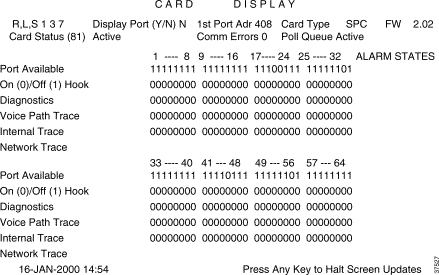
From the display shown in Figure 4-1, the following information can be derived:
The Port Display screen can be accessed directly from the Card Display screen using the following steps:
Step 1 Halt the screen updates. The cursor moves to the R,L,S data entry field.
Step 2 Press Next Field until the cursor moves to the Display Port (Y/N) command field.
Step 3 Type Y and press Enter. The Port Display screen is displayed, and the hardware address of the card is shown in the R,L,S,P data entry field. Refer to the "Port Display of Conference Card" section for more information about using the Port Display screen.
The following information can be obtained for an individual conference port using the Port Display screen:
Refer to the Cisco VCO/4K System Administrator's Guide for a definition of these items. You can access the Port Display screen from the Diagnostics menu, the Card Display screen, or the Conference Display screen. To access the Port Display screen from the Diagnostics menu, type C and press Enter. To access the screen from the Card Display or Conference Display screen, follow the directions detailed in the Cisco VCO/4K System Administrator's Guide. Whichever method is used, the Port Display screen is displayed with the cursor located in the R,L,S,P data entry field. To view the display for a conference port, specify the port by either hardware address (R,L,S,P) or port address.
For the purpose of this example, assume the hardware address 1,3,7,5 is entered. The information for this port would then be displayed as shown in Figure 4-2. The system continues to update this information every few seconds.

From the display shown in Figure 4-2, the following information can be derived:
Access the Conference Display screen directly from the Port Display screen with the following steps:
Step 1 Halt the screen updates. The cursor moves to the R,L,S,P data entry field.
Step 2 Press Tab until the cursor moves to the Conference field. There must be a conference number shown in the field.
Step 3 Press Enter. The Conference Display screen is displayed for that conference number. Refer to the "Conference Display" section for more information about using the Conference Display screen.
The Conference Menu screen provides a listing of all conferences in the system. This listing can consist of up to four screens, with each screen containing listings for up to 32 conferences. A conference is listed as long as conference ports are allocated to the conference, regardless of whether any line/trunk ports are associated with the conference. The following information can be obtained using the Conference Menu:
Access the Conference Menu screen from the Diagnostics menu by typing D and pressing Enter. The Conference menu is displayed, with the cursor located in the Disp data entry field of the first active conference. This field is used to access the Conference Display screen for an individual conference. Figure 4-3 shows what the Conference Menu screen might contain for this example.
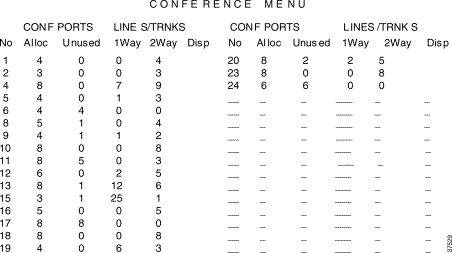
From the display in Figure 4-3, the following information can be derived:
More detailed information for any conference listed on the menu can be obtained by accessing the Conference Display screen as described below:
Step 1 Use the Prev Field or Next Field key to position the cursor in the Disp field corresponding to the conference number for which you want to display information.
Step 2 Type any character and press Enter.
The following information can be obtained for an individual conference using the Conference Display:
Refer to the Cisco VCO/4K System Administrator's Guide for a definition of each of these items.
Access the Conference Display screen from the Diagnostics menu, Port Display screen, or Conference menu. To access the Conference Display screen from the Diagnostics menu, type E and press Enter. To access the screen from the Port Display or Conference Display screen, follow the directions detailed in the Cisco VCO/4K System Administrator's Guide. Whichever method is used, the Conference Display screen is displayed with the cursor located in the Conference No. data entry field.
To view the display for a conference, type the conference number (in this case 20) then press Enter. The screen is updated to show the current status of the conference specified (see Figure 4-4).
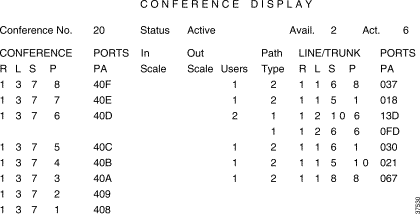
The Conference Display provides a listing of all resources in the conference. From the display in Figure 4-4, the following information can be derived:
![]()
![]()
![]()
![]()
![]()
![]()
![]()
![]()
Posted: Fri Oct 4 08:46:31 PDT 2002
All contents are Copyright © 1992--2002 Cisco Systems, Inc. All rights reserved.
Important Notices and Privacy Statement.