|
|

June 15, 1998
These release notes describe the Cisco 700 Router software Release 4.2(2) feature packs. Table 1 lists the Cisco product numbers for the supported feature packs:
CD076-IR-4.2= | Cisco 760/770 Series Internet Ready Feature Pack Release 4.2.2 |
|---|---|
CD076-IRX-4.2= | Cisco 760/770 Series Internet Ready with X.25 over B&D Feature Pack Release 4.2.2 |
CD076-RO-4.2= | Cisco 760/770 Series Remote Office Feature Pack Release 4.2.2 |
CD076-ROX-4.2= | Cisco 760/770 Series Remote Office with X.25 over B&D Feature Pack Release 4.2.2 |
These release notes discuss the following topics:
Cisco 700 series router software Release 4.2(2) supports the following routers:
| Cisco 760 Series | Cisco 770 Series |
|---|---|
Cisco 761-CH | Cisco 771-CH |
Cisco 762-CH | Cisco 772-CH |
Cisco 765-CH | Cisco 775-CH |
Cisco 766-CH | Cisco 776-CH |
This section explains the following:
The heart of the Release 4.2(2) software feature pack for Cisco 700 series routers is a software image stored on CD-ROM. The feature pack box contains the following:
Table 1 in this section identifies each feature pack as specified on the router software CD-ROM label and describes the feature sets in each feature pack. The table also lists the following: UNIX and DOS filenames of the images, router platform on which each feature set runs, and memory requirements for each feature set.
Images for software Release 4.0(1) and higher require 1.5 MB of dynamic RAM (DRAM). If you do not have enough DRAM to support the software, the router does not boot. Refer to the "National ISDN Capability Packages" section for instructions on checking the amount of DRAM. Instructions for increasing the amount of DRAM are in the Cisco 700 Series Installation Guide.
X.25 images require 1.5 MB of DRAM and 1 MB of Flash memory. If your router does not have enough Flash memory to run X.25 images, you must replace it with a Cisco 700M series router. The label on the bottom of the router identifies an M-series router. You can display the amount of Flash memory by using the version command. Refer to the Cisco 700 Series Command Reference for information about this command.
| Product Number | CD-ROM Title | Image Name (UNIX) | Image Name (DOS) | Flash Memory Required | Main Memory Required | RSL Installer Description |
|---|---|---|---|---|---|---|
CD076-IR-4.2= | Cisco 760/770 Series | c760-in.b-1TR6.42-2.bin | 80250302 | 0.5 MB | 1.5 MB | 760/770 Series Internet Ready 4 users, IP routing Feature Set for Germany |
c760-in.b-INS.42-2.bin | 80250202 | 0.5 MB | 1.5 MB | 760/770 Series Internet Ready 4 users, IP routing Feature Set for Japan | ||
c760-in.b-NET3.42-2.bin | 80250102 | 0.5 MB | 1.5 MB | 760/770 Series Internet Ready 4 users, IP routing Feature Set for Europe | ||
c760-in.b-TPH.42-2.bin | 80250002 | 0.5 MB | 1.5 MB | 760/770 Series Internet Ready 4 users, IP routing Feature Set for Australia | ||
c760-in.b-US.42-2.bin | 80349902 | 0.5 MB | 1.5 MB | 760/770 Series Internet Ready 4 users, IP routing Feature Set for U.S. | ||
c760-in.b-MLS.42-2.bin | 80250902 | 0.5 MB | 1.5 MB | 760/770 Series Internet Ready 4 users, IP routing Feature Set for Malaysia | ||
CD076-IRX-4.2= | Cisco 760/770 Series | c760-in.bxd-NET3.42-2.bin | 80249802 | 1 MB | 1.5 MB | 760/770 Series Internet Ready 4 users, IP routing, X.25/B& D Feature Set for Europe |
c760-in.bxd-TPH.42-2.bin | 80249702 | 1 MB | 1.5 MB | 760/770 Series Internet Ready 4 users, IP routing, X.25/B& D Feature Set for Australia | ||
c760-in.bxd-US.42-2.bin | 80249602 | 1 MB | 1.5 MB | 760/770 Series Internet Ready 4 users, IP routing, X.25/B& D Feature Set for U.S. | ||
c760-in.bxd-MLS.42-2.bin | 80250702 | 1 MB | 1.5 MB | 760/770 Series Internet Ready 4 users, IP routing, X.25/B& D Feature Set for Malaysia | ||
CD076-RO-4.2= | Cisco 760/770 Series | c760-in.r-1TR6.42-2.bin | 80249502 | 0.5 MB | 1.5 MB | 760/770 Series RO 1500 users, data comp, IP/IPX Feature Set for Germany |
| c760-in.r-INS.42-2.bin | 80249402 | 0.5 MB | 1.5 MB | 760/770 Series RO 1500 users, data comp, IP/IPX Feature Set for Japan | |
|
| c760-in.r-NET3.42-2.bin | 80249302 | 0.5 MB | 1.5 MB | 760/770 Series RO 1500 users, data comp, IP/IPX Feature Set for Europe |
|
| c760-in.r-TPH.42-2.bin | 80249202 | 0.5 MB | 1.5 MB | 760/770 Series RO 1500 users, data comp, IP/IPX Feature Set for Australia |
|
| c760-in.r-US.42-2.bin | 80249102 | 0.5 MB | 1.5 MB | 760/770 Series RO 1500 users, data comp, IP/IPX Feature Set for U.S. |
|
| c760-in.r-MLS.42-2.bin | 80250802 | 0.5 MB | 1.5 MB | 760/770 Series RO 1500 users, data comp, IP/IPX Feature Set for Malaysia |
CD076-ROX-4.2= | Cisco 760/770 Series | c760-in.rxd-NET3.42-2.bin | 80249002 | 1 MB | 1.5 MB | 760/770 Series RO 1500 users, data comp, IP/IPX, X.25/B & D for Europe |
c760-in.rxd-TPH.42-2.bin | 80248902 | 1 MB | 1.5 MB | 760/770 Series RO 1500 users, data comp, IP/IPX, X.25/B & D for Australia | ||
c760-in.rxd-US.42-2.bin | 80248802 | 1 MB | 1.5 MB | 760/770 Series RO 1500 users, data comp, IP/IPX, X.25/B & D for U.S. | ||
c760-in.rxd-MLS.42-2.bin | 80250602 | 1 MB | 1.5 MB | 760/770 Series RO 1500 users, data comp, IP/IPX, X.25/B & D for Malaysia |
Running X.25 over the ISDN D channel requires 1 MB of Flash memory on a Cisco 700 router. If your router has a Flash memory size of 0.5 MB and you plan to run X.25 over the ISDN D channel, contact your Cisco Sales Representative to trade in your Cisco 700 router.
The Cisco 700 series router software Release 4.2(2) provides the following enhancements:
The following sections provide details about Release 4.2(2) features and commands.
The Always On/Dynamic ISDN (AO/DI) networking service provides an always-available connection to packet-based services through the WAN. For the user, AO/DI reduces costs by using the D channel to make low-speed data transfers. For service providers, AO/DI removes a significant amount of data traffic from the voice network.
The D channel is an always-available, packet-oriented link between the remote office and the central office. The customer premises equipment (CPE) can use the D channel to pass Multilink Point-to-Point and TCP/IP protocols encapsulated in X.25. The D-channel X.25 packets are handled at the central office by the X.25 packet handler, so these packets can be routed without crossing the circuit-switched switch fabric.
When D-channel bandwidth exceeds a defined threshold, the router places one or more ISDN B-channel calls to increase bandwidth. When bandwidth requirements fall below a defined threshold, the B channels are released.
A maximum of four switched virtual circuits (SVCs) can be used for AO/DI. If a D-channel connection is not available, the router uses the first available B channel for a call. After the D channel PPP link is established, it is not torn down. If Bandwidth Allocation Control Protocol (BACP) is configured, Bandwidth on Demand (BOD) is negotiated using BACP.
Performance of the multilink protocol declines when the bandwidth of the underlying links varies widely; therefore, the router idles the D channel when the B channels are in use. (Packets that can be redirected using the multilink procedure are described in RFC 1990.) After the number of links drops to one and that link is idle, the router returns to normal operation.
The following command has been added to support AO/DI:
To turn AO/DI on, use the command set aodi.
SEt AOdi ON | OFf [NUA=nua] [POwerupenable]
ON | AO/DI is configured. |
|---|---|
OFf | AO/DI is not configured. |
NUA | The X.121 address of the destination. This is a required parameter if AO/DI is on. |
Off
System or profile mode
To disconnect from the D-channel link, use the disconnect command.
The command set link auto on (where link = D) brings the D channel up on demand. By default, the D-channel link is set to OFF.
To configure AO/DI, Multilink PPP has to be configured first. Any available SVC can be used for the AO/DI call. The demand and timeout commands configure three links when AO/DI is configured.
If AO/DI is enabled when a call is made, the channel number for the first link of the call is 3. If AO/DI is disabled, the channel number is 1 or 2.
When configuring the demand command parameters for the D channel, the syntax is as follows:
DEmand D [THreshold=kbs] [DUration=seconds] [SOurce=LAn | WAn | BOth]The default demand command parameters are as follows:
| Link | Auto | Threshold | Duration | Source |
|---|---|---|---|---|
D | On | 0 kbps | 1 | LAN |
1 | On | 7.5 kbps1 | 1 | BOTH |
2 | On | 48 kbps | 1 | BOTH |
| 1The value of 7.5 kbps for bringing up the first B channel is based on an assumption of 1.5 kbps per SVC. If the queue cannot be cleared in 5 seconds, B-channel bandwidth is used. |
When configuring the timeout command parameters for the D channel, the syntax is as follows:
TImeout D [THreshold=kbs] [DUration=seconds] [SOurce=LAn | WAn | BOth]The timeout parameter for the D-channel link is set to off by default.
This feature is available only on the X.25 images.
The following example turns AO/DI on for the address of the remote device:
Host> set aodi on nua 14082221000
show config
show connection
show demand
show status
show timeout
Cisco access servers require a specific authentication protocol to communicate with each type of dial-in device. For example, analog modem dial-in devices are authenticated by using PAP, and ISDN routers are authenticated by using CHAP.
By default, the Cisco access server proposes PAP in its line-control protocol configuration request. The Cisco 700 series router rejects PAP and waits for the Cisco access server to propose CHAP. When CHAP is proposed, the router proceeds with the authentication phase.
Cisco 700 series router software Release 4.2(2) solves the problem of a PAP proposal rejection and includes the flexibility of a fall-back order. You can specify a preference for a particular protocol. However, if the access server requires a protocol other than the preferred protocol, the router accepts it.
The following command has been added to support PPP Authentication:
To specify a preferred authentication protocol, use the set ppp authentication accept command.
SEt PPp AUthentication ACcept [CHap | PAp] | [EIther]
ACcept | The Cisco 700 series router is the device being authenticated. |
CHap | CHAP is the preferred authentication protocol. |
PAp | PAP is the preferred authentication protocol. |
EIther | Either CHAP or PAP can be used for authentication. |
Accept either
System or profile mode
This command cannot be used with the set ppp chaprefuse command because the parameter specifies that CHAP must be refused.
To set a preferred order of authentication for incoming calls, use the set ppp authentication accept command in system mode.
The following example accepts CHAP only:
Host> set ppp authentication accept chap
The following example accepts PAP only:
Host> set ppp authentication accept pap
The following example accepts either protocol, with a preference for CHAP:
Host> set ppp authentication accept chap either
The following example accepts either protocol, with a preference for PAP:
Host> set ppp authentication accept pap either
The following example accepts either protocol, with no preference:
Host> set ppp authentication accept either
show security
Before software Release 4.2(2), IP RIP packets were sent at a fixed interval of 30 seconds. With software Release 4.2(2), RIP version 1 and version 2 are configurable. The following commands have been added to set and display the IP RIP timer value.
To change the IP RIP time, use the set ip rip time command.
SEt IP RIP TIme seconds
seconds | Any value between 1 and 4294967 seconds. |
30 seconds
System mode
If two RIP timers are on, updates are sent at alternate intervals with a period of half the interval between them. The remaining RIP timers (timeout, hold-down, and flush) are calculated relative to the RIP update timer.
The following example sets the interval to 120 seconds:
Host> set ip rip time 120
show ip rip time
To display the current IP RIP time value, use the show ip rip time command.
SHow IP RIP TImeSystem mode
The following example shows the RIP time in seconds:
Host> show ip rip time
Rip Time Limit 120 secs.
set ip rip time
The previous Cisco 700 series router DHCP server implementation assigns an IP address to the DHCP client with an infinite lease time. With Cisco 700 series router software Release 4.2(2), you can specify the lease time for all the addresses.
The following commands have been added to support DHCP address lease time:
To set the IP address lease time, use the set dhcp leasetime command.
SEt DHcp LEasetime minutes
minutes | 0 (infinite) or a range from to 60 to 71000 minutes (approximately 50 days). |
0 minutes (a lease time of infinity)
System mode
Before software Release 4.2(2), all addresses were allocated an infinite lease time. With software Release 4.2(2), the lease-time value can be set to 0 or from 60 to 71000 minutes. The system time must be set accurately for the lease-time feature to function properly. When the lease time is set to 0, the lease time is infinite (the default value).
When a DHCP client needs an IP address, it sends a DHCP request packet to the network. The request packet can include the duration (lease time) during which the client would use the IP address. The router, acting as a DHCP server, allocates IP addresses from its pool (depending on availability). The lease time allocated to the client in the response packet depends on the lease time set on the router.
For example, a router with a lease time set to "infinite" (the default) responds to a DHCP client request as follows:
A router with a lease time set to a value of 100 minutes responds to a DHCP client request as follows:
The following example sets the lease time to 60 minutes:
Host> set dhcp leasetime 60
show dhcp config
To display the DHCP configuration, use the show dhcp config command.
SHow DHcp COnfigSystem mode
The following example shows the DHCP configuration with an infinite (0) lease time:
Host> show dhcp config
Environment
DHCP Server ON
DHCP Relay OFF
IP Address Pool
Start IP Address 10.0.0.2
Count 128
Lease Time (minutes) Infinite
Subnet Mask 255.0.0.0
DNS Configuration
Primary DNS Server NONE
Secondary DNS Server NONE
Domain ""
Gateways
Primary Gateway 10.0.0.1
Secondary Gateway NONE
WINS Configuration
Primary WINS Server NONE
Secondary WINS Server NONE
NetBios ScopeId ""
Address In Use
IP Address Mac Address Lease Expiration
10.0.0.2 00a0c9931954 Infinite
10.0.0.3 00a0c993191f Infinite
2 IP addresses allocated, 126 free
The following example shows the DHCP configuration with 60-minute lease time:
Host> show dhcp config
Environment
DHCP Server ON
DHCP Relay OFF
IP Address Pool
Start IP Address 10.0.0.2
Count 128
Lease Time (minutes) 60
Subnet Mask 255.0.0.0
DNS Configuration
Primary DNS Server NONE
Secondary DNS Server NONE
Domain ""
Gateways
Primary Gateway 10.0.0.1
Secondary Gateway NONE
WINS Configuration
Primary WINS Server NONE
Secondary WINS Server NONE
NetBios ScopeId ""
Address In Use
IP Address Mac Address Lease Expiration
10.0.0.2 00a0c9931954 04/20/1998 15:27:01
10.0.0.3 00a0c993191f 04/20/1998 15:26:00
2 IP addresses allocated, 126 free
set dhcp leasetime
The X.121 address can be added to packets sent over the D channel. The following commands has been added to support X.121 addressing:
To change the X.121 address, use the set x25d x121host command.
SEt X25d X121host address
address | Data terminal equipment (DTE) X121 host address. |
None
System mode
This address is the calling-DTE address for all X.25 D-channel packets. The length of the X.121 address must not be greater than 16 decimal digits. After setting the X.121address, the router must be rebooted for the change to take effect. The set defaults command sets the X.121 address to an empty string.
The X.121 address is used only for X.25 D channel. The X.25 B-channel packets do not contain the X.121 address because calling DTE address suppression is required for TPAD operations (on X.25 over the B channel).
The following example sets an X.121 address:
set x25d x121host 1234567890
set defaults
upload
The Terminal endpoint identifier (TEI) number can now be turned on or off using the command set x25 tei.
To set the terminal endpoint identifier (TEI) number, use the set x25d tei command.
SEt X25d TEI [ON | OFf | nnn]
ON | TEI has a value of 255. |
OFf | TEI has a value of 0. |
nnn | TEI number or the support level. |
None
System mode
If set to off, there is no X.25 D channel support. If set to on, the value is 255; the central office assigns the TEI number dynamically. If nnn is less than 255 and greater than 0, the value for nnn is assigned to TEI. This command is not effective until the router is rebooted.
The following example sets the TEI number to 2:
Host> set x25d tei 2
reset x25d policy
set x25d policy
show x25d policy
Before software Release 4.2(2), multicast IP support forwarded multicast packets after decreasing the TTL value. The router dropped multicast packets with a TTL value of 1, such as Internet Group Management Protocol. However, for user applications to function properly, these packets must be forwarded.
With software Release 4.2(2), multicast packets are forwarded without decreasing the TTL value. (Not decreasing the TTL is against the standards for multicast routing.) The downstream router that receives the multicast packet is signaled that the Cisco 700 series router is an edge multicast router. The downstream router must be a true multicast router and must not assume the Cisco 700 series router is an edge router. (There are no changes to the user interface.)
Before software Release 4.2(2), the router used the default netmask associated with the negotiated IP address. Although you could specify a netmask, it was ignored, and the default netmask for the negotiated IP address was used. With software Release 4.2(2), you can specify that the netmask configured in the user profile should be used instead of the default netmask for the negotiated IP address.
The following command has been added to support the netmask modification:
To configure the netmask in a profile as the netmask for the WAN connection, use the set ppp ip netmask local command.
SEt PPP IP NEtmask LOcal ON | OFf
ON | Use the netmask configured in profile mode for the WAN connection using that profile. |
OFf | Use the default netmask. |
None
Profile mode
None.
The following example sets the netmask to the negotiated value:
Host> set ppp ip netmask local off
set ip address
set ip netmask
Cisco 700 series router software Release 4.2(2) is compliant with RFC 1974 and supports RFC 1990 for PPP, Stac LZS compression, and Multilink PPP. For the RFC 1990 implementation, if there is a link without both Endpoint Discrimination and Authentication, a second link is allowed for outgoing calls, but for security reasons, not for incoming calls.
Detailed information about the software features is in the Cisco 700 Series Command Reference. See the "Related Documentation" section in this document for more information.
This section provides the latest information about Cisco 700 series router software Release 4.2(2) limitations. Each item includes the Cisco DDTS tracking number, if applicable.
To save the router configuration file on your PC, load new software, and then reload the configuration to the router, refer to the "Getting Started with Cisco 700 Series Software" CD booklet shipped with your software feature pack.
The default image for Cisco 761, Cisco 765, Cisco 771, and Cisco 775 routers is NET3, IR. The default image for all other Cisco 700 series routers is U.S.
This section describes how to configure your router to operate with the network central office switch. Table 3 describes each switch type. The default switch type is dependent upon the system software version.
| Switch Type | Description |
|---|---|
5ess | AT&T 5ESS |
dms | |
ni-1 | National ISDN-1 |
ins | |
net3 | |
1tr6 | |
tph | |
perm64 | |
perm128 |
To configure your router to operate with the network central office switch, use the command set switch from the system level command mode. The following example configures the ISDN switch type as DMS:
Host> set switch dms
Table 4 lists the commands available to use for each switch type and location:
| Switch Type | Location | Command to Set the Switch Type |
|---|---|---|
5ess, dms, ni-1 | U.S. | SEt SWitch {5Ess | DMS | NI-1 | PERM64 | PERM128} |
ins | Japan | SEt SWitch {INS | PERM64 | PERM128} |
net3 | Europe | SEt SWitch {NET3 | PERM64 | PERM128} |
1tr6 | Germany | SEt SWitch {lTR6 | PERM64 | PERM128} |
tph | Australia | SEt SWitch {TPH | PERM64 | PERM128} |
perm64, perm128 | U.S., Japan, Europe, Germany, Australia | SEt SWitch {PERM64 | PERM128} |
This section provides the latest information about Cisco 700 series router software Release 4.2(2) caveats. Each item includes the Cisco DDTS tracking number, if applicable.
This section describes the applications supported by the Cisco 700 series router software Release 4.2(2).
The CiscoSecure Authentication Agent (available for Windows 95 and Windows NT 4.0) application simplifies the use of token authentication over ISDN. There are two authentication modes: single authentication and double authentication.
The Cisco 700 series router operates in single authentication mode when Token Authentication Support (TAS) is enabled. CiscoSecure Authentication Agent is available on the World Wide Web (WWW). See the "Cisco Connection Online" section in this document for more information.
Cisco 700 series router software Release 4.0(1) and higher supports Cisco 700 Fast Step. Cisco 700 Fast Step simplifies the setup, configuration, and monitoring of Cisco 700 series routers.
Cisco 700 Fast Step runs on Microsoft Windows 95 and Windows NT 4.0 systems. It is provided with your router on the Cisco Fast Step CD-ROM. The application is also available on CCO. See the "Cisco Connection Online" section in this document for more information.
Cisco 700 series router software Release 4.0(1) and higher supports ClickStart EZSetup. It provides a web-based interface that guides you through a basic router configuration. (Communication between the Cisco 700 series router and the configuration terminal is accomplished through the Ethernet by connecting both devices to an Internet Protocol [IP] network.) ClickStart EZSetup is available on CCO. See the "Cisco Connection Online" section in this document for more information.
A capability package is a set of standardized BRI line features that simplifies the process of configuring an ISDN line. The capability package ordering codes described in this section apply to NI-1 ISDN lines.
Package S provides alternate voice and circuit-switched data with no additional features. When a minimum feature set is needed, Package S is the preferred NI-1 capability package for Cisco 765, Cisco 766, Cisco 775, and Cisco 776 routers.
Package EZ-1 (Capability Package U) provides alternate voice and circuit-switched data with all the features and capabilities of the router enabled. Package EZ-1 is the preferred NI-1 capability package for the Cisco 765, Cisco 766, Cisco 775, and Cisco 776 routers. The features include flexible calling (conference calling, call transfer, hold and retrieve), ACO (call waiting), and Call Forward Busy (CFB).
If you have any problems with your ISDN NI-1 provisioning, contact Cisco ISDN Support Services (United States only). To access this service or to obtain more information, call (800) 553-NETS (6387) and select the Customer Service option, or visit the Cisco ISDN web site at www.cisco.com/isdn.
When provisioning multiple directory numbers for a 5ESS NI-1, additional provisioning information that activates the distinctive ringing feature is available from Cisco ISDN Support Services. However, the flexible calling features (three-way conference calling, call transfer, hold and retrieve) are not available.
ISDN Support Services are only available in the United States. To access this service or to obtain more information, call 800 553-NETS (6387) and select the Customer Service option, or visit the Cisco ISDN Web site at www.cisco.com/isdn.
All documents mentioned in this section are available in electronic format. (See the section "Online Navigation" for more information on accessing electronic documentation.)
The following documentation is related to these release notes:
The following documentation is provided with your Cisco 700 series router:
The following URL contains links to access helpful tips to configure your Cisco products:
http://www.cisco.com/kobayashi/serv_tips.shtml
This URL is subject to change without notice. If it does change, point your web browser to http://www.cisco.com/ and follow this path: (button on left margin).
"Hot Tips" are popular tips and hints gathered from Cisco's Technical Assistance Center (TAC). Most of these documents are also available from the TAC's Fax-on-Demand service. To access Fax-on-Demand and receive documents at your fax machine, call 888-50-CISCO (888-502-4726). From international areas, call 415-596-4408.
The following sections are provided from the Technical Tips page:
Cisco 700 router documentation is available as printed manuals and electronic documents. You can access Cisco 700 router documentation at Cisco Connection Online (CCO) on the World Wide Web and on the Cisco Documentation CD-ROM:
Additional information about CCO and the Documentation CD-ROM is in the sections
"Cisco Connection Online" and "Documentation CD-ROM."
Cisco Connection Online (CCO) is the Cisco Systems primary, real-time support channel. Maintenance customers and partners can self-register on CCO to obtain additional information and services.
Available 24 hours a day, 7 days a week, CCO provides a wealth of standard and value-added services to the Cisco customers and business partners. CCO services include product information, product documentation, software updates, release notes, technical tips, the Bug Navigator, configuration notes, brochures, descriptions of service offerings, and download access to public and authorized files.
CCO serves a wide variety of users through two interfaces that are updated and enhanced simultaneously: a character-based version and a multimedia version that resides on the World Wide Web (WWW). The character-based CCO supports Zmodem, Kermit, Xmodem, FTP, and Internet e-mail, and it is excellent for quick access to information over lower bandwidths. The WWW version of CCO provides richly formatted documents with photographs, figures, graphics, and video, as well as hyperlinks to related information.
You can access CCO in the following ways:
For a copy of CCO Frequently Asked Questions (FAQ), contact cco-help@cisco.com. For additional information, contact cco-team@cisco.com.
Cisco documentation and additional literature are available in a CD-ROM package, which ships with your product. The Documentation CD-ROM, a member of the Cisco Connection Family, is updated monthly. Therefore, it might be more current than printed documentation. To order additional copies of the Documentation CD-ROM, contact your local sales representative or call customer service. The CD-ROM package is available as a single package or as an annual subscription. You can also access Cisco documentation on the World Wide Web at http://www.cisco.com, http://www-china.cisco.com, or http://www-europe.cisco.com.
If you are reading Cisco product documentation on the World Wide Web, you can submit comments electronically. Click Feedback in the toolbar, select Documentation, and click Enter the feedback form. After you complete the form, click Submit to send it to Cisco. We appreciate your comments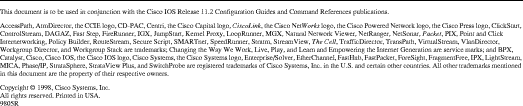
.
![]()
![]()
![]()
![]()
![]()
![]()
![]()
![]()
Posted: Tue Sep 3 18:23:13 PDT 2002
All contents are Copyright © 1992--2002 Cisco Systems, Inc. All rights reserved.
Important Notices and Privacy Statement.