|
|

This document discusses the CiscoWorks Windows 2.1(1) release and includes the following information:
CiscoWorks Windows 2.1(1) includes the original release of the CiscoWorks Windows applications and device support and the new release of CiscoView, version 3.2. CiscoView 3.2 consists of the CiscoView 3.1.1 application and device support, plus the additional device support now found on a separate CD called the Network Management Support CD.
CiscoWorks Windows 2.1 supports the following upgrade paths:
 | Caution Before installing CiscoWorks Windows or CiscoView devices, read the caveats in "Installation Notes and Caveats" on page 7. |
New devices are supported on all platforms unless otherwise noted. A README file describing device support is included on the Network Management Support CD and can also be found on the Cisco Connection Online (CCO) service.
If you already have CiscoWorks Windows installed, you do not need to reinstall release 2.1(1). Only install the devices you need off the Network Management Support CD.
To mount and install devices from the support CD, refer to the special CD booklet included in the package. Be sure to read the README files on the Network Management Support CD or on CCO.
CiscoWorks Windows has the following features:
This section contains the latest Cisco IOS (Internetwork Operating System) software version information at the time of printing. New devices and further specifics on Cisco IOS support will be updated as devices become supported. For the online release notes, refer to one of the following:
Configuration Builder devices support Cisco IOS Software Releases 10.0 through 11.0 (3), with the exception of access servers, which require a minimum of Cisco IOS Software Release 10.2.
CiscoView, Show Commands, and Health Monitor devices support Cisco IOS Software Releases 10.0 through 11.1.
The documentation for CiscoWorks Windows includes this document, a CD-ROM booklet, incremental installation instructions, and online help. The primary documentation for CiscoWorks Windows is the online help. If you have documentation feedback, please forward comments to bug-doc.cisco.com
You can also refer to the CiscoWorks Windows registration/reference card for information on adding device support to CiscoView.
The documents shipped with this release include:
Customer documentation can also be found on the Cisco Enterprise Customer Documentation CD or on CCO.
Table 1 contains the list of supported CiscoView devices by product type. This list includes only those devices that are on the CiscoWorks Windows 2.1 CD-ROM. Additional device support in the form of updated devices packages are shipped as part of the Network Management Support CD-ROM. For a list of devices, refer to the online README file on the Network Management Support CD-ROM.
| Access Products1 | Workgroup Products | High-End Business Products |
|---|---|---|
Cisco and CiscoPro 765 and 766
| Catalyst switch models 1200, 1600, 1700, 2100, 2600, 2800, 2900, 3000, and 5000 series | LightStream 100 (formerly called the Cisco HyperSwitch A100) running RTOS version 3.1(1) and LightStream 2020 running 2.3(1) or later |
Cisco 1003, 1004, and 1005 | EtherSwitch Pro16, EPS-500, EPS-1500, EPS2115, and EPS2015 | Cisco 7000 series (includes 7000 and 7010), 7200 series (includes 7206), and Cisco 7500 series (includes 7505, 7507, and 7513) routers |
Cisco 4000 series (includes 4000, 4000-M, 4500, 4500-M, 4700, and 4700-M) | EtherSwitches: EPS-500, EPS-2115, and Pro16 are managed by their CiscoPro equivalents: CPW500, CPW2115, and CPW16 respectively. |
|
Cisco 2501, 2502, 2503, 2504, 2505, 2507, 2509, 2510, 2511, 2512, 2513, 2514, 2515, 2516, 2520, 2521, 2522, 2523, 2524, and 2525 | CiscoPro switch models CPW10-100, CPW16, CPW500, CPW1200, CPW1400, and CPW2115 |
|
CiscoPro 2520, 2522, and 2524
| Workgroup concentrators 1000, 1100, and 1400, and Workgroup FDDI/CDDI adapters |
|
CiscoPro 4500 | Cisco LS1010 |
|
| 1The Access devices added in CiscoView 3.2 require HP OpenView for Windows version 7.2 (C.02.17). You must upgrade to this new HP version or your devices will not work with CiscoView. For more information, refer to the section on ""Access Devices and HP OpenView for Windows," |
www.cisco.com) periodically for download information on the latest device support and upgrades.
Table 2 describes the CiscoWorks Windows application support for Cisco devices.
| Configuration Builder | Show Commands | Health Monitor |
|---|---|---|
Routers: 2500, 2501, 2502, 2503, 2509, 2510, 2511, 2514, 2512, 2515, 4000, 4500, 7000, 7010 | Routers: AccessPro, 2501-15, 4000, 4500, 7000, 7010 | Routers: AccessPro, 2501-15, 4000, 4500, 7000, 7010 |
Hub/Router: 2505 and 2507 | Hub/Router: 2505 and 2507 | Hub/Router: 2505 and 2507 |
| Access Servers: 2509, 2510, 2511, and 2512 | Access Servers: 2509, 2510, 2511, and 2512 |
| CiscoPro switch models CPW 10-100, CPW500, CPW 1200, CPW1400, and CPW2115 | CiscoPro switch models CPW 10-100, CPW500, CPW 1200, CPW1400, and CPW2115 |
There are several ways to add (or incrementally install) new devices to CiscoView 3.2. For our direct customers, refer to the section "Accessing CCO for Additional Cisco Device Support." For our partner initiated customers, refer to the section "Partner Initiated Customer Accounts."
Customers can add new devices to CiscoView from CCO or from the Network Management Support CD. For more information, refer to the Downloading New Cisco Devices and Applications quick reference card (shipped attached to the registration card) or to CCO. The quick reference card can be located at the following CCO URL:
http://www.cisco.com/kobayashi/library/netmanage/cview/index.htmlIt includes information on logging into CCO and how to get devices added to CiscoView.
For access to the device package files from CCO the URL is:
http:// http://www.cisco.com/kobayashi/Library_root.shtmlBe sure to read the device README files before downloading any device.
To get more information about the Partner Initiated Customer Accounts (PICA) program before accessing CCO for device package files, use the following URL:
http://www.cisco.com/acs/info/pica.html
You can also refer to "Downloading New Cisco Devices and Applications" for CiscoView for information on adding device support. It is orderable, or available on CCO or the Enterprise Customer Documentation CD.
If you cannot open a device in CiscoView, you receive a message indicating that the device is unmanageable. This message indicates one of the following conditions:
This section lists notes and restrictions that apply to the CiscoWorks Windows 2.1 release.
The installation notes and caveats are described below.
If you plan to install incremental device packages at this time or in the future, we recommend you install the CiscoView patch prior to performing the CiscoView incremental device installations.
If this patch is not installed, you might encounter the following error messages:
No more textual conventions possible. (OCTETSTRING): ...
INFO: parse new mib.txt failed. Exiting.
Install the CiscoView parse.exe patch before you perform CiscoView increment installation using Device Install. Otherwise, the above problem might be observed. To install the patch from the Network Management Support CD, refer to "Installing the CiscoView Patch" for instructions.[CSCdi68751]
To install the patch/SMU from CCO, refer to the CiscoView Upgrade Planner at the following URL:
http:www.cisco.com/kobayashi/library/netmanage/cview.index.htmlIf you have the Network Management Support CD, there is a /patch directory on the Network Management Support CD that contains the following files:
If you do not have the Network Management Support CD, you can access CCO for the SMU.
To install the CiscoView patch, do the following:
Step 2 If you see the following error message during the SMU installation:
ERROR: CiscoView was not properly installed on this machine.
This indicates that either CiscoView was not installed properly, or the cwgatewy.ini file was accidentally removed from the /windows directory.
Reinstall CiscoView. Then apply the SMU as instructed in Step 1.
HP OpenView for Windows caveats include:
A problem existed with HP OpenView for Windows, 7.2b (C.02.14) where CiscoView did not recognize several Access devices that were assigned invalid symbol IDs by Hewlett-Packard. HP has fixed this problem. The fix for this problem requires you to upgrade HP OpenView for Windows and run a conversion utility for any of the affected devices packages you might have installed.
If you are using the new Access devices that require this upgraded HP OpenView for Windows version (Cisco 1003, 1004, 1005, Cisco 765 and 766, CiscoPro 765 and 766, CiscoPro 2520, 2522, and 2524, or CiscoPro 4500), do the following:
OR
 | Caution In order to upgrade to HP version C.02.17, you must be using HP version C.02.15. |
To retrieve an update of the HP OpenView for Windows software from the Hewlett-Packard FTP server, do the following:
1. Use a command line FTP utility to access the Hewlett-Packard FTP server by entering the following at the DOS command line:
2. After the login prompt displays, enter a login name of: ftp
3. Enter a password of: cisco
4. Enter the following: user ov
5. When prompted for a password, enter: cre8ive
6. Turn on binary transfer mode by entering: bin
7. Change to the updates directory by entering: cd OVUpdate
8. Display the available updates by entering: ls
9. From here, change directories (cd) into the appropriate directory by entering: cd C.02.17
10. Retrieve the self-extracting archive file by entering: get c0217up.exe
11. Close the connection by entering: close
12. Quit the program by entering: quit
Continue to "Running the Upgrade from HP" to complete the upgrade to version C.02.17.
To run the upgrade to C.02.17, do the following:
1. Click the Start button and select Run.
2. Start the installation process by entering: <drive>:\<directory_name>\c0217up.exe
3. Continue the installation process by entering: <drive>:\<directory_name>\setup.exe
1. Download the updated Access device packages you need from the Network Management Support CD or from CCO. The devices are located at the following URL on CCO:
2. Access the conversion utility and the conversion utility README file on CCO at the following URL:
3. Download both conversion files (convert.exe and convert.txt).
4. To run the conversion utility, read the README file, convert.txt for instructions. The README includes detailed information on how the conversion utility works.
The following notes and caveats should be followed:
Unable to open MIB database. (OV313-PX72).
The hardware disk space requirement for CiscoWorks Windows is 35 to 100 MB, depending on the number of packages installed.
You can change the default device community string only once in Castle Rock SNMPc, by using the Edit>Node Defaults command, and you need to save and reload the network map before the new default community string takes effect. Performing this procedure again has no effect. You can use the following workaround to change community strings in the future.
Change the community strings for all devices at once, instead of one at a time, with the following procedure:
Step 2 Select Edit>Edit Object.
Step 3 Select Comm...
Step 4 Change to the appropriate community string.
Step 5 Select Change in the Edit Node Attributes window.
Step 6 Select Edit>Copy.
Step 7 Select Map>Select Nodes.
Step 8 Select All Agent Types and Entire Map.
Step 9 Select Edit>Paste.
Step 10 Make sure only Community and In Map are selected before clicking OK.
This procedure sets the community string for all selected objects.
For more information, refer to the Castle Rock SNMPc release notes by selecting the Notepad icon labeled SNMPc Release Notes in the SNMPc program group.
If you select all the devices to be installed from the Device Install menu, it may take some time before there is an indication that the installation is progressing. Please standby, the installation will proceed.
Use the following recommended actions for dealing with error messages:
Unknown Node name
WinSNMP Could not runC:CV4NTtrapx.exe [No TRAPs or IPX!]
Refer to the SNMPc Network Management Reference Guide for more information about running CiscoWorks Windows/SNMPc with HP OpenView.
SNMPc caveats include:
Autodiscovery finds either SNMP devices as ping nodes or finds nothing after clearing the discovery log. Verify that the read community string is correct. Start autodiscovery again to see if the problem persists. If it does, terminate autodiscovery and restart from the SNMPc Map menu. [CSCdi40648]
Windows NT caveats include:
Log File for WGAdapter Install
Do you want to carry on with the rest of the setup?
The general notes and caveats follow. They are divided into six sections:
General notes and caveats for Enterprise Network Management products are described below.
Windows 95 has a known Microsoft colormap problem where some colors are mapped incorrectly when switching between applications.
When the user enters values for the "read-only," "write-only," and "read-writeId" with the Command Line Interface (CLI) commands, these values must match. A mismatch results in "noSuchName" or "timeout" errors. To avoid these error conditions, use identical community strings in CiscoView and corresponding agents.
For this release, use the left mouse button to drag a port on Windows. Only certain devices (such as the CAT1200, CAT1600, CAT5000, CPW16) have defined their ports for dragging across devices.
When a switch is configured as two or more domains, HP OpenView discovery might not work properly and might discover only one of the domains. If this occurs, use CiscoView to manage the domain directly rather than launching it from the map.
The Health Monitor, CiscoView, Show Commands, and Configuration Builder applications communicate with a device using its primary IP address. If the primary interface is down, these applications can not locate or attempt to reach the secondary IP address for that device. [CSCdi31320]
Popup menu titles are raised; users can mistake them for menu items. [CSCdi53475]
If you start CiscoView on an expanded node's interface icon (for example, foo.cisco.com:1), you won't be able to telnet to that device—telnet thinks it should use port 1. Do not start CiscoView on device interfaces. [CSCdi56385]
Stripchart and dials do not get refreshed properly. This is especially true for Windows 95. [CSCdi51621]
If you have TACACS or login security enabled on your router, the Show Commands application and the Configuration Builder Learn and Send features will not function. However, you can send configuration files generated by Configuration Builder using the standard TFTP transfer methods. [CSCdi31004]
On Windows 95 there appears to be different coloring shades in Grapher as port stats is reset. You can refresh or redisplay the window as a work around. [CSCdi53523]
Under the Windows NT environment, running too many sessions of the CiscoWorks Windows applications (Health Monitor, Show Commands, and Configuration Builder) can cause a General Protection Fault (GPF) in the module MFC250.dll. This is a known Microsoft bug that can be avoided by running fewer sessions of the applications. [CSCdi31282, CSCdi34536]
The NetPlus WinSNMP.dll allows only nine instances of CiscoView. The tenth one displays an initialization error message. This limit can be increased by setting nTasks = <desired #> under the section labeled [Startup]. For example:
[startup]
nTasks=20
This section contains notes and caveats for the CiscoView application.
In high traffic situations, you might experience timeouts. To increase the timeout period, select Options>Properties from the CiscoView menu and change the value for the Timeout field.
You should not reduce the physical view polling interval below (retries*timeout), especially if you experience timeouts; this can exhaust resources on Windows and result in a general error.
Multiple selections show all categories, whether they apply to a specific group of selections or not. If the category doesn't apply, the config table will show "N/A" in the cells. [CSCdi48854]
On Windows 95, CiscoView has a problem printing on printers that require banding. PostScript printers do not require banding. A patch is available on CCO at the following URL: ftp://<userid>@www.cisco.com/cisco/netmgmt/ciscoview/temp-smu/CSCdi82090.tar.z. [CSCdi82090]
This section contains notes and caveats for the Configuration Builder application.
For access server dialog boxes, the cursor will not provide feedback for incorrect data entry in fields, nor is the field with incorrect data highlighted. Font resizing at various screen resolutions may cause the incorrect sizing of text or limit the visible selections in pull-down combo-boxes. You can select invisible combo-box selections by holding down the right mouse button while in the combo-box, then scrolling up or down. [CSCdi34066]
For access server features, the Chat Script Manager dialog box may create
expect null/send null lines
in a chat script. If you inadvertently create empty lines under the Expect and Send fields, you receive error messages about your chat script. Delete and recreate the chat script. [CSCdi34038]
Selecting a menu item with the mouse and pressing the F1 key opens the Configuration Builder Help Contents main window instead of starting context-sensitive help. However, context-sensitive help is supported for all Configuration Builder dialog boxes. [CSCdi34304]
Dialog box margins may not align on some monitor resolutions. [3D-look]
Configuration Builder is designed for initial configuration and subsequent modifications of routers. A configuration sent by Configuration Builder may not completely overwrite a manually created or modified existing configuration. To simplify configuration, Configuration Builder supports the most common configuration options and uses defaults when possible. You are encouraged to view configurations before sending them to a router to ensure that the generated configuration commands and defaults meet your expectations.
If you receive a banner command timeout error message when sending a configuration file, remove the banner command from the configuration file and resend the file. If you receive other command timeout error messages when sending files, select File>Communication Timeouts. In the Communication Timeouts dialog box, increase the long and short timeout values, and try sending the file again. [CSCdi20708]
Spreadsheet control has the following caveats:
The F1 key context-sensitive help feature is not supported for Health Monitor menu items. Context-sensitive help is supported for all Health Monitor dialog boxes. [CSCdi32448]
Show Commands features are not supported by all device types. However, Show Commands' unsupported features can still be selected.
If you select an unsupported feature, you see an error message. For example, if you select the show controllers CxBus feature for a Cisco CPA2509, you see the following error message. [CSCdi30902]
This command is not supported by this IOS image.
General notes and caveats for Workgroup products are described below.
General notes and caveats for the above Workgroup Products are described below.
When the user enters values for read-only, write-only, and read-writeId with the Command Line Interface (CLI) commands, these values must match. A mismatch results in noSuchName or timeout errors. To avoid these error conditions, use identical community strings in CiscoView and corresponding agents.
If you are using the CiscoPro 16/Catalyst 3000 and close the CiscoView window, any application window that was launched from it will automatically close. Remember to close the EtherChannel and Domain Configuration application windows before you open another CiscoView application or exit from the CiscoView application. There is no limitation on the number of CiscoView applications that you can run.
On the CiscoPro (CPW) 16 and Catalyst 3000, when you try to set parameters for the EtherChannel/Domain application under moderate to high traffic situations, the application incorrectly displays an error window indicating that the operation was not successful. In reality, the command was successful, and you should dismiss the error dialog. The application should continue to function properly.
The LightStream 100 VCTool has support for virtual circuit management of the LS100 and can be invoked from the LS100 CiscoView application.
The LightStream 100 VCTool is currently supported for SunOS 4.1.X and HPUX 9.X.
The rear view of the ProStack matrix power supply does not indicate whether the connector link is up or down (for example, the connector does not come up green if there is a link).
The following firmware versions must be used in the switches:
If you configure EtherChannel or Virtual Domains in Kalpana switch models EPS2015RS, EPS2115RSM, and Pro16 while running version 9.0 firmware with STP active, the map icons become red and you receive the following error message:
No response from the device
After restarting the system, deactivate STP before you attempt to reconfigure. This problem is fixed in version 9.1 of the device firmware. [CSCdi41317]
Following are general notes and caveats for the Cisco Access family of products.
A problem existed with HP OpenView for Windows, 7.2b (C.02.14) where CiscoView did not recognize several Access devices that were assigned invalid symbol IDs by Hewlett-Packard. HP has fixed this problem. The fix for this problem requires you to upgrade HP OpenView for Windows and run a conversion utility for any of the affected devices packages you might have installed.
If you are using the new Access devices that require this upgraded HP OpenView for Windows version (Cisco 1003, 1004, 1005, Cisco 765 and 766, CiscoPro 765 and 766, CiscoPro 2520, 2522, and 2524, or CiscoPro 4500), refer to the "Access Devices and HP OpenView for Windows" on page 8 for detailed instructions on how to perform the fix.
The following network processor modules (npm) are supported:
CiscoView Release 3.1 supports cards nmp-400-fddi-sas through nmp-4000-4t above. The incremental devices for 4000, 4500, and 4700 support cards nmp-4000-4b through nmp-4000-6e above. For the latest information on supported CiscoView devices, check CCO.
The Cisco 4000 series devices with DAS FDDI ports show status on only the lower one of the two connectors. The status color is determined from the port's administrative status (ifAdminStatus) and operational status (ifOperStatus) values. [CSCdi28566]
The administrative status (ifAdminStatus) value "testing" and the ring speed (dot5RingSpeed) variable are implemented as "read-only" in all Cisco IOS versions and cannot be set through popup menus on CiscoView Configure Port screens. However, Configure Port tables (of multiple ports) offer popup menus that will permit attempts to set these variables. Such attempts will result in "Permission Denied" messages. [CSCdi50635]
A "can't read 'port' : no such variable" message appears at the bottom of the config port dialog when a tunnel interface is encountered while clicking up through the ports. This message can be ignored. [CSCdi55765]
General notes and caveats for High-End Business products are described below.
For Cisco 7000, 7505, and 7513 routers, the legend area at the bottom of the CiscoView window may not be viewable. Displaying the entire device at 100% does not fit on a 1024x760 PC display. The workaround is to use the 50% view or to deselect the Options>Show Toolbar and select Options>Show System Info.[CSCdi50212]
CiscoView always displays the multimode fiber SC type of ATM connector on AIPs, even when the media interface is of another type. [CSCdi53420]
For 7000/7500 series routers running Cisco IOS Release 10.2 or earlier, the displayed status color is determined from the port's administrative status (ifAdminStatus) and operational status (ifOperStatus) values. This status color will be the same on each connector. For devices running Cisco IOS Release 10.3 or later, the displayed status color is determined from the Port Connect State (fddimibPORTConnectState) for each connector. The possible values for this status and the corresponding status colors are listed below. [CSCdi28566]
| Status | Status color |
|---|---|
disabled | brown |
standby | brown |
connecting | blue |
active | green |
On the 7513 and 7507 chassis, when the master rsp (route switch processor) is in use, the console port changes color on the CiscoView display. However, when a slave rsp is installed, its console port mirrors that of the master, regardless of whether or not it is in use. [CSCdi49049]
For the LightStream 2020 device there is currently no MIB support for the LNS OK, LN FLT, BITS OK, and TCS SEL LEDS on front linecards. These LEDS appear blank. In addition, the TX and RX LEDS on front linecards blink too rapidly for SNMP polling purposes, and also appear blank.
When using CiscoView on the PC platform (either standalone, under OVWIN, or under SNMPc CastleRock) for a LightStream 2020 ATM switch, a 1280x1024 resolution display is required. Any lower resolution results in truncated output. [CSCdi49654]
LightStream 2020 supports Release 2.3(1) or later.
By default, CiscoView displays two power supplies for a 7000 running Cisco IOS Release 10.2 or earlier. With Cisco IOS Release10.3 or later, power supplies are displayed based on ciscoEnvMonSupplyState values.
The administrative status (ifAdminStatus) value "testing" and the ring speed (dot5RingSpeed) variable are implemented as "read-only" in all Cisco IOS versions and cannot be set through popup menus on CiscoView Configure Port screens. However, Configure Port tables (of multiple ports) offer popup menus that permit attempts to set these variables. Such attempts result in "Permission Denied" messages. [CSCdi50635]
Following are general notes and caveats for CiscoWorks Windows online help.
The following information was omitted from the online help information for the Options menu:
Options>Debug records trace information into a file located in $NMSROOT/cvlog
For service and support for a product purchased from a reseller, contact the reseller. Resellers offer a wide variety of Cisco service and support programs, which are described in the section "Service and Support" in the information packet that shipped with your chassis.
For service and support for a product purchased directly from Cisco, use CCO.
CCO is Cisco Systems' primary, real-time support channel. SMARTnet customers and partners can self-register on CCO to obtain additional content and services.
Available 24 hours a day, 7 days a week, CCO provides a wealth of standard and value-added services to Cisco's customers and business partners. CCO services include product information, software updates, release notes, technical tips, the Bug Navigator, configuration notes, brochures, descriptions of service offerings, and download access to public and authorized files.
CCO serves a wide variety of users through two interfaces that are updated and enhanced simultaneously—a character-based version and a multimedia version that resides on the World Wide Web (WWW). The character-based CCO supports Zmodem, Kermit, Xmodem, FTP, and Internet e-mail, and is excellent for quick access to information over lower bandwidths. The WWW version of CCO provides richly formatted documents with photographs, figures, graphics, and video, as well as hyperlinks to related information.
You can access CCO in the following ways:
For a copy of CCO's Frequently Asked Questions (FAQ), contact cco-help@cisco.com. For additional information, contact cco-team@cisco.com.
Please use CCO to obtain general information about Cisco Systems, Cisco products, or upgrades. If CCO is not accessible, contact 800 553-6387, 408 526-7208, or cs-rep@cisco.com.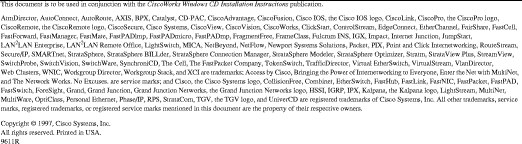
![]()
![]()
![]()
![]()
![]()
![]()
![]()
![]()
Posted: Wed Jul 24 10:12:04 PDT 2002
All contents are Copyright © 1992--2002 Cisco Systems, Inc. All rights reserved.
Important Notices and Privacy Statement.