|
|

These release notes describe the features and caveats for Cisco Centri Firewall version 4.0 up to and including version 4.0.5(171). The following topics are discussed:
The Cisco Centri Firewall documentation set includes the following documents:
This release supports single-processor, Pentium and higher, Intel-based microcomputers running the Microsoft Windows NT 4.0 operating system and Service Pack 3 (English and Japanese versions).
This release requires a minimum of 32 MB of RAM.
This section defines the new hardware supported by Centri Firewall version 4.0.2(142) and later.
Centri Firewall version 4.0.2(142) and later now supports Token Ring networks and network adapter cards. In addition, only one known restriction exists for supported Ethernet network adapter cards. Previously, only a select set of Ethernet network adapters were supported.
The following Ethernet network adapter does not work with Centri Firewall:
The following Token Ring network adapter has been tested with Centri Firewall version 4.0.2(142):
The following Token Ring network adapter does not work with Centri Firewall:
Network adapter incompatibility symptoms include a system lockup after installing the firewall on an operational network host. If you see these symptoms, please contact the Cisco Technical Assistance Center (TAC). [CSCdk09496]
This section defines the new software features provided by Centri Firewall version 4.0.1(110) and later.
This release of Centri Firewall is year 2000 compliant. The only changes made to the system ensured that the product is Y2K compliant.
To make numeric pager notifications work in Centri Firewall 4.0.4, you must perform the following tasks:
To specify the correct key and values in the Windows NT Registry, perform the following procedure:
Step 1 To start the Registry editor, click Run on the Start menu and type regedt32. Press Enter.
Step 2 Create the following Registry key under the HKEY_LOCAL_MACHINE key:
SOFTWARE\Cisco Systems\Centri\Pager
Step 3 Under the Pager key, create the following Registry values under the HKEY_LOCAL_MACHINE key:
Port REG_SZ This value represents the port on which the modem is installed on the firewall server. For example, COM1. Timeout REG_SZ This value represents the number of seconds that can occur between the time the message is sent to the modem and the time that the modem hangs up on the call. This value may vary depending on your paging service. For example, 60.
Value Name
Value Type
String Value
To specify the timeout setting in the Modem Properties dialog box, perform the following steps:
Step 1 Click Start, point to Settings, and then click Control Panel.
Result: Control Panel appears.
Step 2 In Control Panel, double-click Modems.
Result: The Modem Properties applet appears.
Step 3 To view the properties, select the correct modem from the list, and then click Properties.
Result: The properties dialog box for the selected modem appears.
Step 4 To view the connection settings, click the Connection tab.
Step 5 To specify the timeout setting, type the value in the Cancel the call if not connected within box.
This value should match the value that you previously assigned to the Timeout value in the Registry.
Step 6 To close the properties dialog box for the selected modem, click OK.
Result: The properties dialog box closes.
Step 7 To close the Modem Properties applet, click Close.
Result: The Modem Properties applet closes.
When you have applied a security policy to your domain, Centri Firewall ensures that any domain user trying to access services through the firewall has permission by enforcing out-of-band user authentication. For this reason, you need to configure all clients on the domain to start up a logon script, which is a batch or executable file that runs automatically when a user logs on. This logon script, which is invisible to the user, must start the userauth program included with Centri Firewall so that the required out-of-band user authentication works properly.
We recommend that you install userauth on the domain controller and that you configure a logon script for each user who needs to meet the out-of-band authentication requirement. If your domain incorporates multiple domain controllers, you must install the logon script on each domain controller and install userauth on the primary domain controller.
The command-line parameters for userauth are as follows:
For example, if your firewall machine is named "Centri," the command-line parameters are as follows:
To configure userauth and a logon script for domain authentication, perform the following steps:
Step 1 On the domain controller, use Windows NT Explorer to create an executable directory (such as c:\firewall), copy userauth.exe from the bin directory of the firewall into that directory, and then share that directory as Firewall.
Step 2 Using a text editor such as Notepad, create a file named Firewall.bat in the %systemroot%\system32\repl\import\scripts directory of the domain controller.
Step 3 On the first line of the file, type REM for firewall authentication.
Step 4 On the second line of the file, type start \\PDC\Firewall\userauth.exe Centri, where PDC is the name of the primary domain controller and Centri is the name of your firewall.
On the domain controller, you must then enable the logon script for each user who needs to meet the out-of-band authentication parameters. Perform the following steps:
Step 1 Click Start, point to Programs and then Administrative Tools (Common), and click User Manager.
Result: The User Manager appears.
Step 2 In the list of users in the User Manager, double-click a username.
Result: The User Properties dialog box appears.
Step 3 In the User Properties box, click Profile.
Result: The User Environment Profile dialog box appears.
Step 4 In the Logon Script Name box, type Firewall.bat, and then click OK for both the User Environment Profile box and the User Properties box.
For more information about logon scripts, refer to your Windows NT documentation.
Centri Firewall 4.0.4 (170) supports archival of session data via the Microsoft ODBC API. To configure Centri Firewall to archive session data to an ODBC-compliant database, you must install an ODBC driver and configure Centri Firewall to write data to that driver. The following procedures explain how to perform both of these tasks on the firewall server.
To install an ODBC driver and specify the data source path, perform the following steps:
Step 1 Click Start, point to Settings, and then click Control Panel.
Result: Control Panel appears.
Step 2 In Control Panel, double-click ODBC.
Result: The ODBC Data Source Administrator applet appears.
Step 3 To add a new data source, click Add on the User DSN tab.
Result: The Create New Data Source dialog box appears.
Step 4 Under Name, select the database type that you want to use to create the data source that Centri Firewall will use to archive session records.
Step 5 To create the new data source, click Finish.
Result: The ODDC Setup dialog box appears for that database type.
Step 6 In the Data Source Name box, type the name that you want to use to identify this data source, and then press Tab.
Step 7 In the Description box, type a description (if desired), and then press Tab.
Step 8 Depending on the type of driver that you selected, you must complete additional fields in this dialog box, including identifying the location of the database.
Step 9 When you complete all the fields in the ODBC Setup dialog box, click OK.
Result: The ODBC Setup dialog box closes.
Step 10 To close the ODBC Data Source Administrator applet, click OK.
Result: The ODBC Data Source Administrator applet closes.
To configure Centri Firewall to use the Data Source Name (defined in the previous procedure) for ODBC archival, perform the following steps:
Step 1 In the Navigation pane, click Networks to expand the tree.
Step 2 On the Networks tree, double-click Centri Server.
Result: The Security Knowledge Base property panel appears.
Step 3 Click the Audit Record Archival tab.
Step 4 Under Purge Audit Records in the Retain audit records for box, type the value that represents the number of days that you want the Security Knowledge Base to maintain audit records before they are purged.
Step 5 In the Limit database size to box, type the value that represents the maximum size that you want to allow for the Security Knowledge Base before the oldest audit records are automatically purged.
Step 6 In the Examine database age / size every box, type the number of minutes that should pass before the Security Knowledge Base is examined.
The Security Knowledge Base is examined to determine whether it contains audit records that are older than the value specified in Step 4 or it has exceeded the maximum size value specified in Step 5. The optimal value for this field is dependent on the number of audit records being generated and the amount of disk space that can be temporarily used by the Security Knowledge Base.
Step 7 To archive data to an ODBC-compliant database, click Archive purged data under Target Archival Database.
Step 8 In the Data Source Name box, type the name of the data source that you defined in the previous procedure.
This information is available in the ODBC Data Source Administrator applet in Control Panel.
Step 9 In the Username box, type the username of the account that will be used to connect to the database identified in the Data Source Name box.
Step 10 In the Password box, type the password that the database uses to authenticate the specified username.
Step 11 To close the Centri Server node, click OK.
Step 12 To save your changes, click Save on the File menu.
For complete installation instructions, refer to the Cisco Centri Firewall Installation Guide document. The following list identifies issues that you should be aware of before attempting to install the product.
| Caution When you install Centri Firewall, the Windows NT administrative account that you use to install the product must have a password that is not blank. If you attempt to install the product using an account with a blank password, Centri Firewall will not work. |
Centri 4.0.5 requires that you install Windows NT 4.0, Service Pack 4 and Internet Explorer 3.02 with the Y2K patch applied. You can download these patches from the Microsoft web site at the following URLs:
This section describes the issues that you should understand before using the Centri Firewall version 4.0.4 (170) software.
Once Centri Firewall is installed, we strongly recommend that you do not use the Network applet in Control Panel to make modifications to the local network stack addresses. To make modifications to these addresses and any installed IP addresses, use the Centri Firewall user interface. [CSCgi01783]
Once Centri Firewall is installed, modifications to the routing rules on the firewall server made using the route command will have no effect on the system. To make modifications to the routing rules for the firewall server, use the Centri Firewall user interface.
If your Centri Firewall server stops sending traffic under high loads, the firewall server may be running low on Non-paged pool. To increase the Non-paged pool, perform the following procedure:
Step 1 To start the Registry editor, click Run on the Start menu and type regedt32. Press Enter.
Step 2 Select the following Registry entry from the HKEY_LOCAL_MACHINE key:
SYSTEM\CurrentControlSet\Control\Session Manager\Memory Management\NonPagedPoolSize
Step 3 Use the appropriate value in the following table to change the value of this entry. The radix (decimal or hex) that you use should match the installed physical memory in your firewall server. The maximum Non-paged pool allowed is 128 MB decimal or 8000000 hex.
| Physical Memory in Firewall Server | Decimal Radix | Hex Radix |
|---|---|---|
32 MB | 8388608 | 800000 |
64 MB | 25165824 | 1800000 |
96 MB | 41943040 | 2800000 |
128 MB | 58720256 | 3800000 |
Do not use a remote administrative interface to back up the Centri Firewall Security Knowledge Base.
You should set up your system configuration, and then you should back up this information by clicking Backup on the File menu. Procedures for backing up and restoring the firewall system are provided in the online Help system (click Help Topics on the Help menu). [CSCgi01606]
The default security policies applied during the Centri Setup program do not include default inbound security policies. To enable incoming communications, such as e-mail addressed to your network users from the Internet, you must apply a security policy to the Internet node on the Networks tree.
If your firewall services heavy traffic loads, you should reduce the level of audit records maintained in the Security Knowledge Base. Under sustained heavy loads, detailed audit records can overload the Security Knowledge Base, which can cause throughput problems that lead to slower performance.
Network services and applications that require dynamic port assignments (negotiated ports) to set up a session do not work unless a kernel proxy has been provided, such as FTP. Also, the TCP and UDP proxies do not allow this feature. Currently, only FTP supports this feature.
Default network services are not defined for NetBIOS and many frequently used network services in the Microsoft networking environment. [CSCgi01940]
You should review the disk space requirement in the Centri Server node of the Networks tree. Otherwise, the firewall server may run out of disk space and shut down. The default value is
488 MB.
If you use an exposed service to communicate to an FTP server, you cannot perform FTP queries from the client that resides on the same site as the FTP server. Instead, the clients should communicate directly to that FTP server rather than passing through the Centri Firewall server. [CSCgi01485]
During system boot, the domain controller cannot be found initially. This lack of connectivity is normal; once the firewall services are started, you can connect to the domain controller normally. [CSCgi01536, CSCgi01703]
Do not define routing rules for the local stack. The routing rules for the local stack are defined by the firewall. If you change or define new routing rules for the local stack, the firewall may cease to function.
If you are running the network services in proxy mode and you have services that typically deal with multiple network services, such as HTTP using FTP and SLL, these additional services are controlled by security policies that enforce specific rules for those services. In other words, a security policy that would handle each of these additional services must include a separate set of rules for each of these services (such as FTP and SLL) or else another security policy should be used to control communications using these additional network services.
If you change the name of the computer (Windows NT computer name) after you install Centri Firewall or you remove the user account that you used to install the Centri Firewall, you cannot remove the software automatically. To remove the software after you change the computer name, you must use a user account with administrative privileges to remove the files and Registry entries manually. The following procedure identifies this process:
Step 1 Delete the Centri root directory and all files listed in that directory.
Step 2 Delete the fw.sys file located at %SystemRoot%/system32/drivers/.
Step 3 Delete the following Registry keys found under the HKEY_LOCAL_MACHINE key:
/SOFTWARE/Cisco Systems/Centri
/SYSTEM/CurrentControlSet/Services/Fw
/SYSTEM/CurrentControlSet/Services/FwAdapter
/SOFTWARE/Microsoft/Windows/CurrentVersion/App Paths/Cat.exe
/SOFTWARE/Microsoft/Windows/CurrentVersion/Uninstall/Centri v4.0
Step 4 In addition, from the Network applet in Control Panel, click the Bindings tab to force a recalculation of the network bindings. You must reboot your computer when this recalculation is completed.
S/Key authentication is not supported by the HTTP kernel proxy. [CSCgi01874]
Gopher is not supported in HTTP proxy mode.
If you add a rule to the HTTP filter list, it quickly takes effect. However, if you remove a rule from the filter list, the time to take effect varies up to several hours. The size of the list and the speed of your DNS lookups are directly proportional to the time required for a removed rule to take effect.
If the HTTP authentication setting is "strict" and a user requests a page on WebServerA that makes requests to WebServerB, the user will be required to authenticate twice, once for WebServerA and once for WebServerB. [CSCgi01877]
In proxy mode, the deny message does not appear.
Centri Firewall does not deal with passive mode FTP. [CSCgi01933]
Currently, the command set does not include support for blank entries that do not display the help information, as well as several control key options that support word and line erasures and quitting. [CSCgi01452]
In proxy mode, the welcome and prompt strings do not appear.
If you apply any security policies to a Windows NT domain, User account, or Group account and the firewall server cannot contact the domain controller or it is unavailable, communication requests relying on those security policies are not processed by the firewall server. Once communication is re-established with the domain controller, domain-based security policy communications through the firewall resume. [CSCgi01936]
If you design a security policy that does not contain a network service (e.g., if (time condition) then Accept or if (destination = X) then Accept), the security kernel automatically assigns a "Reject" security policy because it cannot determine which kernel proxies to start. The fact that it is automatically rejected is not reflected in the Policy Builder control. [CSCgi01216]
By default, no audit records are stored (including detailed statistics). You must enable the logging of audit records before you can use the reporting features. You should enable only those audit records that are required by your organization's security policy.
While the following case can appear for any service under high loads, you will see it most often with HTTP. When you have high loads, warning messages are often generated stating that a session was denied. These warning messages appear to be attacks, though they are actually late arriving packets for an already closed/completed session. The symptoms of these warning messages include the source address for a valid server connecting to port 80, and the destination address for a valid internal client that can initiate an HTTP session.
All activities of non-HTTP protocols that operate over HTTP are reported as part of HTTP if running in proxy mode. If they are not in proxy mode, individual reports are generated for each network service, such as SSL. [CSCgi01954]
Summary reports behave differently from detailed reports. If you generate a summary report from one "hour" through "now" (the current time), the current hour's report is generated, even if the current hour has just begun. This attribute holds true for a time range of "1 day," which starts at 12:00 a.m. If the current time is 9:00 a.m. and if you requested a summary report for "1 day," you'll get summary of data between midnight until 9:00 a.m. If you want a summary report between yesterday 9:00 a.m. and the current time, use "24 hours" instead of "1 day." However, detailed reports do not round off to the beginning of the time interval (hour/day/week). A detailed report for "1 day" generates the same report as for "24 hours." [CSCgi01838]
To change the port on which the Centri Examining agent listens (by default, TCP port 8080), you must delete the Centri Examiner network service and create a new Centri Examiner service that requires a different port number. Once this network service is created, you must direct the built-in browser to the new port number by editing the value that is assigned in the HTML Report box on the Options dialog box, which is accessed by clicking Options on the Tools menu. A secondary effect of this issue occurs when you are trying to use the remote administrative interface. To get the correct information, you must direct the remote administrative interface to the firewall server (by clicking Options on the Tools menu), but you do not need to change the port on which the Centri Examiner service listens unless you have changed it on the firewall server due to a conflict of services. However, you must configure Microsoft Internet Explorer on the Remote Administrative Interface computer to bypass the proxy server for local (intranet) addresses. This configuration ensures that requests to the Examining agent are processed correctly.
When you make changes in the user interface, you must click OK to commit the changes. Once the changes are committed, the view area grays out. Unless otherwise noted, you must also click Save on the File menu to save all committed changes.
Under very heavy loads, it is possible to start multiple instances of the user interface. If you start the user interface and see the hourglass for five seconds, it is possible that another instance of the user interface has been detected running on a remote computer. If the other instance cannot reset the appropriate lock due to a heavy load on the Security Knowledge Base, the second instance may be allowed to start. If you do not see the hourglass for five seconds and the user interface begins loading, another instance is not running. You should be aware of this possibility, because running multiple instances of the user interface could cause serious repercussions in your security policies. [CSCgi01938]
If you attempt to drag and drop a security policy onto an active network node that has its property sheet appearing in the View pane, the action will fail. You must deselect or close the active window before the drop operation will work.
If you rename an entry under the Services tree, any statistical data that you are generating for that service will be lost.
S/Key accounts cannot be extended using the Centri Firewall user interface. You must regenerate a new set of passwords. [CSCgi01378]
The use of Cut, Copy, and Paste is not consistent.
The Undo and Redo commands on the toolbar and in the Edit menu alter modifications to the Navigation pane only. They do not operate on activities performed within the View pane.
Printing support is limited to the Navigation pane of the user interface. Support is not provided for entries in the View pane. Also, Print Preview may not preview correctly if you zoom in and out repeatedly.
If the URL location specified in the Options box (available under the Tools menu) is invalid, the built-in browser control will crash. This problem exists within Microsoft Internet Explorer.
Some context-sensitive Help topics are unavailable or apply to multiple controls.
Remote Access Services (RAS) is not supported on the firewall server.
Because Progressive Network's RealPlayer requires the UDP connections (instead of the optional use of UDP in RealAudio), Cisco Systems, Inc. does not enable RealPlayer connections as part of the default security policy provided by the Centri Firewall Setup program. If you are using the Network Address Translation (NAT) feature, you will not be able to use RealPlayer.
This release has been tested only on single-processor computers (Intel-based). Multi-processor computers have not been tested.
Centri Firewall only supports Ethernet and Token Ring network adapter cards. No other network media are supported.
The following network adapters do not work with Centri Firewall:
Network adapter incompatibility symptoms include a system lockup after installing the firewall on an operational network host. If you see these symptoms, please contact the Cisco Technical Assistance Center (TAC). [CSCdk09496]
This section describes the Centri Firewall code revision history.
Centri Firewall 4.0.5(171) fixes the following issues:
Centri Firewall 4.0.4(170) fixes the following issues:
Centri Firewall 4.0.3(165) fixes the following issues:
Centri Firewall 4.0.2(156) fixes the following issues:
Centri Firewall 4.0.2(150) fixes the following issues:
Centri Firewall 4.0.2(142) fixes the following issues:
Centri Firewall 4.0.2(135) fixes the following issue:
Centri Firewall 4.0.1(122), available as centri40p4.exe, fixes the following issues:
Centri Firewall 4.0.1(120), available as centri40p3.exe, fixes the following issues:
Centri Firewall 4.0.1(116), available as centri40p2.exe, fixes the following issues:
Centri Firewall 4.0.1(110), available as centri40p1.exe, fixes the following issues:
1. Performance degrades slightly, since binary files that previously would not have been filtered are now filtered.
2. In rare circumstances, binary files may be corrupted by the filter. It is possible for a binary file to contain strings that match that of active content. In such a case, that section of the binary file will be removed as if it were active content and the file corrupted. The workaround for this problem is to disable filtering, retrieve the file, and then restore filtering.
Cisco Connection Online (CCO) is Cisco Systems' primary, real-time support channel. Maintenance customers and partners can self-register on CCO to obtain additional information and services.
Available 24 hours a day, 7 days a week, CCO provides a wealth of standard and value-added services to Cisco's customers and business partners. CCO services include product information, product documentation, software updates, release notes, technical tips, the Bug Navigator, configuration notes, brochures, descriptions of service offerings, and download access to public and authorized files.
CCO serves a wide variety of users through two interfaces that are updated and enhanced simultaneously: a character-based version and a multimedia version that resides on the World Wide Web (WWW). The character-based CCO supports Zmodem, Kermit, Xmodem, FTP, and Internet e-mail, and it is excellent for quick access to information over lower bandwidths. The WWW version of CCO provides richly formatted documents with photographs, figures, graphics, and video, as well as hyperlinks to related information.
You can access CCO in the following ways:
For a copy of CCO's Frequently Asked Questions (FAQ), contact cco-help@cisco.com. For additional information, contact cco-team@cisco.com.
Cisco documentation and additional literature are available in a CD-ROM package, which ships with your product. The Documentation CD-ROM, a member of the Cisco Connection Family, is updated monthly. Therefore, it might be more current than printed documentation. To order additional copies of the Documentation CD-ROM, contact your local sales representative or call customer service. The CD-ROM package is available as a single package or as an annual subscription. You can also access Cisco documentation on the World Wide Web at http://www.cisco.com, http://www-china.cisco.com, or http://www-europe.cisco.com.
If you are reading Cisco product documentation on the World Wide Web, you can submit comments electronically. Click Feedback in the toolbar and select Documentation. After you complete the form, click Submit to send it to Cisco. We appreciate your comments.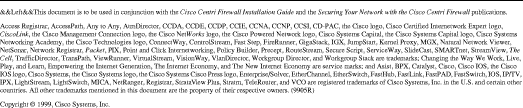
![]()
![]()
![]()
![]()
![]()
![]()
![]()
![]()
Posted: Sat Sep 28 22:54:57 PDT 2002
All contents are Copyright © 1992--2002 Cisco Systems, Inc. All rights reserved.
Important Notices and Privacy Statement.