|
|

This document provides procedures for installing an additional second generation network interface (NI-2) card and upgrading NI-2 cards to support NI-2 card cold redundancy and automatic protection switching (APS) link redundancy on Cisco 6130, Cisco 6160, and Cisco 6260 digital subscriber line access multiplexers (DSLAMs).
Table 1 lists the NI-2 cards that support cold redundancy, as well as associated product numbers and chassis compatibility.
| NI-2 Card | Product Number | Cisco 6130 | Cisco 6160 | Cisco 6260 |
|---|---|---|---|---|
DS3/2DS3 | NI-2-DS3-DS3= | Yes | Yes | Yes1 |
NI-2-155SM-155SM= | Yes | Yes | Yes4 | |
OC-3c/OC-3c MMF3, 5 | NI-2-155MM-155MM= | Yes | Yes | Yes |
OC-3c/2DS3 SMF6 | NI-2-155SM-DS3= | No | Yes | No |
OC-3c/2DS3 MMF6 | NI-2-155MM-DS3= | No | Yes | No |
DS3+T1/E1 IMA7 | NI-2-DS3-T1E1= | No | Yes8 | No |
These upgrade procedures describe the following topics:
Redundancy is available for Cisco 6130, Cisco 6160, and Cisco 6260 systems. The following forms of redundancy are available:
 |
Note Line card redundancy is not currently supported. |
NI-2 card cold redundancy requires that two NI-2 cards be installed in the chassis. The primary card is installed in slot 10 of the chassis, and the secondary card is installed in slot 11. Either the primary or the secondary NI-2 card can serve as the active NI-2 card. The interface types must be the same for both the primary and secondary NI-2 cards. See Table 1 for a list of NI-2 cards that support cold redundancy and information about NI-2 card and chassis compatibility.
During steady-state operations, one NI-2 card functions as the active unit, and the other functions as the standby unit. The active NI-2 card displays a green ACTIVE LED. In an active state, the NI-2 card
The standby NI-2 card plays a minimal role during steady-state operations. In a standby state, the NI-2 card
For management purposes, the primary and secondary NI-2 cards appear as one element. The cards share one IP address.
At boot up, the standby NI-2 card begins the boot process but does not process its start-up configuration. During steady-state operations, configuration changes on the active NI-2 card are automatically synchronized to the standby NI-2 card if the cards have been configured for synchronization. This allows the standby unit to become active with the most recent configuration possible upon switchover.
An NI-2 card switchover interrupts data traffic for approximately 60 seconds.
 |
Note Because the standby NI-2 card does not completely mirror the state of the active NI-2 card in cold redundancy, the standby NI-2 card will lose transient state information (SVC states, for example) during a switchover. In addition, the switch fabric on the standby card is not configured until the card transitions to an active state, leading to a period of data loss during the transition. |
Switchover from the active NI-2 card to the standby NI-2 card occurs under the following conditions:
When a switchover occurs, the standby NI-2 card takes over all control, management, and data plane functions from the active card. These functions include
A switchover from one NI-2 card to the other does not normally cause a reboot or reset of the line cards (if a line card reboot or reset occurs, refer to the troubleshooting section of the appropriate hardware installation guide).
 |
Note Telnet sessions open on the active network interface will be closed during a switchover. |
APS link redundancy provides recovery from a cut fiber or the failure of an OC-3c optical transmitter or receiver interface on an NI-2 card. APS link redundancy is available on OC-3c/2DS3 NI-2 card trunk interfaces and OC-3c/OC-3c NI-2 card trunk and subtend interfaces.
The working link is the fiber connection between the primary NI-2 card installed in slot 10 of the chassis and the ATM switch. The protection link is the fiber connection between the secondary NI-2 card installed in slot 11 of the chassis and the ATM switch. When the fiber or optical ports on the active NI-2 card fail, that card remains active but is able to use the fiber or optical ports on the standby NI-2 card.
APS protocol information is carried over the protection link connected to the secondary NI-2 card in slot 11. The standby NI-2 card continually reports SONET state information to the active NI-2 card.
APS link redundancy is nonrevertive. For example, after a switchover from the working to the protective link occurs, the active NI-2 card will switch back to the working fiber only if manually forced through a CLI command or if a failure condition occurs on the protection link. However, if a failure condition occurs on the protection link while the working link is still in a failed state, a switch back to the working link will not occur.
The active OC-3c interface is switched upon detection of Synchronous Optical Network (SONET) failure conditions. These conditions are loss of signal (LOS) and loss of frame (LOF). Signal degradation does not cause a switchover. An APS link switchover meets the Bellcore GR-253 standard of 10 ms to detect a failure condition and 50 ms to switch.
 |
Note The OC3 ports on the standby NI-2 card are available for APS link redundancy only if the standby NI-2 card is working and in a STANDBY-READY state. |
NI-2 card redundancy is supported in a DS3 subtend tree or in an OC-3c subtend daisy-chain if both the subtending host chassis and the subtended node chassis have primary and secondary NI-2 cards installed. An NI-2 card failure on a node in a subtend tree or daisy-chain temporarily interrupts traffic to all subtended node chassis.
APS link redundancy is supported in subtending configurations only if the subtending host chassis has a secondary (redundant) OC-3c/OC-3c or OC-3c/2DS3 NI-2 card installed.
 |
Note For more information about subtending and subtended network configurations, refer to the appropriate hardware installation guide. |
Ensure that the following product revisions are installed on your system prior to beginning these upgrade procedures:
Table 2 lists the tools and equipment that are required to install and upgrade NI-2 cards to support NI-2 card cold redundancy and APS link redundancy in Cisco 6130, Cisco 6160, and Cisco 6260 systems.
| Check | Tools and Equipment |
|---|---|
| Hardware Components |
| Secondary NI-2 card (must be the same type as the primary NI-2 card)
|
| Tools and Equipment |
| A 3/16-inch flat-head screwdriver |
| Necessary equipment for ESD protection—Required whenever you handle Cisco DSLAM equipment, which includes the chassis and cards |
| Fiber cable to connect the OC-3 ports, or DS3 cables to connect the DS3 ports |
| RJ-45 cable to connect the console |
| RJ-45 connector, straight-through 10BaseT/100BaseTX Ethernet, half/full-duplex compliant with IEEE 802.3 |
This section describes the following general safety precautions and maintenance guidelines:
Before working on the equipment, be aware of standard safety practices and the hazards involved in working with electrical circuitry to prevent accidents. Adhere to the following cautions and warnings for safe and hazard-free installation.
 |
Tip In the following warnings, the terms cover panel and safety cover refer to the Cisco 6130 chassis front cover. |
 |
Caution The procedures that are outlined in this document will force the system to stop providing DSL service for the duration of the upgrade process. Do not proceed unless this is acceptable. |
| |||
Waarschuwing | Dit waarschuwingssymbool betekent gevaar. U verkeert in een situatie die lichamelijk letsel kan veroorzaken. Voordat u aan enige apparatuur gaat werken, dient u zich bewust te zijn van de bij elektrische schakelingen betrokken risico's en dient u op de hoogte te zijn van standaard maatregelen om ongelukken te voorkomen. Voor vertalingen van de waarschuwingen die in deze publicatie verschijnen, kunt u het document Regulatory Compliance and Safety Information (Informatie over naleving van veiligheids- en andere voorschriften) raadplegen dat bij dit toestel is ingesloten. | ||
Varoitus | Tämä varoitusmerkki merkitsee vaaraa. Olet tilanteessa, joka voi johtaa ruumiinvammaan. Ennen kuin työskentelet minkään laitteiston parissa, ota selvää sähkökytkentöihin liittyvistä vaaroista ja tavanomaisista onnettomuuksien ehkäisykeinoista. Tässä julkaisussa esiintyvien varoitusten käännökset löydät laitteen mukana olevasta Regulatory Compliance and Safety Information -kirjasesta (määräysten noudattaminen ja tietoa turvallisuudesta). | ||
Attention | Ce symbole d'avertissement indique un danger. Vous vous trouvez dans une situation pouvant causer des blessures ou des dommages corporels. Avant de travailler sur un équipement, soyez conscient des dangers posés par les circuits électriques et familiarisez-vous avec les procédures couramment utilisées pour éviter les accidents. Pour prendre connaissance des traductions d'avertissements figurant dans cette publication, consultez le document Regulatory Compliance and Safety Information (Conformité aux règlements et consignes de sécurité) qui accompagne cet appareil. | ||
Warnung | Dieses Warnsymbol bedeutet Gefahr. Sie befinden sich in einer Situation, die zu einer Körperverletzung führen könnte. Bevor Sie mit der Arbeit an irgendeinem Gerät beginnen, seien Sie sich der mit elektrischen Stromkreisen verbundenen Gefahren und der Standardpraktiken zur Vermeidung von Unfällen bewußt. Übersetzungen der in dieser Veröffentlichung enthaltenen Warnhinweise finden Sie im Dokument Regulatory Compliance and Safety Information (Informationen zu behördlichen Vorschriften und Sicherheit), das zusammen mit diesem Gerät geliefert wurde. | ||
Avvertenza | Questo simbolo di avvertenza indica un pericolo. La situazione potrebbe causare infortuni alle persone. Prima di lavorare su qualsiasi apparecchiatura, occorre conoscere i pericoli relativi ai circuiti elettrici ed essere al corrente delle pratiche standard per la prevenzione di incidenti. La traduzione delle avvertenze riportate in questa pubblicazione si trova nel documento Regulatory Compliance and Safety Information (Conformità alle norme e informazioni sulla sicurezza) che accompagna questo dispositivo. | ||
Advarsel | Dette varselsymbolet betyr fare. Du befinner deg i en situasjon som kan føre til personskade. Før du utfører arbeid på utstyr, må du vare oppmerksom på de faremomentene som elektriske kretser innebærer, samt gjøre deg kjent med vanlig praksis når det gjelder å unngå ulykker. Hvis du vil se oversettelser av de advarslene som finnes i denne publikasjonen, kan du se i dokumentet Regulatory Compliance and Safety Information (Overholdelse av forskrifter og sikkerhetsinformasjon) som ble levert med denne enheten. | ||
Aviso | Este símbolo de aviso indica perigo. Encontra-se numa situação que lhe poderá causar danos físicos. Antes de começar a trabalhar com qualquer equipamento, familiarize-se com os perigos relacionados com circuitos eléctricos, e com quaisquer práticas comuns que possam prevenir possíveis acidentes. Para ver as traduções dos avisos que constam desta publicação, consulte o documento Regulatory Compliance and Safety Information (Informação de Segurança e Disposições Reguladoras) que acompanha este dispositivo. | ||
¡Advertencia! | Este símbolo de aviso significa peligro. Existe riesgo para su integridad física. Antes de manipular cualquier equipo, considerar los riesgos que entraña la corriente eléctrica y familiarizarse con los procedimientos estándar de prevención de accidentes. Para ver una traducción de las advertencias que aparecen en esta publicación, consultar el documento titulado Regulatory Compliance and Safety Information (Información sobre seguridad y conformidad con las disposiciones reglamentarias) que se acompaña con este dispositivo. | ||
Varning! | Denna varningssymbol signalerar fara. Du befinner dig i en situation som kan leda till personskada. Innan du utför arbete på någon utrustning måste du vara medveten om farorna med elkretsar och känna till vanligt förfarande för att förebygga skador. Se förklaringar av de varningar som förkommer i denna publikation i dokumentet Regulatory Compliance and Safety Information (Efterrättelse av föreskrifter och säkerhetsinformation), vilket medföljer denna anordning. | ||
 |
Warning Only trained and qualified personnel should be allowed to install, replace, or service this equipment. |
 |
Warning Never install telephone wiring during an electrical storm. |
 |
Warning Do not reach into a vacant slot or chassis while you install or remove a module or a fan. Exposed circuitry could constitute an energy hazard. |
 |
Warning Blank faceplates and cover panels serve three important functions: they prevent exposure to hazardous voltages and currents inside the chassis; they contain electromagnetic interference (EMI) that might disrupt other equipment; and they direct the flow of cooling air through the chassis. Do not operate the system unless all cards, faceplates, front covers, and rear covers are in place. |
 |
Warning The power supply circuitry for the equipment can constitute an energy hazard. Before you install or replace the equipment, remove all jewelry (including rings, necklaces, and watches). Metal objects can come into contact with exposed power supply wiring or circuitry inside the DSLAM equipment. This could cause the metal objects to heat up and cause serious burns or weld the metal object to the equipment. |
 |
Warning Do not work on the system or connect or disconnect cables during periods of lightning activity. |
 |
Warning Use caution when installing or modifying telephone lines. |
 |
Warning Ultimate disposal of this product should be handled according to all national laws and regulations. |
 |
Warning Connect the unit only to DC power source that complies with the Safety Extra-Low Voltage (SELV) requirements in IEC 60950 based safety standards. |
 |
Warning This product requires short-circuit (overcurrent) protection, to be provided as part of the building installation. Install only in accordance with national and local wiring regulations. |
 |
Warning Never install telephone jacks in wet locations unless the jack is specifically designed for wet locations. |
 |
Warning Do not use a telephone to report a gas leak in the vicinity of the leak. |
 |
Warning Avoid using a telephone (other than a cordless type) during an electrical storm. There may be a remote risk of electric shock from lightning. |
 |
Warning Never touch uninsulated telephone wires or terminals unless the telephone line has been disconnected at the network interface. |
 |
Warning Do not use this product near water; for example, near a bath tub, wash bowl, kitchen sink or laundry tub, in a wet basement, or near a swimming pool. |
 |
Warning During this procedure, wear grounding wrist straps to avoid ESD damage to the card. Do not directly touch the backplane with your hand or any metal tool, or you could shock yourself. |
 |
Warning High performance devices on this card can get hot during operation. To remove the card, hold it by the faceplate and bottom edge. Allow the card to cool before touching any other part of it or before placing it in an antistatic bag. |
 |
Warning Before opening the chassis, disconnect the telephone-network cables to avoid contact with telephone-network voltages. |
 |
Warning Class 1 laser product. |
 |
Warning The DS3 ports are not intended to be connected to cables that run outside the building where it is installed. For any connections outside the building, the DS3 ports must be connected to a network termination unit (NTU). NTU devices should comply with appropriate national safety standards such as UL 1950, CSA 950, EN 60950, IEC 950, and AS 3260. |
 |
Warning Because invisible laser radiation may be emitted from the aperture of the OC-3 type NI-2 optical interface port when no cable is connected, avoid exposure to laser radiation and do not stare into an open aperture. |
 |
Warning Read the installation instructions before you connect the system to its power source. |
 |
Warning Before working on a chassis or working near power supplies, unplug the power cord on AC units; disconnect the power at the circuit breaker on DC units. |
 |
Warning The ports labeled "Ethernet," "10BaseT," "Token Ring," "Console," and "AUX" are safety extra-low voltage (SELV) circuits. SELV circuits should only be connected to other SELV circuits. Because the BRI circuits are treated like telephone-network voltage, avoid connecting the SELV circuit to the telephone network voltage (TNV) circuits. |
 |
Warning Do not stare into the beam or view it directly with optical instruments. |
 |
Warning This equipment is to be installed and maintained by service personnel only as defined by AS/NZS 3260 Clause 1.2.14.3 Service Personnel. |
 |
Warning To reduce the risk of fire, use only No. 26 AWG or larger telecommunication line cord. |
 |
Warning VCCI Compliance for Class B Equipment (Japan). This is a Class B product based on the standard of the Voluntary Control Council for Interference from Information Technology Equipment (VCCI). If this is used near a radio or television receiver in a domestic environment, it may cause radio interference. Install and use the equipment according to the instruction manual. |
This section covers the following topics:
The following examples list recommended installation and replacement practices for NI-2 cards.
 |
Caution Any card that is only partially connected to the backplane can disrupt system operation. |
The NI-2 card can be hot swapped. Hot swapping allows you to remove and replace cards without disconnecting the system power. When the system detects that you have added or removed a card, it automatically runs diagnostic and discovery routines and acknowledges the presence or absence of the card.
Proper ESD protection is required whenever you handle Cisco equipment. ESD damage, which can occur when electronic cards or components are improperly handled, results in complete or intermittent failures. Use an antistatic strap during handling.
Follow these guidelines to prevent ESD damage:
 |
Caution Periodically check the resistance value of the antistatic strap. Ensure that the measurement is between 1 and 10 megohms. |
The following sections describe how to install a secondary (redundant) NI-2 card, and how to upgrade NI-2 cards from Cisco IOS software release 12.1(1) (or an earlier version) to support redundancy on Cisco 6130, Cisco 6160, and Cisco 6260 systems.
 |
Note If Cisco IOS software release 12.1(2) or later is managing your system, proceed to the "Upgrading NI-2 Cards from Cisco IOS Software Release 12.1(2) or Later" section. Use the Cisco IOS show version command to determine the IOS release currently managing your system. |
 |
Caution The procedures that are outlined in this section will force the system to stop providing DSL service for the duration of the upgrade process. Do not proceed unless this is acceptable. |
When you install and upgrade NI-2 cards to support redundancy, be sure that you follow the upgrade procedures in the proper sequence. Table 3 is a checklist of the upgrade steps in the order in which they should occur. Detailed upgrade instructions are located in the sections following Table 3.
 |
Caution Proper ESD protection is required whenever you handle Cisco DSLAM equipment. Installation and maintenance personnel should be properly grounded using ground straps to eliminate the risk of ESD damage to the equipment. Cards are subject to ESD damage whenever they are removed from the chassis. |
| Check | Upgrade Step |
|---|---|
| 1. Verify the Cisco IOS release currently managing your system |
| 2. Backup system images and configuration files from the card in slot 10 to a network server |
| 3. Download Cisco IOS Release 12.1(7)DA system and boot images |
| 4. Upgrade the bootflash image on the NI-2 to the 12.1(5)DA dboot image |
| 5. Upgrade the system and boot images on the NI-2 to 12.1(7)DA |
| 6. Pull the NI-2 card in slot 10 away from the backplane |
| 7. Install a secondary NI-2 card in slot 11 |
| 8. Upgrade system and boot images on the card in slot 11, as necessary |
| 9. Pull the NI-2 card in slot 11 away from the backplane |
| 10. Reseat the NI-2 cards in slots 10 and 11 |
| 11. Verify the state of the standby NI-2 card |
| 12. Configure the NI-2 cards for file system synchronization (optional) |
The following sections detail the procedures for installing and upgrading NI-2 cards to support NI-2 card and APS link redundancy on Cisco 6130, Cisco 6160, and Cisco 6260 systems.
 |
Note The following upgrade steps are specific to systems managed by Cisco IOS Software Release 12.1(1) or earlier. If your system is managed by Cisco IOS Software Release 12.1(2) or later, proceed to the "Upgrading NI-2 Cards from Cisco IOS Software Release 12.1(2) or Later" section. |
Use the show version command in privileged EXEC mode to determine the Cisco IOS Software Release currently managing your system.
Before you upgrade the system and boot images on the primary NI-2 card in slot 10, Cisco recommends that you copy current system and configuration images from flash memory to a TFTP server or a remote copy protocol (rcp) server. You can use these server copies as backup copies.
 |
Note For more information about copying system images and examples of the procedure, refer to the Configuration Guide for Cisco DSLAMs with NI-2. |
 |
Caution The procedures that are outlined in the following steps will force the system to stop providing DSL service for the duration of the upgrade process. Do not proceed unless this is acceptable. |
Cisco IOS Release 12.1(7)DA system and boot images must be installed on your system before the NI-2 cards can support redundancy. Cisco posts new versions of IOS to the Software Center on Cisco.com. You must be a registered Cisco user to log in to the Cisco Software Center. You can download Cisco IOS Release 12.1(7)DA (and the 12.1(5)DA dboot image, if necessary) from Cisco.com at the following location:
http://www.cisco.com/cgi-bin/Software/Iosplanner/Planner-tool/iosplanner.cgi?majorRel=12.1
 |
Note For complete instructions on how to download software images via the Web or FTP, see the CCO Software Download Guide at http://www.cisco.com/public/sw-center/sw-dlguide.html |
 |
Note When you upgrade from Release 12.1(3)DA or earlier images on the NI-2 to Release 12.1(7)DA, you must first upgrade the bootflash image on the NI-2 to the 12.1(5)DA dboot image, then upgrade to the 12.1(7)DA image. This is a result of a problem (CSCdr89374) in old bootflash images. This defect may cause the flash application image to fail to self-decompress successfully. |
To upgrade to the 12.1(5) DA dboot image in bootflash, complete the following steps:
| Command | Purpose | |
|---|---|---|
Step 1 | DSLAM>enable
Password: <password>
DSLAM#
| Enter enable mode. Enter the password. You have entered enable mode when the prompt changes to DSLAM#. |
Step 2 | DSLAM# delete bootflash:filename
| Make room in the bootflash by deleting the name of the current boot image. |
DSLAM# squeeze bootflash
| Recover available space in bootflash using the squeeze bootflash command. | |
Step 4 | DSLAM# copy tftp://[server name]
/[directory]/ni2-dboot-mz.121-5.da
bootflash:
| Copy the boot image to the bootflash. |
Step 5 | DSLAM# show version
| Record the current value of the config-register that appears on the last line of the show version display. |
Step 6 | DSLAM# configure terminal
| Enter global configuration mode. You have entered global configuration mode when the prompt changes to |
Step 7 | DSLAM(config)# config-register 0
| Set the to 0x0000 so that the NI-2 will reboot in the rom monitor. |
Step 8 | DSLAM(config)# exit
| Exit configure terminal mode. |
Step 9 | DSLAM# copy running-config
startup-config
| Save the running configuration. |
Step 10 | DSLAM# reload
| Reset the system. |
rommon> set
| If you see BOOTLDR after you enter this command, the image in bootflash is already being used as the bootstrapper; go to Step 15. Otherwise, go to Step 12 and enter the commands in Steps 12 through 14 to force the system to use ni2-dboot-mz.121-5.bin as the bootstrapper. | |
Step 12 | rommon > unset BOOTLDR
| Unset BOOTLDR to remove the variable. |
Step 13 | rommon > sync
| Sync to save the state of rommon. |
Step 14 | rommon > b
| When the NI-2 boots, ituses ni2-dboot-mz.121-5da.bin as yourbootstrapper. |
Step 15 | DSLAM# configure terminal
| Enter global configuration mode. You have entered global configuration mode when the prompt changes to |
Step 16 | DSLAM(config)# config-register value
| Set the config-register to the value you recorded in Step5. |
Step 17 | DSLAM(config)# exit
| Return to enable mode. Proceed to the "Upgrade the System and Boot Images to 12.1(7)DA" section. |
 |
Note Cisco highly recommends that you have console access to the NI-2 during the update procedure. You can use the console connection to troubleshoot any unexpected events that occur during the upgrade. |
To upgrade the system and boot images on the NI-2 card, perform the following steps in privileged EXEC mode:
| Command | Purpose | |
|---|---|---|
Step 1 | DSLAM#dir bootflash:
| Verify that the bootflash image is ni2-dboot-mz.121-5.da or ni2-dboot-mz.121-4.da. If it is neither, go to the "Upgrade the Bootflash Image on the NI-2 to the 12.1(5)DA dboot Image" section and perform the instructions there, then return to this step. |
Step 2 | DSLAM#dir flash:
| Display the name of the flash file that begins ni2- and use it as filename in Step 3. |
Step 3 | DSLAM#delete flash:filename
| Delete the flash file name found in Step 2. Repeat Step 2 and Step 3 until all files in the flash have beendeleted. |
Step 4 | DSLAM#squeeze flash:
| Recover available space in Flash memory. |
DSLAM#copy
tftp://tftpserver:TFTPBOOT/ni2-dsl-mz.1
21-7.da flash:
| Copy the Cisco IOS image from a tftp server toFlash. | |
DSLAM#configure terminal
DSLAM (config)#no boot system
DSLAM (config)#boot system
flash:ni2-dsl-mz.121-7.da
DSLAM#end
| Enter global configuration mode. Disable the boot from system. Specify the name of the system image to load at startup. End global configuration mode. | |
Step 7 | DSLAM#copy running-config
startup-config
| Save your changes to the startup configuration. |
Step 8 | DSLAM#reload
| Reload the system to upgrade the image. |
Step 9 | DSLAM#show version
| Confirm that the running image is ni2-dsl-mz.121-7.da. If it is not, go to Step 5. |
Step 10 | DSLAM# format bootflash:
| NoteWhen you upgrade from Cisco IOS Release 12.1(5)DA or earlier images on the NI-2 to Release 12.1(7)DA, you must reformat the bootflash on the NI-2. If you are upgrading from IOS Release 12.1(6)DA or 12.1(6)DA1, you do not need to reformat thebootflash and can proceed to Step 11. Erase all information in bootflash memory. Answer y to all confirm questions. When the DSLAM returns you to the EXEC prompt, bootflash memory is successfully formatted and ready for use. Ensure that the bootflash is 3.8 MB total. If it is not, go to Step 5. |
Step 11 | DSLAM#copy
tftp://tftpserver:TFTPBOOT/ni2-dboot-mz
.121-7.da bootflash:
| Copy the boot image from a tftp server to thebootflash. |
Step 12 | DSLAM# reload
| Reload the system to upgrade the image. |
 |
Caution Proper ESD protection is required whenever you handle Cisco DSLAM equipment. Installation and maintenance personnel should be properly grounded using ground straps to eliminate the risk of ESD damage to the equipment. Cards are subject to ESD damage whenever they are removed from the chassis. |
Complete the following steps to pull the NI-2 card in slot 10 away from the chassis backplane connection. It is important that you accomplish each step completely before moving on to the next step.
Step 2 Open the front cover on the chassis as necessary.
 |
Note Only the Cisco 6130 has a front cover. |
Step 3 Use a flat-head screwdriver to move both locking tabs on the NI-2 card from the locked to the unlocked position. Be sure to turn the locking tabs so that they do not overlap the NI-2 card locking levers, as shown in Figure 1.

Step 4 Lift up on the locking levers of the card. This action disconnects the card from the backplane.
Step 5 Carefully slide the card toward you and away from the backplane connection. It is not necessary to completely remove the NI-2 card from slot 10.
 |
Caution Proper ESD protection is required whenever you handle Cisco DSLAM equipment. Installation and maintenance personnel should be properly grounded using ground straps to eliminate the risk of ESD damage to the equipment. Cards are subject to ESD damage whenever they are removed from the chassis. |
Complete the following steps to install a secondary NI-2 card in slot 11. It is important that you accomplish each step completely before moving on to the next step.
 |
Note The secondary NI-2 card must be the same interface type as the primary NI-2 card installed in slot 10. |
 |
Note Only the Cisco 6130 has a front cover. |
Step 2 Inspect the NI-2 card. Verify that the daughterboard is fully seated on the main board.
Step 3 Verify that slot 11 of the chassis has no bent pins.
Step 4 Vertically align the card edge with the card guides at the top and bottom of slot 11 in the chassis.
Figure 2 shows the NI-2 installation in slot 10 of a Cisco 6130 chassis. The installation procedures will be the same for other chassis and for both slots 10 and 11.

Step 5 Lift up on the locking levers and gently apply pressure to the bottom of the faceplate while pushing the card into the slot.
Step 6 Push on the faceplate of the card to fully seat it.
Step 7 Press down on the locking levers to secure the card and connect it to the backplane.
Step 8 Lock both NI-2 card locking tabs. Use a flat-head screwdriver to turn the locking tabs so that they overlap the NI-2 card locking levers to prevent inadvertent dislodging, as shown in Figure 3.

Step 9 Verify that the STATUS LED on the NI-2 card is solid green (where applicable).
The power-on self-test procedure may take several minutes. If the STATUS LED is not green after the self-test, see the "Troubleshooting" section.
Step 10 For DS3/2DS3 NI-2 cards, refer to the NI-2 FRU Installation and Replacement Notes or to the appropriate hardware installation guide for information on trunk and subtending connections, which are made from the system I/O card or I/O module.
 |
Note Steps 11 and 12 are optional but recommended for APS link redundancy on secondary OC-3c/OC-3c or OC-3c/2DS3 NI-2 cards. |
Step 11 Attach the receive fiber from the ATM switch to the transmit connector in the inset on the faceplate of the NI-2 card in slot 11 (trunk 1 interface connector TX). See Figure 4 for the network interface connection location.
 |
Note Figure 4 shows an OC-3c/OC-3c NI-2 card; the trunk receive and transmit connections will be the same for OC-3c/2DS3 NI-2 cards. |
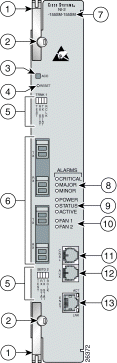
The transmit connector is the one closest to the top of the faceplate. The receive connector is closer to the bottom of the faceplate. The connector IDs are silkscreened on the NI-2 card faceplate.
Step 12 Attach the transmit fiber from the ATM switch to the receive connector in the inset on the faceplate of the NI-2 card (trunk 1 interface connector RX). See Figure 4 for the network interface connection location.
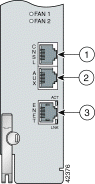
Step 13 Connect a VT100-compatible terminal to the system console port (CNSL) on the NI-2 card. Figure 5 shows where to connect the console cable. Connect the terminal to a power source and set it up using the values that are shown in Table 4.
Baud rate | 9600 kbps (transmit and receive) |
Character size | 8 bits |
Parity | None |
Stop bits | 1 |
Flow control | None |
Step 14 Close the front cover on the chassis, as necessary.
 |
Note For information on redundant APS subtending connections from the OC-3c/OC-3c NI-2 card, see the appropriate hardware installation guide. |
Cisco IOS Release 12.1(7)DA system and boot images must be installed on both NI-2 cards before they can support redundancy. To upgrade the system and boot images to Cisco IOS Release 12.1(7)DA on the NI-2 card in slot 11, follow the same procedures used to upgrade system and boot images on the NI-2 card in slot 10. These procedures can be found in the "Upgrade the Bootflash Image on the NI-2 to the 12.1(5)DA dboot Image" section and the "Upgrade the System and Boot Images to 12.1(7)DA" section.
 |
Caution Proper ESD protection is required whenever you handle Cisco DSLAM equipment. Installation and maintenance personnel should be properly grounded using ground straps to eliminate the risk of ESD damage to the equipment. Cards are subject to ESD damage whenever they are removed from the chassis. |
Complete the following steps to pull the NI-2 card in slot 11 away from the chassis backplane connection. It is important that you accomplish each step completely before moving on to the next step.
Step 2 Open the front cover on the chassis as necessary.
 |
Note Only the Cisco 6130 has a front cover. |
Step 3 Use a flat-head screwdriver to move both locking tabs on the NI-2 card from the locked to the unlocked position. Be sure to turn the locking tabs so that they do not overlap the NI-2 card locking levers, as shown in Figure 6.
Step 4 Lift up on the card locking levers. This action disconnects the card from the backplane.
Step 5 Carefully slide the card toward you and away from the backplane connection. It is not necessary to completely remove the NI-2 card from slot 11.

Complete the following steps to reseat the NI-2 card in slot 10. It is important that you complete each step before moving on to the next step.
Step 2 Push on the faceplate of the NI-2 card to fully seat the card.
Step 3 Press down on the locking levers to secure the NI-2 card and connect it to the backplane.
Step 4 Use a flat-head screwdriver to turn the locking tabs so that they overlap the NI-2 card locking levers to prevent inadvertent dislodging, as shown in Figure 6.
Verify that the STATUS LED on the NI-2 card is solid green (where applicable).
The power-on self-test procedure may take several minutes. If the STATUS LED is not green after the self-test, refer to the "Troubleshooting" section.
Step 5 Repeat Step 1 through Step 4 to reseat the NI-2 card in slot 11.
Once both NI-2 cards have been installed, configured, and reseated according to the procedures above, use the show redundancy states command in privileged EXEC mode on the active NI-2 card to verify that the peer state of the standby card has reached STANDBY-READY. This process may take several minutes as the peer state progresses through STANDBY COLD-CONFIG, STANDBY COLD-FILESYS, AND STANDBY COLD-BULK to STANDBY-READY.
NI-2 redundancy supports autosynchronization of the primary and secondary NI-2 card file systems, but the flash and bootflash must first be manually synchronized between the two cards before autosynchronization can be enabled. To synchronize the flash and bootflash on the NI-2 cards, complete the following steps in privileged EXEC mode:
| Command | Purpose | |||
|---|---|---|---|---|
Step 1 | DSLAM#secondary sync flash
| Manually synchronize the secondary NI-2 flash to the primary NI-2 flash. | ||
Step 2 | DSLAM#secondary sync bootflash
| Manually synchronize the secondary NI-2 bootflash to the primary NI-2 bootflash. | ||
Step 3 | DSLAM#configure terminal
DSLAM (config)#auto-sync flash
DSLAM (config)#auto-sync bootflash
DSLAM(config)#exit
| Enter global configuration mode. Enable autosynchronization of the secondary NI-2 flash to the primary NI-2 flash. Enable autosynchronization of the secondary NI-2 bootflash to the primary NI-2 flash. Exit configure terminal mode. | ||
Step 4 | DSLAM#copy running-config
startup-config
| Save your changes to the startup configuration.
|
 |
Note For more information on configuring NI-2 cards, refer to the Configuration Guide for Cisco DSLAMs with NI-2. |
The following sections describe how to install a secondary (redundant) NI-2 card, and how to upgrade NI-2 cards from Cisco IOS software release 12.1(2) or later to support redundancy on Cisco 6130, Cisco 6160, and Cisco 6260 systems.
 |
Note If Cisco IOS software release 12.1(1) or earlier is managing your system, follow the upgrade procedures in the "Upgrading NI-2 Cards from Cisco IOS Software Release 12.1(1) or Earlier" section. Use the show version command to determine the Cisco IOS release currently managing your system. |
 |
Caution The procedures that are outlined in this section will force the system to stop providing DSL service for the duration of the upgrade process. Do not proceed unless this is acceptable. |
When you install and upgrade NI-2 cards to support redundancy, be sure that you follow the upgrade procedures in the proper sequence. Table 5 is a checklist of the upgrade steps in the order in which they should occur. Detailed upgrade instructions are located in the sections following Table 5.
| Check | Upgrade Step |
|---|---|
| 1. Verify the Cisco IOS release currently managing your system |
| 2. Backup system images and configuration files from the card in slot 10 to a network server |
| 3. Download Cisco IOS Release 12.1(7)DA system and boot images |
| 4. Upgrade the bootflash image on the NI-2 to the 12.1(5)DA dboot image, as necessary |
| 5. Upgrade the system and boot images on the NI-2 to 12.1(7)DA |
| 6. Install a secondary NI-2 card in slot 11, as necessary |
| 7. Upgrade system and boot images on the card in slot 11, as necessary |
| 8. Verify the state of the standby NI-2 card |
| 9. Configure the NI-2 cards for file system synchronization (optional) |
The following sections detail the procedures for installing and upgrading NI-2 cards to support NI-2 card and APS link redundancy on the Cisco 6130, Cisco 6160, and Cisco 6260 systems.
 |
Note The following upgrade steps are specific to systems managed by Cisco IOS Software Release 12.1(2) or later. If your system is managed by Cisco IOS Software Release 12.1(1) or earlier, follow the upgrade procedures in the "Upgrading NI-2 Cards from Cisco IOS Software Release 12.1(1) or Earlier" section. |
Use the show version command in privileged EXEC mode to determine the Cisco IOS Software Release currently managing your system.
Before you upgrade the system and boot images on the NI-2 card in slot 10, Cisco recommends that you copy current system and configuration images from flash memory to a TFTP server or a remote copy protocol (rcp) server. You can use these server copies as backup copies.
 |
Note For more information about copying system images and examples of the procedure, refer to the Configuration Guide for Cisco DSLAMs with NI-2. |
 |
Caution The procedures that are outlined in the following steps will force the system to stop providing DSL service for the duration of the upgrade process. Do not proceed unless this is acceptable. |
Cisco IOS Release 12.1(7)DA system and boot images must be installed on your system before the NI-2 cards can support redundancy. Cisco posts new versions of IOS to the Software Center on Cisco.com. You must be a registered Cisco user to log in to the Cisco Software Center. You can download Cisco IOS Release 12.1(7)DA (and the 12.1(5)DA dboot image, if necessary) from Cisco.com at the following location:
http://www.cisco.com/cgi-bin/Software/Iosplanner/Planner-tool/iosplanner.cgi?majorRel=12.1
 |
Note For complete instructions on how to download software images via the Web or FTP, see the CCO Software Download Guide at http://www.cisco.com/public/sw-center/sw-dlguide.html |
 |
Note If you are upgrading from Release 12.1(3)DA or earlier images on the NI-2 to Release 12.1(7)DA,
you must first upgrade the bootflash image on the NI-2 to the 12.1(5)DA dboot image, then upgrade
to the 12.1(7)DA image. This is a result of a problem (CSCdr89374) in old bootflash images. This
defect may cause the flash application image to fail to self-decompress successfully. If you are upgrading from Release 12.1(5)DA or later, skip this section and proceed to the "Upgrade the System and Boot Images on the NI-2 to 12.1(7)DA" section. |
To upgrade the dboot image in bootflash, complete the following steps:
| Command | Purpose | |
|---|---|---|
Step 1 | DSLAM>enable
Password: <password>
DSLAM#
| Enter enable mode. Enter the password. You have entered enable mode when the prompt changes to DSLAM#. |
Step 2 | DSLAM# delete bootflash:filename
| Make room in the bootflash by deleting the name of the current boot image. |
Step 3 | DSLAM# squeeze bootflash
| Recover available space in bootflash using the squeeze bootflash command. |
Step 4 | DSLAM# copy tftp://[server name]
/[directory]/ni2-dboot-mz.121-5.da
bootflash:
| Copy the boot image to the bootflash. |
Step 5 | DSLAM# show version
| Record the current value of the config-register that appears on the last line of the show version display. |
Step 6 | DSLAM# configure terminal
| Enter global configuration mode. You have entered global configuration mode when the prompt changes to |
Step 7 | DSLAM(config)# config-register 0
| Set the to 0x0000 so that the NI-2 will reboot in the rom monitor. |
Step 8 | DSLAM(config)# exit
| Exit configure terminal mode. |
Step 9 | DSLAM# copy running-config
startup-config
| Save the running configuration. |
Step 10 | DSLAM# reload
| Reset the system. |
Step 11 | rommon> set
| If you see BOOTLDR after you enter this command, the image in bootflash is already being used as the bootstrapper; go to Step 15. Otherwise, go to Step 12 and enter the commands in Steps 12 through 14 to force the system to use ni2-dboot-mz.121-5.bin as the bootstrapper. |
Step 12 | rommon > unset BOOTLDR
| Unset BOOTLDR to remove the variable. |
Step 13 | rommon > sync
| Sync to save the state of rommon. |
Step 14 | rommon > b
| When the NI-2 boots, ituses ni2-dboot-mz.121-5da.bin as yourbootstrapper. |
Step 15 | DSLAM# configure terminal
| Enter global configuration mode. You have entered global configuration mode when the prompt changes to |
Step 16 | DSLAM(config)# config-register value
| Set the config-register to the value you recorded in Step5. |
Step 17 | DSLAM(config)# exit
| Return to enable mode. Proceed to the "Upgrade the System and Boot Images on the NI-2 to 12.1(7)DA" section. |
 |
Note Cisco highly recommends that you have console access to the NI-2 during the update procedure. You can use the console connection to troubleshoot any unexpected events that occur during the upgrade. |
To upgrade the system and boot images to 12.1(7)DA, perform the following steps in privileged EXEC mode:
| Command | Purpose | |
|---|---|---|
Step 1 | DSLAM#dir bootflash:
| Verify that the bootflash image is ni2-dboot-mz.121-5.da or ni2-dboot-mz.121-4.da. If it is neither, go to the "Upgrade the Bootflash Image on the NI-2 to the 12.1(5)DA dboot Image" section and perform the instructions there, then return to this step. |
Step 2 | DSLAM#dir flash:
| Display the name of the flash file that begins ni2- and use it as filename in Step 3. |
Step 3 | DSLAM#delete flash:filename
| Delete the flash file name found in Step 2. Repeat Step 2 and Step 3 until all files in the flash have beendeleted. |
Step 4 | DSLAM#squeeze flash:
| Recover available space in Flash memory. |
Step 5 | DSLAM#copy
tftp://tftpserver:TFTPBOOT/ni2-dsl-mz.1
21-7.da flash:
| Copy the Cisco IOS image from a tftp server toFlash. |
Step 6 | DSLAM#configure terminal
DSLAM (config)#no boot system
DSLAM (config)#boot system
flash:ni2-dsl-mz.121-7.da
DSLAM#end
| Enter global configuration mode. Disable the boot from system. Specify the name of the system image to load at startup. End global configuration mode. |
Step 7 | DSLAM#copy running-config
startup-config
| Save your changes to the startup configuration. |
Step 8 | DSLAM#reload
| Reload the system to upgrade the image. |
Step 9 | DSLAM#show version
| Confirm that the running image is ni2-dsl-mz.121-7.da. If it is not, go to Step 5. |
Step 10 | DSLAM# format bootflash:
| NoteWhen you upgrade from Cisco IOS Release 12.1(5)DA or earlier images on the NI-2 to Release 12.1(7)DA, you must reformat the bootflash on the NI-2. If you are upgrading from IOS Release 12.1(6)DA or 12.1(6)DA1, you do not need to reformat thebootflash and can proceed to Step 11. Erase all information in bootflash memory. Answer y to all confirm questions. When the DSLAM returns you to the EXEC prompt, bootflash memory is successfully formatted and ready for use. Ensure that the bootflash is 3.8 MB total. If it is not, go to Step 5. |
Step 11 | DSLAM#copy
tftp://tftpserver:TFTPBOOT/ni2-dboot-mz
.121-7.da bootflash:
| Copy the boot image from a tftp server to thebootflash. |
Step 12 | DSLAM# reload
| Reload the system to upgrade the image. |
 |
Caution Proper ESD protection is required whenever you handle Cisco DSLAM equipment. Installation and maintenance personnel should be properly grounded using ground straps to eliminate the risk of ESD damage to the equipment. Cards are subject to ESD damage whenever they are removed from the chassis. |
Complete the following steps to install a secondary NI-2 card in slot 11. It is important that you accomplish each step completely before moving on to the next step.
 |
Note The secondary NI-2 card must be the same interface type as the primary NI-2 card installed in slot 10. |
 |
Note Only the Cisco 6130 has a front cover. |
Step 2 Inspect the NI-2 card. Verify that the daughterboard is fully seated on the main board.
Step 3 Verify that slot 11 of the chassis has no bent pins.
Step 4 Vertically align the card edge with the card guides at the top and bottom of slot 11 in the chassis.
Figure 7 shows the NI-2 installation in slot 10 for a Cisco 6130 chassis. The installation procedures will be the same for the other chassis and for both slots 10 and 11.

Step 5 Lift up on the locking levers and gently apply pressure to the bottom of the faceplate while pushing the card into the slot.
Step 6 Push on the faceplate of each card to fully seat the card.
Step 7 Press down on the locking levers to secure the card and connect it to the backplane.
Step 8 Lock both NI-2 card locking tabs. Use a flat-head screwdriver to turn the locking tabs so that they overlap the NI-2 card locking levers to prevent inadvertent dislodging, as shown in Figure 8.

Step 9 Verify that the STATUS LED on the NI-2 card is solid green (where applicable).
The power-on self-test procedure may take several minutes. If the STATUS LED is not green after the self-test, see the "Troubleshooting" section.
Step 10 For DS3/2DS3 NI-2 cards, refer to the NI-2 FRU Installation and Replacement Notes or to the appropriate hardware installation guide for information on trunk and subtending connections, which are made from the system I/O card or I/O module.
 |
Note Steps 11 and 12 are optional but recommended for APS link redundancy on secondary OC-3c/OC-3c or OC-3c/2DS3 NI-2 cards. |
Step 11 Attach the receive fiber from the ATM switch to the transmit connector in the inset on the faceplate of the NI-2 card in slot 11 (trunk 1 interface connector TX). See Figure 9 for the network interface connection location.
 |
Note Figure 9 shows an OC-3c/OC-3c NI-2 card; the trunk receive and transmit connections will be the same for OC-3c/2DS3 NI-2 cards. |
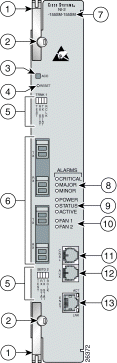
The transmit connector is the one closest to the top of the faceplate. The receive connector is closer to the bottom of the faceplate. The connector IDs are silkscreened on the NI-2 card faceplate.
Step 12 Attach the transmit fiber from the ATM switch to the receive connector in the inset on the faceplate of the NI-2 card (trunk 1 interface connector RX). See Figure 9 for the network interface connection location.
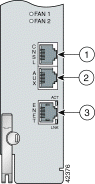
Step 13 Connect a VT100-compatible terminal to the system console port (CNSL) on the NI-2 card. Figure 10 shows where to connect the console cable. Connect the terminal to a power source and set it up using the values that are shown in Table 6.
Baud rate | 9600 kbps (transmit and receive) |
Character size | 8 bits |
Parity | None |
Stop bits | 1 |
Flow control | None |
Step 14 Close the front cover on the chassis, as necessary.
 |
Note For information on redundant APS subtending connections from the OC-3c/OC-3c NI-2 card, see the appropriate hardware installation guide. |
Cisco IOS Release 12.1(7)DA must be installed on both NI-2 cards before they can support redundancy. If Cisco IOS Release 12.1(7)DA is not currently installed on the secondary NI-2 card, follow the same procedures used to upgrade system and boot images on the NI-2 card in slot 10. These procedures can be found in the "Upgrade the Bootflash Image on the NI-2 to the 12.1(5)DA dboot Image" section and the "Upgrade the System and Boot Images on the NI-2 to 12.1(7)DA" section.
Once both NI-2 cards have been installed, configured, and reseated according to the procedures above, use the show redundancy states command in privileged EXEC mode on the active NI-2 card to verify that the peer state of the standby card has reached STANDBY-READY. This process may take several minutes as the peer state progresses through STANDBY COLD-CONFIG, STANDBY COLD-FILESYS, AND STANDBY COLD-BULK to STANDBY-READY.
NI-2 redundancy supports autosynchronization of the primary and secondary NI-2 card file systems, but the flash and bootflash must first be manually synchronized between the two cards before autosynchronization can be enabled. To synchronize the flash and bootflash on the NI-2 cards, complete the following steps in privileged EXEC mode:
| Command | Purpose | |||
|---|---|---|---|---|
Step 1 | DSLAM#secondary sync flash
| Manually synchronize the secondary NI-2 flash to the primary NI-2 flash. | ||
Step 2 | DSLAM#secondary sync bootflash
| Manually synchronize the secondary NI-2 bootflash to the primary NI-2 bootflash. | ||
Step 3 | DSLAM#configure terminal
DSLAM (config)#auto-sync flash
DSLAM (config)#auto-sync bootflash
DSLAM(config)#exit
| Enter global configuration mode. Enable autosynchronization of the secondary NI-2 flash to the primary NI-2 flash. Enable autosynchronization of the secondary NI-2 bootflash to the primary NI-2 flash. Exit configure terminal mode. | ||
Step 4 | DSLAM#copy running-config
startup-config
| Save your changes to the startup configuration.
|
 |
Note For more information on configuring NI-2 cards, refer to the Configuration Guide for Cisco DSLAMs with NI-2. |
This section provides information on isolating faults in the NI-2 card and APS link redundancy. This section covers the following topics:
Before using the troubleshooting table in this section, check the following:
Table 7 provides information about symptoms and corrective actions related to redundancy problems. For more information on troubleshooting, refer to the appropriate hardware installation guide or to the NI-2 Card FRU Installation and Replacement Notes.
| Symptom | Steps to Take | ||
|---|---|---|---|
Power LED is off. | 1. Check the Status LEDs on the line cards and the Input OK LED on each power entry module (PEM). If all LEDs are off, or if the red Out Fail LED on either PEM is on, troubleshoot the PEMs—see the appropriate hardware installation guide.
2. If the line card Status LEDs and the PEM Input OK LEDs are lit, remove the NI-2 card from its slot and check for bent or broken pins on both the card and the backplane. If you find damaged pins on the card, replace it. If you find damaged pins on the backplane, contact the Cisco TAC. | ||
Status LED is off, indicating that the NI-2 failed to boot or failed its power-on self test. | Press the Reset button on the NI-2. If the problem persists, replace the card. | ||
A trunk or subtending port fails to come up. | See the appropriate hardware installation guide. | ||
NI-2 cannot be fully inserted into its slot. | Inspect connectors on both the NI-2 card and the backplane, looking for obstructions, bent pins, or other damage. If you find damage to an NI-2 card connector, replace the NI-2 card. If you find damage to a backplane connector, contact the Cisco TAC. | ||
Both NI-2 cards go active | Ensure that the NI-2 card is revision AO or later | ||
DS3 traffic interrupted. | 1. Ensure that the NI-2 card is revision AO or later. 2. Ensure that the correct boot image is installed on the NI-2 card(s). See the "Upgrade the Bootflash Image on the NI-2 to the 12.1(5)DA dboot Image" section for instructions. | ||
Line card communication is interrupted. | 1. Ensure that the NI-2 card is revision AO or later. 2. Ensure that the correct boot image is installed on the NI-2 card(s). See the "Upgrade the Bootflash Image on the NI-2 to the 12.1(5)DA dboot Image" section for instructions. | ||
Standby state never gets beyond STANDBY-COLD. | For a Cisco 6260 system, ensure that the Cisco 6260 backplane has been upgraded to part number 73-3999-05 rev. AO or later. | ||
Transient environmental alarms occur. | Ensure that the correct boot image is installed on the NI-2 card(s). See the "Upgrade the Bootflash Image on the NI-2 to the 12.1(5)DA dboot Image" section for instructions. | ||
No access to secondary file systems. | For a Cisco 6260 system, ensure that the Cisco 6260 backplane has been upgraded to part number 73-3999-05 rev. AO or later. | ||
TFTP boot fails. | The NI-2 card is not configured to boot from flash. See the "Upgrade the System and Boot Images to 12.1(7)DA" section for instructions. | ||
Line cards reboot or reset upon switchover. | The software version on the primary and secondary NI-2 cards may be mismatched. Use the Cisco IOS show version command to determine the IOS release currently installed on each of the NI-2 cards. See the "Upgrade the Bootflash Image on the NI-2 to the 12.1(5)DA dboot Image" section for more information on upgrading software images. |
Table 8 describes redundancy alarms. The text in the Alarm column is the text that appears in the description field of the alarm message. Alarm messages appear on the console screen as the alarms occur; to see a list of current alarms, enter show facility-alarm status.
See Table 7 for more detailed troubleshooting instructions.
 |
Note For more information on NI-2 Alarms, refer to the NI-2 Card FRU Installation and Replacement Notes document that ships with new or replacement NI-2 cards. For information on chassis or line card alarms, refer to the appropriate hardware installation guide. |
| Alarm | Keyword | Severity | Description |
Active/Standby NI2 type mismatch | C6100_CONTROLLER_SLOT_MISMATCH_ALARM | Major | The NI-2 cards installed in slot 10 and slot 11 are different types; for example, one is an OC-3c/OC-3c NI-2 card and the other is an OC-3c/2DS3 NI-2 card. |
Standby NI2 missing | C6100_CONTROLLER_SLOT_MISSING_ALARM | Major | The secondary NI-2 card slot has been provisioned for a standby NI-2 card, but the card is not installed in the chassis. |
Redundancy process failed | NI2_RF_PROCESS_FAILED | Major | An internal redundancy software process has failed and redundancy may not be available. |
Peer APS mode mismatch | APS_MODE_MISMATCH_ALARM | Minor | The OC3 trunk is connected to a device not configured for nonrevertive, unidirectional APS. |
Both units ACTIVE | NI2_RF_ACTIVE_CLASH | Info | Both the primary and the secondary NI-2 cards have come up in an active state. |
A complete list of all DSL product related documentation is available on the World Wide Web at
http://www.cisco.com/univercd/cc/td/doc/product/dsl_prod/index.htm.
The following sections provide sources for obtaining documentation from Cisco Systems.
You can access the most current Cisco documentation on the World Wide Web at the following sites:
Cisco documentation and additional literature are available in a CD-ROM package, which ships with your product. The Documentation CD-ROM is updated monthly and may be more current than printed documentation. The CD-ROM package is available as a single unit or as an annual subscription.
Cisco documentation is available in the following ways:
If you are reading Cisco product documentation on the World Wide Web, you can submit technical comments electronically. Click Feedback in the toolbar and select Documentation. After you complete the form, click Submit to send it to Cisco.
You can e-mail your comments to bug-doc@cisco.com.
To submit your comments by mail, for your convenience many documents contain a response card behind the front cover. Otherwise, you can mail your comments to the following address:
Cisco Systems, Inc.
Document Resource Connection
170 West Tasman Drive
San Jose, CA 95134-9883
We appreciate your comments.
Cisco provides Cisco.com as a starting point for all technical assistance. Customers and partners can obtain documentation, troubleshooting tips, and sample configurations from online tools. For Cisco.com registered users, additional troubleshooting tools are available from the TAC website.
Cisco.com is the foundation of a suite of interactive, networked services that provides immediate, open access to Cisco information and resources at anytime, from anywhere in the world. This highly integrated Internet application is a powerful, easy-to-use tool for doing business with Cisco.
Cisco.com provides a broad range of features and services to help customers and partners streamline business processes and improve productivity. Through Cisco.com, you can find information about Cisco and our networking solutions, services, and programs. In addition, you can resolve technical issues with online technical support, download and test software packages, and order Cisco learning materials and merchandise. Valuable online skill assessment, training, and certification programs are also available.
Customers and partners can self-register on Cisco.com to obtain additional personalized information and services. Registered users can order products, check on the status of an order, access technical support, and view benefits specific to their relationships with Cisco.
To access Cisco.com, go to the following website:
The Cisco TAC website is available to all customers who need technical assistance with a Cisco product or technology that is under warranty or covered by a maintenance contract.
If you have a priority level 3 (P3) or priority level 4 (P4) problem, contact TAC by going to the TAC website:
P3 and P4 level problems are defined as follows:
In each of the above cases, use the Cisco TAC website to quickly find answers to your questions.
To register for Cisco.com, go to the following website:
http://www.cisco.com/register/
If you cannot resolve your technical issue by using the TAC online resources, Cisco.com registered users can open a case online by using the TAC Case Open tool at the following website:
http://www.cisco.com/tac/caseopen
If you have a priority level 1(P1) or priority level 2 (P2) problem, contact TAC by telephone and immediately open a case. To obtain a directory of toll-free numbers for your country, go to the following website:
http://www.cisco.com/warp/public/687/Directory/DirTAC.shtml
P1 and P2 level problems are defined as follows:
This document is to be used in conjunction with the documents listed in the "Related Documentation" section.
AccessPath, AtmDirector, Browse with Me, CCDA, CCDE, CCDP, CCIE, CCNA, CCNP, CCSI, CD-PAC, CiscoLink, the Cisco NetWorks logo, the Cisco Powered Network logo, Cisco Systems Networking Academy, the Cisco Systems Networking Academy logo, Fast Step, Follow Me Browsing, FormShare, FrameShare, GigaStack, IGX, Internet Quotient, IP/VC, iQ Breakthrough, iQ Expertise, iQ FastTrack, the iQ Logo, iQ Net Readiness Scorecard, MGX, the Networkers logo, Packet, RateMUX, ScriptBuilder, ScriptShare, SlideCast, SMARTnet, TransPath, Unity, Voice LAN, Wavelength Router, and WebViewer are trademarks of Cisco Systems, Inc.; Changing the Way We Work, Live, Play, and Learn, Discover All That's Possible, and Empowering the Internet Generation, are service marks of Cisco Systems, Inc.; and Aironet, ASIST, BPX, Catalyst, Cisco, the Cisco Certified Internetwork Expert logo, Cisco IOS, the Cisco IOS logo, Cisco Systems, Cisco Systems Capital, the Cisco Systems logo, Enterprise/Solver, EtherChannel, EtherSwitch, FastHub, FastSwitch, IOS, IP/TV, LightStream, MICA, Network Registrar, PIX, Post-Routing, Pre-Routing, Registrar, StrataView Plus, Stratm, SwitchProbe, TeleRouter, and VCO are registered trademarks of Cisco Systems, Inc. and/or its affiliates in the U.S. and certain other countries.
All other brands, names, or trademarks mentioned in this document or Web site are the property of their respective owners. The use of the word partner does not imply a partnership relationship between Cisco and any other company. (0104R)
Copyright © 2001, Cisco Systems, Inc.
All rights reserved.
![]()
![]()
![]()
![]()
![]()
![]()
![]()
![]()
Posted: Wed Jul 24 23:15:27 PDT 2002
All contents are Copyright © 1992--2002 Cisco Systems, Inc. All rights reserved.
Important Notices and Privacy Statement.