|
|

February 4, 2000
For the Cisco 6100 Series system to achieve better DS3 performance and reliability, the following hardware components need to be removed and replaced:
 |
Note Older versions of the system I/O card, the DS3 subtending I/O card, or the DS3 STM cannot be mixed with the newer versions listed in the preceding list. If you mix older versions with newer versions, the hardware components will not work properly. |
These release notes provide the removal and replacement procedures.
This document includes the following sections:
This section describes hardware requirements and lists the parts and tools used to install the system I/O card, DS3 subtending I/O card, and DS3 STM.
In order for a subtended network configuration to work properly, you must install both a DS3 subtending I/O card and DS3 STM on a subtending host chassis.
The system I/O card is installed on all Cisco 6100/6130 chassis backplanes and it is not a stand-alone product.
To install or replace the DS3 subtending I/O card, you need the following parts and tools:
 |
Note The Cisco 6100 Series system has no internal user-serviceable parts. However, you can add or remove a DS3 STM without removing power from the system (hot swapping). |
This section covers the following topics:
Before working on the equipment, be aware of standard safety practices and the hazards involved in working with electrical circuitry to prevent accidents. Adhere to the following cautions and warnings for safe and hazard-free installation.
 |
Note To see translations of the warnings that appear in this publication, refer to the Regulatory Compliance and Safety Information for the Cisco 6100 Series System document. |
 |
Caution Proper ESD protection is required whenever you handle Cisco DSLAM equipment. Installation and maintenance personnel should be properly grounded using ground straps to eliminate the risk of ESD damage to the equipment. Modules are subject to ESD damage whenever they are removed from the chassis. |
 |
Caution Be careful when you remove the standoff screws and reinsert the screws into the screw holes on the backplane so that the backplane circuitry does not become damaged. |
 |
Caution If the modules are installed when you apply power to the system, you could damage the modules and the chassis. |
 |
Caution Installing the modules in the chassis with the power leads reversed can damage the modules. |
 |
Caution If fuses are already installed in the fuse and alarm panel, remove them. You can replace the fuses after the card or module is installed. Do not power up the system while you install and connect the card or module. |
 |
Warning The customer 48 volt power system must provide reinforced insulation between the primary AC power and the 48 VDC output. |
 |
Warning There is the danger of explosion if the battery is replaced incorrectly. Replace the battery only with the same or equivalent type recommended by the manufacturer. Dispose of used batteries according to the manufacturer's instructions. |
 |
Warning Class 1 laser product. |
 |
Warning Use copper conductors only. |
 |
Warning A readily accessible two-poled disconnect device must be incorporated in the fixed wiring. |
 |
Warning The DS3 ports are not intended to be connected to cables that run outside the building where it is installed. For any connections outside the building, the DS3 ports must be connected to a network termination unit (NTU). NTU devices should comply with appropriate national safety standards such as UL 1950, CSA 950, EN 60950, IEC 950, and AS 3260. |
 |
Warning Never install telephone wiring during an electrical storm. |
 |
Warning Do not reach into a vacant slot or chassis while you install or remove a module or a fan. Exposed circuitry could constitute an energy hazard. |
 |
Warning Ethernet cables must be shielded when used in a central office environment. |
 |
Warning An exposed wire lead from a DC-input power source can conduct harmful levels of electricity. Be sure that no exposed portion of the DC-input power source wire extends from the terminal block plug. |
 |
Warning Incorrect connection of this or connected equipment to a general purpose outlet could result in a hazardous situation. |
 |
Warning Read the installation instructions before you connect the system to its power source. |
 |
Warning Only trained and qualified personnel should be allowed to install, replace, or service this equipment. |
 |
Warning Do not work on the system or connect or disconnect cables during periods of lightning activity. |
 |
Warning Use caution when installing or modifying telephone lines. |
 |
Warning This unit has more than one power supply connection; all connections must be removed completely to completely remove power from the unit. |
 |
Warning To reduce the risk of fire, use only No. 26 AWG or larger telecommunication line cord. |
 |
Warning To prevent the system from overheating, do not operate it in an area that exceeds the maximum recommended ambient temperature of 104°F (40°C). |
 |
Warning Metal objects heat up when connected to power and ground, and can cause serious burns. |
 |
Warning Secure all power cabling when installing this unit to avoid disturbing field-wiring connections. |
 |
Warning The power supply circuitry for the equipment can constitute an energy hazard. Before you install or replace the equipment, remove all jewelry (including rings, necklaces, and watches). Metal objects can come into contact with exposed power supply wiring or circuitry inside the DSLAM equipment. This could cause the metal objects to heat up and cause serious burns or weld the metal object to the equipment. |
 |
Warning Ultimate disposal of this product should be handled according to all national laws and regulations. |
 |
Warning This unit is intended for installation in restricted access areas. A restricted access area is where access can only be gained by service personnel through the use of a special tool, lock and key, or other means of security, and is controlled by the authority responsible for the location |
 |
Warning Connect the unit only to DC power source that complies with the Safety Extra-Low Voltage (SELV) requirements in IEC 60950 based safety standards. |
 |
Warning This product requires short-circuit (overcurrent) protection, to be provided as part of the building installation. Install only in accordance with national and local wiring regulations. |
 |
Warning Care must be given to connecting units to the supply circuit so that wiring is not overloaded. |
 |
Warning Never install telephone jacks in wet locations unless the jack is specifically designed for wet locations. |
 |
Warning Do not use a telephone to report a gas leak in the vicinity of the leak. |
 |
Warning Avoid using a telephone (other than a cordless type) during an electrical storm. There may be a remote risk of electric shock from lightning. |
 |
Warning Never touch uninsulated telephone wires or terminals unless the telephone line has been disconnected at the network interface. |
 |
Warning This is a Class A product based on the standard of the Voluntary Control Council for Interference by Information Technology Equipment (VCCI). If this equipment is used in a domestic environment, radio disturbance may arise. When such trouble occurs, the user might be required to take corrective actions. |
 |
Warning Do not use this product near water; for example, near a bath tub, wash bowl, kitchen sink or laundry tub, in a wet basement, or near a swimming pool. |
 |
Warning During this procedure, wear grounding wrist straps to avoid ESD damage to the card. Do not directly touch the backplane with your hand or any metal tool, or you could shock yourself. |
The DS3 STM supports hot swapping. Hot swapping allows you to remove and replace the modules without disconnecting the system power. When the system detects that a module is added or removed, it automatically runs diagnostic and discovery routines, and acknowledges the presence or absence of the module.
The following sections detail the recommended module installation and replacement practices for the system I/O card, the DS3 subtending I/O card, and the DS3 STM.
 |
Caution Any card or module that is only partially connected to the backplane can disrupt system operation. |
The following are recommended installation and replacement practices for the system I/O card:
The following are recommended installation and replacement practices for the DS3 subtending I/O card:
The following are recommended module installation and replacement practices for the DS3 STM:
The following sections detail the removal and replacement procedures for a nonsubtended network configuration. In a nonsubtended network configuration, you will need to remove and replace the system I/O card.
 |
Caution Proper ESD protection is required whenever you handle Cisco DSLAM equipment. Installation and maintenance personnel should be properly grounded using ground straps to eliminate the risk of ESD damage to the equipment. Modules are subject to ESD damage whenever they are removed from the chassis. |
Use the following steps to remove a system I/O card from the Cisco 6100/6130 chassis backplane:
 |
Note There are two versions of the system I/O card currently in the field. With the earlier version (prior to Release 2.4.0), the DS3 BNC connectors are located at the bottom left corner of the card and the 10BaseT management interface is located across the bottom of the card. The removal procedures are the same for each version of the system I/O card. |
Step 2 Disconnect the ViewRunner system from the Cisco 6100/6130 chassis by removing the Ethernet cable.
Step 3 Open the front door of the Cisco 6100/6130 chassis.
Step 4 Disconnect the DS3 network interface module from the network if you have a DS3 network interface module installed in slot 10 of the Cisco 6100/6130 chassis.
a. Disconnect the end of the cable that attaches to the receive (J4) DS3 BNC connector on the system I/O card on the chassis backplane.
b. Disconnect the end of the cable that attaches to the transmit (J3) DS3 BNC connector on the system I/O card on the chassis backplane.
c. Pull the DS3 network interface module away from the backplane connection.
Step 5 Pull all of the modules away from the Cisco 6100/6130 chassis backplane connection.
a. Lift up on the ejector tab. This action disconnects the module from the backplane.
b. Carefully slide the module forward and away from the backplane connection.
Step 6 Pull all of the modules away from the Cisco 6110 chassis backplane connection (as necessary).
a. Lift up on the ejector tab. This action disconnects the module from the backplane.
b. Carefully slide the module forward and away from the backplane connection.
Step 7 Pull all of the modules away from the POTS splitter backplane connection (as necessary).
a. Lift up on the ejector tab. This action disconnects the module from the backplane.
b. Carefully slide the module forward and away from the backplane connection.
Step 8 Remove the fuses from the fuse and alarm panel. By removing the fuses, the system is not powered while you install and connect the system I/O card.
Step 9 Remove the coaxial cables from the two DS3 BNC connectors (TX and RX) for the system I/O card on a subtended node chassis backplane.
Step 10 Use a Phillips-head screwdriver to remove the two backplane screws that hold the plastic ESD shield over the system I/O card. Keep these backplane screws and the plastic ESD shield for use when you replace the system I/O card.
Step 11 Use a one-quarter inch socket driver or wrench to remove the two additional standoff screws that are attached to the system I/O card.
Step 12 Lift and disconnect the system I/O card from connectors P3 and P9, two 2-mm hard metric (HM) module connectors on the Cisco 6100/6130 backplane.
Figure 1 shows the system I/O card removal.
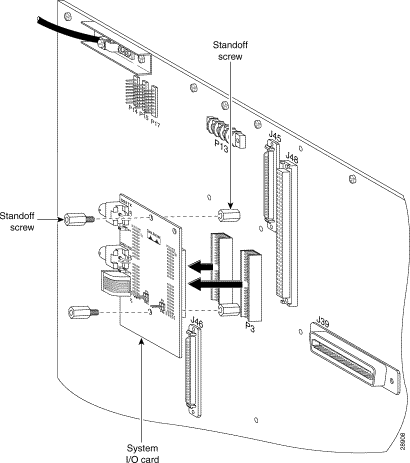
 |
Caution Proper ESD protection is required whenever you handle Cisco DSLAM equipment. Installation and maintenance personnel should be properly grounded using ground straps to eliminate the risk of ESD damage to the equipment. Modules are subject to ESD damage whenever they are removed from the chassis. |
Use the following steps to replace a system I/O card on the Cisco 6100/6130 chassis backplane:
 |
Note Before you replace a system I/O card, please complete all of the steps in the "Removal Procedures" section. |
Step 2 Position and align the holes on the system I/O card over the two standoff screws and gently press the system I/O card onto the Cisco 6100/6130 connectors P3 and P9 on the backplane.
Figure 2 shows the system I/O card replacement procedures.
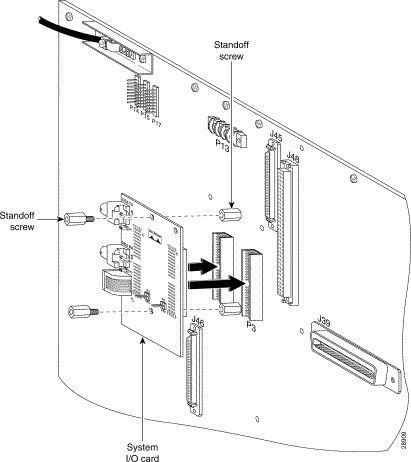
Step 3 Use a one-quarter inch socket driver or wrench to screw two additional standoff screws into the screw holes in the system I/O card and into the original standoff screws on the chassis backplane. Tighten the standoff screws using the one-quarter inch socket driver or wrench.
Step 4 Complete the following steps to connect the system I/O card to the network if a DS3 network interface module is installed in slot 10 of a subtending host chassis at the top of the subtending tree:
a. Attach the end of the cable that is connected to the ATM switch to the receive (J4) DS3 BNC connector on the system I/O card.
b. Attach the end of the cable that is connected to the ATM switch to the transmit (J3) DS3 BNC connector on the system I/O card.
Step 5 Locate the cable coming from the receive DS3 BNC connector (RX1) for the DS3 subtending I/O card on the subtending host chassis.
Step 6 Attach the cable from Step 5 to the transmit DS3 BNC connector (TX) for the system I/O card on the subtended node chassis.
Step 7 Locate the cable coming from the transmit DS3 BNC connector (TX1) for the DS3 subtending I/O card on the subtending host chassis.
Step 8 Attach the cable from Step 7 to the receive DS3 BNC connector (RX) for the system I/O card on the subtended node chassis.
Figure 3 shows cabling from a DS3 subtending I/O card to a system I/O card.
 |
Note If you have one subtending host chassis with two subtended node chassis, the second subtended node chassis system I/O card connects to the TX2 and RX2 DS3 BNC connectors on the DS3 subtending I/O card. |

Step 9 Install the plastic ESD shield over the system I/O card using the following steps:
a. Position the holes in the plastic ESD shield over the existing standoff screws installed on the system I/O card.
b. Use a Phillips-head screwdriver and the backplane screws you removed in Step 10 of the "Removal Procedures" section to attach the plastic ESD shield to the system I/O card (see Figure 4).
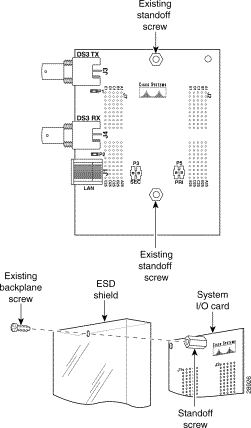
 |
Caution If the modules are installed when you apply power to the system, you could damage the modules and the chassis. |
Step 10 Reinsert the fuses in the fuse and alarm panel. When you reinsert the fuses, the system powers on.
Step 11 Reseat all of the modules in the Cisco 6100/6130, Cisco 6110, and POTS splitter. It is important that you accomplish each step completely before moving on to the next step
 |
Note All modules must be fully seated in the chassis. A push on the faceplate of each module is required for the module to be fully seated. |
a. Reseat the xTU-C modules in the Cisco 6100/6130.
b. Reseat the network interface module in the Cisco 6100/6130.
c. Reseat the POTS modules in the POTS splitter.
d. Reseat the DS3 STM in the subtending host chassis.
e. Reseat the line interface modules (LIMs) in the Cisco 6110.
f. Reseat the LIM controller module in the Cisco 6110.
g. Reseat the system controller module in the Cisco 6100/6130.
h. Verify that the STATUS LEDs on all modules are solid green (where applicable).
i. Perform a software update using the ViewRunner software if the STATUS LEDs on the xTU-C modules or the network interface module are flashing.
Step 12 Verify that the Cisco 6100/6130 chassis front door is attached to the chassis and closed.
Step 13 Connect the ViewRunner system to the Cisco 6100/6130 by attaching the Ethernet cable to the RJ-45 (10BaseT/LAN) connector on the system I/O card.
Step 14 Close the optional rear door using the following steps:
a. The rear door closes left to right (seen from the rear of the chassis). There are two latches on the rear door. Lift the two latches on the rear door as you close it. After the rear door is in place, release the latches. The rear door closes left to right (seen from the rear of the chassis).
b. Align the two thumbscrews located on the rear door with two thumbscrew fasteners on the bracket. Tighten the thumbscrews to secure the rear door.
The following sections detail the removal and replacement procedures for a subtended network configuration. In a subtended network configuration, you need to remove and replace the system I/O card, DS3 subtending I/O card, and the DS3 STM.
 |
Caution Proper ESD protection is required whenever you handle Cisco DSLAM equipment. Installation and maintenance personnel should be properly grounded using ground straps to eliminate the risk of ESD damage to the equipment. Modules are subject to ESD damage whenever they are removed from the chassis. |
Use the following steps to remove a system I/O card, DS3 subtending card, and a DS3 STM:
 |
Note There are two versions of the system I/O card currently in the field. With the earlier version (prior to Release 2.4.0), the DS3 BNC connectors are located at the bottom left corner of the card and the 10BaseT management interface is located across the bottom of the card. The removal procedures are the same for each version of the system I/O card. |
Step 2 Disconnect the ViewRunner system from the Cisco 6100/6130 chassis by removing the Ethernet cable.
Step 3 Open the front door of the Cisco 6100/6130 chassis.
Step 4 Disconnect the DS3 network interface module from the network if you have a DS3 network interface module installed in slot 10 of the Cisco 6100/6130 chassis.
a. Disconnect the end of the cable that attaches to the receive (J4) DS3 BNC connector on the system I/O card on the chassis backplane.
b. Disconnect the end of the cable that attaches to the transmit (J3) DS3 BNC connector on the system I/O card on the chassis backplane.
c. Pull the DS3 network interface module away from the backplane connection.
Step 5 Pull all of the modules away from the Cisco 6100/6130 chassis backplane connection.
a. Lift up on the ejector tab. This action disconnects the module from the backplane.
b. Carefully slide the module forward and away from the backplane connection.
Step 6 Pull all of the modules away from the Cisco 6110 chassis backplane connection (as necessary).
a. Lift up on the ejector tab. This action disconnects the module from the backplane.
b. Carefully slide the module forward and away from the backplane connection.
Step 7 Pull all of the modules away from the POTS splitter backplane connection (as necessary).
a. Lift up on the ejector tab. This action disconnects the module from the backplane.
b. Carefully slide the module forward and away from the backplane connection.
Step 8 Remove the fuses from the fuse and alarm panel. By removing the fuses, the system is not powered while you install and connect the system I/O card.
Step 9 Remove the coaxial cables from the two DS3 BNC connectors (TX and RX) for the system I/O card on a subtended node chassis backplane.
Step 10 Use a Phillips-head screwdriver to remove the two backplane screws that hold the plastic ESD shield over the system I/O card. Keep these backplane screws and the plastic ESD shield for use when you replace the system I/O card.
Step 11 Use a one-quarter inch socket driver or wrench to remove the two additional standoff screws that are attached to the system I/O card.
Step 12 Lift and disconnect the system I/O card from connectors P3 and P9, two 2-mm HM module connectors on the Cisco 6100/6130 backplane.
Figure 5 shows the system I/O card removal.
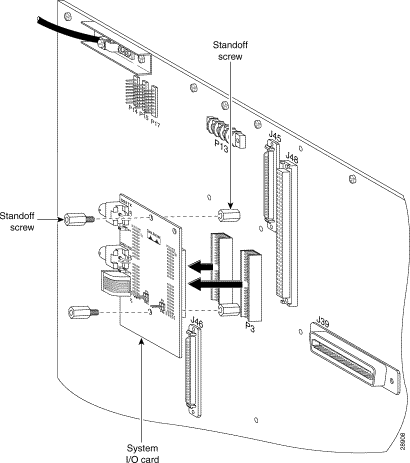
Step 13 Remove the coaxial cables from the four DS3 BNC connectors (TX1, RX1, TX2, and RX2) on the DS3 subtending I/O card.
Step 14 Use a Phillips-head screwdriver to remove the two backplane screws that hold the plastic ESD shield over the DS3 subtending I/O card. Keep these backplane screws and the plastic ESD shield for use when you replace the DS3 subtending I/O card.
Step 15 Use a one-quarter inch socket driver or wrench to remove the two additional standoff screws that are attached to the DS3 subtending I/O card.
Step 16 Lift and disconnect the DS3 subtending I/O card from connector J48, a 96-pin DIN connector on the subtending host chassis backplane. Figure 6 shows the DS3 subtending I/O card removal.
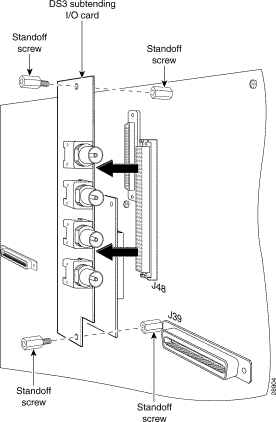
Step 17 Remove the DS3 STM.
a. Lift up the ejector tab.
b. Carefully slide the module out of the chassis.
 |
Caution Proper ESD protection is required whenever you handle Cisco DSLAM equipment. Installation and maintenance personnel should be properly grounded using ground straps to eliminate the risk of ESD damage to the equipment. Modules are subject to ESD damage whenever they are removed from the chassis. |
Use the following steps to replace a system I/O card, DS3 subtending card, and a DS3 STM:
 |
Note Before you replace a system I/O card, please complete all of the steps in the "Removal Procedures" section. |
Step 2 Position and align the holes on the system I/O card over the two standoff screws and gently press the system I/O card onto the Cisco 6100/6130 connectors P3 and P9 on the backplane.
Figure 7 shows the system I/O card replacement procedures.
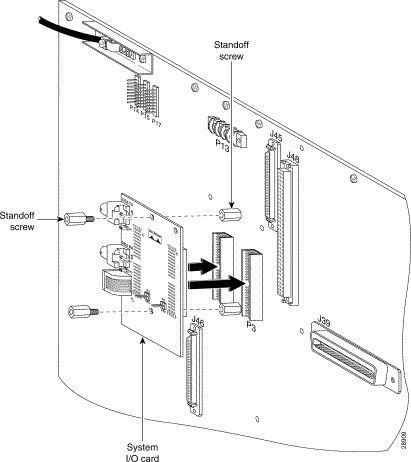
Step 3 Use a one-quarter inch socket driver or wrench to screw two additional standoff screws into the screw holes in the system I/O card and into the original standoff screws on the chassis backplane. Tighten the standoff screws using the one-quarter inch socket driver or wrench.
Step 4 Locate the two standoff screws that are above and below the chassis connector J48. Tighten the standoff screws using a one-quarter inch socket driver or wrench.
Step 5 Position and align the holes on the DS3 subtending I/O card over the two standoff screws and gently press the DS3 subtending I/O card into the Cisco 6100/6130 connector J48 on the subtending host chassis backplane.
Figure 8 shows the DS3 subtending I/O card replacement procedures.

Step 6 Use a one-quarter inch socket driver or wrench to screw two additional standoff screws into the screw holes in the DS3 subtending I/O card and into the original standoff screws on the chassis backplane. Tighten the standoff screws using a one-quarter inch socket driver or wrench.
Step 7 Attach one end of a coaxial cable (type 734A, type 735A, or equivalent) to the transmit DS3 BNC connector (TX1) for the DS3 subtending I/O card on the subtending host chassis backplane.
Figure 9 shows cabling for a subtended network configuration.

Step 8 Add ferrites to the coaxial cables that you use to cable the DS3 subtending I/O card to the system I/O card to reduce the radiation/EMI susceptibility to high frequency noise between 30 and 200 MHz. Use either the ferrites shipped with the DS3 network interface module or ferrites that yield an impedance greater than 200 ohms +/- 20 percent at 100 MHz.
If you are using
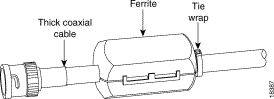
 |
Note The minimum bend radius for thin type 735A coaxial cable or equivalent is
one-quarter of an inch. If the minimum bend radius exceeds one-quarter of an
inch, the cable might not work properly.. Looping the wire secures the ferrite. |
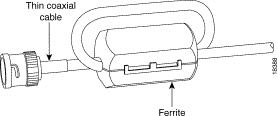
Step 9 Attach a ferrite as close as possible to the remaining end of the cable (see Figure 10 or Figure 11 for ferrite installation). Tie wrap the cable directly behind the ferrite as necessary.
Step 10 Attach the end of the cable used in Step 9 to the receive DS3 BNC connector (RX) for the system I/O card on the subtended node chassis backplane.
Step 11 Attach one end of a coaxial cable to the receive DS3 BNC connector (RX1) for the DS3 subtending I/O card on the subtending host chassis backplane.
Step 12 Attach the ferrite as close as possible to the receive DS3 BNC connector (RX1) on the DS3 subtending I/O card (see Figure 10 or Figure 11 for ferrite installation). Tie wrap the cable directly behind the ferrite as necessary.
Step 13 Attach a ferrite as close as possible to the remaining end of the cable (see Figure 10 or Figure 11 for ferrite installation). Tie wrap the cable directly behind the ferrite as necessary.
Step 14 Attach the end of the cable used in Step 13 to the transmit DS3 BNC connector (TX) for the system I/O card on the subtended node chassis backplane.
Step 15 Tie wrap the transmit and receive cables coming from the DS3 subtending I/O card where the cables meet after coming from the ferrites and every 1 foot thereafter for a total of 15 feet, as shown in Figure 12.

Step 16 Tie wrap the transmit and receive cables coming from the system I/O card where the cables meet after coming from the ferrites and every 1 foot thereafter for a total of 15 feet, as shown in Figure 13.
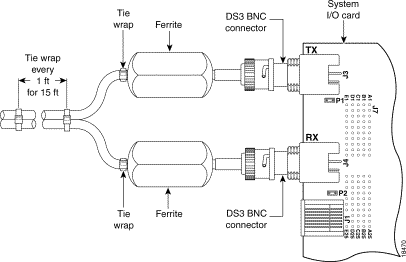
 |
Note If you have one subtending host chassis with two subtended node chassis, the second subtended node chassis connects to the TX2 and RX2 DS3 BNC connectors on the DS3 subtending I/O card. |
Step 17 Complete the following steps to connect the system I/O card to the network if a DS3 network interface module is installed in slot 10 of the subtending host chassis at the top of the subtending tree:
a. Attach one end of a coaxial cable (type 734A, type 735A, or equivalent) to the transmit DS3 BNC connector (J3) for the system I/O card on the chassis backplane.
b. Add ferrites to the coaxial cables that you use to cable the system I/O card to the ATM switch. If you are using
 |
Note The minimum bend radius for thin type 735A coaxial cable or equivalent is
one-quarter of an inch. If the minimum bend radius exceeds one-quarter of an
inch, the cable might not work properly.. Looping the wire secures the ferrite. |
c. Attach the end of the cable used in Step 17a, which originates at the transmit DS3 BNC connector, to the ATM switch.
d. Attach one end of a coaxial cable (type 734A, type 735A, or equivalent) to the receive DS3 BNC connector (J4) for the system I/O card on the Cisco 6100/6130 backplane.
e. Attach the ferrite as close as possible to the receive DS3 BNC connector on the system I/O card (see Figure 10 or Figure 11 for ferrite installation). Tie wrap the cable directly behind the ferrite as necessary.
f. Attach the end of the cable used in Step 17d, which originates at the receive DS3 BNC connector, to the ATM switch.
g. Tie wrap the transmit and receive cables coming from the system I/O card where the cables meet after coming from the ferrites and every 1 foot thereafter for a total of 15 feet, as shown in Figure 13.
Step 18 Install the plastic ESD shield over the system I/O card using the following steps:
a. Position the holes in the plastic ESD shield over the existing standoff screws installed on the system I/O card.
b. Use a Phillips-head screwdriver and the backplane screws you removed in Step 10 of the "Removal Procedures" section to attach the plastic ESD shield to the system I/O card (see Figure 14).
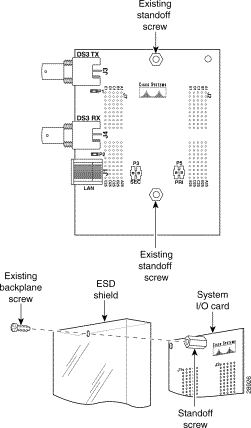
Step 19 Install the plastic ESD shield over the DS3 subtending I/O card using the following steps:
a. Position the holes in the plastic ESD shield over the existing standoff screws installed on the DS3 subtending I/O card.
b. Use a Phillips-head screwdriver and the backplane screws you removed in Step 14 of the "Removal Procedures" section to attach the plastic ESD shield to the DS3 subtending I/O card (see Figure 15).
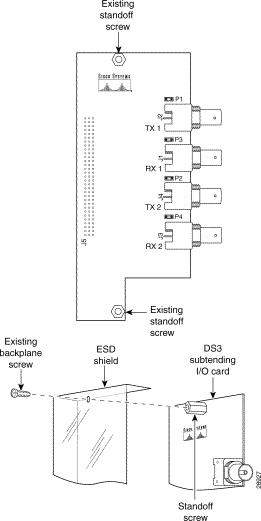
 |
Caution If the modules are installed when you apply power to the system, you could damage the modules and the chassis. |
Step 20 Reinsert the fuses in the fuse and alarm panel. When you reinsert the fuses, the system powers on.
Step 21 Install a DS3 STM in the Cisco 6100/6130 chassis. It is important that you accomplish each step completely before moving on to the next step.
 |
Note All modules must be fully seated in the chassis. A push on the faceplate of each module is required for the module to be fully seated. |
a. Vertically align the module edge with the module guides at the top and bottom of slot 9 of the chassis.
b. Lift up on the ejector tab and gently apply pressure to the bottom of the faceplate while pushing the module into the slot (see Figure 16).
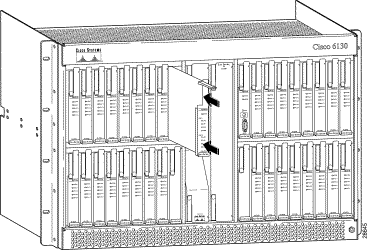
c. Push on the faceplate of each module to fully seat the module.
d. Press down on the ejector tab to secure the module.
 |
Note If you are installing the DS3 STM for the first time, provision it using the ViewRunner management software. For provisioning procedures, refer to the ViewRunner for Windows Provisioning and Operation Guide or ViewRunner for HP OpenView Provisioning and Operation Guide. |
Step 22 Reseat all of the modules in the Cisco 6100/6130, Cisco 6110, and POTS splitter. It is important that you accomplish each step completely before moving on to the next step.
 |
Note All modules must be fully seated in the chassis. A push on the faceplate of each module is required for the module to be fully seated. |
a. Reseat the xTU-C modules in the Cisco 6100/6130.
b. Reseat the network interface module in the Cisco 6100/6130.
c. Reseat the POTS modules in the POTS splitter.
d. Reseat the line interface modules (LIMs) in the Cisco 6110.
e. Reseat the LIM controller module in the Cisco 6110.
f. Reseat the system controller module in the Cisco 6100/6130.
g. Verify that the STATUS LEDs on all modules are solid green (where applicable).
h. Perform a software update using the ViewRunner software if the STATUS LEDs on the xTU-C modules or the network interface module are flashing.
Step 23 Verify that the Cisco 6100/6130 chassis front door is attached to the chassis and closed.
Step 24 Connect the ViewRunner system to the Cisco 6100/6130 by attaching the Ethernet cable to the RJ-45 (10BaseT/LAN) connector on the system I/O card.
Step 25 Close the optional rear door using the following steps:
a. The rear door closes left to right (seen from the rear of the chassis). There are two latches on the rear door. Lift the two latches on the rear door as you close it. After the rear door is in place, release the latches. The rear door closes left to right (seen from the rear of the chassis).
b. Align the two thumbscrews located on the rear door with two thumbscrew fasteners on the bracket. Tighten the thumbscrews to secure the rear door.
The following sections list the CO and customer premises equipment (CPE) publications that relate to the Cisco DSL product family.
A complete list of all released Cisco 6100 Series system with NI-1 related documentation is available on the World Wide Web at http://www.cisco.com/univercd/cc/td/doc/product/dsl_prod/c6100/index.htm.
The following ViewRunner management software is used to provision and manage the Cisco 6100 Series system with NI-1. A complete list of all released ViewRunner documentation is available on the Word Wide Web.
The Cisco CPE, also known as the Cisco 600 Series, is part of the Cisco end-to-end DSL product family. CPE comprises modems and routers at the customer site primarily used by home office and corporate LAN personnel. Most CPE uses the Cisco Broadband Operating System (CBOS) as its operating system. CBOS provides a comprehensive command set and web interface that allow you to configure your Cisco CPE modem or router.
A complete list of all released Cisco 600 Series documentation is available on the World Wide Web at http://www.cisco.com/univercd/cc/td/doc/product/dsl_prod/c600s/index.htm.
Cisco Connection Online (CCO) is Cisco Systems' primary, real-time support channel. Maintenance customers and partners can self-register on CCO to obtain additional information and services.
Available 24 hours a day, 7 days a week, CCO provides a wealth of standard and value-added services to Cisco's customers and business partners. CCO services include product information, product documentation, software updates, release notes, technical tips, the Bug Navigator, configuration notes, brochures, descriptions of service offerings, and download access to public and authorized files.
CCO serves a wide variety of users through two interfaces that are updated and enhanced simultaneously: a character-based version and a multimedia version that resides on the World Wide Web (WWW). The character-based CCO supports Zmodem, Kermit, Xmodem, FTP, and Internet e-mail, and it is excellent for quick access to information over lower bandwidths. The WWW version of CCO provides richly formatted documents with photographs, figures, graphics, and video, as well as hyperlinks to related information.
You can access CCO in the following ways:
For a copy of CCO's Frequently Asked Questions (FAQ), contact cco-help@cisco.com. For additional information, contact cco-team@cisco.com.
 |
Note If you are a network administrator and need personal technical assistance with a Cisco product that is under warranty or covered by a maintenance contract, contact Cisco's Technical Assistance Center (TAC) at 800 553-2447, 408 526-7209, or tac@cisco.com. To obtain general information about Cisco Systems, Cisco products, or upgrades, contact 800 553-6387, 408 526-7208, or cs-rep@cisco.com. |
Cisco documentation and additional literature are available in a CD-ROM package, which ships with your product. The Documentation CD-ROM, a member of the Cisco Connection Family, is updated monthly. Therefore, it might be more current than printed documentation. To order additional copies of the Documentation CD-ROM, contact your local sales representative or call customer service. The CD-ROM package is available as a single package or as an annual subscription. You can also access Cisco documentation on the World Wide Web at http://www.cisco.com, http://www-china.cisco.com, or http://www-europe.cisco.com.
If you are reading Cisco product documentation on the World Wide Web, you can submit comments electronically. Click Feedback in the toolbar and select Documentation. After you complete the form, click Submit to send it to Cisco. We appreciate your comments.
This document is to be used in conjunction with the documents listed in the "Related Documentation" section.
Access Registrar, AccessPath, Any to Any, AtmDirector, Browse with Me, CCDA, CCDE, CCDP, CCIE, CCNA, CCNP, CCSI, CD-PAC, the Cisco logo, Cisco Certified Internetwork Expert logo, CiscoLink, the Cisco Management Connection logo, the Cisco NetWorks logo, the Cisco Powered Network logo, Cisco Systems Capital, the Cisco Systems Capital logo, Cisco Systems Networking Academy, the Cisco Systems Networking Academy logo, the Cisco Technologies logo, ConnectWay, Fast Step, FireRunner, Follow Me Browsing, FormShare, GigaStack, IGX, Intelligence in the Optical Core, Internet Quotient, IP/VC, Kernel Proxy, MGX, MultiPath Data, MultiPath Voice, Natural Network Viewer, NetSonar, Network Registrar, the Networkers logo, Packet, PIX, Point and Click Internetworking, Policy Builder, Precept, ScriptShare, Secure Script, ServiceWay, Shop with Me, SlideCast, SMARTnet, SVX, The Cell, TrafficDirector, TransPath, ViewRunner, Virtual Loop Carrier System, Virtual Service Node, Virtual Voice Line, VisionWay, VlanDirector, Voice LAN, WaRP, Wavelength Router, Wavelength Router Protocol, WebViewer, Workgroup Director, and Workgroup Stack are trademarks; Changing the Way We Work, Live, Play, and Learn, Empowering the Internet Generation, The Internet Economy, and The New Internet Economy are service marks; and ASIST, BPX, Catalyst, Cisco, Cisco IOS, the Cisco IOS logo, Cisco Systems, the Cisco Systems logo, the Cisco Systems Cisco Press logo, Enterprise/Solver, EtherChannel, EtherSwitch, FastHub, FastLink, FastPAD, FastSwitch, GeoTel, IOS, IP/TV, IPX, LightStream, LightSwitch, MICA, NetRanger, Post-Routing, Pre-Routing, Registrar, StrataView Plus, Stratm, TeleRouter, and VCO are registered trademarks of Cisco Systems, Inc. or its affiliates in the U.S. and certain other countries. All other trademarks mentioned in this document are the property of their respective owners. The use of the word partner does not imply a partnership relationship between Cisco and any of its resellers. (9912R)
Copyright © 2000, Cisco Systems, Inc.
All rights reserved.
![]()
![]()
![]()
![]()
![]()
![]()
![]()
![]()
Posted: Thu Jul 25 00:58:03 PDT 2002
All contents are Copyright © 1992--2002 Cisco Systems, Inc. All rights reserved.
Important Notices and Privacy Statement.