|
|

DS3 NI-1 Module Product Number: 6100NIM-1-DS3-2=
OC-3c NI-1 Module (SMF) Product Number: 6100NIM-1-OC3-SM2=
OC-3c NI-1 Module (MMF) Product Number: 6100NIM-1-OC3-MM2=
This document provides information about installing and replacing the Cisco 6100 Series system network interface-1 (NI-1) modules (DS3 or OC-3c). The NI-1 module is a field-replaceable unit (FRU).
 |
Note The DS3 network interface module requires that you install ferrites on the cables that connect the system I/O card to the ATM network. See the "Installing or Replacing a DS3 NI-1 Module" section for ferrite installation procedures. |
This document includes the following sections:
The NI-1 module provides a high-speed connection for aggregated data traffic from the xTU-C modules. The NI-1 module
The NI-1 module provides three types of network connections:
The NI-1 module can be installed in chassis slot 10, as shown in Figure 1.
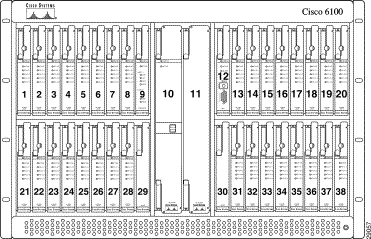
Figure 2 shows a close-up of the DS3 NI-1 module faceplate.

The DS3 NI-1 module connections are on the system I/O card, which is located on the backplane of the Cisco 6100/6130 chassis. These connections attach to the ATM switch. Two 75-ohm DS3 Bayonet-Neill-Concelman (BNC) connectors are provided for DS3 transmit (J3) and receive (J4). See Figure 3 for the location of the DS3 BNC connectors.
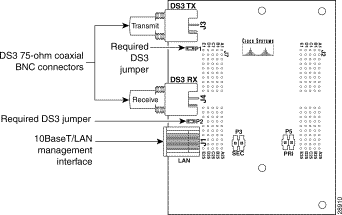
 |
Note There are two DS3 jumpers on the system I/O card. The DS3 jumpers connect the BNC shield to the chassis ground. Both the receive DS3 jumper (P2) and the transmit DS3 jumper (P1) are installed on the system I/O card when it ships. |
Table 1 describes the DS3 NI-1 module LED indicator functions.
| LED | State | Function |
|---|---|---|
STATUS | Green slow blinking | The self-test is in progress. |
ACTIVE | Green solid | The module is active. |
Figure 4 is a block diagram of the DS3 NI-1 module.

The DS3 NI-1 module receives its transmit timing from a local oscillator with 20 parts per million (ppm) accuracy. The line build-out defaults to 0 to 225 feet.
The default configuration for the DS3 NI-1 module is as follows:
Table 2 shows reach comparisons for a Lucent 735A (thin coaxial cable), a Lucent 734A (thick coaxial cable), and a Belden RG-59/U (thick coaxial cable). An HP Cerjac was used to monitor the return loss. A minimum signal level of 360 millivolt (mV) was monitored at the HP Cerjac, and the cable length was then measured. The Lucent 734A thick coaxial cable performed slightly better than the Belden RG-59/U cable. The reach numbers represent the maximum distance to a DSX-3 cross connect.
| Cable Type | Line Build Out | Haul Length | Reach |
|---|---|---|---|
735A | 1 | Short haul | 175 feet |
734A | 1 | Short haul | 325 feet |
RG-59/U | 1 | Short haul | 250 feet |
Figure 5 shows a close-up of the OC-3c NI-1 module faceplates. The faceplates are labeled differently for OC-3c SMF and OC-3c MMF.

Table 3 describe the OC-3c NI-1 module LED indicator functions.
| LED | State | Function |
|---|---|---|
STATUS | Green slow blinking | The self-test is in progress. |
ACTIVE | Green solid | The module is active. |
Figure 6 is a block diagram of the OC-3c NI-1 module.
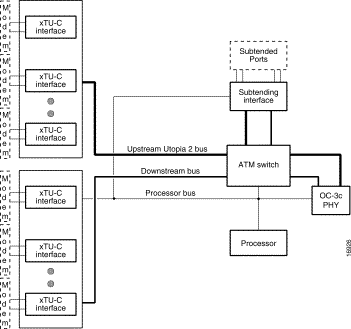
The reach for the SMF interface is specified as 35 km if you use Siecor 0.20 dB per kilometer, 9 micrometers optical cable. Table 4 shows the electro-optical characteristics of the single-mode 155 MB ATM transceiver.
| Transmitter | Units | Minimum | Typical | Maximum |
|---|---|---|---|---|
Output power (average) | dBm | -15.0 | -11.0 | -8.0 |
Center wave length | nm | 1260 | — | 1360 |
For single-mode ATM/SONET/SDH transceivers, the receiver minimum optical input power is -31 dBm (average), and the receiver maximum optical input power is -8 dBm (average).
Table 5 shows the electro-optical characteristics of the multimode OC-3c transceiver.
| Transmitter | Units | Minimum | Typical | Maximum |
|---|---|---|---|---|
Output power (average) | dBm | -17.0 | -15.0 | -12.0 |
Center wave length | nm | 800 | — | 900 |
To install or replace the NI-1 module, you need the following parts and tools:
 |
Note The Cisco 6100 Series system has no internal user-serviceable parts. However, you can add or remove an NI-1 module without removing power from the system (hot swapping). |
This section describes the following general safety precautions and maintenance guidelines:
Before working on the equipment, be aware of standard safety practices and the hazards involved in working with electrical circuitry to prevent accidents. Adhere to the following cautions and warnings for safe and hazard-free installation.
 |
Note To see translations of the warnings that appear in this publication, refer to the Regulatory Compliance and Safety Information for the Cisco 6100 Series System document. |
 |
Tip In the following warnings, the terms cover panel and safety cover refer to the Cisco 6100/6130 chassis front cover. |
 |
Caution Proper ESD protection is required whenever you handle Cisco DSLAM equipment. Installation and maintenance personnel should be properly grounded using ground straps to eliminate the risk of ESD damage to the equipment. Modules are subject to ESD damage whenever they are removed from the chassis. |
 |
Caution Installing the modules in the chassis with the power leads reversed can damage the modules. |
 |
Caution If the power connections are improperly connected and power is applied while the modules are installed, the modules and chassis could be damaged. |
 |
Warning Use copper conductors only. |
 |
Warning A readily accessible two-poled disconnect device must be incorporated in the fixed wiring. |
 |
Warning Do not reach into a vacant slot or chassis while you install or remove a module or a fan. Exposed circuitry could constitute an energy hazard. |
 |
Warning Do not stare into the beam or view it directly with optical instruments. |
 |
Warning Blank faceplates and cover panels serve three important functions: they prevent exposure to hazardous voltages and currents inside the chassis; they contain electromagnetic interference (EMI) that might disrupt other equipment; and they direct the flow of cooling air through the chassis. Do not operate the system unless all cards, faceplates, and front covers are in place. |
 |
Warning Only trained and qualified personnel should be allowed to install, replace, or service this equipment. |
 |
Warning The power supply circuitry for the Cisco DSLAM equipment can constitute an energy hazard. Before you install or replace the equipment, remove all jewelry (including rings, necklaces, and watches). Metal objects can come into contact with exposed power supply wiring or circuitry inside the DSLAM equipment. This could cause the metal objects to heat up and cause serious burns or weld the metal object to the equipment. |
 |
Warning Secure all power cabling when installing this unit to avoid disturbing field-wiring connections. |
 |
Warning Ultimate disposal of this product should be handled according to all national laws and regulations. |
 |
Warning This unit is intended for installation in restricted access areas. A restricted access area is where access can only be gained by service personnel through the use of a special tool, lock and key, or other means of security, and is controlled by the authority responsible for the location. |
 |
Warning The safety cover is an integral part of the product. Do not operate the unit without the safety cover installed. Operating the unit without the cover in place will invalidate the safety approvals and pose a risk of fire and electrical hazards. |
 |
Warning Connect the unit only to DC power source that complies with the Safety Extra-Low Voltage (SELV) requirements in IEC 60950 based safety standards. |
 |
Warning This product requires short-circuit (overcurrent) protection, to be provided as part of the building installation. Install only in accordance with national and local wiring regulations. |
 |
Warning Care must be given to connecting units to the supply circuit so that wiring is not overloaded. |
The NI-1 module supports hot swapping. Hot swapping allows you to remove and replace the modules without disconnecting the system power. When the system detects that a module is added or removed, it automatically runs diagnostic and discovery routines, and acknowledges the presence or absence of the module.
The following examples list recommended module installation and replacement practices:
Any module that is only partially connected to the backplane can disrupt system operation.
The following sections describe how to remove and replace or install a DS3 NI-1 module.
 |
Caution Proper ESD protection is required whenever you handle Cisco DSLAM equipment. Installation and maintenance personnel should be properly grounded using ground straps to eliminate the risk of ESD damage to the equipment. Modules are subject to ESD damage whenever they are removed from the chassis. |
Use the following steps to remove a DS3 NI-1 module from the Cisco 6100/6130:
Step 2 Lift up the ejector tabs of the DS3 NI-1 module. This action disconnects the module from the backplane.
Step 3 Carefully slide the module out of the slot.
Step 4 Replace the DS3 NI-1 module by completing the steps in the "Installing or Replacing a DS3 NI-1 Module" section.
 |
Caution Proper ESD protection is required whenever you handle Cisco DSLAM equipment. Installation and maintenance personnel should be properly grounded using ground straps to eliminate the risk of ESD damage to the equipment. Modules are subject to ESD damage whenever they are removed from the chassis. |
Complete the following steps to install the DS3 NI-1 module in the Cisco 6100/6130 chassis:
 |
Note It is important that you accomplish each step completely before moving on to the next step. |
Step 2 Inspect the NI-1 module. Verify that the two daughterboards are fully seated on the main board.
Step 3 Verify that slot 10 of the Cisco 6100/6130 chassis has no bent pins.
Step 4 Vertically align the module edge with the module guides at the top and bottom of slot 10 on the Cisco 6100/6130.
Step 5 Lift up on the ejector tabs and gently apply pressure to the bottom of the faceplate while pushing the module into the slot (see Figure 7).

Step 6 Push on the faceplate of each module to fully seat the module.
Step 7 Press down on the ejector tabs to secure the module and connect it to the backplane.
Step 8 Attach one end of a coaxial cable (type 734A, type 735A, or equivalent) to the transmit DS3 BNC connector (J3) for the system I/O card on the chassis backplane. See Figure 3 for DS3 BNC connector location.
Step 9 Add ferrites to the coaxial cables that you use to cable the system I/O card to the ATM switch. If you are using
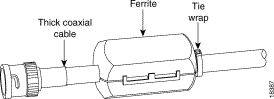
 |
Note The minimum bend radius for thin type 735A coaxial cable or equivalent is
one-quarter of an inch. If the minimum bend radius exceeds one-quarter of an
inch, the cable might not work properly. Looping the wire secures the ferrite. |
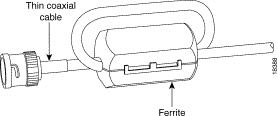
Step 10 Attach the end of the cable that is used in Step 3, which originates at the transmit DS3 BNC connector, to the ATM switch.
Step 11 Attach one end of a coaxial cable (type 734A, type 735A, or equivalent) to the receive DS3 BNC connector (J4) for the system I/O card on the Cisco 6100/6130 backplane.
Step 12 Attach the ferrite as close as possible to the receive DS3 BNC connector on the system I/O card (see Figure 8 or Figure 9 for ferrite installation). Tie wrap the cable directly behind the ferrite, as necessary.
Step 13 Attach the end of the cable that is used in Step 11, which originates at the receive DS3 BNC connector, to the ATM switch.
Step 14 Tie wrap the transmit and receive cables that are coming from the system I/O card where the cables meet after coming from the ferrites and every 1 foot thereafter for a total of 15 feet, as shown in Figure 10.
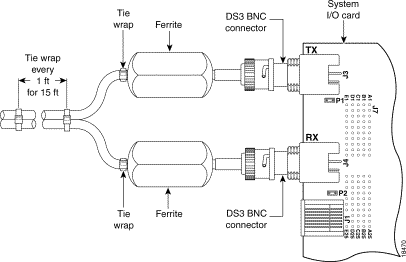
Step 15 Verify that the STATUS LED on the module is blinking green as the software is downloading from the system controller module. The software download will take several minutes.
Step 16 Verify that the STATUS LED on the module is solid green after the software download. If the STATUS LED is not green, refer to the Cisco 6130 with NI-1 Direct Connect Installation Guide, the Cisco 6100 with NI-1 Direct Connect Installation Guide, or the Cisco 6100 with NI-1 Digital Off-Hook Installation Guide for troubleshooting procedures.
Step 17 Verify that there are no alarms on the system controller module (ALARM LED off).
The following sections describe how to remove and replace or install an OC-3c NI-1 module.
 |
Caution Proper ESD protection is required whenever you handle Cisco DSLAM equipment. Installation and maintenance personnel should be properly grounded using ground straps to eliminate the risk of ESD damage to the equipment. Modules are subject to ESD damage whenever they are removed from the chassis. |
Use the following steps to remove an OC-3c NI-1 module from the Cisco 6100/6130:
Step 2 Disconnect the optical fiber that is going to the transmit and receive connectors in the inset on the front panel of the OC-3c network interface module. See Figure 11 for the OC-3c NI-1 connection location.
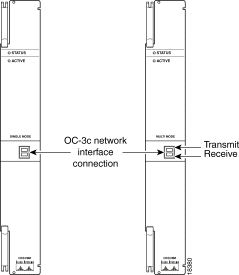
Step 3 Pull the fiber through to the front of the chassis.
Step 4 Lift up the ejector tabs of the OC-3c NI-1 module. This action disconnects the module from the backplane.
Step 5 Carefully slide the module out of the slot.
Step 6 Replace the OC-3c NI-1 module by completing the steps in the "Installing or Replacing an OC-3c NI-1 Module" section.
 |
Caution Proper ESD protection is required whenever you handle Cisco DSLAM equipment. Installation and maintenance personnel should be properly grounded using ground straps to eliminate the risk of ESD damage to the equipment. Modules are subject to ESD damage whenever they are removed from the chassis. |
To install the OC-3c NI-1 module in the Cisco 6100/6130 chassis, complete the following steps:
 |
Note It is important that you accomplish each step completely before moving on to the next step. |
Step 2 Inspect the NI-1 module. Verify that the two daughterboards are fully seated on the main board.
Step 3 Verify that slot 10 of the Cisco 6100/6130 chassis has no bent pins.
Step 4 Vertically align the module edge with the module guides at the top and bottom of slot 10 on the Cisco 6100/6130.
Step 5 Lift up on the ejector tabs and gently apply pressure to the bottom of the faceplate while pushing the module into the slot (see Figure 12).
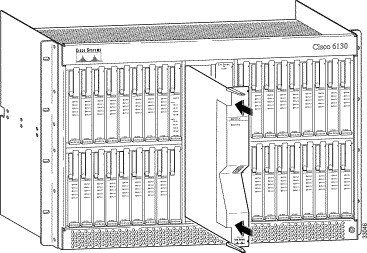
Step 6 Push on the faceplate of each module to fully seat the module.
Step 7 Press down on the ejector tabs to secure the module and connect it to the backplane.
Step 8 Pull the OC-3c NI-1 module transmit and receive cables from the ATM switch through the 1 RU of space either under the fan tray or the Cisco 6100/6130 chassis, depending on your configuration.
Step 9 Attach the transmit optical fiber to the receive connector in the inset on the faceplate of the OC-3c NI-1 module. See Figure 13 for the OC-3c NI-1 connection location.
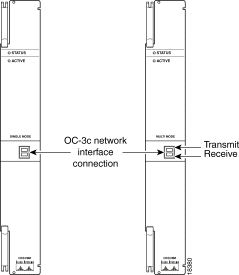
The transmit connector is the one closest to the top of the faceplate. The receive connector is closest to the bottom of the faceplate. The connector IDs are silkscreened inside the inset.
Step 10 Attach the receive optical fiber to the transmit connector in the inset on the faceplate of the OC-3c NI-1 module. See Figure 13 for the OC-3c NI-1 connection location.
Step 11 Allow enough slack in the cable so that the fan tray can be opened and the fans can be maintained.
Step 12 Coil the fiber loosely within the 1 RU of space to take out slack.
Step 13 Verify that the STATUS LED on the module is blinking green as the software is downloading from the system controller module. The software download will take several minutes.
Step 14 Verify that the STATUS LED on the module is solid green after the software download. If the STATUS LED is not green, refer to the Cisco 6130 with NI-1 Direct Connect Installation Guide, the Cisco 6100 with NI-1 Direct Connect Installation Guide, or the Cisco 6100 with NI-1 Digital Off-Hook Installation Guide for troubleshooting procedures.
Step 15 Verify that there are no alarms on the system controller module (ALARM LED off).
Table 6 lists NI-1 module standards and certifications.
| Category | Description |
|---|---|
NEBS Level 3 | Bellcore GR-63-CORE, GR-1089-CORE |
EMI | FCC Part 15, Class A |
Safety | UL 1950, 3rd Edition |
The following sections list the central office (CO) and customer premises equipment (CPE) publications that relate to the Cisco DSL product family.
A complete list of all released Cisco 6100 Series system with NI-1 related documentation is available on the World Wide Web at http://www.cisco.com/univercd/cc/td/doc/product/dsl_prod/c6100/index.htm.
The following ViewRunner management software is used to provision and manage the Cisco 6100 Series system with NI-1. A complete list of all released ViewRunner documentation is available on the Word Wide Web.
The Cisco CPE, also known as the Cisco 600 Series, is part of the Cisco end-to-end DSL product family. CPE comprises modems and routers at the customer site primarily used by home office and corporate LAN personnel. Most CPE uses the Cisco Broadband Operating System (CBOS) as its operating system. CBOS provides a comprehensive command set and web interface that allow you to configure your Cisco CPE modem or router.
A complete list of all released Cisco 600 Series documentation is available on the World Wide Web at http://www.cisco.com/univercd/cc/td/doc/product/dsl_prod/c600s/index.htm.
You can access the most current Cisco documentation on the World Wide Web at http://www.cisco.com, http://www-china.cisco.com, or http://www-europe.cisco.com.
Cisco documentation and additional literature are available in a CD-ROM package, which ships with your product. The Documentation CD-ROM is updated monthly. Therefore, it is probably more current than printed documentation. The CD-ROM package is available as a single unit or as an annual subscription.
Registered CCO users can order the Documentation CD-ROM and other Cisco Product documentation through our online Subscription Services at http://www.cisco.com/cgi-bin/subcat/kaojump.cgi.
Nonregistered CCO users can order documentation through a local account representative by calling Cisco's corporate headquarters (California, USA) at 408 526-4000 or, in North America, call 800 553-NETS (6387).
Cisco provides Cisco Connection Online (CCO) as a starting point for all technical assistance. Warranty or maintenance contract customers can use the Technical Assistance Center. All customers can submit technical feedback on Cisco documentation using the web, e-mail, a self-addressed stamped response card included in many printed docs, or by sending mail to Cisco.
Cisco continues to revolutionize how business is done on the Internet. Cisco Connection Online is the foundation of a suite of interactive, networked services that provides immediate, open access to Cisco information and resources at anytime, from anywhere in the world. This highly integrated Internet application is a powerful, easy-to-use tool for doing business with Cisco.
CCO's broad range of features and services helps customers and partners to streamline business processes and improve productivity. Through CCO, you will find information about Cisco and our networking solutions, services, and programs. In addition, you can resolve technical issues with online support services, download and test software packages, and order Cisco learning materials and merchandise. Valuable online skill assessment, training, and certification programs are also available.
Customers and partners can self-register on CCO to obtain additional personalized information and services. Registered users may order products, check on the status of an order and view benefits specific to their relationships with Cisco.
You can access CCO in the following ways:
You can e-mail questions about using CCO to cco-team@cisco.com.
The Cisco Technical Assistance Center (TAC) is available to warranty or maintenance contract customers who need technical assistance with a Cisco product that is under warranty or covered by a maintenance contract.
To display the TAC web site that includes links to technical support information and software upgrades and for requesting TAC support, use www.cisco.com/techsupport.
To contact by e-mail, use one of the following:
| Language | E-mail Address |
|---|---|
English | tac@cisco.com |
Hanzi (Chinese) | chinese-tac@cisco.com |
Kanji (Japanese) | japan-tac@cisco.com |
Hangul (Korean) | korea-tac@cisco.com |
Spanish | tac@cisco.com |
Thai | thai-tac@cisco.com |
In North America, TAC can be reached at 800 553-2447 or 408 526-7209. For other telephone numbers and TAC e-mail addresses worldwide, consult the following web site: http://www.cisco.com/warp/public/687/Directory/DirTAC.shtml.
If you are reading Cisco product documentation on the World Wide Web, you can submit technical comments electronically. Click Feedback in the toolbar and select Documentation. After you complete the form, click Submit to send it to Cisco.
You can e-mail your comments to bug-doc@cisco.com.
To submit your comments by mail, for your convenience many documents contain a response card behind the front cover. Otherwise, you can mail your comments to the following address:
Cisco Systems, Inc.
Document Resource Connection
170 West Tasman Drive
San Jose, CA 95134-9883
We appreciate and value your comments.
This document is to be used in conjunction with the documents listed in the "Related Documentation" section.
Access Registrar, AccessPath, Any to Any, AtmDirector, Browse with Me, CCDA, CCDE, CCDP, CCIE, CCNA, CCNP, CCSI, CD-PAC, the Cisco logo, Cisco Certified Internetwork Expert logo, CiscoLink, the Cisco Management Connection logo, the Cisco NetWorks logo, the Cisco Powered Network logo, Cisco Systems Capital, the Cisco Systems Capital logo, Cisco Systems Networking Academy, the Cisco Systems Networking Academy logo, the Cisco Technologies logo, ConnectWay, Fast Step, FireRunner, Follow Me Browsing, FormShare, GigaStack, IGX, Intelligence in the Optical Core, Internet Quotient, IP/VC, Kernel Proxy, MGX, MultiPath Data, MultiPath Voice, Natural Network Viewer, NetSonar, Network Registrar, the Networkers logo, Packet, PIX, Point and Click Internetworking, Policy Builder, Precept, ScriptShare, Secure Script, ServiceWay, Shop with Me, SlideCast, SMARTnet, SVX, The Cell, TrafficDirector, TransPath, ViewRunner, Virtual Loop Carrier System, Virtual Service Node, Virtual Voice Line, VisionWay, VlanDirector, Voice LAN, WaRP, Wavelength Router, Wavelength Router Protocol, WebViewer, Workgroup Director, and Workgroup Stack are trademarks; Changing the Way We Work, Live, Play, and Learn, Empowering the Internet Generation, The Internet Economy, and The New Internet Economy are service marks; and ASIST, BPX, Catalyst, Cisco, Cisco IOS, the Cisco IOS logo, Cisco Systems, the Cisco Systems logo, the Cisco Systems Cisco Press logo, Enterprise/Solver, EtherChannel, EtherSwitch, FastHub, FastLink, FastPAD, FastSwitch, GeoTel, IOS, IP/TV, IPX, LightStream, LightSwitch, MICA, NetRanger, Post-Routing, Pre-Routing, Registrar, StrataView Plus, Stratm, TeleRouter, and VCO are registered trademarks of Cisco Systems, Inc. or its affiliates in the U.S. and certain other countries. All other trademarks mentioned in this document are the property of their respective owners. The use of the word partner does not imply a partnership relationship between Cisco and any of its resellers. (9912R)
Copyright © 2000, Cisco Systems, Inc.
All rights reserved.
![]()
![]()
![]()
![]()
![]()
![]()
![]()
![]()
Posted: Thu Jul 25 00:02:40 PDT 2002
All contents are Copyright © 1992--2002 Cisco Systems, Inc. All rights reserved.
Important Notices and Privacy Statement.