|
|

Product Number: SC-6100-2=
This document provides information about installing and replacing the Cisco 6100 Series system controller module. The system controller module is a field-replaceable unit (FRU).
This document includes the following sections:
The system controller module also manages the alarm contacts on the Cisco 6100/6130 backplane for critical, major, and minor alarms.
The system controller module fits into chassis slot 12, as shown in Figure 1.
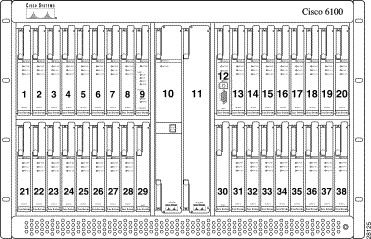
Figure 2 shows a close-up of the system controller module faceplate.

The system controller module continuously compiles statistics on xTU-C module use and reports these statistics over an SNMP-based Ethernet port. Management ports, alarms, and SNMP traps alert the service provider to alarm conditions.
For more information on statistics management, refer to the appropriate ViewRunner provisioning guide.
The Cisco 6100 Series system stores the software for the system controller module in Flash memory. You can upgrade the software on the system controller module dynamically by using TFTP over the 10BaseT Ethernet/LAN port or through an in-band management channel. The Cisco 6100 Series stores all provisioning information in local nonvolatile memory. If a power loss occurs, the system retains this information.
Table 1 describes the system controller module LED indicator functions.
| LED | State | Function |
|---|---|---|
STATUS | Green blinking | The self-test is in progress. |
ACTIVE | Green solid | The module is active. |
ALARM | Red Solid | The module is in alarm. |
The Cisco 6100 Series system also supports a local craft interface for laptop or VT-100 terminal usage. Use the 9-pin D-sub serial connector located on the faceplate of the system controller module to plug the craft interface into the system controller module. The port access settings are as follows:
Use this connection to establish a serial interface for the command line interface (CLI), which allows up to seven people, through one serial session and six Telnet sessions, to manage a Cisco 6100 Series system. The CLI allows you to issue commands to view status and configuration details for any entity within a Cisco 6100 Series system and allows you to modify certain system attributes.
 |
Note Currently, ViewRunner only supports the Show Alarms commands. Refer to the ViewRunner documentation for more information about the CLI. |
Figure 3 shows the craft interface and its connectors.

Figure 4 is a block diagram of the system controller module.

This section describes software requirements and lists the parts and tools that are used to install the system controller module.
The system controller module can use any version of the Cisco 6100/6130 node software. However, Cisco recommends that you use the latest software version, Release 3.1.0. To use earlier node software versions, please contact your customer support or marketing representative.
To install or replace the system controller module, you need the following parts and tools:
 |
Note The Cisco 6100 Series system has no internal user-serviceable parts. However, you can add or remove a system controller module without removing power from the system (hot swapping). |
This section describes the following areas:
Before working on the equipment, be aware of standard safety practices and the hazards involved in working with electrical circuitry to prevent accidents. Adhere to the following cautions and warnings for safe and hazard-free installation.
 |
Note To see translations of the warnings that appear in this publication, refer to the Regulatory Compliance and Safety Information for the Cisco 6100 Series System document. |
 |
Caution Proper ESD protection is required whenever you handle Cisco DSLAM equipment. Installation and maintenance personnel should be properly grounded using ground straps to eliminate the risk of ESD damage to the equipment. Modules are subject to ESD damage whenever they are removed from the chassis. |
 |
Caution Installing the modules in the chassis with the power leads reversed can damage the modules. |
 |
Caution If the modules are installed when you apply power to the system, you could damage the modules and the chassis. |
 |
Warning Use copper conductors only. |
 |
Warning A readily accessible two-poled disconnect device must be incorporated in the fixed wiring. |
 |
Warning Do not reach into a vacant slot or chassis while you install or remove a module or a fan. Exposed circuitry could constitute an energy hazard. |
 |
Warning Blank faceplates and cover panels serve three important functions: they prevent exposure to hazardous voltages and currents inside the chassis; they contain electromagnetic interference (EMI) that might disrupt other equipment; and they direct the flow of cooling air through the chassis. Do not operate the system unless all cards, faceplates, front covers, and rear covers are in place. |
 |
Warning Only trained and qualified personnel should be allowed to install, replace, or service this equipment. |
 |
Warning The power supply circuitry for the Cisco DSLAM equipment can constitute an energy hazard. Before you install or replace the equipment, remove all jewelry (including rings, necklaces, and watches). Metal objects can come into contact with exposed power supply wiring or circuitry inside the DSLAM equipment. This could cause the metal objects to heat up and cause serious burns or weld the metal object to the equipment. |
 |
Warning Secure all power cabling when installing this unit to avoid disturbing field-wiring connections. |
 |
Warning Ultimate disposal of this product should be handled according to all national laws and regulations. |
 |
Warning This unit is intended for installation in restricted access areas. A restricted access area is where access can only be gained by service personnel through the use of a special tool, lock and key, or other means of security, and is controlled by the authority responsible for the location. |
 |
Warning The safety cover is an integral part of the product. Do not operate the unit without the safety cover installed. Operating the unit without the cover in place will invalidate the safety approvals and pose a risk of fire and electrical hazards. |
 |
Warning Connect the unit only to DC power source that complies with the Safety Extra-Low Voltage (SELV) requirements in IEC 60950 based safety standards. |
 |
Warning This product requires short-circuit (overcurrent) protection, to be provided as part of the building installation. Install only in accordance with national and local wiring regulations. |
 |
Warning Care must be given to connecting units to the supply circuit so that wiring is not overloaded. |
The system controller module supports hot swapping. Hot swapping allows you to remove, replace, and rearrange the modules without disconnecting the system power. When the system detects that a module is added or removed, it automatically runs diagnostic and discovery routines, and acknowledges the presence or absence of the module.
The following items are examples of recommended module installation and replacement practices:
Any module that is only partially connected to the backplane can disrupt system operation.
The following sections describe how to remove and replace or install a system controller module.
 |
Caution Proper ESD protection is required whenever you handle Cisco DSLAM equipment. Installation and maintenance personnel should be properly grounded using ground straps to eliminate the risk of ESD damage to the equipment. Modules are subject to ESD damage whenever they are removed from the chassis. |
Use the following steps to remove a system controller module from the Cisco 6100/6130:
 |
Note It is important that you accomplish each step completely before moving on to the next step. |
Step 2 Lift up the ejector tab. This action disconnects the module from the backplane.
Step 3 Carefully slide the module out of the slot.
Replace the module that you remove. See the "Installing or Replacing a System Controller Module" section for system controller module installation instructions.
 |
Caution Proper ESD protection is required whenever you handle Cisco DSLAM equipment. Installation and maintenance personnel should be properly grounded using ground straps to eliminate the risk of ESD damage to the equipment. Modules are subject to ESD damage whenever they are removed from the chassis. |
To install the system controller module in the Cisco 6100/6130 chassis, complete the following steps:
 |
Note It is important that you accomplish each step completely before moving on to the next step. |
Step 2 Inspect the system controller module for damage.
Step 3 Vertically align the module edge with the module guides at the top and bottom of slot 12 of the Cisco 6100/6130 chassis.
Step 4 Lift up on the ejector tab and gently apply pressure to the bottom of the faceplate while pushing the module into the slot (see Figure 5).

Step 5 Push on the faceplate of each module to fully seat the module.
Step 6 Press down on the ejector tab to secure the module.
This causes each module in the Cisco 6100/6130 chassis to reset.
Step 7 Verify that the STATUS LEDs on all modules are solid green (where applicable).
This self-test procedure takes approximately 2 minutes. Verify that there are no alarms on the system controller module (ALARM LED off). If the STATUS LEDs are not green after the self-test, refer to the troubleshooting procedures in the Cisco 6100 Direct Connect Installation Guide or the Cisco 6100 Digital Off-Hook Installation Guide.
Step 8 Perform a software update using the ViewRunner software, if necessary. The STATUS LEDs on the xTU-C modules and the network interface module flash while the software is downloading.
Refer to the appropriate ViewRunner provisioning guide for software upgrade procedures.
When the module is reset, the system controller module microprocessor executes boot flash. The boot flash code also contains a boot loader for the serial management bus (SMB). If the current image in the Cisco 6100/6130 module's flash is not the latest image available, the system controller module sends the run-time image for the Cisco 6100/6130 modules over the SMB. The image is loaded and run from Flash.
Table 2 lists system controller module standards and certifications.
| Category | Description |
|---|---|
NEBS Level 3 | Bellcore GR-63-CORE, GR-1089-CORE |
EMI | FCC Part 15, Class A |
Safety | UL 1950, 3rd Edition |
The following sections list the central office (CO) and customer premises equipment (CPE) publications that relate to the Cisco DSL product family.
A complete list of all released Cisco 6100 Series system with NI-1 related documentation is available on the World Wide Web at http://www.cisco.com/univercd/cc/td/doc/product/dsl_prod/c6100/index.htm.
The following ViewRunner management software is used to provision and manage the Cisco 6100 Series system with NI-1. A complete list of all released ViewRunner documentation is available on the Word Wide Web.
The Cisco CPE, also known as the Cisco 600 Series, is part of the Cisco end-to-end DSL product family. CPE comprises modems and routers at the customer site primarily used by home office and corporate LAN personnel. Most CPE uses the Cisco Broadband Operating System (CBOS) as its operating system. CBOS provides a comprehensive command set and web interface that allow you to configure your Cisco CPE modem or router.
A complete list of all released Cisco 600 Series documentation is available on the World Wide Web at http://www.cisco.com/univercd/cc/td/doc/product/dsl_prod/c600s/index.htm.
The following sections provide sources for obtaining documentation from Cisco Systems.
You can access the most current Cisco documentation on the World Wide Web at http://www.cisco.com, http://www-china.cisco.com, or http://www-europe.cisco.com.
Cisco documentation and additional literature are available in a CD-ROM package, which ships with your product. The Documentation CD-ROM is updated monthly. Therefore, it is probably more current than printed documentation. The CD-ROM package is available as a single unit or as an annual subscription.
Registered CCO users can order the Documentation CD-ROM and other Cisco Product documentation through our online Subscription Services at http://www.cisco.com/cgi-bin/subcat/kaojump.cgi.
Nonregistered CCO users can order documentation through a local account representative by calling Cisco's corporate headquarters (California, USA) at 408 526-4000 or, in North America, call 800 553-NETS (6387).
Cisco provides Cisco Connection Online (CCO) as a starting point for all technical assistance. Warranty or maintenance contract customers can use the Technical Assistance Center. All customers can submit technical feedback on Cisco documentation using the web, e-mail, a self-addressed stamped response card included in many printed docs, or by sending mail to Cisco.
Cisco continues to revolutionize how business is done on the Internet. Cisco Connection Online is the foundation of a suite of interactive, networked services that provides immediate, open access to Cisco information and resources at anytime, from anywhere in the world. This highly integrated Internet application is a powerful, easy-to-use tool for doing business with Cisco.
CCO's broad range of features and services helps customers and partners to streamline business processes and improve productivity. Through CCO, you will find information about Cisco and our networking solutions, services, and programs. In addition, you can resolve technical issues with online support services, download and test software packages, and order Cisco learning materials and merchandise. Valuable online skill assessment, training, and certification programs are also available.
Customers and partners can self-register on CCO to obtain additional personalized information and services. Registered users may order products, check on the status of an order and view benefits specific to their relationships with Cisco.
You can access CCO in the following ways:
You can e-mail questions about using CCO to cco-team@cisco.com.
The Cisco Technical Assistance Center (TAC) is available to warranty or maintenance contract customers who need technical assistance with a Cisco product that is under warranty or covered by a maintenance contract.
To display the TAC web site that includes links to technical support information and software upgrades and for requesting TAC support, use www.cisco.com/techsupport.
To contact by e-mail, use one of the following:
| Language | E-mail Address |
|---|---|
English | tac@cisco.com |
Hanzi (Chinese) | chinese-tac@cisco.com |
Kanji (Japanese) | japan-tac@cisco.com |
Hangul (Korean) | korea-tac@cisco.com |
Spanish | tac@cisco.com |
Thai | thai-tac@cisco.com |
In North America, TAC can be reached at 800 553-2447 or 408 526-7209. For other telephone numbers and TAC e-mail addresses worldwide, consult the following web site: http://www.cisco.com/warp/public/687/Directory/DirTAC.shtml.
If you are reading Cisco product documentation on the World Wide Web, you can submit technical comments electronically. Click Feedback in the toolbar and select Documentation. After you complete the form, click Submit to send it to Cisco.
You can e-mail your comments to bug-doc@cisco.com.
To submit your comments by mail, for your convenience many documents contain a response card behind the front cover. Otherwise, you can mail your comments to the following address:
Cisco Systems, Inc.
Document Resource Connection
170 West Tasman Drive
San Jose, CA 95134-9883
We appreciate and value your comments.
This document is to be used in conjunction with the documents listed in the "Related Documentation" section.
Access Registrar, AccessPath, Any to Any, Are You Ready, AtmDirector, Browse with Me, CCDA, CCDE, CCDP, CCIE, CCNA, CCNP, CCSI, CD-PAC, the Cisco logo, Cisco Certified Internetwork Expert logo, CiscoLink, the Cisco Management Connection logo, the Cisco NetWorks logo, the Cisco Powered Network logo, Cisco Systems Capital, the Cisco Systems Capital logo, Cisco Systems Networking Academy, the Cisco Systems Networking Academy logo, the Cisco Technologies logo, Fast Step, FireRunner, Follow Me Browsing, FormShare, GigaStack, IGX, Intelligence in the Optical Core, Internet Quotient, IP/VC, IQ Breakthrough, IQ Expertise, IQ FastTrack, IQ Readiness Scorecard, The IQ Logo, Kernel Proxy, MGX, Natural Network Viewer, NetSonar, Network Registrar, the Networkers logo, Packet, PIX, Point and Click Internetworking, Policy Builder, Precept, RateMUX, ReyMaster, ReyView, ScriptShare, Secure Script, Shop with Me, SlideCast, SMARTnet, SVX, The Cell, TrafficDirector, TransPath, VlanDirector, Voice LAN, Wavelength Router, Workgroup Director, and Workgroup Stack are trademarks; Changing the Way We Work, Live, Play, and Learn, Empowering the Internet Generation, The Internet Economy, and The New Internet Economy are service marks; and Aironet, ASIST, BPX, Catalyst, Cisco, Cisco IOS, the Cisco IOS logo, Cisco Systems, the Cisco Systems logo, the Cisco Systems Cisco Press logo, CollisionFree, Enterprise/Solver, EtherChannel, EtherSwitch, FastHub, FastLink, FastPAD, FastSwitch, GeoTel, IOS, IP/TV, IPX, LightStream, LightSwitch, MICA, NetRanger, Post-Routing, Pre-Routing, Registrar, StrataView Plus, Stratm, TeleRouter, and VCO are registered trademarks of Cisco Systems, Inc. or its affiliates in the U.S. and certain other countries. All other trademarks mentioned in this document are the property of their respective owners. The use of the word partner does not imply a partnership relationship between Cisco and any other company. (0005R)
Copyright © 2000, Cisco Systems, Inc.
All rights reserved.
![]()
![]()
![]()
![]()
![]()
![]()
![]()
![]()
Posted: Thu Jul 25 00:10:37 PDT 2002
All contents are Copyright © 1992--2002 Cisco Systems, Inc. All rights reserved.
Important Notices and Privacy Statement.