|
|

Product Number: 6100-ST-IO-3-DS3=
This document provides information about installing and replacing the Cisco 6100 Series system DS3 subtending I/O card. The DS3 subtending I/O card is a field-replaceable unit (FRU) and is installed on a multiplexer chassis (MC) backplane in a subtended network configuration.
This document includes the following sections:
A subtended network configuration
The term subtending refers to the host MC, and subtended refers to the downstream MC in a subtended network.
Figure 1 shows a subtending tree. The subtending host MC at the top of the subtending tree connects directly to the ATM switch. You can have two subtended node MCs connected to the first subtending host MC located at the top of the subtending tree. One or both of these subtended node MCs can also become a subtending host MC and therefore have one or two subtended node MCs connected to them.
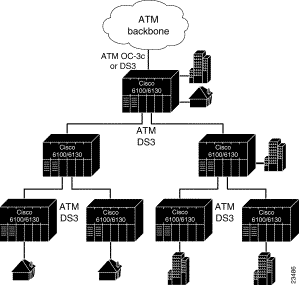
You can subtend an MC to three tiers, with up to six MCs, all connecting through one subtending host MC to the ATM backbone (see Figure 1).
In Figure 2, the DS3 subtend host module (STM) is installed in slot 9 of the subtending host MC. A network interface (NI) module is located in slot 10. If you have
Figure 2 shows a subtending host MC and a subtended node MC with corresponding slot number assignments.
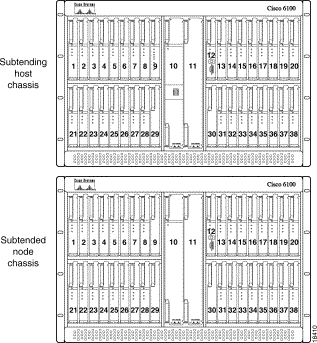
All MCs have a system I/O card installed on the MC backplane. In addition to the system I/O card, a DS3 subtending I/O card is installed on the subtending host MC backplane.
The DS3 subtending I/O card has two sets of DS3 75-ohm coaxial DS3 Bayonet-Neill-Concelman (BNC) connectors. Each set consists of a transmit and a receive connector. There are four jumpers that are already installed on the DS3 subtending I/O card. Use the jumpers to connect the DS3 BNC shield to the chassis ground. Figure 3 shows the DS3 BNC connectors and DS3 jumpers on the DS3 subtending I/O card.
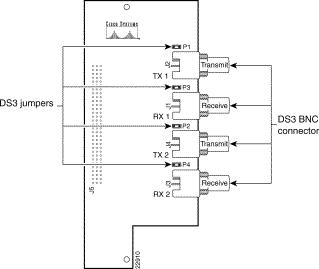
In a subtended network configuration, the DS3 subtending I/O card is attached to MC connector J48, a 96-pin DIN connector. Figure 4 shows the location of the DS3 subtending I/O card in relation to the system I/O card on the MC backplane.

You can install a DS3 subtending I/O card on
Coaxial connections for cabling are located on the system I/O card and the DS3 subtending I/O card. The transmit and receive DS3 BNC connectors on the DS3 subtending I/O card are connected to the transmit and receive DS3 BNC connectors on the system I/O card (see Figure 5). Refer to the Cisco 6100 Series User Guide for cabling the system I/O card in a version of the Cisco 6100 Series system that is earlier than Release 2.4.0.

This section describes hardware requirements and lists the parts and tools used to install the DS3 subtending I/O card.
The DS3 subtending I/O card is not a stand-alone product. In order for a DS3 subtending I/O card to work properly on a subtending host MC, you must install both a system I/O card and DS3 STM.
To install or replace the DS3 subtending I/O card, you need the following parts and tools:
This section covers the following topics:
Before working on the equipment, be aware of standard safety practices and the hazards involved in working with electrical circuitry to prevent accidents. Adhere to the following cautions and warnings for safe and hazard-free installation.
 | Caution Proper ESD protection is required whenever you handle Cisco DSLAM equipment. Installation and maintenance personnel should be properly grounded using ground straps to eliminate the risk of ESD damage to the equipment. Modules are subject to ESD damage whenever they are removed from the chassis. |
 | Caution Be careful when you remove the standoff screws and reinsert the screws into the screw holes on the backplane so that the backplane circuitry does not become damaged. |
 | Caution If the modules are installed when you apply power to the system, you could damage the modules and the chassis. |
 | Caution If fuses are already installed in the fuse and alarm panel, remove them. You can replace the fuses after the DS3 subtending I/O card is installed. Do not power up the system while you install and connect the DS3 subtending I/O card. |
 | Warning There is the danger of explosion if the battery is replaced incorrectly. Replace the battery only with the same or equivalent type recommended by the manufacturer. Dispose of used batteries according to the manufacturer's instructions. |
 | Warning
Use copper conductors only. |
 | Warning The DS3 ports are not intended to be connected to cables that run outside the building where it is installed. For any connections outside the building, the DS3 ports must be connected to a network termination unit (NTU). NTU devices should comply with appropriate national safety standards such as UL 1950, CSA 950, EN 60950, IEC 950, and AS 3260. |
 | Warning Do not reach into a vacant slot or chassis while you install or remove a module or a fan. Exposed circuitry could constitute an energy hazard. |
 | Warning
Ethernet cables must be shielded when used in a central office environment. |
 | Warning An exposed wire lead from a DC-input power source can conduct harmful levels of electricity. Be sure that no exposed portion of the DC-input power source wire extends from the terminal block plug. |
 | Warning Incorrect connection of this or connected equipment to a general purpose outlet could result in a hazardous situation. |
 | Warning
Read the installation instructions before you connect the system to its power source. |
 | Warning
Only trained and qualified personnel should be allowed to install, replace, or service this equipment. |
 | Warning
Do not work on the system or connect or disconnect cables during periods of lightning activity. |
 | Warning This unit has more than one power supply connection; all connections must be removed completely to completely remove power from the unit. |
 | Warning
To reduce the risk of fire, use only No. 26 AWG or larger telecommunication line cord. |
 | Warning To prevent the system from overheating, do not operate it in an area that exceeds the maximum recommended ambient temperature of 104°F (40°C). |
 | Warning
Secure all power cabling when installing this unit to avoid disturbing field-wiring connections. |
 | Warning The power supply circuitry for the equipment can constitute an energy hazard. Before you install or replace the equipment, remove all jewelry (including rings, necklaces, and watches). Metal objects can come into contact with exposed power supply wiring or circuitry inside the DSLAM equipment. This could cause the metal objects to heat up and cause serious burns or weld the metal object to the equipment. |
 | Warning
Ultimate disposal of this product should be handled according to all national laws and regulations. |
 | Warning This unit is intended for installation in restricted access areas. A restricted access area is where access can only be gained by service personnel through the use of a special tool, lock and key, or other means of security, and is controlled by the authority responsible for the location |
 | Warning Connect the unit only to DC power source that complies with the Safety Extra-Low Voltage (SELV) requirements in IEC 60950 based safety standards. |
 | Warning This product requires short-circuit (overcurrent) protection, to be provided as part of the building installation. Install only in accordance with national and local wiring regulations. |
 | Warning
Care must be given to connecting units to the supply circuit so that wiring is not overloaded. |
 | Warning During this procedure, wear grounding wrist straps to avoid ESD damage to the card. Do not directly touch the backplane with your hand or any metal tool, or you could shock yourself. |
The following are recommended installation and replacement practices:
Any card that is only partially connected to the backplane can disrupt system operation.
Use the procedures in this section to install and cable the DS3 subtending I/O card.
 | Caution Proper ESD protection is required whenever you handle Cisco DSLAM equipment. Installation and maintenance personnel should be properly grounded, using ground straps, to eliminate the risk of ESD damage to the equipment. Modules are subject to ESD damage whenever they are removed from the chassis. |
Use the following steps to install the DS3 subtending I/O card:
Step 1 Remove the optional rear door, if your system has one.
Step 2 Open the MC front door.
Step 3 Pull all of the modules away from the MC backplane connection.
(a) Lift up on the ejector tab.
(b) Carefully slide the module forward and away from the backplane connection.
Step 4 Pull all of the modules away from the line concentration chassis (LCC) backplane connection.
(a) Lift up on the ejector tab.
(b) Carefully slide the module forward and away from the backplane connection.
Step 5 Pull all of the modules away from the POTS splitter chassis (PSC) backplane connection:
(a) Lift up on the ejector tab.
(b) Carefully slide the module forward and away from the backplane connection.
Step 6 Remove the fuses from the fuse and alarm panel. By removing the fuses, the system is not powered while you install and connect the DS3 subtending I/O card.
Step 7 Locate the two backplane screws that are above and below the MC connector J48 on a subtending host MC backplane. Use a Phillips-head screwdriver to remove the two backplane screws. Keep these backplane screws for use when you install the plastic ESD shield.
Figure 6 shows Step 7 through Step 10.
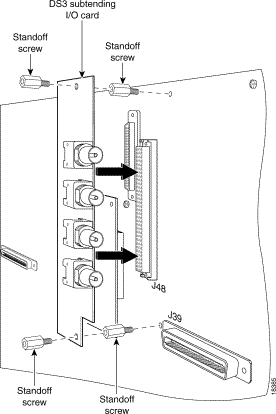
Step 8 Use a one-quarter inch socket driver or wrench to screw two standoff screws into the locations formerly occupied by the two screws you removed in Step 6. Tighten the standoff screws using the one-quarter inch socket driver or wrench.
 | Caution Be careful when you remove the standoff screws and reinsert the screws into the screw holes on the backplane so that the backplane circuitry does not become damaged. |
Step 9 Position and align the holes on the DS3 subtending I/O card over the two standoff screws and gently press the DS3 subtending I/O card into the MC connector J48 on the subtending host MC backplane.
Step 10 Use a one-quarter inch socket driver or wrench to screw two additional standoff screws into the screw holes in the DS3 subtending I/O card and into the original standoff screws added in Step 8. Tighten the standoff screws using the one-quarter inch socket driver or wrench.
Step 11 Attach one end of a coaxial cable (type 734A, type 735A, or equivalent) to the transmit DS3 BNC connector (TX1) for the DS3 subtending I/O card on the subtending host MC backplane. Figure 7 shows cabling for a subtended network configuration.

Step 12 Add ferrites to the coaxial cables that you use to cable the DS3 subtending I/O card to the system I/O card to reduce the radiation/EMI susceptibility to high frequency noise between 30 and 200 MHz. Use either the ferrites shipped with the DS3 NI module or ferrites that yield an impedance greater than 200 ohms +/- 20 percent at 100 MHz.
If you are using
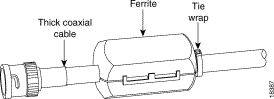
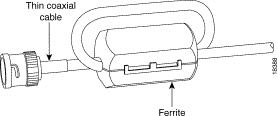
Step 13 Attach a ferrite as close as possible to the remaining end of the cable (see Figure 8 or Figure 9 for ferrite installation). Tie wrap the cable directly behind the ferrite.
Step 14 Attach the end of the cable used in Step 13 to the receive DS3 BNC connector (RX) for the system I/O card on the subtended node MC backplane.
Step 15 Attach one end of a cable to the receive DS3 BNC connector (RX1) for the DS3 subtending I/O card on the subtending host MC backplane.
Step 16 Attach the ferrite as close as possible to the receive DS3 BNC connector (RX1) on the DS3 subtending I/O card (see Figure 8 or Figure 9 for ferrite installation). Tie wrap the cable directly behind the ferrite.
Step 17 Attach a ferrite as close as possible to the remaining end of the cable (see Figure 8 or Figure 9 for ferrite installation). Tie wrap the cable directly behind the ferrite.
Step 18 Attach the end of the cable used in Step 17 to the transmit DS3 BNC connector (TX) for the system I/O card on the subtended node MC backplane.
Step 19 Tie wrap the transmit and receive cables coming from the DS3 subtending I/O card where the cables meet after coming from the ferrites and every 1 foot thereafter for a total of 15 feet, as shown in Figure 10.

Step 20 Tie wrap the transmit and receive cables coming from the system I/O card where the cables meet after coming from the ferrites and every 1 foot thereafter for a total of 15 feet, as shown in Figure 11.
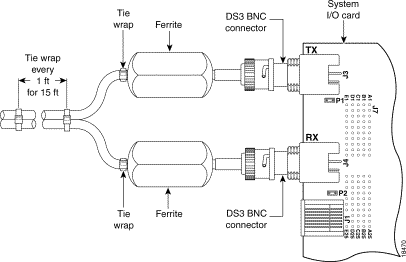
Step 21 Install the plastic ESD shield over the DS3 subtending I/O card using the following steps:
(a) Position the holes in the plastic ESD shield over the existing standoff screws installed on the DS3 subtending I/O card.
(b) Use a Phillips-head screwdriver and the backplane screws you removed in Step 7 to attach the plastic ESD shield to the DS3 subtending I/O card (see Figure 12).
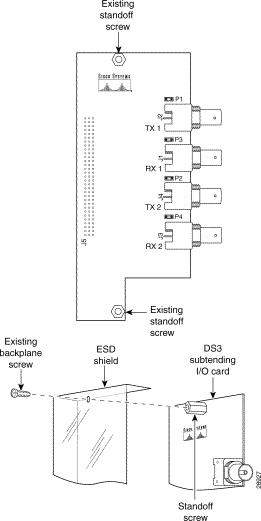
 | Caution If the modules are installed when you apply power to the system, you could damage the modules and the chassis. |
Step 22 Reinsert the fuses in the fuse and alarm panel. When you reinsert the fuses, the system powers on.
Step 23 Reseat all of the modules in the MC, LCC, and PSC. It is important that you accomplish each step completely before moving on to the next step.
(a) Reseat the xTU-C modules in the MC.
(b) Reseat the NI module in the MC.
(c) Reseat the POTS modules in the PSC.
(d) Reseat the DS3 STM in the subtending host MC.
(e) Reseat the line interface modules (LIMs) in the LCC.
(f) Reseat the LIM controller module in the LCC.
(g) Reseat the system controller (SC) module in the MC.
(h) Verify that the Status LEDs on all modules are solid green (where applicable). This self-test procedure will take approximately 2 minutes. Verify that there are no alarms on the SC module (Alarm LED off). If the Status LEDs are not green after the self-test, refer to the Cisco 6100 Series User Guide for troubleshooting procedures.
(i) Perform a software update using the ViewRunner software if the Status LEDs on the xTU-C modules or the NI module are flashing. Refer to the ViewRunner for Windows Provisioning and Operation Guide or the ViewRunner for HP OpenView Provisioning and Operation Guide for software upgrade procedures.
Step 24 Verify that the MC front door is attached to the MC and closed to achieve NEBS compliance. For more information on NEBS requirements, refer to the Regulatory Compliance and Safety Information for the Cisco 6100 Series System document.
Step 25 Close the optional rear door using the following steps:
(a) The rear door closes left to right (seen from the rear of the chassis). There are two latches on the rear door. Lift the two latches on the rear door as you close it. After the rear door is in place, release the latches. The rear door closes left to right (seen from the rear of the chassis).
(b) Align the two thumbscrews located on the rear door with two thumbscrew fasteners on the bracket. Tighten the thumbscrews to secure the rear door.
The following sections describe how to remove and replace or install a DS3 subtending I/O card.
 | Caution Proper ESD protection is required whenever you handle Cisco DSLAM equipment. Installation and maintenance personnel should be properly grounded using ground straps to eliminate the risk of ESD damage to the equipment. Modules are subject to ESD damage whenever they are removed from the chassis. |
Use the following steps to remove a DS3 subtending I/O card from the MC backplane:
Step 2 Open the MC front door.
Step 3 Pull all of the modules away from the MC backplane connection.
(a) Lift up on the ejector tab.
(b) Carefully slide the module forward and away from the backplane connection.
Step 4 Pull all of the modules away from the LCC backplane connection.
(a) Lift up on the ejector tab.
(b) Carefully slide the module forward and away from the backplane connection.
Step 5 Pull all of the modules away from the PSC backplane connection.
(a) Lift up on the ejector tab.
(b) Carefully slide the module forward and away from the backplane connection.
Step 6 Remove the fuses from the fuse and alarm panel. By removing the fuses, the system is not powered while you install and connect the DS3 subtending I/O card.
Step 7 Remove the coaxial cables from the four DS3 BNC connectors (TX1, RX1, TX2, and RX2) on the DS3 subtending I/O card.
Step 8 Use a Phillips-head screwdriver to remove the two backplane screws that hold the plastic ESD shield over the DS3 subtending I/O card. Keep these backplane screws and the plastic ESD shield for use when you replace the DS3 subtending I/O card.
Step 9 Use a one-quarter inch socket driver or wrench to remove the two additional standoff screws that are attached to the DS3 subtending I/O card.
Step 10 Lift and disconnect the DS3 subtending I/O card from connector J48, a 96-pin DIN connector on the subtending host MC backplane. Figure 13 shows the DS3 subtending I/O card removal.
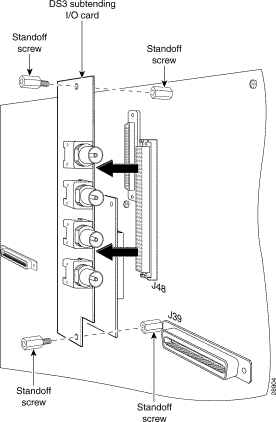
 | Caution Proper ESD protection is required whenever you handle Cisco DSLAM equipment. Installation and maintenance personnel should be properly grounded using ground straps to eliminate the risk of ESD damage to the equipment. Modules are subject to ESD damage whenever they are removed from the chassis. |
Use the following steps to replace a DS3 subtending I/O card on a subtending host MC backplane:
Step 2 Position and align the holes on the DS3 subtending I/O card over the two standoff screws and gently press the DS3 subtending I/O card into the MC connector J48 on the subtending host MC backplane.
Figure 14 shows the DS3 subtending I/O card replacement procedures.

Step 3 Use a one-quarter inch socket driver or wrench to screw two additional standoff screws into the screw holes in the DS3 subtending I/O card and into the original standoff screws on the MC backplane. Tighten the standoff screws using a one-quarter inch socket driver or wrench.
Step 4 Locate the cable coming from the transmit DS3 BNC connector (TX) for the system I/O card on the subtended node MC.
Step 5 Attach the cable from Step 4 to the receive DS3 BNC connector (RX1) for the DS3 subtending I/O card on the subtending host MC.
Step 6 Locate the cable coming from the receive DS3 BNC connector (RX) for the system I/O card on the subtended node MC.
Step 7 Attach the cable from Step 6 to the transmit DS3 BNC connector (TX1) for the DS3 subtending I/O card on the subtending host MC.
Figure 15 shows cabling from a DS3 subtending I/O card to a system I/O card.

Step 8 Install the plastic ESD shield over the DS3 subtending I/O card using the following steps:
(a) Position the holes in the plastic ESD shield over the existing standoff screws installed on the DS3 subtending I/O card.
(b) Use a Phillips-head screwdriver and the backplane screws you removed in Step 8 of the "Removing a DS3 Subtending I/O Card" section to attach the plastic ESD shield to the DS3 subtending I/O card (see Figure 16).
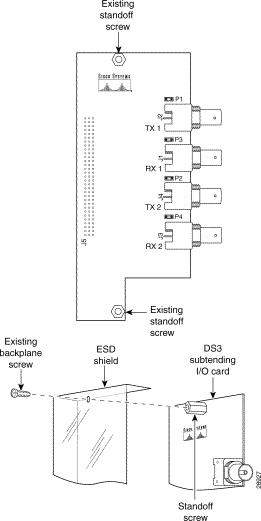
 | Caution If the modules are installed when you apply power to the system, you could damage the modules and the chassis. |
Step 9 Reinsert the fuses in the fuse and alarm panel. When you reinsert the fuses, the system powers on.
Step 10 Reseat all of the modules in the MC, LCC, and PSC. It is important that you accomplish each step completely before moving on to the next step.
(a) Reseat the xTU-C modules in the MC.
(b) Reseat the NI module in the MC.
(c) Reseat the POTS modules in the PSC.
(d) Reseat the DS3 STM in the subtending host MC.
(e) Reseat the LIMs in the LCC.
(f) Reseat the LIM controller module in the LCC.
(g) Reseat the SC module in the MC.
(h) Verify that the Status LEDs on all modules are solid green (where applicable). This self-test procedure will take approximately 2 minutes. Verify that there are no alarms on the SC module (Alarm LED off). If the Status LEDs are not green after the self-test, refer to the Cisco 6100 Series User Guide for troubleshooting procedures.
(i) Perform a software update using the ViewRunner software if the Status LEDs on the xTU-C modules or the NI module are flashing. Refer to the ViewRunner for Windows Provisioning and Operation Guide or the ViewRunner for HP OpenView Provisioning and Operation Guide for software upgrade procedures.
Step 11 Verify that the MC front door is attached to the MC and closed to achieve NEBS compliance. For more information on NEBS requirements, refer to the Regulatory Compliance and Safety Information for the Cisco 6100 Series System document.
Step 12 Close the optional rear door using the following steps:
(a) The rear door closes left to right (seen from the rear of the chassis). There are two latches on the rear door. Lift the two latches on the rear door as you close it. After the rear door is in place, release the latches. The rear door closes left to right (seen from the rear of the chassis).
(b) Align the two thumbscrews located on the rear door with two thumbscrew fasteners on the bracket. Tighten the thumbscrews to secure the rear door.
Table 1 lists the DS3 subtending I/O card standards and certifications.
| Category | Description |
|---|---|
NEBS Level 3 | Bellcore GR-63-CORE, GR-1089-CORE |
EMI | FCC Part 15, Class A |
Safety | UL 1950, 3rd Edition |
The following sections list the CO and customer premises equipment (CPE) publications that relate to the Cisco DSL product family.
A complete list of all released Cisco 6100 Series system with NI-1 related documentation is available on the World Wide Web at http://www.cisco.com/univercd/cc/td/doc/product/dsl_prod/c6100/index.htm.
The following ViewRunner management software is used to provision and manage the Cisco 6100 Series system with NI-1. A complete list of all released ViewRunner documentation is available on the Word Wide Web.
The Cisco CPE, also known as the Cisco 600 Series, is part of the Cisco end-to-end DSL product family. CPE comprises modems and routers at the customer site primarily used by home office and corporate LAN personnel. Most CPE uses the Cisco Broadband Operating System (CBOS) as its operating system. CBOS provides a comprehensive command set and web interface that allow you to configure your Cisco CPE modem or router.
A complete list of all released Cisco 600 Series documentation is available on the World Wide Web at http://www.cisco.com/univercd/cc/td/doc/product/dsl_prod/c600s/index.htm.
Cisco Connection Online (CCO) is Cisco Systems' primary, real-time support channel. Maintenance customers and partners can self-register on CCO to obtain additional information and services.
Available 24 hours a day, 7 days a week, CCO provides a wealth of standard and value-added services to Cisco's customers and business partners. CCO services include product information, product documentation, software updates, release notes, technical tips, the Bug Navigator, configuration notes, brochures, descriptions of service offerings, and download access to public and authorized files.
CCO serves a wide variety of users through two interfaces that are updated and enhanced simultaneously: a character-based version and a multimedia version that resides on the World Wide Web (WWW). The character-based CCO supports Zmodem, Kermit, Xmodem, FTP, and Internet e-mail, and it is excellent for quick access to information over lower bandwidths. The WWW version of CCO provides richly formatted documents with photographs, figures, graphics, and video, as well as hyperlinks to related information.
You can access CCO in the following ways:
For a copy of CCO's Frequently Asked Questions (FAQ), contact cco-help@cisco.com. For additional information, contact cco-team@cisco.com.
Cisco documentation and additional literature are available in a CD-ROM package, which ships with your product. The Documentation CD-ROM, a member of the Cisco Connection Family, is updated monthly. Therefore, it might be more current than printed documentation. To order additional copies of the Documentation CD-ROM, contact your local sales representative or call customer service. The CD-ROM package is available as a single package or as an annual subscription. You can also access Cisco documentation on the World Wide Web at http://www.cisco.com, http://www-china.cisco.com, or http://www-europe.cisco.com.
If you are reading Cisco product documentation on the World Wide Web, you can submit comments electronically. Click Feedback in the toolbar and select Documentation. After you complete the form, click Submit to send it to Cisco. We appreciate your comments.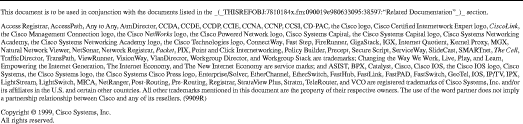
![]()
![]()
![]()
![]()
![]()
![]()
![]()
![]()
Posted: Thu Jul 25 00:01:54 PDT 2002
All contents are Copyright © 1992--2002 Cisco Systems, Inc. All rights reserved.
Important Notices and Privacy Statement.