|
|

June 17, 1998
These release notes discuss features and caveats for the Cisco 6200 advanced digital subscriber loop access multiplexer (DSLAM) supported in Cisco IOS Release 11.3(1)DA1.
For more detailed information about the features in these release notes, refer to the "Related Documentation" section. For more information about caveats, see the "Cisco Connection Online" section.
These release notes discuss the following topics:
The Cisco 6200 DSLAM is a central-office grade multiplexer that supports up to 80 ADSL ports (more in future releases). The Cisco 6200 DSLAM sends and receives subscriber data (often Internet service) over existing copper telephone lines, concentrating all traffic onto a single high-speed trunk for transport to the Internet or the enterprise intranet. The Cisco 6200 DSLAM is supported by Cisco IOS software.
These interfaces are supported on the Cisco 6200 DSLAM under Cisco IOS Release 11.3(1)DA1:
The Cisco 6200 DSLAM is a central-office-grade multiplexer that supports up to 80 CAP RADSL ports. The Cisco 6200 sends and receives subscriber data (often Internet service) over existing copper telephone lines, concentrating all traffic onto a single high-speed trunk for transport to the Internet or the enterprise intranet.
The following features are supported by the Cisco 6200 DSLAM in Cisco IOS Release 11.3(1)DA1.
The Cisco 6200 DSLAM runs Cisco's industry-leading IOS software. Cisco IOS software's command line interface (CLI) provides tools for managing the DSLAM. CLI commands support the following functions:
To configure and manage the Cisco 6200 DSLAM, Cisco provides the Cisco 6200 Manager software application, an SNMP-based graphical user interface that runs under Window NT. The Manager can be used in place of or in addition to the command-line management tools provided by Cisco IOS software.
On the Cisco 6200 DSLAM, ATM permanent virtual channels (PVCs) are statically defined; you do not configure them. Enabling a port enables all associated PVCs.
The MPC performs management and storage task for the Cisco 6200 DSLAM. It supports:
The STS-3c/OC-3c network trunk cards (NTCs), available in both single-mode and multimode versions, concentrate the data traffic from all Cisco 6200 subscriber ports onto a single high-speed trunk to an ATM network. The interface operates at 155 Mbps.
Each subscriber line card (SLC) provides eight subscriber ports that support DSL access with rate-adaptive carrierless amplitude modulation/phase modulation (RADSL/CAP) modems. The CAP SLC transports data at speeds up to 7 Mbps downstream and receives up to 1 Mbps upstream. The Cisco 6200 DSLAM supports up to 10 SLCs.
This section describes possibly unexpected behavior by Release 11.3(1)DA1.
Run this procedure to verify the quality of a line.
(a) Use these commands to enable the port you want to test; slot/port specifies the card's slot number and the port number:
config terminal
int dsl slot/port
no shut
exit
exit
(b) To determine the rate at which the modems trained, enter the following command:
show dsl interface dsl slot/port
(c) In the resulting display, locate the actual bit rates (downstream and upstream) and record them.
(d) Reconfigure the port for the rates you recorded. Use these commands:
config terminal
int dsl slot/port
dsl bitrate downstream bitrate_value upstream bitrate_value
exit
exit
The port retrains at the new bit rates.
(e) Enter this command to run the line test, where minutes is the number of minutes you want the test to run (1 to 60; at least 20 minutes is recommended):
linetest dsl slot/port linequality duration minutes
show dsl interface dsl slot/port
(g) If the test fails, repeat steps (d) through (f), choosing the next lowest available bit rate. (Enter dsl bitrate downstream ? and dsl bitrate downstream new_bitrate_value upstream ? to display lists of bit rates.)
int dsl slot/port
dsl bitrate downstream 6272 upstream 1088
show dsl int dsl slot/port
The Cisco 6200 does not perform traffic policing. If the upstream switch does not perform traffic shaping, extremely bursty traffic might cause buffers to overflow. As a result, in some cases, packets are dropped and throughput degrades for no apparent reason. Workaround: Set burst sizes to match the Cisco 6200's per-port cell buffer size of 504 cells (26,712 bytes). [CSCdk09616]
The Cisco 6200 DSLAM is designed to function as an IP host, not as an IP router. When IP routing is enabled on the MPC, the MPC cannot communicate with the trunk and line cards. Do not turn on IP routing.
When you enter the command show dsl interface dsl slot/port, "Statistics" counts appear at the end of the resulting display. Sometimes the "VPI,VCI (0, 33) cells" values exceed the "Total cells" values. These values are read from different registers, and the registers are not read simultaneously. [CSCdk03285]
PRFI and LRFI should be critical alarms, not major alarms. [CSCdk14272]
After approximately seven reboots initiated from the MIB, the Cisco 6200 falls into a boot loop. [CSCdk15025]
The Cisco 6200 system reboots when using the IP name server to resolve a host name (for a Telnet connection, for example). Workaround: Use IP addresses instead of host names. [CSCdk13888]
Use these release notes in conjunction with the documents listed in this section.
The related Cisco IOS software documents mentioned below are available through CCO on the Web and on the Documentation CD-ROM; see "Online Navigation for Cisco IOS Software Documentation" for location details.
The following Cisco 6200 documents are available:
The Cisco 6200 documentation can be found on CCO.
The Cisco 6200 documentation contains all the information on Cisco IOS software that is necessary to configure and manage the Cisco 6200. Cisco does not expect that users of the Cisco 6200 will need to refer to the Cisco IOS software documentation set. However, if you want more information about Cisco IOS commands, refer to the Cisco IOS software documentation set, which is described in this section.
The Cisco IOS software documentation is divided into nine modules and two master indexes. There are also four supporting documents.
Each module consists of two books: a configuration guide and a corresponding command reference. Chapters in a configuration guide describe protocols, configuration tasks, and Cisco IOS software functionality and contain comprehensive configuration examples. Chapters in a command reference provide complete command syntax information. Each configuration guide can be used in conjunction with its corresponding command reference.
Two master indexes provide indexing information for the Cisco IOS software documentation set: an index for the configuration guides and an index for the command references. In addition, individual books contain a book-specific index.
The Cisco IOS documentation set consists of the following books and chapter topics:
| Books | Chapter Topics |
|---|---|
| Configuration Fundamentals Overview Cisco IOS User Interfaces File Management Interface Configuration System Management |
| IP Addressing IP Services IP Routing Protocols |
| AppleTalk Novell IPX |
| Apollo Domain Banyan VINES DECnet ISO CLNS XNS |
| ATM Frame Relay SMDS X.25 and LAPB |
| AAA Security Services Security Server Protocols Traffic Filtering Network Data Encryption Passwords and Privileges Neighbor Router Authentication IP Security Options |
| Dial Business Solutions and Examples Dial-In Port Setup DDR and Dial Backup Remote Node and Terminal Service Cost-Control and Large-Scale Dial Solutions VPDN |
| Switching Paths for IP Networks Fast Switching Autonomous Switching NetFlow Switching Optimum Switching Virtual LAN (VLAN) Switching and Routing Inter-Switch Link Protocol Encapsulation IEEE 802.10 Encapsulation LAN Emulation |
| Transparent Bridging Source-Route Bridging Remote Source-Route Bridging DLSw+ STUN and BSTUN LLC2 and SDLC IBM Network Media Translation DSPU and SNA Service Point SNA Frame Relay Access Support APPN NCIA Client/Server Topologies IBM Channel Attach |
|
|
You can access the Cisco IOS software electronic documents either on the Cisco Documentation CD-ROM or at Cisco Connection Online (CCO) on the World Wide Web:
The following are some of the Cisco IOS Release 11.3 documents:
For Product Bulletins on CCO, the path is as follows from Cisco Connection Online:
Products and Ordering: More Information: Product Bulletins. In the Software area, under Cisco IOS 11.3, click Cisco IOS Software Release 11.3 Upgrade Paths.
New online navigation enhancements for Release 11.3 include:
For additional information about the Documentation on CCO and CD-ROM, refer to the sections "Cisco Connection Online" and "Documentation CD-ROM" at the end of these release notes.
Cisco Connection Online (CCO) is Cisco Systems' primary, real-time support channel. Maintenance customers and partners can self-register on CCO to obtain additional information and services.
Available 24 hours a day, 7 days a week, CCO provides a wealth of standard and value-added services to Cisco's customers and business partners. CCO services include product information, product documentation, software updates, release notes, technical tips, the Bug Navigator, configuration notes, brochures, descriptions of service offerings, and download access to public and authorized files.
CCO serves a wide variety of users through two interfaces that are updated and enhanced simultaneously: a character-based version and a multimedia version that resides on the World Wide Web (WWW). The character-based CCO supports Zmodem, Kermit, Xmodem, FTP, and Internet e-mail, and it is excellent for quick access to information over lower bandwidths. The WWW version of CCO provides richly formatted documents with photographs, figures, graphics, and video, as well as hyperlinks to related information.
You can access CCO in the following ways:
For a copy of CCO's Frequently Asked Questions (FAQ), contact cco-help@cisco.com. For additional information, contact cco-team@cisco.com.
For the latest information on caveats and known problems, follow these steps to consult CCO:
Step 1 Connect to CCO as directed in the section above.
Step 2 On the CCO home page, click LOGIN, which appears in green in the menu bar at the top of the page, and log into CCO. (If you are not a registered CCO user, follow the instructions to register so that you can log in.)
Step 3 After you log in, click Software & Support on the CCO home page.
Step 4 On the Software & Support page, click Technical Tools.
Step 5 On the Technical Tools page, click Bug Toolkit II. (Bug Toolkit II is not visible on the Technical Tools page unless you log in to CCO as directed in Step 2.)
Step 6 Use one of the tools to get up-to-date bug information. For example, click Search for Bug by ID Number, then enter a bug ID, such as CSCdk09616, when prompted. For instructions on using the bug tools, go to the bottom of the Bug Toolkit II page and click Help—How to Use the Bug Toolkit.
Cisco documentation and additional literature are available in a CD-ROM package, which ships with your product. The Documentation CD-ROM, a member of the Cisco Connection Family, is updated monthly. Therefore, it might be more current than printed documentation. To order additional copies of the Documentation CD-ROM, contact your local sales representative or call customer service. The CD-ROM package is available as a single package or as an annual subscription. You can also access Cisco documentation on the World Wide Web at http://www.cisco.com, http://www-china.cisco.com, or http://www-europe.cisco.com.
If you are reading Cisco product documentation on the World Wide Web, you can submit comments electronically. Click Feedback in the toolbar and select Documentation. After you complete the form, click Submit to send it to Cisco. We appreciate your comments.
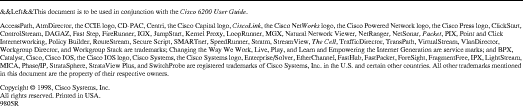
![]()
![]()
![]()
![]()
![]()
![]()
![]()
![]()
Posted: Tue Dec 17 21:30:30 PST 2002
All contents are Copyright © 1992--2002 Cisco Systems, Inc. All rights reserved.
Important Notices and Privacy Statement.