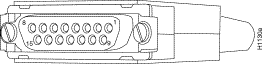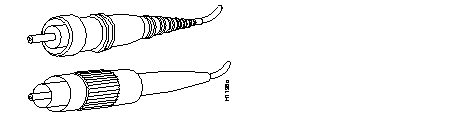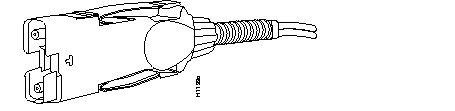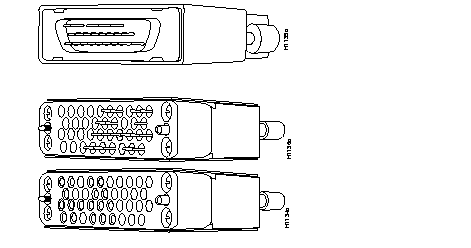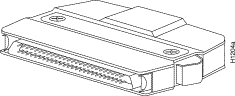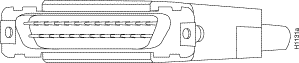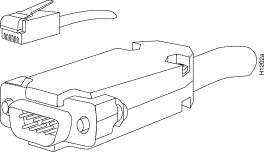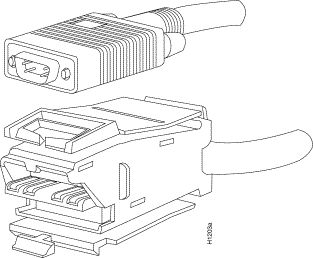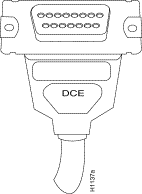This chapter provides the following information:
- Rack-mount installation
- General installation
- External connections
- Interface connectors
 | Caution Before installing the chassis in a rack or wiring closet, read the "General Site Requirements" section in Chapter 2, to familiarize yourself with the proper site and environmental conditions. Failure to read and follow these guidelines could lead to an unsuccessful installation and possible damage to the chassis power supply and components. |
Rack-Mount Installation
Following is the procedure for attaching the rack-mount kit and installing the chassis in a rack or wiring closet. If no rack or closet mounting is required, proceed to the section "Installation." This procedure requires a medium-sized flat-blade screwdriver, the medium slotted screws and rack-mount flanges (provided), rack-mount screws (user-supplied), and a suitable screwdriver to install the rack-mount screws.
This procedure might require two people: one to hold the chassis and one to attach the rack-mount screws to the rack. The rack-mount flanges will first be attached to the chassis, and then the chassis will be attached to the rack.
Step 1 Place the chassis on a stable surface with the front panel facing you.
Step 2 Attach one rack-mount flange to each side of the chassis with the slotted screws provided.
Step 3 Using the user-supplied rack-mount screws, mount the chassis in the rack or wiring closet observing the site requirements the "Preventive Site Configuration: Avoiding Shutdowns" section in Chapter 2.
 | Caution Chassis can be rack mounted with tops and bottoms flush with each other; however, this is not recommended. |
Step 4 Proceed to the section "Making External Connections" to attach external interface cables to the chassis rear panel.
Installation
The installation of the router is greatly simplified if no rack or wiring closet mounting is required. Following are guidelines for this general installation:
- Choose a suitable location that does not block the chassis intake and exhaust vents.
- The chassis can be stacked on other equipment providing that this stacking meets or exceeds the ventilation and placement recommendations made in the "Preventive Site Configuration: Avoiding Shutdowns" section in Chapter 2. When stacking any equipment, consider RFI and future maintenance requirements.
 | Caution Do not place the chassis next to another chassis (or other piece of equipment) if the intake or exhaust vents on the chassis are blocked because the exhaust of one chassis will be pulled in by the intake of another. |
- After you choose an adequate location, the installation is simply a matter of positioning the chassis and connecting the external network and console cables to the appropriate appliques and connectors located on the chassis rear panel.
- After you correctly position the chassis, proceed to the section "Making External Connections" to attach external interface cables to the chassis rear panel.
Making External Connections
The following sections discuss the basic cable requirements for installing the chassis. After ensuring that these requirements are met, refer to the section "Interface Connectors" for the cable descriptions that apply to your configuration.
Terminal Connections
Following are the two types of terminal connections available on the chassis rear panel.
The console port is used to connect the chassis to the terminal you will be using. The external connection for this cable is located on the rear panel of the chassis in the upper left corner (with the chassis rear facing you) and is labeled Console. This data communication equipment (DCE) port uses a female DB-25 connector and requires a standard RS-232 cable with at least one DB-25 male connector for attachment to a DTE terminal device. Before connecting the console port, check your terminal's documentation to determine the baud rate of the terminal you will be using. The baud rate of the terminal must match the default baud rate (9600 baud, 8 data bits, no parity, 1 or 2 stop bits) of the chassis. If you have not verified the baud rate of the terminal, check its documentation. The pinout for the console port is given in Appendix A, "Cabling Specifications."
The auxiliary port is an option on the chassis. If present, it is located beneath the console port. This port is labeled Auxiliary and provides an asynchronous data terminal equipment (DTE) connection for a local or remote terminal or modem. The communication requirements are 9600 baud, 8 data bits, no parity, and 2 stop bits. This port uses a male DB-25 connector and requires an RS-232 cable with at least one DB-25 female connector. The pinout for the auxiliary port is given in Appendix A, "Cabling Specifications." Attaching a DTE device to this port requires a null-modem cable.
External Cabling Guidelines
The following guidelines will assist you in properly connecting the external network cables to your chassis.
- Make certain you connect the correct interface types.
- The different interfaces used with the chassis have unique connectors, so it will be physically impossible to improperly connect them; however, exercise caution when connecting the cables to avoid the possibility of connecting an external interface cable to the wrong interface. Refer to the following section, "Interface Connectors," to verify your cable configurations.
- Verify the interface (unit) numbering on the cables you connect.
- Each interface port should have a uniquely numbered label within each type of interface used (Ethernet, serial and so forth). For example, if four Ethernet ports are installed in the chassis, the four cables would be labeled Ethernet 0 through Ethernet 3, while six serial cables would be labeled Serial 0 through Serial 5. This numbering is important to maintain the correct order of interfaces based upon how the system assigns interface addresses (also called unit addresses).
- Avoid crossing high-power cables with interface cables.
- Crossing high-power cables with interface cables can cause interference in some interface types. It will not always be possible to avoid this, but try to prevent it whenever possible.
- Do not defeat cable strain-relief systems.
- Most interface types provide some type of strain relief to prevent the cables from being accidentally disconnected. Among these types of strain relief are slide fasteners on Ethernet AUI cables and screw-type fasteners on serial cables. To prevent potential problems caused by inadvertent cable disconnection, use any and all strain-relief devices provided.
- Verify proper interface cabling before starting the system.
- Before applying power to the system, prevent unnecessary problems or component damage by double-checking the cabling used.
- Verify all cabling limitations before applying power to the system.
- When setting up your system, you must consider a number of factors related to the cabling required for your connections. For example, when using RS-232 connections, be aware of the distance and electromagnetic interference limitations for signaling. These cabling considerations are described in Chapter 2, "Preparing for Installation."
- Connect the power cord to the proper receptacle.
- The power supply is factory-configured for either 110 VAC or 240 VAC operation. (A different power supply rated at 230 VAC is used in the United Kingdom.) All units include a 6-foot electrical power cord. A label near the power input indicates the correct voltage for your unit.
 | Warning A voltage mismatch can cause equipment damage and pose a fire hazard. If the voltage indicated on the chassis label is different from the power outlet voltage, do not connect the chassis to that receptacle. Contact a customer service representative for information on how to proceed. |
After installing all of the rear-panel cables, you can begin the configuration of the router by using the optional Router Products Getting Started Guide publication. If the chassis fails to operate in the manner specified, refer to Chapter 4, "Troubleshooting the Initial Hardware Configuration," to help isolate the problem, and then notify a customer service representative.
Interface Connectors
This section includes illustrations of the connectors used with the chassis interfaces. Use these illustrations to identify the network-interface connections you will make to the rear-panel appliques on the chassis.
The connectors illustrated include the following:
- Ethernet (AUI) network and chassis connectors, Figure 3-1
- FDDI single-mode FC-type network and chassis connectors, Figure 3-2
- FDDI multimode MIC connector for network and chassis connections, Figure 3-3
- HD V.35 chassis connector and male and female network connectors, Figure 3-4
- HSSI chassis and network SCSI-II connector, Figure 3-5
- RS-232 DCE and DTE connectors, Figure 3-6
- RS-449 DCE and DTE connectors, Figure 3-7
- Token Ring network (RJ-11) connector and chassis (DB-9) connector, Figure 3-8
- Token Ring chassis and network (MAU) connectors, Figure 3-9
- X.21 DCE and DTE connectors, Figure 3-10
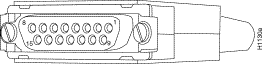
Figure 3-1: Ethernet (AUI) Network and Chassis Connectors
The FC-type single-mode connectors shown in Figure 3-2 are used with the APP-LSS, APP-LSM, and APP-LMS FDDI appliques.
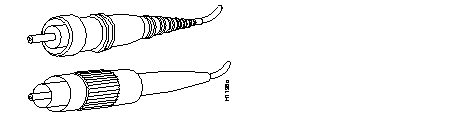
Figure 3-2: FDDI Single-Mode Network and Chassis Connectors
 | Warning Invisible laser radiation may be emitted from the aperture ports of the single-mode FDDI products when no fiber cable is connected. Avoid exposure and do not stare into open apertures. This product meets the Class 1 Laser Emission Requirement from CDRH FDDI. |
The MIC connector shown in Figure 3-3 is used with the APP-LMM, APP-LMS, and APP-LSM appliques.
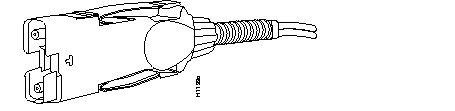
Figure 3-3: FDDI Multimode MIC Connector for Network and Chassis Connections
The HD V.35 cable is available in four models: DTE male to male, DTE male to female, DCE male to male, and DCE male to female. The chassis connector (shown at the top of Figure 3-4) is always a male HD-26 connector, while the network end can be a male or female Winchester-type 34-pin connector.
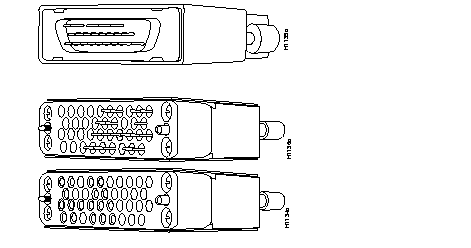
Figure 3-4: HD V.35 Chassis Connector and Male and Female Network Connectors
The HSSI cable uses a second generation small computer system interface (SCSI-II) connector, which is shown in Figure 3-5.
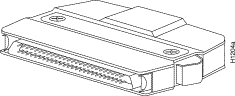
Figure 3-5: HSSI Chassis and Network SCSI-II Connector
The RS-232 male (DCE) connector is used for the console port, while the female (DTE) connector of the RS-232 cable is used for the auxiliary port (if installed) on the chassis. (See Figure 3-6.)
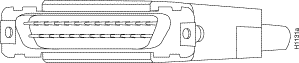
Figure 3-6: RS-232 DCE and DTE Connectors
 | Warning To prevent damage to the RS-232 SDLC applique, do not connect the internal ribbon cable to the SDLC applique with the power to the chassis turned on. Typically, it will not be necessary to disconnect this ribbon cable; however, turn off power to the chassis before connecting the ribbon cable to the SDLC applique. |

Figure 3-7: RS-449 DCE and DTE Connectors
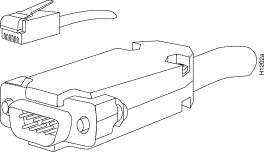
Figure 3-8: Token Ring Network (RJ-11) Connector and Chassis (DB-9) Connector
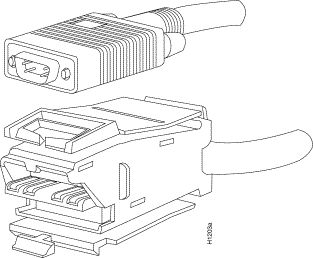
Figure 3-9: Token Ring Chassis and Network (MAU) Connectors
Both ends of the X.21 cable (shown in Figure 3-10) are female and labeled with a DCE or DTE designation.
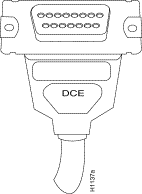
Figure 3-10: X.21 DCE and DTE Connectors