|
|

Product Numbers: APP-JVNZ1, APP-LVNZ2,APP-LVNZ4, APP-LVNZ6, APP-LVNZ8, CAB-VTM, CAB-VTF, CAB-VCM, CAB-VCF
This document contains instructions for installing the high-density V.35 nonreturn to zero inverted (NRZI) applique in AGS+ routers.
The following sections are included in this publication:
The V.35 NRZI applique connects to the serial communications interface (SCI) card (which provides up to four synchronous serial ports) or to a multiport communications interface (MCI) card (which provides up to two synchronous serial ports). The applique can be set for NRZI operation, but is shipped with nonreturn to zero (NRZ) operation and external echo clock (TXCE) enabled as defaults.
This applique functions as either a data terminal equipment (DTE) interface or a data communications equipment (DCE) interface with NRZI or NRZ mode enabled. As DCE, the V.35 NRZI applique can provide the internal clock (TXC) or an external echo clock (TXCE). The cable determines the DTE or DCE interface, and jumpers on the applique determine NRZI/NRZ and TXC/TXCE.
By combining a DCE or DTE cable with jumper settings, the applique can have six modes:
Figure 1 shows the V.35 NRZI applique, jumpers, and jumper pin numbers.

Figure 2 shows the small and large connector plates used with the V.35 NRZI applique. The V.35 NRZI applique mounts on a connector plate that attaches to the rear of the chassis. Two connector plate sizes are available: individual and large. An internal ribbon cable connects the applique to the serial network interface card (SCI or MCI) in the chassis card cage; one of these cables is used for every two appliques installed.

The V.35 NRZI applique and external interface cable options are listed by product number in Table 1 and Table 2.
| Product Number1 | Mode | Plate Size | Number of Connections |
|---|---|---|---|
| APP-JVNZ11 | Dual | Individual | 1 V.35 NRZI |
| APP-LVNZ2 | Dual | Large | 2 V.35 NRZI |
| APP-LVNZ4 | Dual | Large | 4 V.35 NRZI |
| APP-LVNZ6 | Dual | Large | 6 V.35 NRZI |
| APP-LVNZ8 | Dual | Large | 8 V.35 NRZI |
| Product Number | Mode1 | Cable Gender (26-Pin to 34-Pin) |
|---|---|---|
| CAB-VTM | DTE | Male-to-male |
| CAB-VTF | DTE | Male-to-female |
| CAB-VCM | DCE | Male-to-male |
| CAB-VCF | DCE | Male-to-female |
The 26-pin connector is male on both (DTE and DCE) versions of the high-density V.35 cable. The V.35 NRZI applique supports DTE and DCE modes (the external cable attached to the applique determines DTE or DCE mode). The jumper settings determine NRZ or NRZI mode and external or internal clock.
Set jumpers on the applique as follows:
Table 3 lists pinouts for the applique and cable when the applique is used as a DTE or DCE interface.
| Applique/Cable (26-Pin Connector) | Cable (34-Pin Connector) | ||||
|---|---|---|---|---|---|
| DTE Pin | DCE Pin | Pin | Signal | Function | Direction |
| 17, 18 | 17, 18 | B | SGND | Signal Ground | - |
| 23 | 24 | C | RTS | Request to Send | To modem |
| 24 | 23 | D | CTS | Clear to Send | To chassis |
| 22 | 25 | E | DSR | Data Set Ready | To chassis |
| 20 | 19 | F | RLSD | Receive Line Signal Detect (Carrier Detect) | To chassis |
| 19 | 20 | H | DTR | Data Terminal Ready | To modem |
| 21 | 22 | K | LTST | Local Test (Loopback) | To modem |
| 2 | 4 | R | RxD+ | Receive Data+ | To chassis |
| 12 | 14 | T | RxD- | Receive Data- | To chassis |
| 6 | 5 | V | SCR+ | Serial Clock Receive+ | To chassis |
| 16 | 15 | X | SCR- | Serial Clock Receive- | To chassis |
| 4 | 2 | P | TxD+ | Send Data+ | To modem |
| 14 | 12 | S | TxD- | Send Data- | To modem |
| 5 | 6 | U | SCTE+ | Serial Clock Transmit External+ | To modem |
| 15 | 16 | W | SCTE- | Serial Clock Transmit External- | To modem |
| 1 | 3 | Y | SCT+ | Serial Clock Transmit+ | To chassis |
| 11 | 13 | a | SCT- | Serial Clock Transmit- | To chassis |
| - | 91 | - | DCE/DTE | Selects DCE mode | - |
| - | 18 | - | DCE/DTE | Selects DCE mode | - |
Table 4 shows the 15 LEDs that indicate the status of the V.35 NRZI applique.
| LED Number | Color | Mnemonic DTE (DCE) | Function | Direction DTE DCE |
|---|---|---|---|---|
| 1 | Red | RxD (TxD) | Receive Data (Transmit Data) | <-- --> |
| 2 | Red | SCR (SCTE) | Serial Clock Receive (Serial Clock Transmit External) | <-- --> |
| 3 | Red | TxD (RxD) | - | --> <-- |
| 4 | Red | SCTE (SCR) | - | --> <-- |
| 5 | Red | DTR | Data Terminal Ready | -- --> |
| 6 | Red | RTS | Clear To Send | -- --> |
| 7 | Red | RTS | Request To Send | -- <-- |
| 8 | Red | DCD | Data Carrier Detect | -- <-- |
| 9 | Red | LT | Software Loopback | On if configured "looped" |
| 10 | Green | +5V | +5V present | On if OK |
| 11 | Green | +12V | +12V present | On if OK |
| 12 | Green | -12V | -12V present | On if OK |
| 13 | Green | OK | Applique test OK | On if OK |
| 14 | Green | NRZI/NRZ | NRZI selection | On for NRZI |
| 15 | Red | DCE | Mode selection | On for DCE |
Following are the procedures for configuring the serial interface.
On the MCI card, jumpers W51 and W41 control the serial ports 0 and 1 in DCE mode. On the SCI card, jumpers N22, N26, N12, and N16 control the serial ports 0 through 3 in DCE mode. In addition to changing these jumpers for DCE operation, you must configure the clock rate on each serial interface of the interface card using the clockrate speed interface subcommand (where speed is the bit rate of the interface typically in bits per second [bps]). The applique must be DCE (or configured as DCE) to generate the clock signals.
Following is sample output of the clockrate speed command:
Router# configure terminal
Enter configuration commands, one per line.
Edit with DELETE, CRTL/W, and CRTL/U;end with CTRL/Z
interface serial 0
clockrate 64000
^Z
Router# write memory
[ok]
Router#
The no clockrate command removes the clock rate if you want DTE mode. Refer to the appropriate configuration and command reference publication for more information on these commands. Following are the acceptable clock rate speed settings, appearing as they are entered with the clockrate speed command:
1200, 2400, 4800, 9600, 19200, 38400, 56000, 6400, 7200, 12500, 148000, 500000, 800000, 1000000, 1300000, 2000000, and 4000000
The fastest clock rates might not work if your cable is too long. XCLK mode might be required depending on the cable length and clock rate you use.
Most DTE interfaces require a Normal External Transmit Clock signal input depending on cable length and clockrate. All DCE interfaces supply External Echo Clock (TXCE) or an Internal Transmit Clock (noninverted) signal. The MCI card clocking options are controlled by jumper areas W40 through W53, and the SCI card clocking options are controlled by jumper areas N11 through N28.
Occasionally, delays occur between the SCTE clock and the transmitted data that may push the data transition out to the point where using an inverted clock is appropriate. (Jumpers W42 and W52 for the MCI and jumpers N13, N17, N23, and N27 for the SCI are used to set the inverted clock when in DTE mode.) However, an inverted clock is not recommended.
Typical delays indicate that the inverted clock may be appropriate above 1.3 megabits per second (Mbps), depending on the DTE clock-to-data skews and setup required, and allowing some margin for temperature, cable, and other variables. Some DCE devices will not accept SCTE, so Serial Clock Transmit (SCT) must be used. Inverting the clock may be the only way to compensate for the cable length and circuit delays in the DTE and DCE.
Table 5 and Table 6 show the jumper settings for the MCI and SCI clock options, respectively. The last two columns of these tables (DTE and DCE) indicate the setting that should be used with either mode. Unless specifically noted, all products are shipped with the factory default setting to work with the DTE applique, which requires external clocking; the channel service unit/digital service unit (CSU/DSU) provides the clocking for the circuit.
| Jumper Pair | Signal Description | Interface | DTE | DCE |
|---|---|---|---|---|
| W53 | Normal External Transmit Clock | Serial 0 | X1 | - |
| W52 | Inverted External Transmit Clock | Serial 0 | x | - |
| W51 | Normal Internal Transmit Clock | Serial 0 | - | X |
| W50 | Inverted Internal Transmit Clock | Serial 0 | - | x |
| W43 | Normal External Transmit Clock | Serial 1 | X1 | - |
| W42 | Inverted External Transmit Clock | Serial 1 | x | - |
| W41 | Normal Internal Transmit Clock | Serial 1 | - | X |
| W40 | Inverted Internal Transmit Clock | Serial 1 | - | x |
| Jumper Pair | Signal Description | Interface | DTE | DCE |
|---|---|---|---|---|
| N24 | Normal External Transmit Clock | Serial 0 | X1 | - |
| N23 | Inverted External Transmit Clock | Serial 0 | x | - |
| N22 | Normal Internal Transmit Clock | Serial 0 | - | X |
| N21 | Inverted Internal Transmit Clock | Serial 0 | - | x |
| N28 | Normal External Transmit Clock | Serial 1 | X1 | - |
| N27 | Inverted External Transmit Clock | Serial 1 | x | - |
| N26 | Normal Internal Transmit Clock | Serial 1 | - | X |
| N25 | Inverted Internal Transmit Clock | Serial 1 | - | x |
| N14 | Normal External Transmit Clock | Serial 2 | X1 | - |
| N13 | Inverted External Transmit Clock | Serial 2 | x | - |
| N12 | Normal Internal Transmit Clock | Serial 2 | - | X |
| N11 | Inverted Internal Transmit Clock | Serial 2 | - | x |
| N18 | Normal External Transmit Clock | Serial 3 | X1 | - |
| N17 | Inverted External Transmit Clock | Serial 3 | x | - |
| N16 | Normal Internal Transmit Clock | Serial 3 | - | X |
| N15 | Inverted Internal Transmit Clock | Serial 3 | - | x |
While the high-density V.35 cable determines the mode (DTE or DCE) of the applique, jumper settings on the interface card (SCI or MCI) determine the mode of the serial port clocking to your applique. The cards are shipped with the jumpers in DTE mode as a default. On the SCI card (see Figure 3), assign a serial port as DCE by changing the jumper as described in Table 7.
| Move Jumper2 | For Serial Port |
|---|---|
| N24 to N22 | Serial 0 as DCE |
| N28 to N26 | Serial 1 as DCE |
| N14 to N12 | Serial 2 as DCE |
| N18 to N16 | Serial 3 as DCE |

On the MCI card (see Figure 4), assign a serial port as DCE by changing a jumper as described in Table 8.
| Move Jumper3 | For Serial Port |
|---|---|
| W53 to W51 | Serial 0 as DCE |
| W43 to W41 | Serial 1 as DCE |
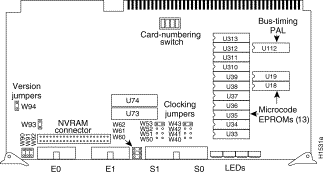
Following are the procedures for installing the V.35 NRZI applique.
Before installing the applique, ensure that your system meets the following prerequisites. If your current configuration does not meet the requirements, contact your service representative for information on hardware and software upgrades.
Following are the parts required for these procedures. If any of these parts are missing or appear damaged, contact your service representative.
Following are the tools required for these procedures:
Electrostatic discharge damage (ESD) occurs when electronic printed circuit cards are improperly handled, and can result in complete or intermittent failures. ESD can impair electronic circuitry and equipment. Follow ESD prevention procedures when removing and replacing cards.
Following are steps for handling printed circuit cards:
Step 1 Slip on an ESD-preventive wrist strap, ensuring that it makes good skin contact.
Step 2 Connect the strap to an unpainted surface of the chassis frame or another proper grounding point or surface to safely channel unwanted ESD voltages to ground.
Step 3 Use the ejector levers to remove the card. Handle the card by its sides. Place the card on an antistatic surface or in a static shielding bag. To prevent further damage to the card by ESD voltages, defective cards must remain in the static shielding bag when returned for repair or replacement.
Step 4 Handling the new card by its edges only, insert it into the chassis. Avoid contact between the card and clothing. The wrist strap only protects the card from ESD voltages on the body; ESD voltages on clothing can still damage the card.
 | Caution For safety, use an ohmmeter to check the ESD-preventive wrist strap to ensure that the resistor is providing proper ESD protection. The measurement should be between 1 and 10 mega ohms. |
 | Warning To prevent electrical shock hazard, use extreme caution around the chassis since potentially harmful voltages are present. |
The AGS+ chassis has four large mounting plates and one large individual connection area with space for six individual mounting plates. The console port connector uses one of the individual mounting plate spaces, leaving five plates available for other applique attachments. The large mounting plates are used for multiple or large applique attachments. When ordering a replacement from the factory, specify the mode of the applique (which determines which cable is shipped with the applique) and the mounting plate size that you require. (See Table 1.)
Following is the procedure for accessing the AGS+ chassis interior:
Step 1 On the front access panel, loosen (but do not attempt to remove) the thumbscrews and pull the panel off the chassis. (See Figure 5.)

Step 2 Locate and remove the screws securing the top panel to the chassis.
Step 3 Lift the top cover up and away from the chassis.
Proceed to "Installing the V.35 NRZI Applique" on page 12.
Following is the procedure for installing the V.35 NRZI applique and cable.
Step 1 Turn off power to the chassis and unplug the power cord.
Step 2 On the rear of the chassis, remove the appropriate blank plate. Set the screws aside. (See Figure 6.)

Step 3 Place the new mounting plate (with the attached V.35 NRZI applique) on the inside of the chassis against the opening.
Step 4 Position the applique with the LEDs facing out and below the connector.
Step 5 Secure the new applique with the screws you removed from the blank plate.
Step 6 Connect an internal ribbon cable between the 26-pin connector on the applique and the appropriate serial connector on the SCI or MCI card in the chassis card cage. Route the cable under the system card cage and up to the card in the front of the chassis. The connector is keyed to prevent improper insertion at the interface card. Do not stress the cable at the applique or serial connector.
 | Caution If you are installing more than one applique, use the 26-pin ribbon cable connector with the color coded edge as serial 0 (n) and the second connector as serial 1 (n+1). |
Step 7 Attach the smaller end of the V.35 cable to the connector on the applique. Attach the larger end (standard V.35 female) to the network segment.
Following is the procedure for verifying the installation:
 | Caution To prevent the chassis overheating while you perform the following steps, apply power only long enough to check for proper operation. |
Step 1 Connect the power cable and turn ON the power to the chassis.
Step 2 For DCE only--Set the clock rate for the new interface using the configure terminal command and set the desired clock rate using the clockrate command. (See the section "CSC-MCI and CSC-SCI Mode and Clocking Options" on page 6.)
Step 3 After the system boots up, verify the correct mode of the newly installed interface by using the show controller mci command.
Following is sample output of these commands (serial 0 and DTE mode are used in the examples). The important information is contained in the last line, which indicates the type and mode of serial interface attached:
Router# show controller mci
MCI 0, controller type 1.1, microcode version 1.11
128 Kbytes of main memory, 4 Kbytes cache memory
22 system TX buffers, largest buffer size 1520
Restarts: 0 line down, 0 hung output, 0 controller error
Interface 0 is Serial0, electrical interface is V.35 DTE NRZI
Step 4 After you verify the correct mode, show the port status by using the show interface serial number command (where number refers to the interface number of the newly installed serial port and applique).
In the following example, the important information is in the first line, which indicates the state of the newly installed serial interface; the interface should be up if everything is connected and configured correctly:
Router# show interface serial 0
Serial 0 is up, line protocol is up
Hardware is MCI Serial
When the installation check is successful, all LEDs on the applique should be on except for the loopback LED (unless loopback has been configured through software). The DCE LED should be on if a DCE cable is used, and the NRZI LED should be on if the NRZI jumper set.
Step 1 Turn OFF the power and unplug the chassis.
Step 2 Replace and secure the chassis cover.
Step 3 Affix the new serial interface labels (Serial 0 and so forth) below the appropriate connector on the rear of the chassis and to the internal interface ribbon cables.
The system is ready to be installed in the network.
Following are examples of possible error conditions and symptoms:
If it becomes necessary to reconfigure a single applique after it is installed, power down the chassis, attach ESD protection, remove the chassis cover, and use a 3/16-inch nut driver to remove the strain-relief nuts that secure the individual applique to the mounting plate. With these nuts removed, the applique may be pulled out of the mounting plate, reconfigured, and reattached without having to remove the entire rear plate assembly or disconnect any interior cables.
Cisco Information Online (CIO) is Cisco Systems' primary, real-time support channel. You can use your product serial number to activate CIO for a single user during your warranty period. Maintenance customers and partners can self-register on CIO to obtain additional content and services.
Available 24 hours a day, 7 days a week, CIO provides a wealth of standard and value-added services to Cisco's customers and business partners. CIO services include product information, software updates, release notes, technical tips, the Bug Navigator, configuration notes, brochures, descriptions of service offerings, and download access to public and authorized files.
CIO serves a wide variety of users through two interfaces that are updated and enhanced simultaneously--a character-based version and a multimedia version that resides on the World Wide Web (WWW). The character-based CIO (called "CIO Classic") supports Zmodem, Kermit, Xmodem, FTP, Internet e-mail, and fax download options, and is excellent for quick access to information over lower bandwidths. The WWW version of CIO provides richly formatted documents with photographs, figures, graphics, and video, as well as hyperlinks to related information.
You can access CIO in the following ways:
http://www.cisco.com.
cio.cisco.com (198.92.32.130).
For a copy of CIO's Frequently Asked Questions (FAQ), contact ciohelp@cisco.com. For additional information, contact cioteam@cisco.com.
If you are a network administrator and need personal technical assistance with a Cisco product that is under warranty or covered by a maintenance contract, contact Cisco's Technical Assistance Center (TAC) at 800 553-2447, 408 526-7209, or tac@cisco.com. To obtain general information about Cisco Systems, Cisco products, or upgrades, contact 800 553-6387, 408 526-7208, or csrep@cisco.com.

|
|