|
|

This chapter explains the procedures for installing the Cisco DVB CAR100 cable access router. The chapter contains the following sections:
 |
Warning Read the installation instructions before you connect the system to its power source. To see translations of the warnings that appear in this publication, refer to the Regulatory Compliance and Safety Information document that accompanied this device. |
Connect the cables in the same order as described in this chapter. To avoid electrical shocks, always connect the CATVcoaxial cable to the
Cisco DVB CAR100 before connecting the power supply, and disconnect the power supply before removing the CATV coaxial cable.
Figure 3-1 shows the locations for connecting all cables to the rear panel connectors of the Cisco DVB CAR100.
:38045.pdf
Connect the CATV wall outlet to the Cisco DVB CAR100 using a shielded coaxial cable.
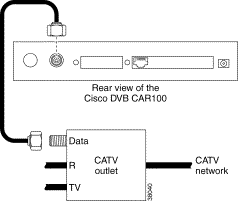
If you have the Cisco DVB CAR100-PC, proceed to the "Connecting to a Single Computer" section. If you have the Cisco DVB CAR100-LAN and are connecting to an Ethernet hub or an existing LAN network, proceed to the "Connecting to Multiple Computers" section.
Prior to connecting the power supply, connect the Cisco DVB CAR100-PC to the single computer, using a crossover Ethernet cable (Class 5, shielded, RJ-45).
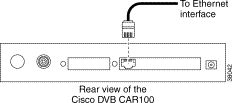
 |
Tip The Ethernet port is located on the back of the computer if an internal Ethernet card is installed. On a laptop computer, the Ethernet port is usually located on an adapter cable connected to a PCMCIA (PC) card installed in the computer's PCMCIA slot. If you need additional information to locate the Ethernet port on the computer, consult the user documentation for the computer. |
Prior to connecting the power supply, connect the Cisco DVB CAR100-LAN to multiple computers, using a straight-through Ethernet cable (Class 5, shielded, RJ-45) and an Ethernet hub.
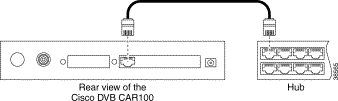
Connect the computers to the Ethernet hub according to the hub manufacturer's instructions. Consult the user documentation supplied with your Ethernet hub to install and configure it correctly.
 |
Warning Read the installation instructions before you connect the system to its power source. To see translations of the warnings that appear in this publication, refer to the Regulatory Compliance and Safety Information document that accompanied this device. |
Before connecting the power supply to the Cisco DVB CAR100, make sure the CATV coaxial cable and the Ethernet cable are securely connected. To connect the power supply to the Cisco DVB CAR100:

This completes the installation of the Cisco DVB CAR100 cable access router.
![]()
![]()
![]()
![]()
![]()
![]()
![]()
![]()
Posted: Tue Sep 17 19:19:19 PDT 2002
All contents are Copyright © 1992--2002 Cisco Systems, Inc. All rights reserved.
Important Notices and Privacy Statement.