
3.8. Keyboard Shortcuts
A full-featured user interface does not require the user to use the mouse all the time. Instead, it provides keyboard shortcuts that allow the user to operate the application primarily or entirely with the keyboard. Swing has a number of features that support keyboard shortcuts. Every Swing component is designed to respond to keyboard events and support keyboard operation automatically. For example, a JButton is activated when it receives a KeyEvent that tells it that the user pressed the Spacebar or the Enter key. Similarly, JMenu and JList respond to the arrow keys.
3.8.1. Focus Management
In order for a Swing component to receive keyboard events, it must first have the keyboard focus. In the old days, before graphical interfaces, when you typed on the keyboard, the characters always appeared on the screen. There was only one "window," so there was only one place to send key events. This changes with the introduction of windowing systems and GUIs, however, as there are now lots of places that keyboard events can be directed to. When there is more than one window open on the screen, one window is singled out as the current window (or the focused window). Most windowing systems highlight this window somehow. When you type at the keyboard, it is understood that your keystrokes are directed at the current window.
Just as a screen may contain many application windows, a single application window usually contains many GUI components. An application window must redirect the keyboard events it receives to only one of these components, called the focused component. Like most GUI toolkits, Swing highlights the component that has the keyboard focus, to let the user know where keyboard events are being directed. The details of the highlight depend on the look-and-feel that is currently in effect, but focus is often indicated by drawing a bold border around a component.
A Swing component can be operated from the keyboard when it has the focus. The user can usually direct keyboard focus to a given component by clicking on that component with the mouse, but this defeats the whole point of not using the mouse. The missing piece of the picture is focus traversal, otherwise known as keyboard navigation, which allows the user to use the keyboard to change focus from one component to the next.
Swing uses the Tab key to implement focus traversal. When the user presses Tab, Swing moves the keyboard focus from the current component to the next component that can accept the focus. (Some components, such as JLabel objects, do not respond to keyboard events and are therefore never given the focus.) When the user types Shift-Tab, Swing moves keyboard focus backward to the previous focusable component. By default, keyboard focus moves from left to right and top to bottom within a container. You can override this, however, by setting the nextFocusableComponent property of your components, chaining them together in whatever order you desire.
When a container is given focus through this mechanism, it passes that focus on to its first focusable child. When the focus reaches the last focusable child, some containers relinquish the focus and allow it to move on, while other containers retain the focus and give it back to the first focusable child. You can determine the behavior of a container by calling isFocusCycleRoot(). If this method returns true, the container defines a focus cycle and retains the focus. The user must type Ctrl-Tab to traverse to the next focus cycle or Ctrl-Shift-Tab to traverse to the previous focus cycle. There is no setFocusCycleRoot() method: the only way you can change this behavior is by subclassing a container and overriding the isFocusCycleRoot() method. Also note that multiline text components such as JTextArea and JEditorPane use the Tab key for their own purposes. These components behave like focus cycles, so the user must type Ctrl-Tab to move the focus away from such a component.
An application sometimes needs to set the keyboard focus to a particular component explicitly. You can do this by calling the requestFocus() method of that component. Components typically call requestFocus() themselves under certain circumstances, such as when they are clicked on. If you do not want a component to respond to requestFocus() calls, set its requestFocusEnabled property to false. For example, you might set this property on a JButton so that the user can click on it without taking keyboard focus away from whatever component currently has it.
Swing focus management is handled by the currently installed javax.swing.FocusManager object. You can obtain this object with FocusManager.getCurrentFocusManager(). If you implement your own manager, you can install it with FocusManager.setCurrentFocusManager().
3.8.2. Menu Mnemonics and Accelerators
Although Swing components can all be operated automatically from the keyboard, doing so is often cumbersome. The solution is to provide additional explicit keyboard shortcuts for common actions, as is commonly done with items on pull-down menus. Swing pull-down menus support two traditional types of keyboard shortcuts: mnemonics and accelerators. Figure 3-1 shows both types of menu shortcuts.
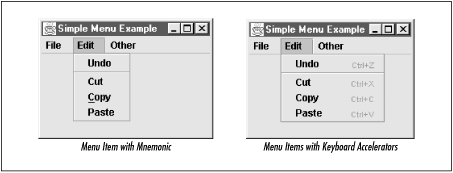
Figure 3-1. Swing menu mnemonics and accelerators
A menu mnemonic is a single-letter abbreviation for a menu command. When the menu has already been pulled down, the user can type this single key to invoke that menu item. The mnemonic for a menu item is typically indicated by underlining the letter of the shortcut in the menu item name, which means that you must select a shortcut letter that appears in the menu item label. Mnemonics must be unique within a menu, of course, but multiple menu panes can reuse mnemonics. Items in a menu bar may also have mnemonics. You specify a mnemonic for a menu or a menu item with the setMnemonic() method (inherited from AbstractButton):
JMenu file = new JMenu("File");
file.setMnemonic('F');
JMenuItem save = new JMenuItem("Save");
save.setMnemonic('S'); // Always use a capital letter
file.add(save);
A menu accelerator is a unique keyboard command that can be used to invoke a menu item even when the menu is not displayed. An accelerator is represented by a javax.swing.KeyStroke object and usually includes a keyboard modifier such as Ctrl or Alt. Unlike mnemonics, accelerators can be applied only to menu items, not to menus in a menu bar. You can create an accelerator for a menu item by calling setAccelerator(). To obtain an appropriate KeyStroke object, call the static KeyStroke.getKeyStroke() method with the keycode and modifier mask for the keyboard command you want to use:
JMenuItem save = new JMenuItem("Save");
save.setAccelerator(KeyStroke.getKeyStroke(java.awt.event.KeyEvent.VK_S,
java.awt.Event.CTRL_MASK));
3.8.3. Keyboard Actions
Sometimes even the keyboard shortcuts supported by menus are not enough. An application may need to define keyboard shortcuts for actions that are not available through the menu system. For example, an application that uses a JScrollPane to display a large drawing might want to allow the user to scroll the drawing with the arrow keys and the PageUp and PageDown keys.
Fortunately, every Swing component maintains a table of KeyStroke-to-ActionListener bindings. When a particular keystroke is bound to an ActionListener, the component will perform the action (i.e., invoke the actionPerformed() method) when the user types the keystroke. You can register a keyboard shortcut for a component with registerKeyboardAction(). For instance:
Action scroll; // This action object is initialized elsewhere
JPanel panel; // The application's main container; initialized elsewhere
KeyStroke up = KeyStroke.getKeyStroke(java.awt.event.KeyEvent.VK_UP);
KeyStroke down = KeyStroke.getKeyStroke(java.awt.event.KeyEvent.VK_DOWN);
KeyStroke pgup = KeyStroke.getKeyStroke(java.awt.event.KeyEvent.VK_PAGE_UP);
KeyStroke pgdown=KeyStroke.getKeyStroke(java.awt.event.KeyEvent.VK_PAGE_DOWN);
panel.registerKeyboardAction(scroll, "lineup", up,
JComponent.WHEN_ANCESTOR_OF_FOCUSED_WINDOW);
panel.registerKeyboardAction(scroll, "linedown", down,
JComponent.WHEN_ANCESTOR_OF_FOCUSED_WINDOW);
panel.registerKeyboardAction(scroll, "pageup", pgup,
JComponent.WHEN_ANCESTOR_OF_FOCUSED_WINDOW);
panel.registerKeyboardAction(scroll, "pagedown", pgdown,
JComponent.WHEN_ANCESTOR_OF_FOCUSED_WINDOW);
This code registers four keystrokes that all invoke the scroll action. When the user types one of these keystrokes, the actionPerformed() method is passed an ActionEvent object. The getActionCommand() method of this ActionEvent returns one of the strings "lineup", "linedown", "pageup", or "pagedown". The hypothetical scroll action we are using here would examine this string to determine what kind of scrolling to perform.
The fourth argument to registerKeyboardAction() is a constant that defines under what circumstances the keyboard action should be available to the user. The value used here, WHEN_ANCESTOR_OF_FOCUSED_WINDOW, specifies that the keyboard binding should be in effect whenever the panel or any of its descendants has the focus. You can also specify a value of WHEN_IN_FOCUSED_WINDOW, which means that the keyboard action is available whenever the window containing the component has the focus. This is useful for shortcuts registered on default buttons within dialog boxes. The final allowable value for this argument is WHEN_FOCUSED, which specifies that the key binding is in effect only when the component itself has the focus. This is useful when you are adding key bindings to an individual component like a JTree.
3.8.4. Keymaps
Swing supports a general, yet powerful text-editing subsystem. The javax. swing.text.JTextComponent is the base component in this system; it is the superclass of JTextField, JTextEditor, and JEditorPane, among others.
Because text editing typically involves many keyboard shortcuts, Swing defines the javax.swing.text.Keymap interface, which represents a set of KeyStroke-to-Action bindings. As you might expect, when a text component has the keyboard focus and the user types a keystroke that is bound to an action, the text component invokes that action. A Keymap can have a parent Keymap from which it inherits bindings, making it easy to override a few bindings of an existing keymap without redefining all the bindings from scratch. When you are working with a large number of keyboard shortcuts, it is easier to use a Keymap than to register each one individually with registerKeyboardAction().
JTextComponent defines getKeymap() and setKeymap() methods you can use to query and set the current keymap of a text component. There are no public implementations of the Keymap interface, so you cannot instantiate one directly. Instead, create a new Keymap by calling the static JTextComponent.addKeymap() method. This method allows you to specify a name and parent for the new Keymap. Both arguments are optional, however, so you may pass in null.

Copyright © 2001 O'Reilly & Associates. All rights reserved.



