
2.5. Joining Two Lines with J
![]() Sometimes while editing a file you will end up with a series of
short lines that are difficult to scan.
When you want to merge two lines into one, position the cursor
anywhere on the first line, and press J to join the two lines.
Sometimes while editing a file you will end up with a series of
short lines that are difficult to scan.
When you want to merge two lines into one, position the cursor
anywhere on the first line, and press J to join the two lines.
Suppose your file practice reads:
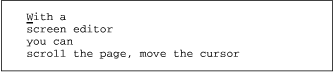
| Keystrokes | Results |
|---|---|
| J |  J joins the line the cursor is on with the line below. |
| . |  Repeat the last command (J) with the . to join the next line with the current line. |
Using a numeric argument with J joins that number of consecutive lines. In the example above, you could have joined three lines by using the command 3J.
2.5.1. Problem Checklist
When you type commands, text jumps around on the screen and nothing works the way it's supposed to.
Make sure you're not typing the J command when you mean j.
You may have hit the CAPS LOCK key without noticing it. vi is case-sensitive. That is, uppercase commands (I, A, J, etc.) are different from lowercase commands (i, a, j), so all your commands are being interpreted not as lowercase but as uppercase commands. Press the CAPS LOCK key again to return to lowercase, press ESC to ensure that you are in command mode, then type either U to restore the last line changed or u to undo the last command. You'll probably also have to do some additional editing to fully restore the garbled part of your file.

Copyright © 2003 O'Reilly & Associates. All rights reserved.



