Chapter 16
Managing Taylor UUCPContents:
UUCP Transfers and Remote Execution
UUCP Configuration Files
Controlling Access to UUCP Features
Setting Up Your System for Dialing In
UUCP Low-Level Protocols
Troubleshooting
Log Files and Debugging
UUCP was designed in the late seventies by Mike Lesk at AT&T Bell Laboratories to provide a simple dialup network over public telephone lines. Despite the popularity of dialup PPP and SLIP connections to the Internet, many people who want to have email and Usenet News on their home machine still use UUCP because it is often cheaper, especially in countries where Internet users have to pay by the minute for local telephone calls, or where they do not have a local ISP and must pay long distance toll rates to connect. Although there are many implementations of UUCP running on a wide variety of hardware platforms and operating systems, overall, they are highly compatible.
However, as with most software that has somehow become "standard" over the years, there is no UUCP that one would call the UUCP. It has undergone a steady evolution since the first version was implemented in 1976. Currently, there are two major species that differ mainly in their hardware support and configuration. Of these two, various implementations exist, each varying slightly from its siblings.
One species is known as Version 2 UUCP, which dates back to a 1977 implementation by Mike Lesk, David A. Novitz, and Greg Chesson. Although it is fairly old, it is still frequently used. Recent implementations of Version 2 provide much of the comfort that the newer UUCP species do.
The second species was developed in 1983 and is commonly referred to as BNU (Basic Networking Utilities) or HoneyDanBer UUCP. The latter name is derived from the authors' names (P. Honeyman, D. A. Novitz, and B. E. Redman) and is often shortened further to HDB, which is the term we'll use in this chapter. HDB was conceived to eliminate some of Version 2 UUCP's deficiencies. For example, new transfer protocols were added, and the spool directory was split so that now there is one directory for each site with which you have UUCP traffic.
The implementation of UUCP currently distributed with Linux is Taylor UUCP 1.06, which is the version this chapter is based upon.[1] Taylor UUCP Version 1.06 was released in August 1995. Apart from traditional configuration files, Taylor UUCP can also be compiled to understand the newstyle -- a.k.a. Taylor -- configuration files.
[1] Written and copyrighted by Ian Taylor, 1995.
Taylor UUCP is usually compiled for HDB compatibility, the Taylor configuration scheme, or both. Because the Taylor scheme is much more flexible and probably easier to understand than the often obscure HDB configuration files, we will describe the Taylor scheme below.
This chapter is not designed to exhaustively describe the command-line options for the UUCP commands and what they do, but to give you an introduction to how to set up a working UUCP node. The first section gives a gentle introduction about how UUCP implements remote execution and file transfers. If you are not entirely new to UUCP, you might want to skip to the section "UUCP Configuration Files" later in this chapter, which explains the various files used to set up UUCP.
We will, however, assume that you are familiar with the user programs of the UUCP suite, uucp and uux. For a description, refer to the online manual pages.
Besides the publicly accessible programs uucp and uux, the UUCP suite contains a number of commands used for administrative purposes only. They are used to monitor UUCP traffic across your node, remove old log files, or compile statistics. None of these will be described here because they are peripheral to the main tasks of UUCP. Besides, they're well documented and fairly easy to understand; refer to the manual pages for more information. However, there is a third category, which comprise the actual UUCP "work horses." They are called uucico (where cico stands for copy-in copy-out), and uuxqt, which executes jobs sent from remote systems. We concentrate on these two important programs in this chapter.
If you're not satisfied with our coverage of these topics, you should read the documentation that comes with the UUCP package. This is a set of Texinfo files that describe the setup using the Taylor configuration scheme. You can convert the Texinfo files into a dvi file using the texi2dvi (found in the Texinfo package in your distribution) and view the dvi file using the xdvi command.
Guylhem Aznar's UUCP-HOWTO is another good source for information about UUCP in a Linux environment. It is available at any Linux Documentation Project mirror and is posted regularly to comp.os.linux.answers.
There's also a newsgroup for the discussion of UUCP called comp.mail.uucp. If you have questions specific to Taylor UUCP, you may be better off asking them there, rather than on the comp.os.linux.* groups.
UUCP Transfers and Remote Execution
The concept of jobs is vital to understanding UUCP. Every transfer that a user initiates with uucp or uux is called a job. It is made up of a command to be executed on a remote system, a collection of files to be transferred between sites, or both.
As an example, the following command makes UUCP copy the file netguide.ps to a remote host named pablo and execute the lpr command on pablo to print the file:
$uux -r pablo!lpr !netguide.psUUCP does not generally call the remote system immediately to execute a job (or else you could make do with kermit). Instead, it temporarily stores the job description away. This is called spooling. The directory tree under which jobs are stored is therefore called the spool directory and is generally located in /var/spool/uucp. In our example, the job description would contain information about the remote command to be executed (lpr), the user who requested the execution, and a couple of other items. In addition to the job description, UUCP has to store the input file netguide.ps.
The exact location and naming of spool files may vary, depending on some compile-time options. HDB-compatible UUCPs generally store spool files in a /var/spool/uucp subdirectory with the name of the remote site. When compiled for Taylor configuration, UUCP creates subdirectories below the site-specific spool directory for different types of spool files.
At regular intervals, UUCP dials up the remote system. When a connection to the remote machine is established, UUCP transfers the files describing the job, plus any input files. The incoming jobs will not be executed immediately, but only after the connection terminates. Execution is handled by uuxqt, which also takes care of forwarding any jobs that are designated for another site.
To distinguish between more and less important jobs, UUCP associates a grade with each job. This is a single digit ranging from 0 through 9, A through Z, and a through z, in decreasing precedence. Mail is customarily spooled with grade B or C, while news is spooled with grade N. Jobs with higher grades are transferred earlier. Grades may be assigned using the -g flag when invoking uucp or uux.
You can also prohibit the transfer of jobs below a given grade at certain times. To do this we set the maximum spool grade that will be prohibited during a conversation. The maximum spool grade defaults to z, meaning all grades will be transferred every time. Note the semantic ambiguity here: a file is transferred only if it has a grade equal to or above the maximum spool grade threshold.
The Inner Workings of uucico
To understand why uucico needs to know particular information, a quick description of how it actually connects to a remote system is helpful.
When you execute uucico -s system from the command line, uucico first has to connect physically. The actions taken depend on the type of connection to open. Thus, when using a telephone line, it has to find a modem and dial out. Over TCP, it has to call gethostbyname to convert the name to a network address, find out which port to open, and bind the address to the corresponding socket.
A successful connection is followed by authorization. This procedure generally consists of the remote system asking for a login name and possibly a password. This exchange is commonly called the login chat. The authorization procedure is performed either by the usual getty/login suite, or on TCP sockets by uucico itself. If authorization succeeds, the remote end fires up uucico. The local copy of uucico that initiated the connection is referred to as master, and the remote copy as slave.
Next follows the handshake phase: the master sends its hostname plus several flags. The slave checks this hostname for permission to log in, send, and receive files, etc. The flags describe (among other things) the maximum grade of spool files to transfer. If enabled, a conversation count or call sequence number check takes place here. With this feature, both sites maintain a count of successful connections, which are compared. If they do not match, the handshake fails. This is useful to protect yourself against impostors.
Finally, the two uucicos try to agree on a common transfer protocol. This protocol governs the way data is transferred, checked for consistency, and retransmitted in case of an error. There is a need for different protocols because of the differing types of connections supported. For example, telephone lines require a "safe" protocol, which is pessimistic about errors, while TCP transmission is inherently reliable and can use a more efficient protocol that foregoes most extra error checking.
After the handshake is complete, the actual transmission phase begins. Both ends turn on the selected protocol driver. At this point, the drivers possibly perform a protocol-specific initialization sequence.
The master then sends all files queued for the remote system whose spool grade is high enough. When it has finished, it informs the slave that it is done and that the slave may now hang up. The slave now can either agree to hang up or take over the conversation. This is a change of roles: now the remote system becomes master, and the local one becomes slave. The new master now sends its files. When done, both uucicos exchange termination messages and close the connection.
If you need additional information on UUCP, please refer to the source code. There is also a really antique article floating around the Net, written by David A. Novitz, which gives a detailed description of the UUCP protocol.[2] The Taylor UUCP FAQ also discusses some details UUCP's implementation. It is posted to comp.mail.uucp regularly.
[2] It's also included in the 4.4BSD System Manager's Manual.
uucico Command-line Options
In this section, we describe the most important command-line options for uucico:
- - - system, -s system
Calls the named system unless prohibited by call-time restrictions.
- -S system
Calls the named system unconditionally.
- - -master, -r1
Starts uucico in master mode. This is the default when -s or -S is given. All by itself, the -r1 option causes uucico to try to call all systems in the sys file described in the next section of this chapter, unless prohibited by call or retry time restrictions.
- - -slave, -r0
Starts uucico in slave mode. This is the default when no -s or -S is given. In slave mode, either standard input/output are assumed to be connected to a serial port, or the TCP port specified by the -p option is used.
- - -ifwork, -C
This option supplements -s or -S and tells uucico to call the named system only if there are jobs spooled for it.
- - -debug type, -x type , -X type
Turns on debugging of the specified type. Several types can be given as a comma-separated list. The following types are valid: abnormal, chat, handshake, uucp-proto, proto, port, config, spooldir, execute, incoming, and outgoing. Using all turns on all options. For compatibility with other UUCP implementations, a number may be specified instead, which turns on debugging for the first n items from the above list.
Debugging messages will be logged to the Debug file below /var/spool/uucp.
UUCP Configuration Files
In contrast to simpler file transfer programs, UUCP was designed to be able to handle all transfers automatically. Once it is set up properly, interference by the administrator should not be necessary on a day-to-day basis. The information required for automated transfer is kept in a couple of configuration files that reside in the /usr/lib/uucp directory. Most of these files are used only when dialing out.
A Gentle Introduction to Taylor UUCP
To say that UUCP configuration is difficult would be an understatement. It is really a hairy subject, and the sometimes terse format of the configuration files doesn't make things easier (although the Taylor format is almost easy reading compared to the older formats in HDB or Version 2).
To give you a feel for how all the configuration files interact, we will introduce you to the most important ones and have a look at sample entries from these files. We won't explain everything in detail now; a more accurate account is given in separate sections that follow. If you want to set up your machine for UUCP, you had best start with some sample files and adapt them gradually. You can pick either those shown below or those included in your favorite Linux distribution.
All files described in this section are kept in /etc/uucp or a subdirectory thereof. Some Linux distributions contain UUCP binaries that have support for both HDB and Taylor configuration enabled, and use different subdirectories for each configuration file set. There will usually be a README file in /usr/lib/uucp.
For UUCP to work properly, these files must be owned by the uucp user. Some of them contain passwords and telephone numbers, and therefore should have permissions of 600. Note that although most UUCP commands must be setuid to uucp, you must make sure the uuchk program is not. Otherwise, users will be able to display system passwords even though the files have mode 600.
The central UUCP configuration file is /etc/uucp/config, which is used to set general parameters. The most important of them (and for now, the only one) is your host's UUCP name. At the Virtual Brewery, they use vstout as their UUCP gateway:
# /etc/uucp/config - UUCP main configuration file nodename vstoutThe sys file is the next important configuration file. It contains all the system-specific information of sites to which you are linked. This includes the site's name and information on the link itself, such as the telephone number when using a modem link. A typical entry for a modem-connected site called pablo would look like this:
# /usr/lib/uucp/sys - name UUCP neighbors # system: pablo system pablo time Any phone 555-22112 port serial1 speed 38400 chat ogin: vstout ssword: lorcatime specifies the times at which the remote system may be called. chat describes the login chat scripts -- the sequence of strings that must be exchanged to allow uucico to log into pablo. We will get back to chat scripts later. The port keyword simply names an entry in the port file. (Refer to Figure 16.1.) You can assign whatever name you like as long as it refers to a valid entry in port.
The port file holds information specific to the link itself. For modem links, it describes the device special file to be used, the range of speeds supported, and the type of dialing equipment connected to the port. The following entry describes /dev/ttyS1 (a.k.a. COM 2), to which the administrator has connected a NakWell modem capable of running at speeds up to 38,400 bps. The port's name is chosen to match the port name given in the sys file:
# /etc/uucp/port - UUCP ports # /dev/ttyS1 (COM2) port serial1 type modem device /dev/ttyS1 speed 38400 dialer nakwellThe information pertaining to the dialers is kept in yet another file called -- you guessed it -- dial. For each dialer type, it basically contains the sequence of commands that are issued to dial up a remote site, given the telephone number. Again, this is specified as a chat script. For example, the entry for NakWell might look like this:
# /etc/uucp/dial - per-dialer information # NakWell modems dialer nakwell chat "" AT&F OK ATDT\T CONNECTThe line starting with chat specifies the modem chat, which is the sequence of commands sent to and received from the modem to initialize it and make it dial the desired number. The \T sequence will be replaced with the phone number by uucico.
To give you a rough idea how uucico deals with these configuration files, assume you issue the following command:
$uucico -s pabloThe first thing uucico does is look up pablo in the sys file. From the sys file entry for pablo, it sees that it should use the serial1 port to establish the connection. The port file tells uucico that this is a modem port, and that it has a NakWell modem attached.
uucico now searches dial for the entry describing the NakWell modem, and having found one, opens the serial port /dev/cua1 and executes the dialer chat. That is, it sends AT&F, waits for the OK response, etc. When encountering the string \T, it substitutes the phone number (555-22112) extracted from the sys file.
After the modem returns CONNECT, the connection has been established, and the modem chat is complete. uucico now returns to the sys file and executes the login chat. In our example, it would wait for the login: prompt, then send its username (vstout), wait for the password: prompt, and send its password (lorca).
After completing authorization, the remote end is assumed to fire up its own uucico. The two then enter the handshake phase described in the previous section.
Figure 16.1 illustrates the dependencies among configuration files.
Figure 16.1: Interaction of Taylor UUCP configuration files
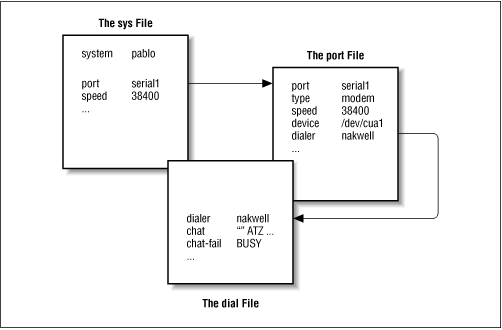
What UUCP Needs to Know
Before you start writing the UUCP configuration files, you have to gather some information that UUCP requires.
First, you have to figure out what serial device your modem is attached to. Usually, the (DOS) ports COM1: through COM4: map to the device special files /dev/ttyS0 through /dev/ttyS3. Some distributions, such as Slackware, create a link called /dev/modem to the appropriate ttyS* device file, and configure kermit, seyon, and any other communication programs to use this generic file. In this case, you should use /dev/modem in your UUCP configuration, too.
The reason for using a symbolic link is that all dial-out programs use so-called lock files to signal when a serial port is in use. The names of these lock files are a concatenation of the string LCK.. and the device filename, for instance LCK..ttyS1. If programs use different names for the same device, they will fail to recognize each other's lock files. As a consequence, they will disrupt each other's session when started at the same time. This is quite possible when you schedule your UUCP calls using a crontab entry. For details on serial port setup, please refer to Chapter 4, Configuring the Serial Hardware.
Next, you must find out at what speed your modem and Linux will communicate. You have to set this speed to the maximum effective transfer rate you expect to get. The effective transfer rate may be much higher than the raw physical transfer rate your modem is capable of. For instance, many modems send and receive data at 56 kbps. Using compression protocols such as V.42bis, the actual transfer rate may climb over 100 kbps.
Of course, if UUCP is to do anything at all, you need the phone number of a system to call. Also, you need a valid login ID and possibly a password for the remote machine.[3]
[3] If you're just going to try out UUCP, get the number of an archive site near you. Write down the login and password -- they're public to make anonymous downloads possible. In most cases, they're something like uucp/uucp or nuucp/uucp.
You also have to know exactly how to log into the system. Do you have to press the Enter key before the login prompt appears? Does it display
login:oruser:? This is necessary for composing the chat script. If you don't know, or if the usual chat script fails, try to call the system with a terminal program like kermit or minicom and record exactly what you have to do.Site Naming
As with TCP/IP-based networking, your host has to have a name for UUCP networking. As long as you simply want to use UUCP for file transfers to or from sites you dial up directly, or on a local network, this name does not have to meet any standards.[4]
[4] The only limitation is that it shouldn't be longer than seven characters, so as to not confuse UUCP implementations that run on an operating system that imposes a narrow limit on filenames. Names that are longer than seven characters are often truncated by UUCP. Some versions even limit the name to six characters.
However, if you use UUCP for a mail or news link, you should think about having the name registered with the UUCP Mapping Project.[5] The UUCP Mapping Project is described in Chapter 17, Electronic Mail. Even if you participate in a domain, you might consider having an official UUCP name for your site.
[5] The UUCP Mapping Project registers all UUCP hostnames worldwide and makes sure they are unique.
Frequently, people choose their UUCP name to match the first component of their fully qualified domain name. Suppose your site's domain address is swim.twobirds.com; then your UUCP hostname would be swim. Think of UUCP sites as knowing each other on a first-name basis. Of course, you can also use a UUCP name completely unrelated to your fully qualified domain name.
However, make sure not to use the unqualified site name in mail addresses unless you have registered it as your official UUCP name. At the very best, mail to an unregistered UUCP host will vanish in some big black bit bucket. If you use a name already held by some other site, this mail will be routed to that site and cause its postmaster a lot of headaches.
By default, the UUCP suite uses the name set by hostname as the site's UUCP name. This name is commonly set by a command on the boot time rc scripts, and is usually stored in the /etc/hostname. If your UUCP name is different from what you set your hostname to, you have to use the hostname option in the config file to tell uucico about your UUCP name. This is described next.
Taylor Configuration Files
We now return to the configuration files. Taylor UUCP gets its information from the following files:
- config
This is the main configuration file. You can define your site's UUCP name here.
- sys
This file describes all known sites. For each site, it specifies its name, what times to call it, which number to dial (if any), what type of device to use, and how to log on.
- port
This file contains entries describing each available port, together with the line speed supported and the dialer to be used.
- dial
This file describes dialers used to establish a telephone connection.
- dialcode
This file contains expansions for symbolic dial codes.
- call
This file contains the login name and password to be used when calling a system. Rarely used.
- passwd
This file contains login names and passwords that systems may use when logging in. It is used only when uucico does its own password checking.
Taylor configuration files are generally made up of lines containing keyword-value pairs. A hash sign introduces a comment that extends to the end of the line. To use a hash sign to mean itself, escape it with a backslash like this:
\#.There are quite a number of options you can tune with these configuration files. We can't go into all the parameters, but we will cover the most important ones here. Then you should be able to configure a modem-based UUCP link. Additional sections describe the modifications necessary if you want to use UUCP over TCP/IP or over a direct serial line. A complete reference is given in the Texinfo documents that accompany the Taylor UUCP sources.
When you think you have configured your UUCP system completely, you can check your configuration using the uuchk tool (located in /usr/lib/uucp). uuchk reads your configuration files and prints out a detailed report of the configuration values used for each system.
General Configuration Options Using the config File
You won't generally use this file to describe much beside your UUCP hostname. By default, UUCP will use the name you set with the hostname command, but it is generally a good idea to set the UUCP name explicitly. Here's a sample config file:
# /usr/lib/uucp/config - UUCP main configuration file hostname vstoutA number of miscellaneous parameters can be set here too, such as the name of the spool directory or access rights for anonymous UUCP. The latter will be described later in this chapter in the section "Anonymous UUCP."
How to Tell UUCP About Other Systems Using the sys File
The sys file describes the systems that your machine knows about. An entry is introduced by the system keyword; the subsequent lines up to the next system directive detail the parameters specific to that site. Commonly, a system entry defines parameters such as the telephone number and login chat.
Parameters before the very first system line set default values used for all systems. Usually, you set protocol parameters and the like in the defaults section.
The most prominent fields are discussed in detail in the following sections.
System name
The system command names the remote system. You must specify the correct name of the remote system, not an alias you invented, because uucico will check it against what the remote system says it is called when you log on.[6]
[6] Older Version 2 UUCPs don't broadcast their name when being called; however, newer implementations often do, and so does Taylor UUCP.
Each system name can appear only once. If you want to use several sets of configurations for the same system (such as different telephone numbers uucico should try in turn), you can specify alternates, which we'll describe after the basic configuration options.
Telephone number
If the remote system is to be reached over a telephone line, the phone field specifies the number the modem should dial. It may contain several tokens interpreted by uucico's dialing procedure. An equal sign (=) means wait for a secondary dial tone, and a dash (-) generates a one-second pause. Some telephone installations choke when you don't pause between dialing a special access code and the telephone number.[7]
[7] For instance, most companies' private installations require you to dial a 0 or 9 to get a line to the outside.
It is often convenient to use names instead of numbers to describe area dialing codes. The dialcode file allows you to associate a name with a code that you may subsequently use when specifying telephone numbers for remote hosts. Suppose you have the following dialcode file:
# /usr/lib/uucp/dialcode - dialcode translation Bogoham 024881 Coxton 035119With these translations, you can use a phone number such as Bogoham7732 in the sys file, which will probably make things a little more legible and a whole lot easier to update should the dialing code for Bogoham ever change.
port and speed
The port and speed options are used to select the device used for calling the remote system and the maximum speed to which the device should be set.[8] A system entry may use either option alone or both options in conjunction. When looking up a suitable device in the port file, only ports that have a matching port name and/or speed range are selected.
[8] The bit rate of the tty must be at least as high as the maximum transfer speed.
Generally, using the speed option only should suffice. If you have only one serial device defined in port, uucico always picks the right one anyway, so you only have to give it the desired speed. If you have several modems attached to your systems, you still often don't want to name a particular port, because if uucico finds that there are several matches, it tries each device in turn until it finds an unused one.
The login chat
We already encountered the login chat script, which tells uucico how to log in to the remote system. It consists of a list of tokens specifying strings expected and sent by the local uucico process. uucico waits until the remote machine sends a login prompt, then returns the login name, waits for the remote system to send the password prompt, and sends the password. Expect and send strings appear in alternation in the script. uucico automatically appends a carriage return character (\r) to any send string. Thus, a simple chat script would look like:
ogin: vstout ssword: catch22You will probably notice that the expect fields don't contain the whole prompts. This ensures that the login succeeds, even if the remote system transmits Login: instead of login:. If the string you are expecting or sending contains spaces or other white-space characters, you must use quotes to surround the text.
uucico also allows for some sort of conditional execution. Let's say the remote machine's getty needs to be reset before sending a prompt. For this, you can attach a subchat to an expect string, set off by a dash. The subchat is executed only if the main expect fails, i.e., a timeout occurs. One way to use this feature is to send a BREAK if the remote site doesn't display a login prompt. The following example gives a general-purpose chat script that should also work in case you have to press Enter before the login appears. The empty first argument,
"", tells UUCP to not wait for anything, but to continue with the next send string:"" \n\r\d\r\n\c ogin:-BREAK-ogin: vstout ssword: catch22A couple of special strings and escape characters can occur in the chat script. The following is a partial list of characters legal in expect strings:
""The empty string. It tells uucico to not wait for anything, but to proceed with the next send string immediately.
- \t
Tab character.
- \r
Carriage return character.
- \s
Space character. You need this to embed spaces in a chat string.
- \n
Newline character.
- \\
Backslash character.
On send strings, the following escape characters and strings are legal in addition to the above:
- EOT
End of transmission character (^D).
- BREAK
Break character.
- \c
Suppress sending of carriage return at end of string.
- \d
Delay sending for 1 second.
- \E
Enable echo checking. This requires uucico to wait for the echo of everything it writes to be read back from the device before it can continue with the chat. It is primarily useful when used in modem chats (which we will encounter later). Echo checking is off by default.
- \e
Disable echo checking.
- \K
Same as BREAK.
- \p
Pause for fraction of a second.
Alternates
Sometimes you want to have multiple entries for a single system, for instance if the system can be reached on different modem lines. With Taylor UUCP, you can do this by defining a so-called alternate.
An alternate entry retains all settings from the main system entry and specifies only those values that should be overridden in the default system entry or added to it. An alternate is offset from the system entry by a line containing the keyword alternate.
To use two phone numbers for pablo, you would modify its sys entry in the following way:
system pablo phone 123-456 .. entries as above ... alternate phone 123-455When calling pablo, uucico will first dial 123-456, and if this fails, it will try the alternate. The alternate entry retains all settings from the main system entry and overrides the telephone number only.
Restricting call times
Taylor UUCP provides a number of ways you may restrict the times when calls can be placed to a remote system. You might do this either because of limitations the remote host places on its services during business hours, or simply to avoid times with high call rates. Note that it is always possible to override call-time restrictions by giving uucico the -S or -f option.
By default, Taylor UUCP disallows connections at any time, so you have to use some sort of time specification in the sys file. If you don't care about call time restrictions, you can specify the time option with a value of Any in your sys file.
The simplest way to restrict call time is to include a time entry, followed by a string made up of a day and a time subfield. Day may be any combination of Mo, Tu, We, Th, Fr, Sa, and Su. You can also specify Any, Never, or Wk for weekdays. The time consists of two 24-hour clock values, separated by a dash. They specify the range during which calls may be placed. The combination of these tokens is written without white space in between. Any number of day and time specifications may be grouped together with commas, as this line shows:
time MoWe0300-0730,Fr1805-2200This example allows calls on Mondays and Wednesdays from 3:00 a.m. to 7:30 a.m., and on Fridays between 6:05 p.m. and 10:00 p.m. When a time field spans midnight, say Mo1830-0600, it actually means Monday, between midnight and 6:00 a.m. and between 6:30 p.m. and midnight.
The special time strings Any and Never mean what they say: calls may be placed at any or no time, respectively.
Taylor UUCP also has a number of special tokens you may use in time strings, such as NonPeak and Night. These special tokens are shorthand for Any2300-0800,SaSu0800-1700 and Any1800-0700,SaSu, respectively.
The time command takes an optional second argument that describes a retry time in minutes. When an attempt to establish a connection fails, uucico will not allow another attempt to dial up the remote host within a certain interval. For instance, when you specify a retry time of 5 minutes, uucico will refuse to call the remote system within 5 minutes after the last failure. By default, uucico uses an exponential backoff scheme, where the retry interval increases with each repeated failure.
The timegrade command allows you to attach a maximum spool grade to a schedule. For instance, assume you have the following timegrade commands in a system entry:
timegrade N Wk1900-0700,SaSu timegrade C AnyThis allows jobs with a spool grade of C or higher (usually mail is queued with grade B or C) to be transferred whenever a call is established, while news (usually queued with grade N) are transferred only during the night and at weekends.
Just like time, the timegrade command takes a retry interval in minutes as an optional third argument.
However, a caveat about spool grades is in order here. First, the timegrade option applies only to what your systems sends; the remote system may still transfer anything it likes. You can use the call-timegrade option to explicitly request it to send only jobs above some given spool grade; but there's no guarantee it will obey this request.[9]
[9] If the remote system runs Taylor UUCP, it will obey.
Similarly, the timegrade field is not checked when a remote system calls in, so any jobs queued for the calling system will be sent. However, the remote system can explicitly request your uucico to restrict itself to a certain spool grade.
Identifying Available Devices Through the port File
The port file tells uucico about the available ports. These are usually modem ports, but other types, such as direct serial lines and TCP sockets, are supported as well.
Like the sys file, port consists of separate entries starting with the keyword port followed by the port name. This name may be used in the sys file's port statement. The name need not be unique; if there are several ports with the same name, uucico will try each in turn until it finds one that is not currently being used.
The port command should be followed immediately by the type statement, which indicates what type of port is described. Valid types are modem, direct for direct connections, and tcp for TCP sockets. If the port command is missing, the port type defaults to modem.
In this section, we cover only modem ports; TCP ports and direct lines are discussed in a later section.
For modem and direct ports, you have to specify the device for calling out using the device directive. Usually, this is the name of a device special file in the /dev directory, like /dev/ttyS1.
In the case of a modem device, the port entry also determines what type of modem is connected to the port. Different types of modems have to be configured differently. Even modems that claim to be Hayes-compatible aren't always really compatible with one another. Therefore, you have to tell uucico how to initialize the modem and make it dial the desired number. Taylor UUCP keeps the descriptions of all dialers in a file named dial. To use any of these, you have to specify the dialer's name using the dialer command.
Sometimes, you will want to use a modem in different ways, depending on which system you call. For instance, some older modems don't understand when a high-speed modem attempts to connect at 56 kbps; they simply drop the line instead of negotiating a connect at 9,600 bps, for instance. When you know site drop uses such a dumb modem, you have to set up your modem differently when calling them. For this, you need an additional port entry in the port file that specifies a different dialer. Now you can give the new port a different name, such as serial1-slow, and use the port directive in the drop system entry in sys.
A better to distinguish the ports is by the speeds they support. For instance, the two port entries for the above situation may look like this:
# NakWell modem; connect at high speed port serial1 # port name type modem # modem port device /dev/ttyS1 # this is COM2 speed 115200 # supported speed dialer nakwell # normal dialer # NakWell modem; connect at low speed port serial1 # port name type modem # modem port device /dev/ttyS1 # this is COM2 speed 9600 # supported speed dialer nakwell-slow # don't attempt fast connectThe system entry for site drop would now give serial1 as the port name, but request to use it at only 9,600 bps. uucico then automatically uses the second port entry. All remaining sites that have a speed of 115,200 bps in the system entry will be called using the first port entry. By default, the first entry with a matching speed will be used.
How to Dial a Number Using the dial File
The dial file describes the way various dialers are used. Traditionally, UUCP talks of dialers rather than modems, because in earlier times, it was usual practice to have one (expensive) automatic dialing device serve a whole bank of modems. Today, most modems have dialing support built in, so this distinction gets a little blurred.
Nevertheless, different dialers or modems may require a different configuration. You can describe each of them in the dial file. Entries in dial start with the dialer command that gives the dialer's name.
The most important entry besides dialer is the modem chat, specified by the chat command. Similar to the login chat, it consists of a sequence of strings uucico sends to the dialer and the responses it expects in return. It is commonly used to reset the modem to some known state and dial the number. The following sample dialer entry shows a typical modem chat for a Hayes-compatible modem:
# NakWell modem; connect at high speed dialer nakwell # dialer name chat "" AT&F OK\r ATH1E0Q0 OK\r ATDT\T CONNECT chat-fail BUSY chat-fail ERROR chat-fail NO\sCARRIER dtr-toggle trueThe modem chat begins with
"", the empty expect string. uucico therefore sends the first command AT&F right away. AT&F is the Hayes command to reset the modem to factory default configuration. uucico then waits until the modem has sentOKand sends the next command, which turns off local echo and the like. After the modem returnsOKagain, uucico sends the dialing command ATDT. The escape sequence\Tin this string is replaced with the phone number taken from the system entry sys file. uucico then waits for the modem to return the stringCONNECT, which signals that a connection with the remote modem has been established successfully.Sometimes the modem fails to connect to the remote system; for instance, if the other system is talking to someone else and the line is busy. In this case, the modem returns an error message indicating the reason. Modem chats are not capable of detecting such messages; uucico continues to wait for the expected string until it times out. The UUCP log file therefore only shows a bland "timed out in chat script" instead of the specific reason.
However, Taylor UUCP allows you to tell uucico about these error messages using the chat-fail command as shown above. When uucico detects a chat-fail string while executing the modem chat, it aborts the call and logs the error message in the UUCP log file.
The last command in the example shown above tells UUCP to toggle the Data Terminal Ready (DTR) control line before starting the modem chat. Normally, the serial driver raises DTR when a process opens the device to tell the attached modem that someone wants to talk to it. The dtr-toggle feature then drops DTR, waits a moment, and raises it again. Many modems can be configured to react to a drop of DTR by going off-hook, entering command state, or resetting themselves.[10]
[10] Some modems don't seem to like this and occasionally hang.
UUCP Over TCP
Absurd as it may sound, using UUCP to transfer data over TCP is not that bad an idea, especially when transferring large amounts of data such as Usenet news. On TCP-based links, news is generally exchanged using the NNTP protocol, through which articles are requested and sent individually without compression or any other optimization. Although adequate for large sites with several concurrent newsfeeds, this technique is very unfavorable for small sites that receive their news over a relatively slow connection such as ISDN. These sites will usually want to combine the qualities of TCP with the advantages of sending news in large batches, which can be compressed and thus transferred with very low overhead. A common way to transfer these batches is to use UUCP over TCP.
In sys, you would specify a system to be called via TCP like this:
system gmu address news.groucho.edu time Any port tcp-conn chat ogin: vstout word: clouseauThe address command gives the IP address of the host or its fully qualified domain name. The corresponding port entry would read:
port tcp-conn type tcp service 540The entry states that a TCP connection should be used when a sys entry references tcp-conn, and that uucico should attempt to connect to the TCP network port 540 on the remote host. This is the default port number of the UUCP service. Instead of the port number, you may also give a symbolic port name to the service command. The port number corresponding to this name will be looked up in /etc/services. The common name for the UUCP service is uucpd.
Using a Direct Connection
Assume you use a direct line to connect your system vstout to tiny. Much like in the modem case, you have to write a system entry in the sys file. The port command identifies the serial port tiny is hooked up to:
system tiny time Any port direct1 speed 38400 chat ogin: cathcart word: catch22In the port file, you have to describe the serial port for the direct connection. A dialer entry is not needed because there's no need for dialing:
port direct1 type direct speed 38400 device /dev/ttyS1Controlling Access to UUCP Features
UUCP is quite a flexible system. With that flexibility comes a need to carefully control access to its features to prevent abuse, whether it be intentional or accidental. The primary features of concern to the UUCP administrator are remote command execution, file transfer, and forwarding. Taylor UUCP provides a means of limiting the freedom that remote UUCP hosts have in exercising each of these features. With careful selection of permissions, the UUCP administrator can ensure that the host's security is preserved.
Command Execution
UUCP's task is to copy files from one system to another and to request execution of certain commands on remote hosts. Of course, you as an administrator would want to control what rights you grant other systems -- allowing them to execute any command they choose on your system is definitely not a good idea.
By default, the only commands Taylor UUCP allows other systems to execute on your machine are rmail and rnews, which are commonly used to exchange email and Usenet News over UUCP. To change the set of commands for a particular system, you can use the commands keyword in the sys file. Similarly, you may want to limit the search path to just those directories containing the allowed commands. You can change the search path allowed for a remote host with the command-path statement. For instance, you may want to allow system pablo to execute the bsmtp command in addition to rmail and rnews:[11]
system pablo ... commands rmail rnews bsmtp[11] bsmtp is used to deliver mail with batched SMTP.
File Transfers
Taylor UUCP also allows you to fine-tune file transfers in great detail. At one extreme, you can disable transfers to and from a particular system. Just set request to no, and the remote system will not be able to either retrieve files from your system or send it any files. Similarly, you can prohibit your users from transferring files to or from a system by setting transfer to no. By default, users on both the local and the remote system are allowed to upload and download files.
In addition, you can configure the directories that files may be copied to and from. Usually you will want to restrict access from remote systems to a single directory hierarchy, but still allow your users to send files from their home directory. Commonly, remote users are allowed to receive files only from the public UUCP directory /var/spool/uucppublic. This is the traditional place to make files publicly available, very much like FTP servers on the Internet.[12]
[12] You may use a tilde (
~) character to refer to the UUCP public directory, but only in UUCP configuration files; outside it usually translates to the user's home directory.Taylor UUCP provides four different commands to configure the directories for sending and receiving files. They are: local-send, which specifies the list of directories a user may ask UUCP to send files from; local-receive, which gives the list of directories a user may ask to receive files to; and remote-send and remote-receive, which do the analogous for requests from a foreign system. Consider the following example:
system pablo ... local-send /home ~ local-receive /home ~/receive remote-send ~ !~/incoming !~/receive remote-receive ~/incomingThe local-send command allows users on your host to send any files below /home and from the public UUCP directory to pablo. The local-receive command allows them to receive files either to the world-writable receive directory in the uucppublic, or any world-writable directory below /home. The remote-send directive allows pablo to request files from /var/spool/uucppublic, except for files from the incoming and receive directories. This is signaled to uucico by preceding the directory names with exclamation marks. Finally, the last line allows pablo to upload files to incoming.
A major problem with file transfers using UUCP is that it receives files only to directories that are world-writable. This may tempt some users to set up traps for other users. However, there's no way to escape this problem outside of disabling UUCP file transfers altogether.
Forwarding
UUCP provides a mechanism to have other systems execute file transfers on your behalf. For instance, suppose your system has uucp access to a system called seci, but not to another system called uchile. This allows you to make seci retrieve a file from uchile for you and send it to your system. The following command would achieve this:
$uucp -r seci!uchile!~/find-ls.gz ~/uchile.files.gzThis technique of passing a job through several systems is called forwarding. On your own UUCP system, you would want to limit the forwarding service to a few hosts you trust not to run up a horrendous phone bill by making you download the latest X11R6 source release for them.
By default, Taylor UUCP prohibits forwarding altogether. To enable forwarding for a particular system, you can use the forward command. This command specifies a list of sites the system may request you to forward jobs to and from. For instance, the UUCP administrator of seci would have to add the following lines to the sys file to allow pablo to request files from uchile:
#################### # pablo system pablo ... forward uchile #################### # uchile system uchile ... forward-to pabloThe forward-to entry for uchile is necessary so that any files returned by it are actually passed on to pablo. Otherwise UUCP would drop them. This entry uses a variation of the forward command that permits uchile to send files only to pablo through seci, not the other way round.
To permit forwarding to any system, use the special keyword ANY (capital letters required).
Setting Up Your System for Dialing In
If you want to set up your site for dialing in, you have to permit logins on your serial port and customize some system files to provide UUCP accounts, which we will cover in this section.
Providing UUCP Accounts
To begin with, you have to set up user accounts that let remote sites log into your system and establish a UUCP connection. Generally, you will provide a separate login name to each system that polls you. When setting up an account for system pablo, you might give it the username Upablo. There is no enforced policy on login names; they can be just about anything, but it will be convenient for you if the login name is easily related to the remote host name.
For systems that dial in through the serial port, you usually have to add these accounts to the system password file /etc/passwd. It is good practice to put all UUCP logins in a special group, such as uuguest. The account's home directory should be set to the public spool directory /var/spool/uucppublic; its login shell must be uucico.
To serve UUCP systems that connect to your site over TCP, you have to set up inetd to handle incoming connections on the uucp port by adding the following line to /etc/inetd.conf:[13]
uucp stream tcp nowait root /usr/sbin/tcpd /usr/lib/uucp/uucico -l[13] Note that tcpd usually has mode 700, so that you must invoke it as user root, not uucp. tcpd is discussed in more detail in Chapter 12, Important Network Features.
The -l option makes uucico perform its own login authorization. It prompts for a login name and a password just like the standard login program, but relies on its private password database instead of /etc/passwd. This private password file is named /etc/uucp/passwd and contains pairs of login names and passwords:
Upablo IslaNegra Ulorca co'rdobaThis file must be owned by uucp and have permissions of 600.
Does this database sound like such a good idea that you would like to use it on normal serial logins, too? Well, in some cases you can. What you need is a getty program that you can tell to invoke uucico instead of /bin/login for your UUCP users.[14] The invocation of uucico would look like this:
The -u option tells it to use the specified user name rather than prompting for it.[15]/usr/lib/uucp/uucico -l -u user[14] Gert Doering's mgetty is such a beast. It runs on a variety of platforms, including SCO Unix, AIX, SunOS, HP-UX, and Linux.
[15] This option is not present in Version 1.04.
To protect your UUCP users from callers who might give a false system name and snarf all their mail, you should add called-login commands to each system entry in the sys file. This is described in the next section.
Protecting Yourself Against Swindlers
A major problem with UUCP is that the calling system can lie about its name; it announces its name to the called system after logging in, but the server doesn't have any way to check it. Thus, an attacker could log into his or her own UUCP account, pretend to be someone else, and pick up that other site's mail. This is particularly troublesome if you offer login via anonymous UUCP, where the password is made public.
You must guard against this sort of impostor. The cure for this disease is to require each system to use a particular login name by specifying a called-login in sys. A sample system entry may look like this:
system pablo ... usual options ... called-login UpabloThe upshot is that whenever a system logs in and pretends it is pablo, uucico checks whether it has logged in as Upablo. If it hasn't, the calling system is turned down, and the connection is dropped. You should make it a habit to add the called-login command to every system entry you add to your sys file. It is important that you do this for all systems in your sys file, regardless of whether they will ever call your site or not. For those sites that never call you, you should probably set called-login to some totally bogus user name, such as neverlogsin.
Be Paranoid: Call Sequence Checks
Another way to fend off and detect impostors is to use call sequence checks. These help you protect against intruders who somehow manage to find out the password with which you log into your UUCP system.
When using call sequence checks, both machines keep track of the number of connections established so far. The counter is incremented with each connection. After logging in, the caller sends its call sequence number, and the receiver checks it against its own number. If they don't match, the connection attempt is rejected. If the initial number is chosen at random, attackers will have a hard time guessing the correct call sequence number.
But call sequence checks do more for you. Even if some very clever person should detect your call sequence number as well as your password, you will find out. When the attacker calls your UUCP feed and steals your mail, this will increase the feeds call sequence number by one. The next time you call your feed and try to log in, the remote uucico will refuse you, because the numbers don't match anymore!
If you have enabled call sequence checks, you should check your log files regularly for error messages that hint at possible attacks. If your system rejects the call sequence number the calling system offers, uucico will put a message into the log file saying something like, "Out of sequence call rejected." If your system is rejected by its feed because the sequence numbers are out of sync, it will put a message in the log file saying, "Handshake failed (RBADSEQ)."
To enable call sequence checks, add the following command to the system entry:
# enable call sequence checks sequence trueIn addition, you have to create the file containing the sequence number itself. Taylor UUCP keeps the sequence number in a file called .Sequence in the remote site's spool directory. It must be owned by uucp and must be mode 600 (i.e., readable and writeable only by uucp). It is best to initialize this file with an arbitrary, previously agreed-upon start value. A simple way to create this file is:
#cd /var/spool/uucp/pablo
#echo 94316 > .Sequence
#chmod 600 .Sequence
#chown uucp.uucp .SequenceOf course, the remote site has to enable call sequence checks as well and start by using exactly the same sequence number as you.
Anonymous UUCP
If you want to provide anonymous UUCP access to your system, you first have to set up a special account for it as previously described. A common practice is to give the anonymous account a login name and a password of uucp.
In addition, you have to set a few of the security options for unknown systems. For instance, you may want to prohibit them from executing any commands on your system. However, you cannot set these parameters in a sys file entry because the system command requires the system's name, which you don't have. Taylor UUCP solves this dilemma through the unknown command. unknown can be used in the config file to specify any command that can usually appear in a system entry:
unknown remote-receive ~/incoming unknown remote-send ~/pub unknown max-remote-debug none unknown command-path /usr/lib/uucp/anon-bin unknown commands rmailThis will restrict unknown systems to downloading files from below the pub directory and uploading files to the incoming directory below /var/spool/uucppublic. The next line will make uucico ignore any requests from the remote system to turn on debugging locally. The last two lines permit unknown systems to execute rmail; but the command path specified makes uucico look for the rmail command in a private directory named anon-bin only. This restriction allows you to provide some special rmail that, for instance, forwards all mail to the superuser for examination. This allows anonymous users to reach the maintainer of the system, but at the same time prevents them from injecting any mail to other sites.
To enable anonymous UUCP, you must specify at least one unknown statement in config. Otherwise uucico will reject all unknown systems.
UUCP Low-Level Protocols
To negotiate session control and file transfers with the remote end, uucico uses a set of standardized messages. This is often referred to as the high-level protocol. During the initialization phase and the hangup phase these are simply sent across as strings. However, during the real transfer phase, an additional low-level protocol that is mostly transparent to the higher levels is employed. This protocol offers some added benefits, such as allowing error checks on data sent over unreliable links.
Protocol Overview
UUCP is used over different types of connections, such as serial lines, TCP, or sometimes even X.25; it is advantageous to transport UUCP within protocols designed specifically for the underlying network protocol. In addition, several implementations of UUCP have introduced different protocols that do roughly the same thing.
Protocols can be divided into two categories: streaming and packet protocols. Protocols of the streaming variety transfer a file as a whole, possibly computing a checksum over it. This is nearly free of overhead, but requires a reliable connection because any error will cause the whole file to be retransmitted. These protocols are commonly used over TCP connections but are not suitable for use over telephone lines. Although modern modems do quite a good job at error correction, they are not perfect, nor is there any error detection between your computer and the modem.
On the other hand, packet-oriented protocols split up the file into several chunks of equal size. Each packet is sent and received separately, a checksum is computed, and an acknowledgment is returned to the sender. To make this more efficient, sliding-window protocols have been invented, which allow for a limited number (a window) of outstanding acknowledgments at any time. This greatly reduces the amount of time uucico has to wait during a transmission. Still, the relatively large overhead compared to a streaming protocol makes packet protocols inefficient for TCP use, but ideal for telephone lines.
The width of the data path also makes a difference. Sometimes sending 8-bit characters over a serial connection is impossible; for instance, the connection could go through a stupid terminal server that strips off the eighth bit. When you transmit 8-bit characters over a 7-bit connection, they have to be quoted on transmission. In the worst-case scenerio, quoting doubles the amount of data to be transmitted, although compression done by the hardware may compensate. Lines that can transmit arbitrary 8-bit characters are usually called 8-bit clean. This is the case for all TCP connections, as well as for most modem connections.
Taylor UUCP 1.06 supports a wide variety of UUCP protocols. The most common of these are:
- g
This is the most common protocol and should be understood by virtually all uucicos. It does thorough error checking and is therefore well suited for noisy telephone links. g requires an 8-bit clean connection. It is a packet-oriented protocol that uses a sliding-window technique.
- i
This is a bidirectional packet protocol, which can send and receive files at the same time. It requires a full-duplex connection and an 8-bit clean data path. It is currently understood by Taylor UUCP only.
- t
This protocol is intended for use over a TCP connection or other truly error-free networks. It uses packets of 1,024 bytes and requires an 8-bit clean connection.
- e
This should basically do the same as t. The main difference is that e is a streaming protocol and is thus suited only to reliable network connections.
- f
This is intended for use with reliable X.25 connections. It is a streaming protocol and expects a 7-bit data path. 8-bit characters are quoted, which can make it very inefficient.
- G
This is the System V Release 4 version of the g protocol. It is also understood by some other versions of UUCP.
- a
This protocol is similiar to ZMODEM. It requires an 8-bit connection, but quotes certain control characters like XON and XOFF.
Tuning the Transmission Protocol
All protocols allow for some variation in packet sizes, timeouts, etc. Usually, the defaults work well under standard circumstances, but may not be optimal for your situation. The g protocol, for instance, uses window sizes from 1 to 7, and packet sizes in powers of 2 ranging from 64 through 4096. If your telephone line is usually so noisy that it drops more than 5 percent of all packets, you should probably lower the packet size and shrink the window. On the other hand, on very good telephone lines the protocol overhead of sending acknowledgments for every 128 bytes may prove wasteful, so you might increase the packet size to 512 or even 1,024. Most binaries included in Linux distributions default to a window size of 7 and 128-byte packets.
Taylor UUCP lets you tune parameters with the protocol-parameter command in the sys file. For instance, to set the g protocol's packet size to 512 when talking to pablo, you have to add:
system pablo ... protocol-parameter g packet-size 512The tunable parameters and their names vary from protocol to protocol. For a complete list of them, refer to the documentation enclosed in the Taylor UUCP source.
Selecting Specific Protocols
Not every implementation of uucico speaks and understands each protocol, so during the initial handshake phase, both processes have to agree on a common one. The master uucico offers the slave a list of supported protocols by sending
Pprotlist, from which the slave may pick one.Based on the type of port used (modem, TCP, or direct), uucico will compose a default list of protocols. For modem and direct connections, this list usually comprises i, a, g, G, and j. For TCP connections, the list is t, e, i, a, g, G, j, and f. You can override this default list with the protocols command, which may be specified in a system entry as well as a port entry. For instance, you might edit the port file entry for your modem port like this:
port serial1 ... protocols igGThis will require any incoming or outgoing connection through this port to use i, g, or G. If the remote system does not support any of these, the conversation will fail.
Troubleshooting
This section describes what may go wrong with your UUCP connection and makes location suggestions to fix the error. Although these problems are encountered on a regular basis, there is much more that can go wrong than what we have listed.
If you have a problem, enable debugging with -xall, and take a look at the output in Debug in the spool directory. The file should help you to quickly recognize the problem. It is often helpful to turn on the modem's speaker when it doesn't connect. With Hayes-compatible modems, you can turn on the speaker by adding
ATL1M1 OKto the modem chat in the dial file.The first check should always be whether all file permissions are set correctly. uucico should be setuid uucp, and all files in /usr/lib/uucp, /var/spool/uucp, and /var/spool/uucppublic should be owned by uucp. There are also some hidden files in the spool directory which must be owned by uucp as well.[16]
[16] That is, files with names beginning with a dot. Such files aren't normally displayed by the ls command.
When you're sure you have the permissions of all files set correctly, and you're still experiencing problems, you can then begin to take error messages more literally. We'll now look at some of the more common errors and problems.
uucico Keeps Saying "Wrong Time to Call"
This probably means that in the system entry in sys, you didn't specify a time command that details when the remote system may be called, or you gave one that actually forbids calling at the current time. If no call schedule is given, uucico assumes the system can never be called.
uucico Complains That the Site Is Already Locked
This means that uucico detects a lock file for the remote system in /var/spool/uucp. The lock file may be from an earlier call to the system that crashed or was killed. Another possible explanation is that there's another uucico process sitting around that is trying to dial the remote system and has gotten stuck in a chat script, or stalled for some other reason.
To correct this error, kill all uucico processes open for the site with a hangup signal, and remove all lock files that they have left lying around.
You Can Connect to the Remote Site, but the Chat Script Fails
Look at the text you receive from the remote site. If it's garbled, you might have a speed-related problem. Otherwise, confirm that it really agrees with what your chat script expects. Remember, the chat script starts with an expect string. If you receive the login prompt and send your name, but never get the password prompt, insert some delays before sending it, or even in between the letters. You might be too fast for your modem.
Your Modem Does Not Dial
If your modem doesn't indicate that the DTR line has been raised when uucico calls out, you might not have given the right device to uucico. If your modem recognizes DTR, check with a terminal program that you can write to the modem. If this works, turn on echoing with \E at the start of the modem chat. If the modem doesn't echo your commands during the modem chat, check if your line speed is too high or low. If you see the echo, check if you have disabled modem responses or set them to number codes. Verify that the chat script itself is correct. Remember that you have to write two backslashes to send one to the modem.
Your Modem Tries to Dial but Doesn't Get Out
Insert a delay into the phone number, especially if you have to dial a special sequence to gain an outside line from a corporate telephone network. Make sure you are using the correct dial type, as some telephone networks support only one type of dialing. Additionally, double check the telephone number to make sure it's correct.
Login Succeeds, but the Handshake Fails
Well, there can be a number of problems in this situation. The output in the log file should tell you a lot. Look at what protocols the remote site offers (it sends a string
Pprotlist during the handshake). For the handshake to succeed, both ends must support at least one common protocol, so check that they do.If the remote system sends RLCK, there is a stale lockfile for you on the remote system already connected to the remote system on a different line. Otherwise, ask the remote system administrator to remove the file.
If the remote system sends RBADSEQ, it has conversation count checks enabled for you, but the numbers didn't match. If it sends RLOGIN, you were not permitted to log in under this ID.
Log Files and Debugging
When compiling the UUCP suite to use Taylor-style logging, you have only three global log files, all of which reside in the spool directory. The main log file is named Log and contains all the information about established connections and transferred files. A typical excerpt looks like this (after a little reformatting to make it fit the page):
uucico pablo - (1994-05-28 17:15:01.66 539) Calling system pablo (port cua3) uucico pablo - (1994-05-28 17:15:39.25 539) Login successful uucico pablo - (1994-05-28 17:15:39.90 539) Handshake successful (protocol 'g' packet size 1024 window 7) uucico pablo postmaster (1994-05-28 17:15:43.65 539) Receiving D.pabloB04aj uucico pablo postmaster (1994-05-28 17:15:46.51 539) Receiving X.pabloX04ai uucico pablo postmaster (1994-05-28 17:15:48.91 539) Receiving D.pabloB04at uucico pablo postmaster (1994-05-28 17:15:51.52 539) Receiving X.pabloX04as uucico pablo postmaster (1994-05-28 17:15:54.01 539) Receiving D.pabloB04c2 uucico pablo postmaster (1994-05-28 17:15:57.17 539) Receiving X.pabloX04c1 uucico pablo - (1994-05-28 17:15:59.05 539) Protocol 'g' packets: sent 15, resent 0, received 32 uucico pablo - (1994-05-28 17:16:02.50 539) Call complete (26 seconds) uuxqt pablo postmaster (1994-05-28 17:16:11.41 546) Executing X.pabloX04ai (rmail okir) uuxqt pablo postmaster (1994-05-28 17:16:13.30 546) Executing X.pabloX04as (rmail okir) uuxqt pablo postmaster (1994-05-28 17:16:13.51 546) Executing X.pabloX04c1 (rmail okir)The next important log file is Stats, which lists file transfer statistics. The section of Stats corresponding to the above transfer looks like this (again, the lines have been split to fit the page):
postmaster pablo (1994-05-28 17:15:44.78) received 1714 bytes in 1.802 seconds (951 bytes/) postmaster pablo (1994-05-28 17:15:46.66) received 57 bytes in 0.634 seconds (89 bytes/) postmaster pablo (1994-05-28 17:15:49.91) received 1898 bytes in 1.599 seconds (1186 bytes/) postmaster pablo (1994-05-28 17:15:51.67) received 65 bytes in 0.555 seconds (117 bytes/) postmaster pablo (1994-05-28 17:15:55.71) received 3217 bytes in 2.254 seconds (1427 bytes/) postmaster pablo (1994-05-28 17:15:57.31) received 65 bytes in 0.590 seconds (110 bytes/)The third file is Debug. Debugging information is written here. If you use debugging, make sure this file has protection mode 600. Depending on the debug mode you select, it may contain the login and password you use to connect to the remote system.
If you have some tools around that expect your log files to be in the traditional format used by HDB-compatible UUCP implementations, you can also compile Taylor UUCP to produce HDB-style logs. This is simply a matter of enabling a compile-time option in config.h.