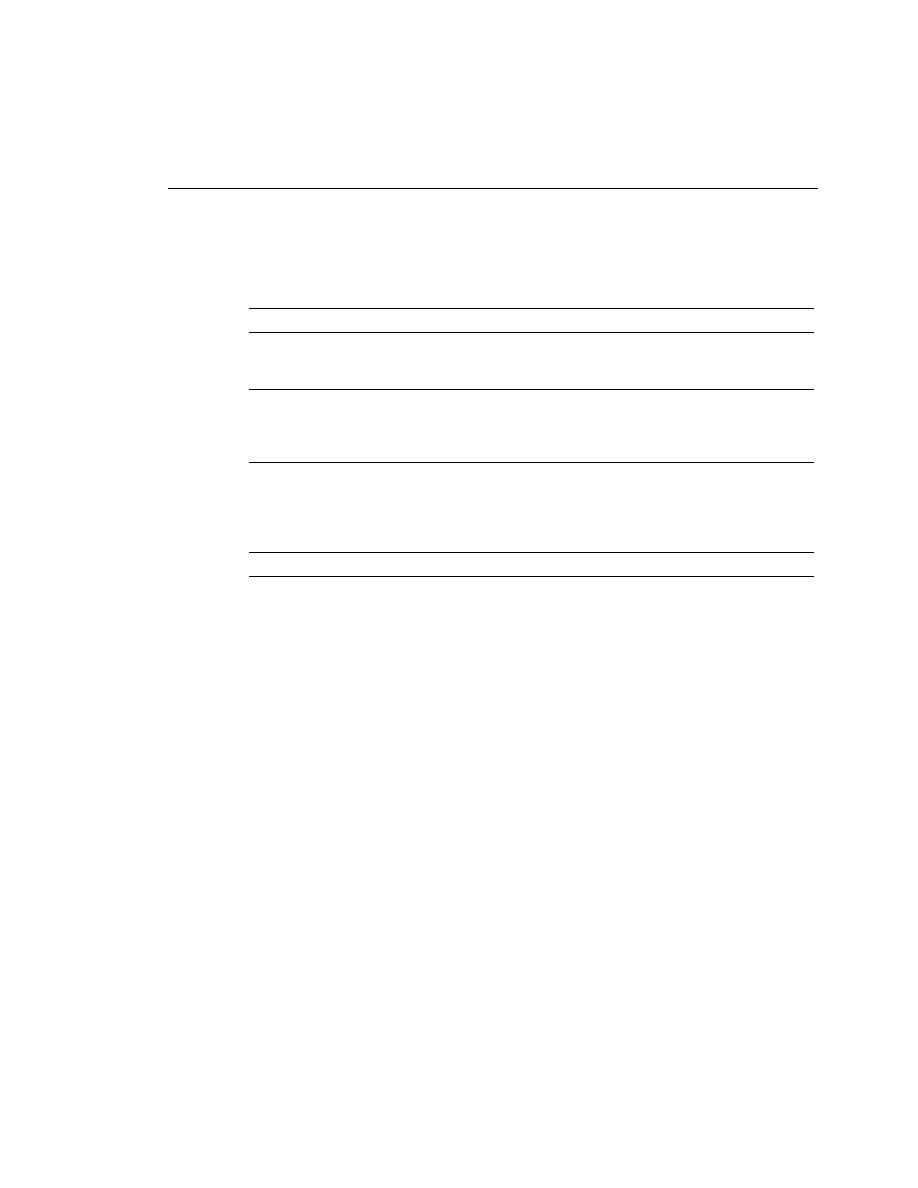
the profile. Each profile (or subdirectory) has a route associated with it. The router, when
looking for a route to satisfy a user request for connectivity to a remote network, finds the
profile that can satisfy that request and makes a connection using the configuration parameters
associated with that profile.
directly connected LAN and each profile is pseudo directly connected, the router maintains a
route table with these entries. Any other routes that are learned through RIP over the LAN are
also reflected in the route table.
router, it doesn't make sense to learn routes from a remote side because the connection is not
going to remain up to maintain the routes.
can exchange routes on the WAN side, although it would be a rare implementation that would
require this. The positioning of this router does not lend itself to being an access router for a
large group of users.
user. Selecting the name "user" for a connection is similar to naming a router "router".
Generally, the name of the connection is something that is meaningful to the connection.
presented on the screen without page breaks. It is necessary to use a monitor program
(such as hyperterminal) to view the entire configuration by using the scroll arrows on
your keyboard.
command on an IOS router. Care should be taken with this command because it does
NOT prompt the user that the configuration will be set back to factory defaults. The use
of this command could be a career-ending event if there is no saved hardcopy of the
configuration.