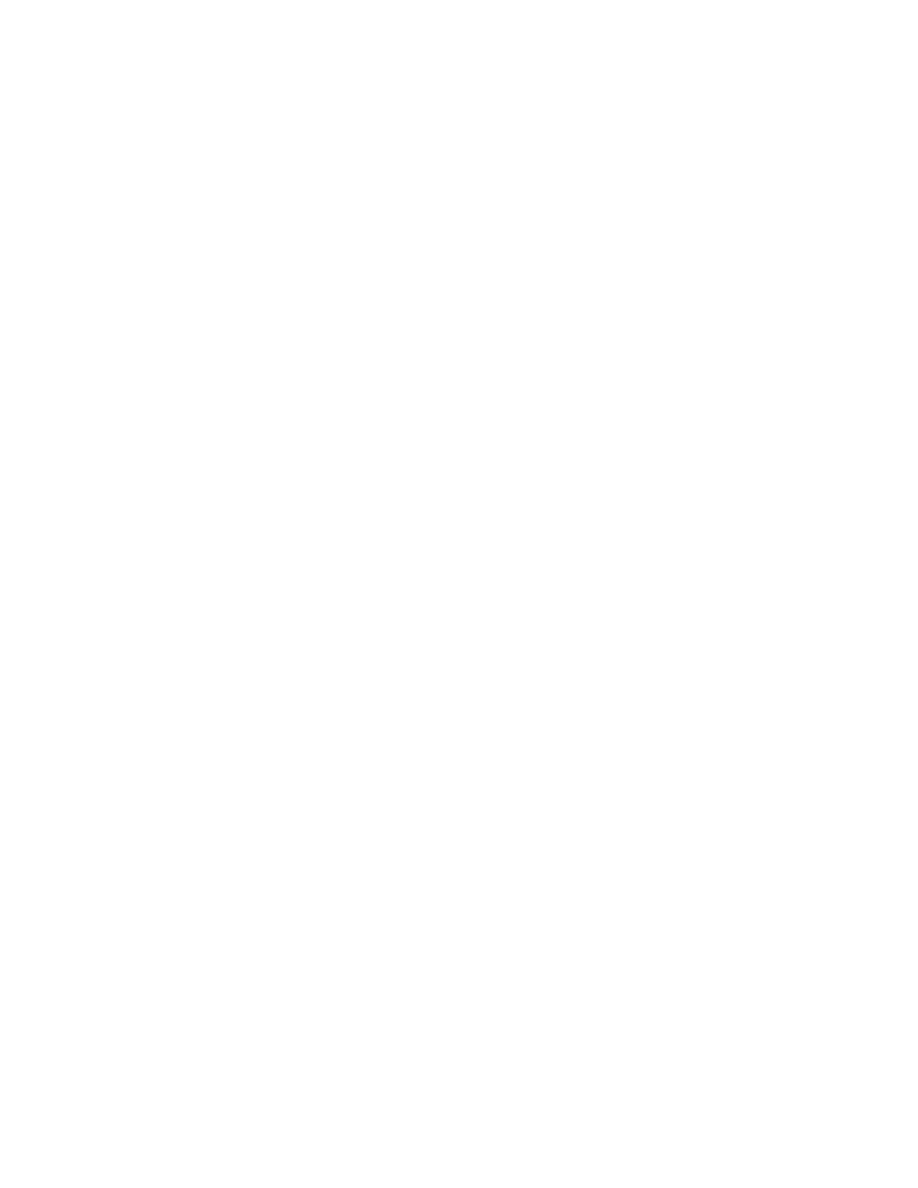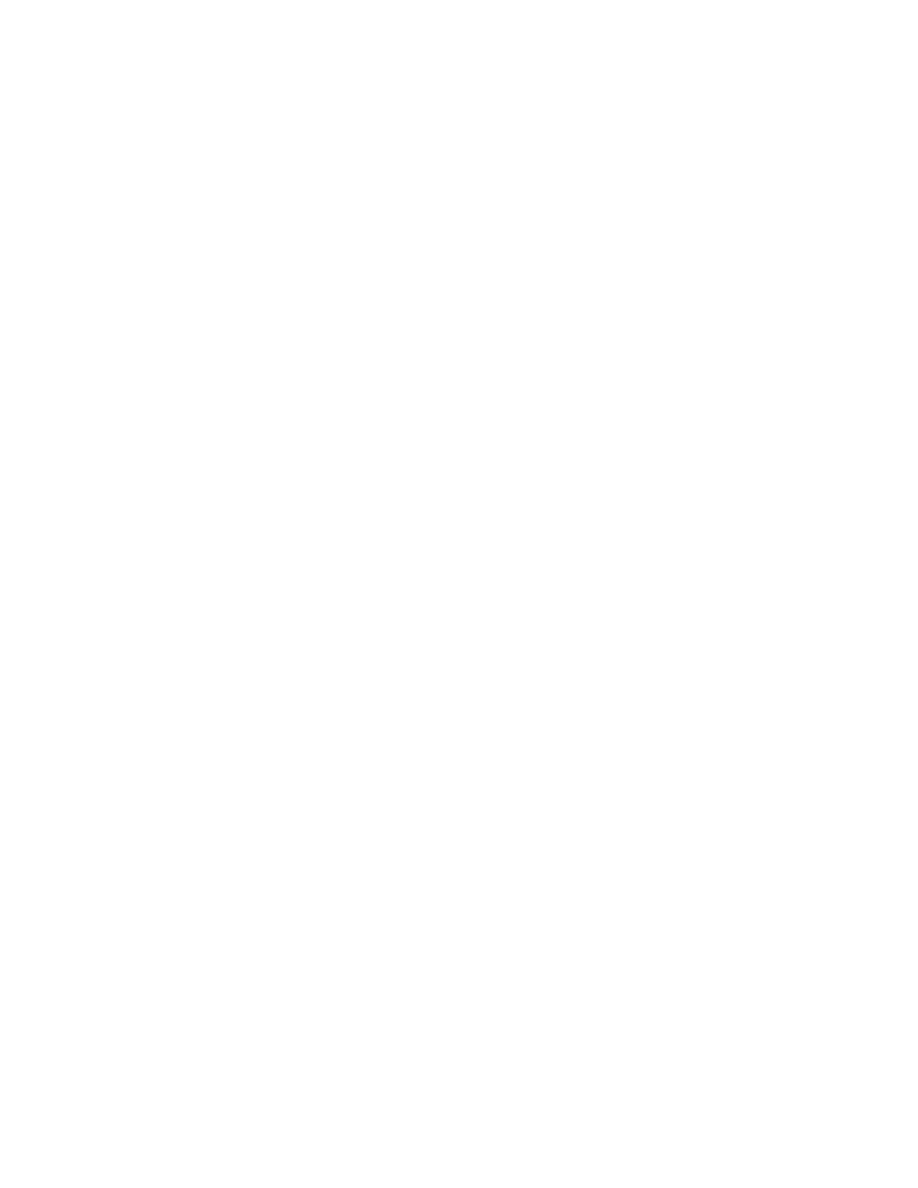
Troubleshooting Commands
199
This output has a lot of Frame Relay information that we will discuss in
a later chapter. For now, we'll just review the fields of information that are
available by using this command.
You can see that the first line is the interface status line. The metric values
are also listed. Following the Frame Relay information, you see the inter-
face traffic statistics. At the bottom of the output are the buffer error fields,
as well as the physical interface counters. A carrier transition is counted any
time that the carrier status change occurs. (We will cover this output in
greater detail in Chapter 7.)
show interface accounting
This command simply tracks the protocol traffic on an interface. It counts
the number of packets in and out, as well as the number of characters. Here
is a sample output:
Router_D>show interface accounting
Ethernet5/0 connection to Router_A
Protocol Pkts In Chars In Pkts Out Chars Out
IP 30347 2325063 44937 3514333 DEC MOP 0 0
315 24255
ARP 9 540 12 720
CDP 2009 797573 3153 1261200
Process Commands
There are two very important process commands that can be executed. Pro-
cess commands deal directly with the process running on the router. If the
standard show processes command is issued, you get a result similar to a
ps ef
executed on a Unix box. The output details each process, process ID
number (PID), time running, and stack information. The output is too
general to be used effectively while troubleshooting.
The two options available with the show processes command are cpu
and memory. Each of these options refines the processes output, and makes
it more useful and user-friendly.
Start with the cpu command. The output from this command is shown below.
This output relates the router's processes and CPU utilization. The first line of the
output displays the router's CPU utilization over three time frames.
Underneath the CPU utilization line, you can see the processes running on
the router. Starting from the left, you can see the PID, followed by the runt-
ime and other data. The three columns that deal with CPU utilization detail
the percentage of CPU cycles that the specified process uses. The process
description is found in the far-right column.
Copyright ©2000 SYBEX , Inc., Alameda, CA
www.sybex.com