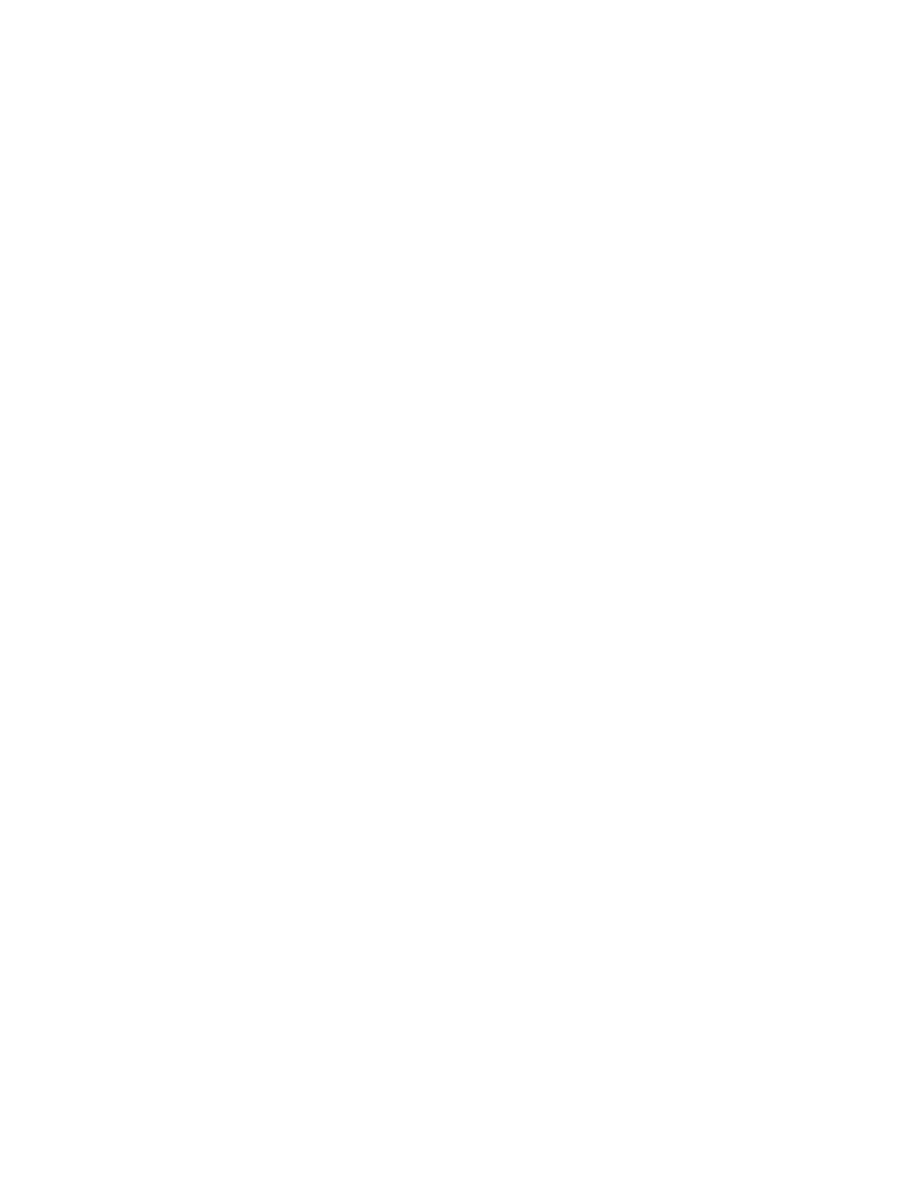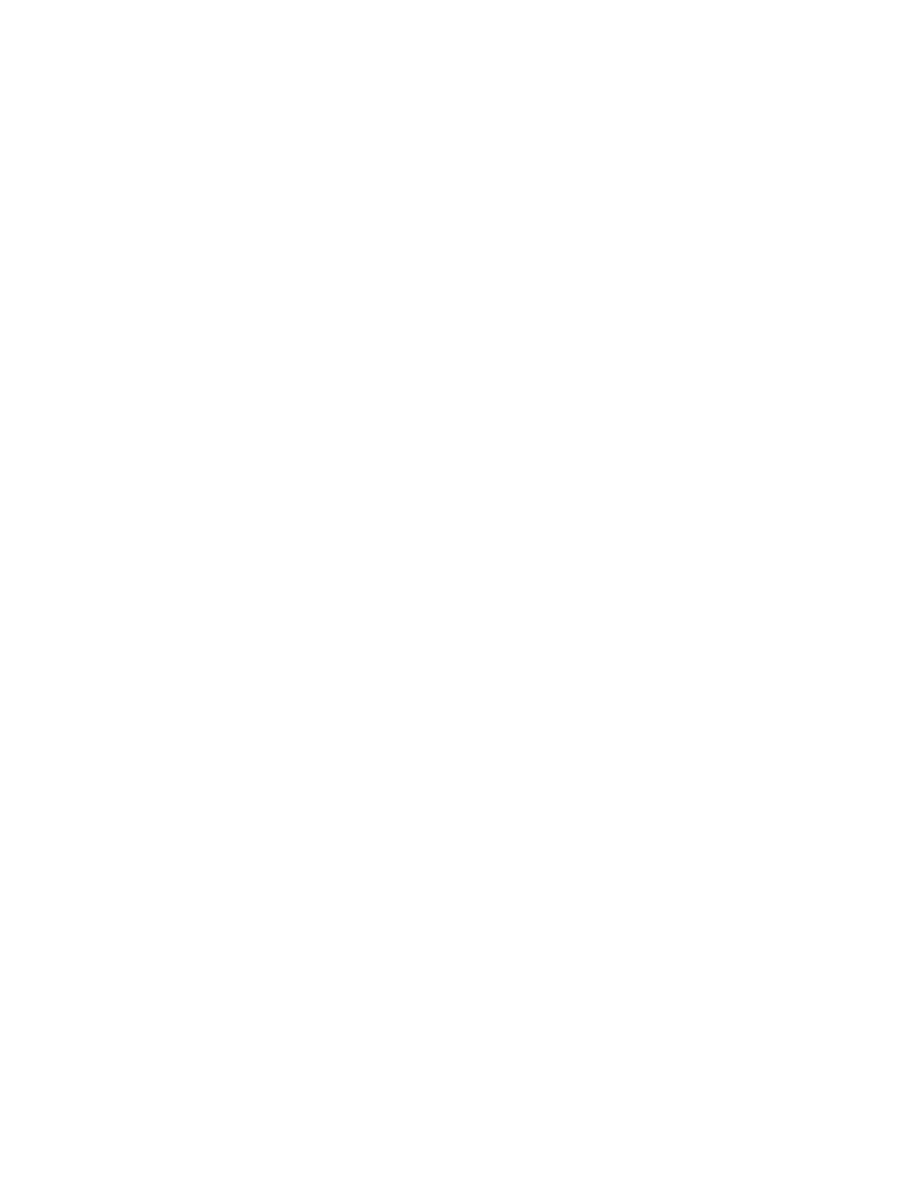
598
Appendix B
Configuring the Catalyst 1900 Switch
that the utilization is between 1.5 and 20Mbps, and lights 9 through 12
indicate bandwidth between 20 and 120Mbps.
FDUP
This light will show you which ports are configured at full duplex.
When the 1900 switch is first powered on, it runs through a power-on
self-test (POST). At the start, all port LEDs are green. These LEDs turn off
after the POST completes. If a port is determined to have failed by the POST,
both the System LED and the port LED turn amber. If no failures occur
during the POST, all LEDs blink and turn off.
After the POST runs and you have a console cable connected to the switch,
the menu shown below appears. By pressing K, you can use the command-line
interface, and when you press M, you will be allowed to configure the switch
through a menu system. Pressing I allows you to configure the IP configuration
of the switch; however, this can also be accomplished through the menu or CLI
at any time. Once the IP configuration is set, the I selection no longer appears.
The following switch output is the output on the console screen after the
switch is powered up:
1 user(s) now active on Management Console.
User Interface Menu
[M] Menus
[K] Command Line
[I] IP Configuration
Enter Selection:
K
CLI session with the switch is open.
To end the CLI session, enter [Exit].
>
Connecting to an Ethernet Port
The Catalyst 1900 series of switches have fixed port types. They are not
modular like the 5000 series switches. The 1900 switches use only 10BaseT
ports for workstations and 100BaseT or FX for uplinks. Each switch has
either 12 (model 1912) or 24 (model 1924) 10BaseT switch ports, each having
one or two Fast Ethernet uplinks. The 100BaseX ports are referred to as
Copyright ©2002 SYBEX, Inc., Alameda, CA
www.sybex.com