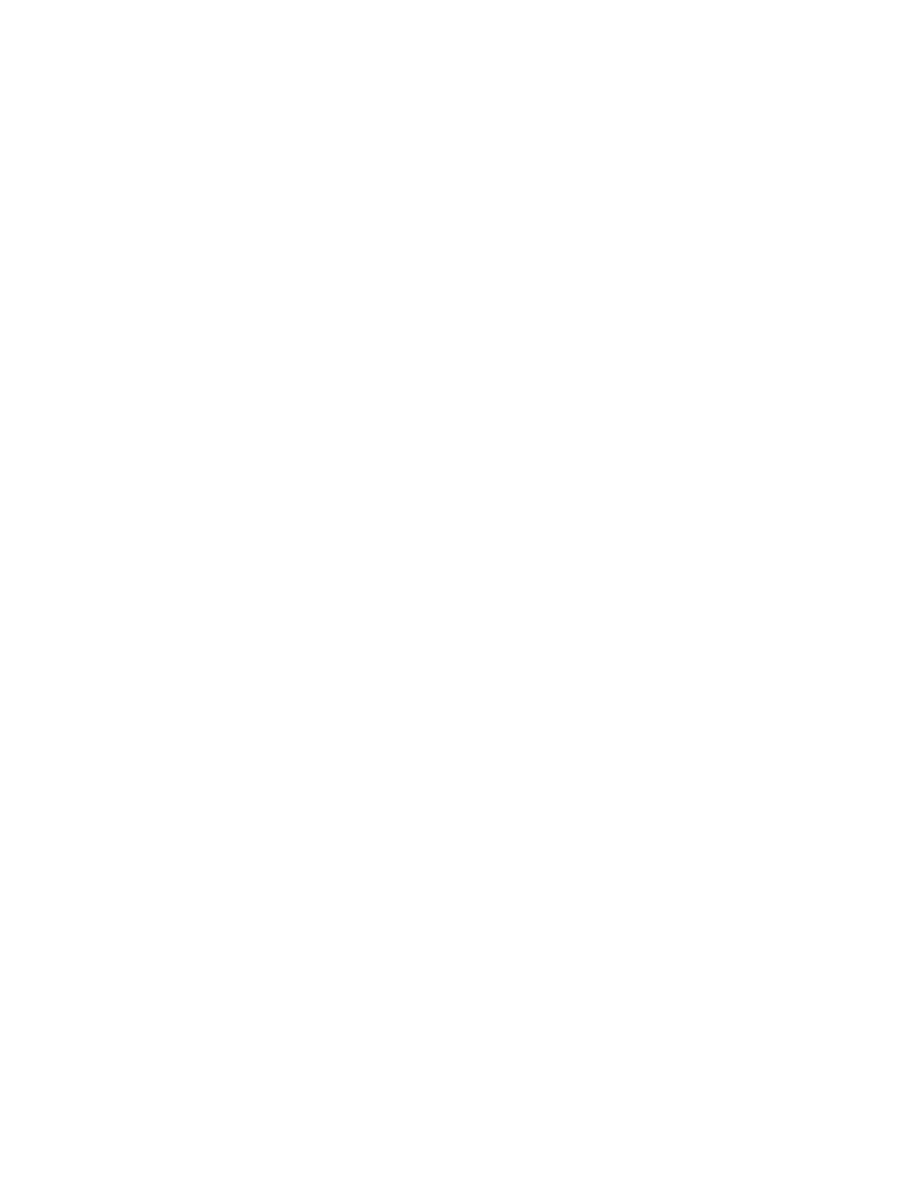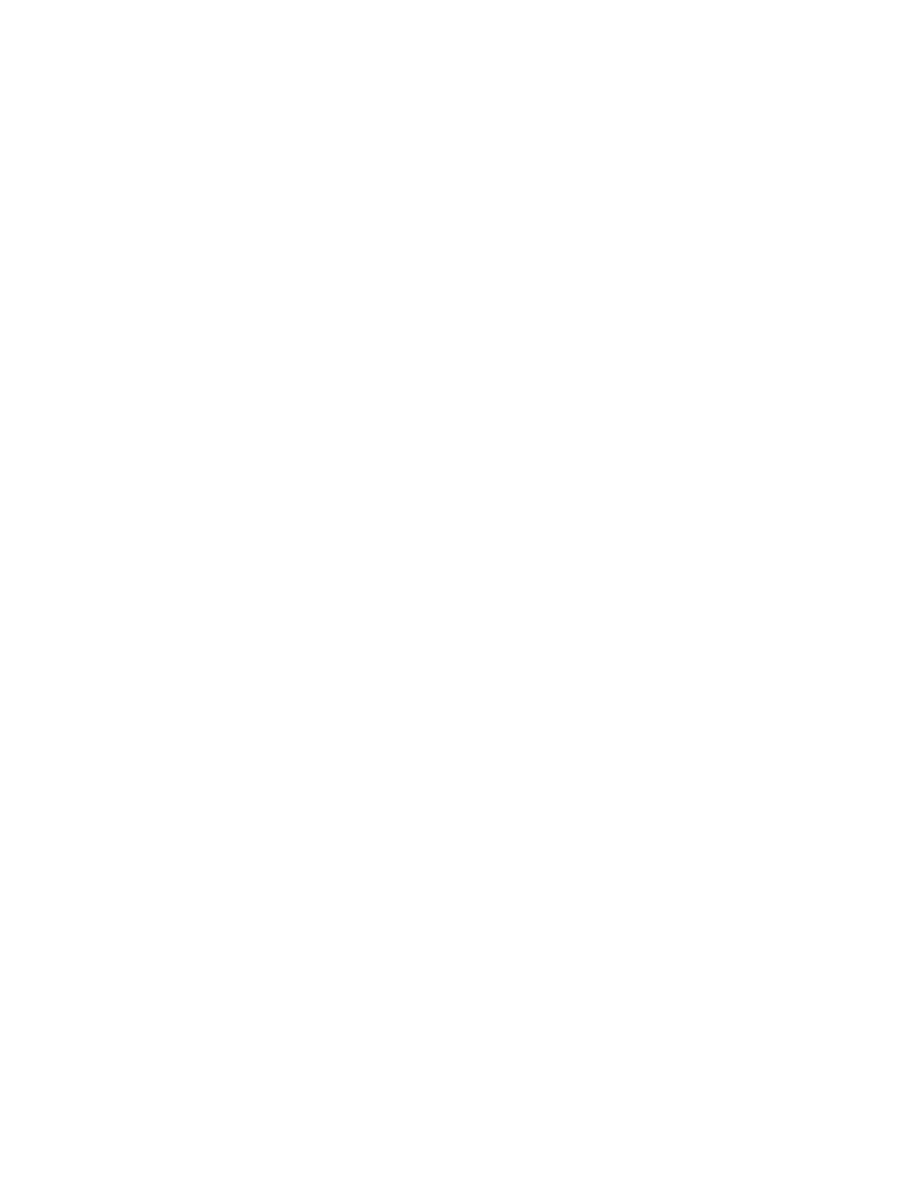
Hands-on Labs
397
3.
Type in Router B's IP address from Router A's command prompt.
Notice that the router automatically tries to telnet to the IP address
you specified. You can use the telnet command or just type in the
IP address.
4.
From Router B, press Ctrl
+Shift+6, then X to return to Router A's
command prompt. Now telnet into your third router, Router C. Press
Ctrl
+Shift+6, then X to return to Router A.
5.
From Router A, type show sessions. Notice your two sessions. You
can press the number displayed to the left of the session and press
Enter twice to return to that session. The asterisk shows this default
session. You can press Enter twice to return to that session.
6.
Go to the session for your Router B. Type show user. This shows
the console connection and the remote connection. You can use the
disconnect
command to clear the session, or just type exit from the
prompt to close your session with Router B.
7.
Go to the Router C's console port by typing show sessions on the first
router and using the connection number to return to Router C. Type
show
user and notice the connection to your first router, Router A.
8.
Type clear line to disconnect the Telnet session.
Hands-on Lab 7.6: Resolving Hostnames
1.
Log into your router and go into privileged mode by typing en or
enable
.
2.
From Router A, type todd and press Enter at the command prompt.
Notice the error you receive and the delay. The router is trying to
resolve the hostname to an IP address by looking for a DNS server.
You can turn this feature off by using the no ip domain-lookup
command from global configuration mode.
3.
To build a host table, you use the ip host command. From Router A,
add a host table entry for Router B and Router C by entering the
following commands:
ip host routerb ip_address
ip host routerc ip_address
Copyright ©2002 SYBEX, Inc., Alameda, CA
www.sybex.com