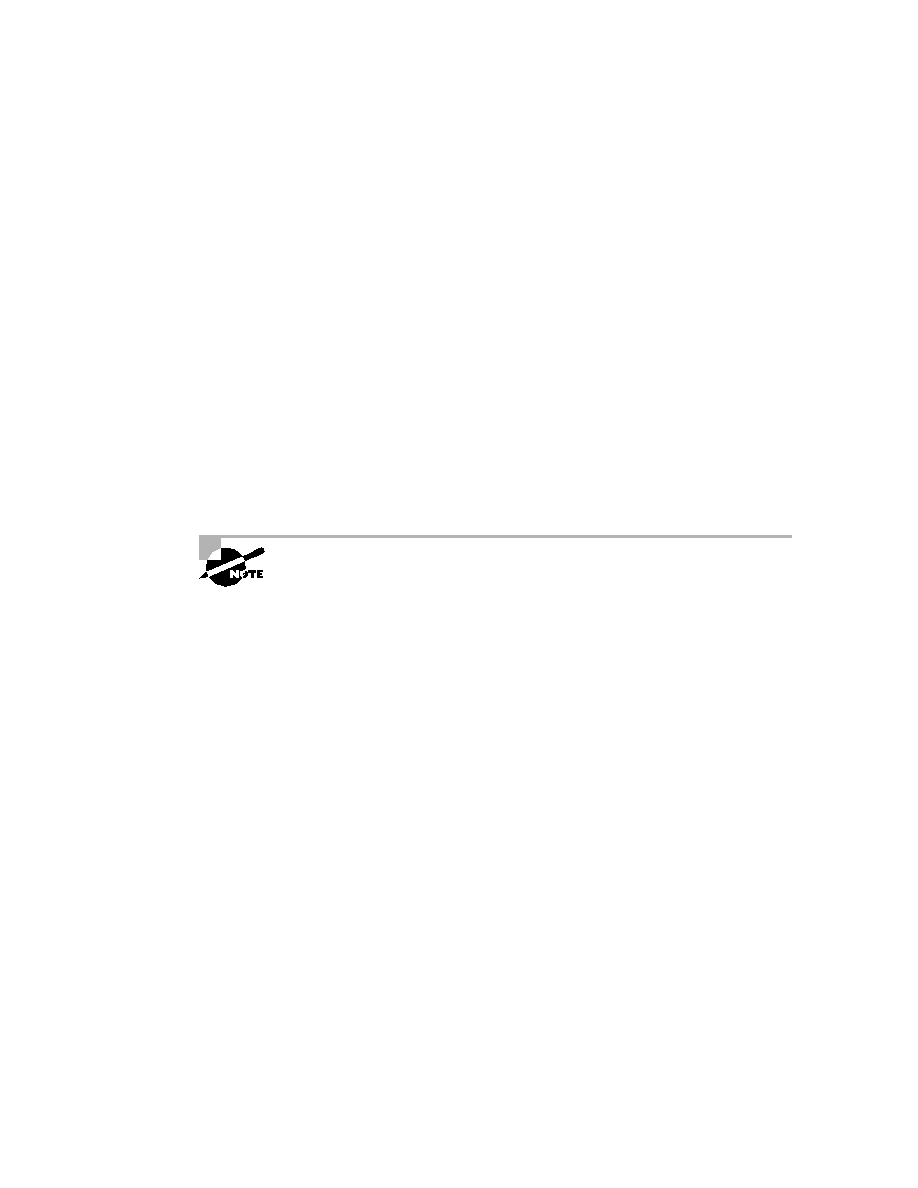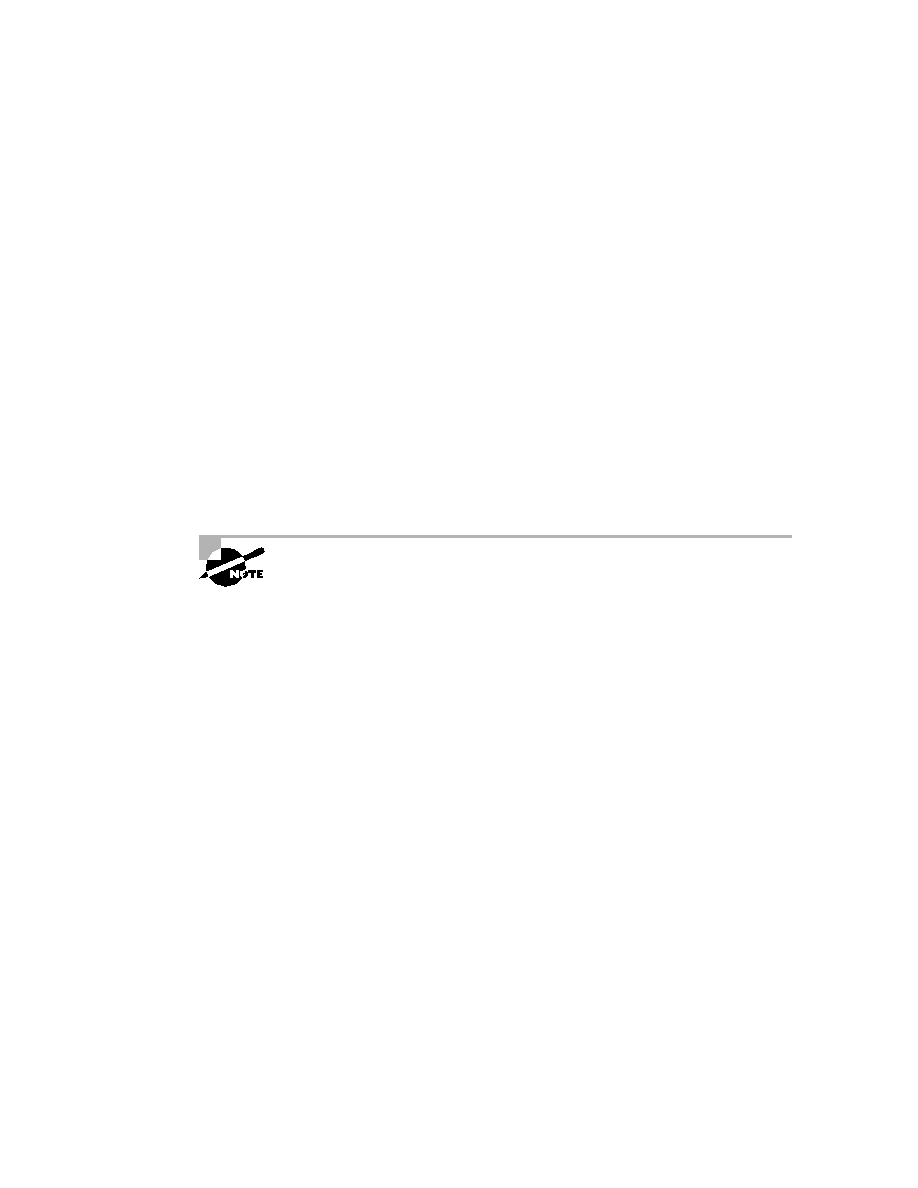
Backing Up and Restoring the Cisco IOS
361
Backing Up the Cisco IOS
To back up the Cisco IOS to a TFTP host, you use the copy flash tftp
command. This is a straightforward command that requires only the
source filename and the IP address of the TFTP host.
The key to success in this backup routine is to make sure that you have
good connectivity to the TFTP host. You can check this by pinging the device
from the router console prompt, as in the following example:
Router#ping 192.168.0.120
Type escape sequence to abort.
Sending 5, 100-byte ICMP Echos to 192.168.0.120, timeout
is 2 seconds:
!!!!!
Success rate is 100 percent (5/5), round-trip min/avg/max
= 4/4/8 ms
The Ping (Packet Internet Groper) utility is used to test network connectivity.
It is used in some examples in this chapter and discussed in more detail in the
"Checking Network Connectivity" section later in this chapter.
After you ping the TFTP host to make sure that IP is working, you can
use the copy flash tftp command to copy the IOS to the TFTP host, as
shown next. Notice that after you enter the command, the name of the file
in flash memory is displayed. This makes it easy for you. You can copy the
filename and then paste it when prompted for the source filename.
Router#copy flash tftp
System flash directory:
File Length Name/status
1 8121000 c2500-js-l.112-18.bin
[8121064 bytes used, 8656152 available, 16777216 total]
Address or name of remote host [255.255.255.255]?
192.168.0.120
Source file name?c2500-js-l.112-18.bin
Destination file name [c2500-js-l.112-18.bin]?[Enter]
Verifying checksum for 'c2500-js-l.112-18.bin')file #1)
...OK
Copyright ©2002 SYBEX, Inc., Alameda, CA
www.sybex.com