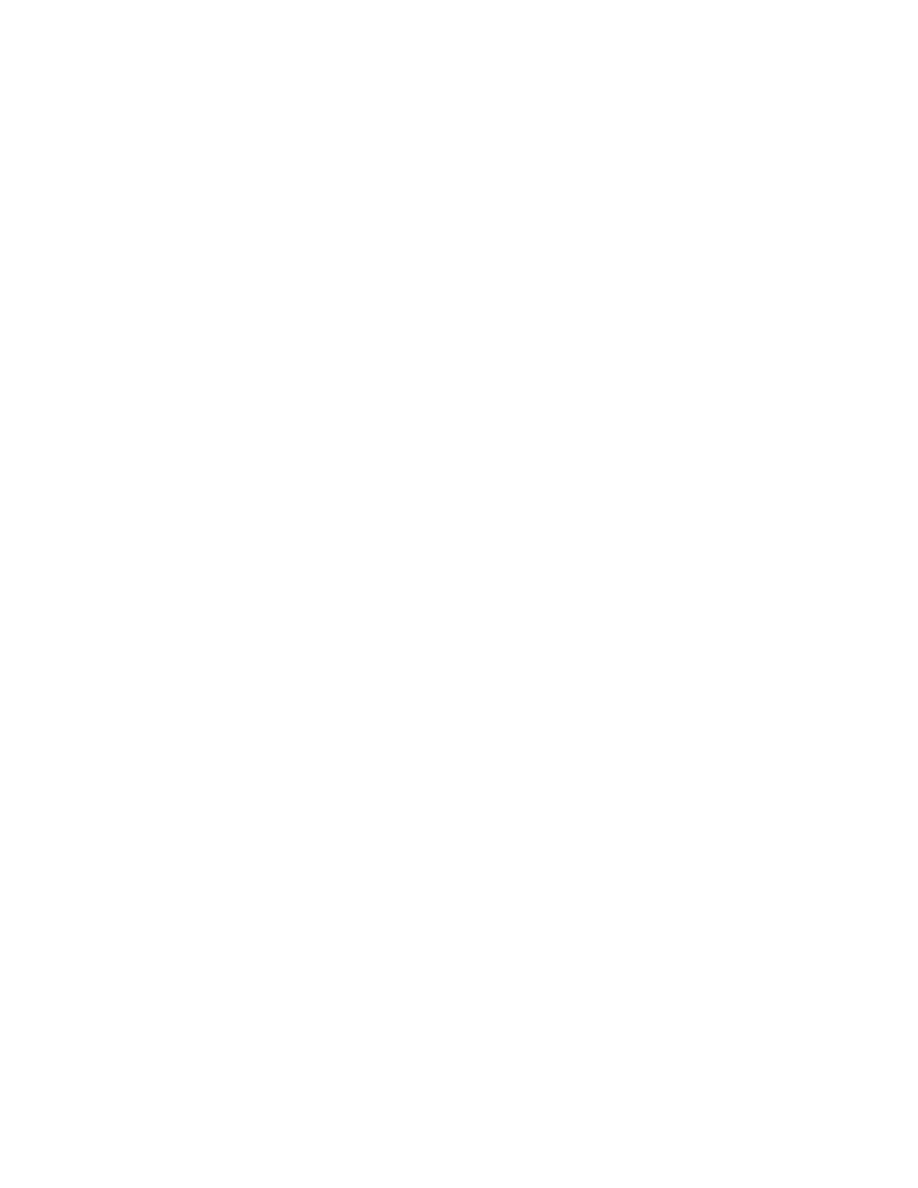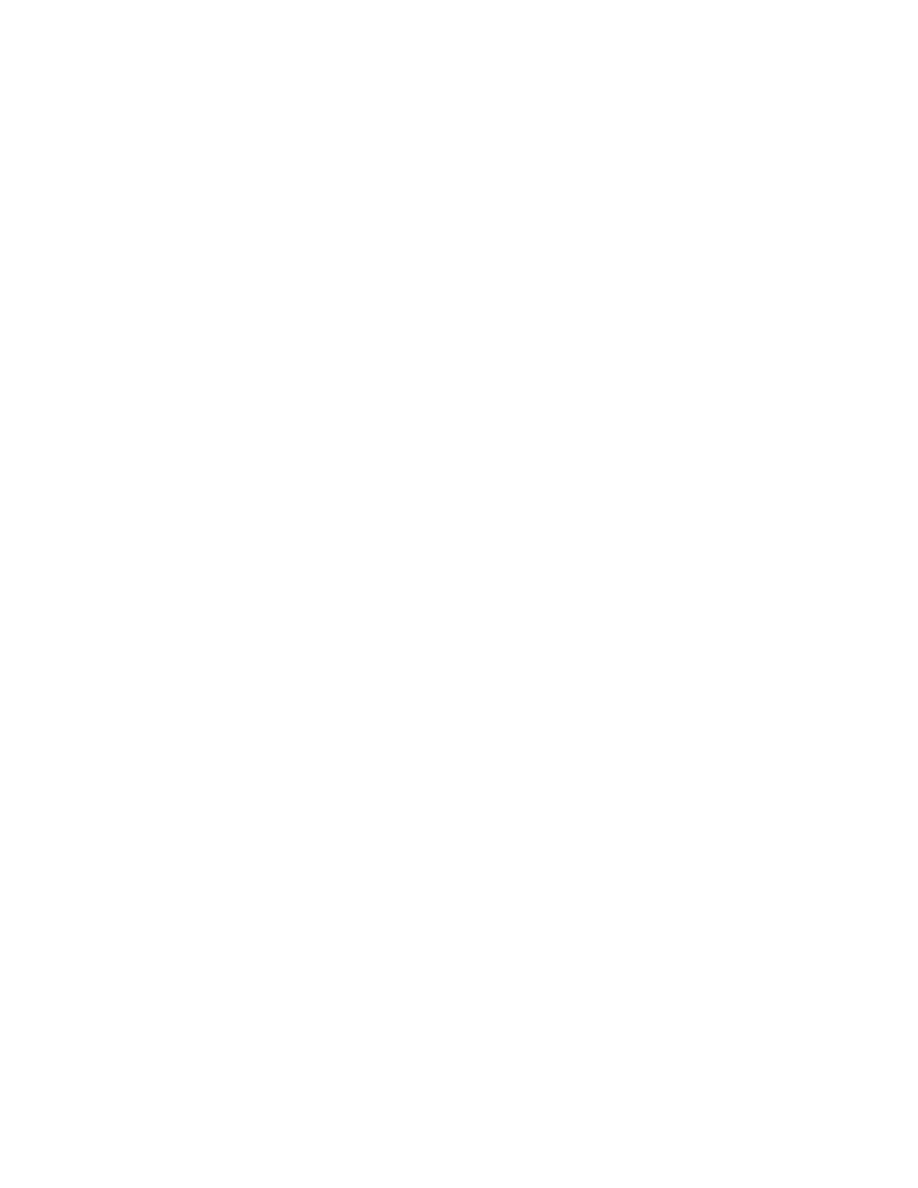
Backing Up and Restoring the Cisco IOS
359
The router will reload and ask if you want to use setup mode (because no
startup-config is used). Answer No to entering setup mode, press Enter to go
into user mode, and then type enable to go into privileged mode.
Viewing and Changing the Configuration
Now you are past where you would need to enter the user mode and priv-
ileged mode passwords in a router. Copy the startup-config file to the
running-config file:
copy startup-config running-config
or use the shortcut:
copy start run
The configuration is now running in RAM (random access memory), and
you are in privileged mode, which means that you can view and change the
configuration. Although you cannot view the enable secret setting for the
password, you can change the password, as follows:
config t
enable secret todd
Resetting the Configuration Register and Reloading the
Router
After you are finished changing passwords, set the configuration register
back to the default value with the config-register command:
config t
config-register 0x2102
Finally, save the new configuration with a copy running-config
startup-config
and reload the router.
Backing Up and Restoring the Cisco IOS
B
efore you upgrade or restore a Cisco IOS, you should copy the exist-
ing file to a TFTP host as a backup in case the new image does not work.
You can use any TFTP host to perform this function. By default, the flash
memory in a router is used to store the Cisco IOS. The following sections
describe how to check the amount of flash memory, copy the Cisco IOS from
flash memory to a TFTP host, and then copy the IOS from a TFTP host
to flash memory.
Copyright ©2002 SYBEX, Inc., Alameda, CA
www.sybex.com