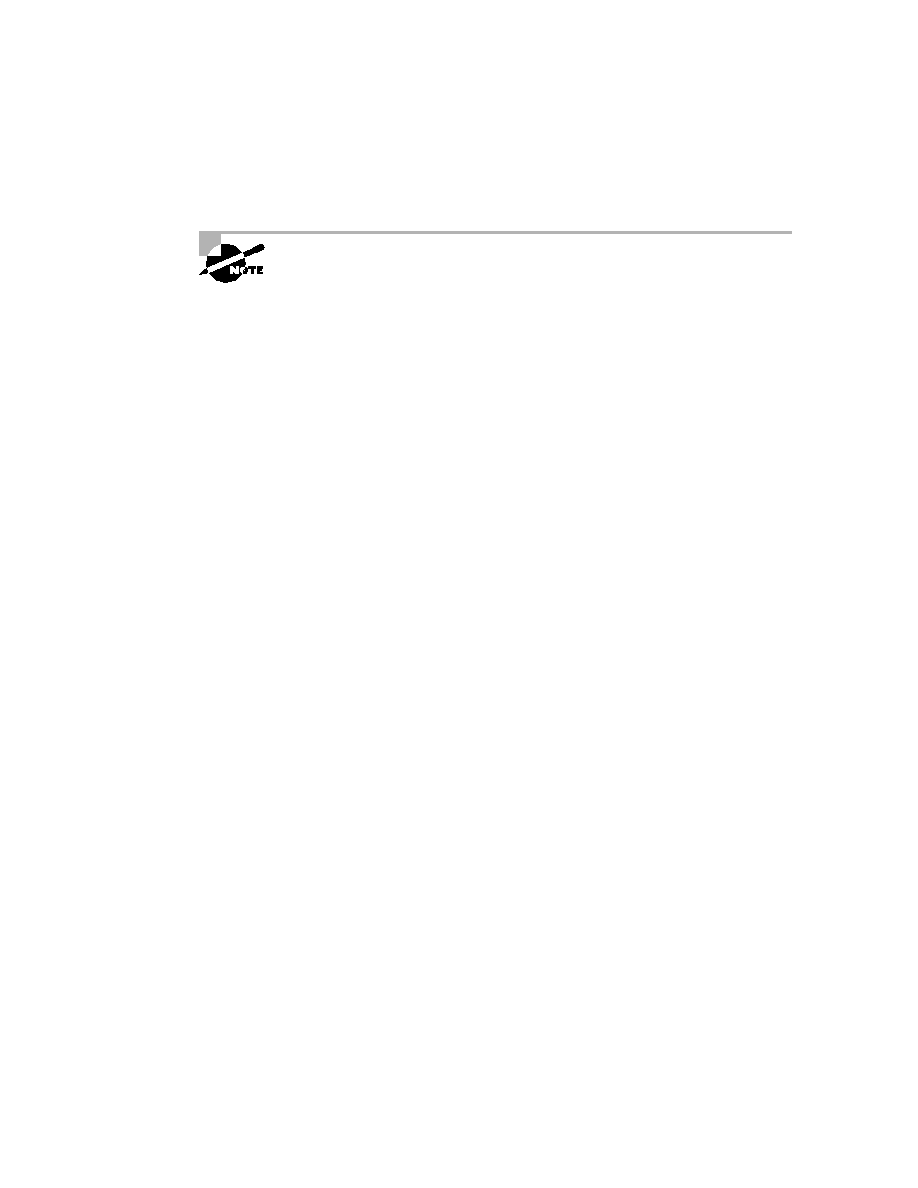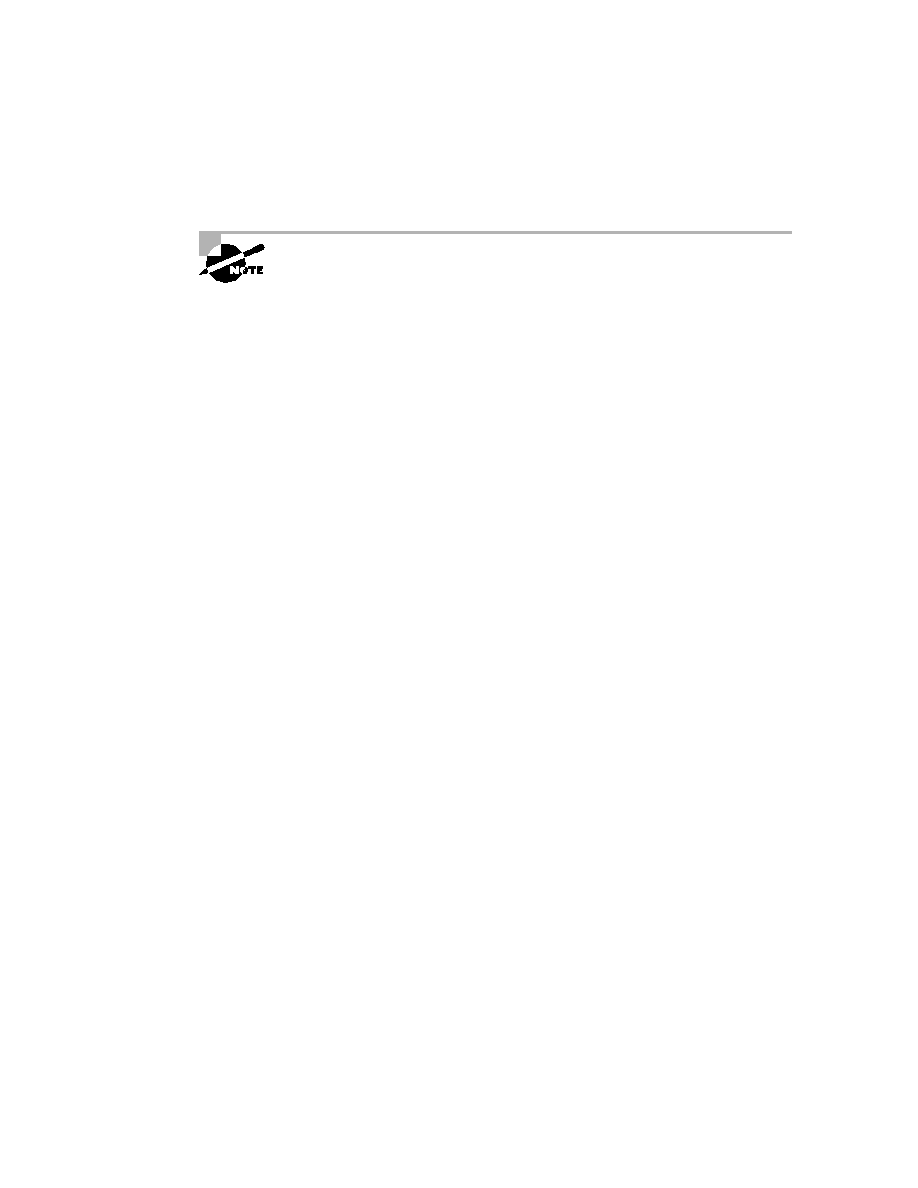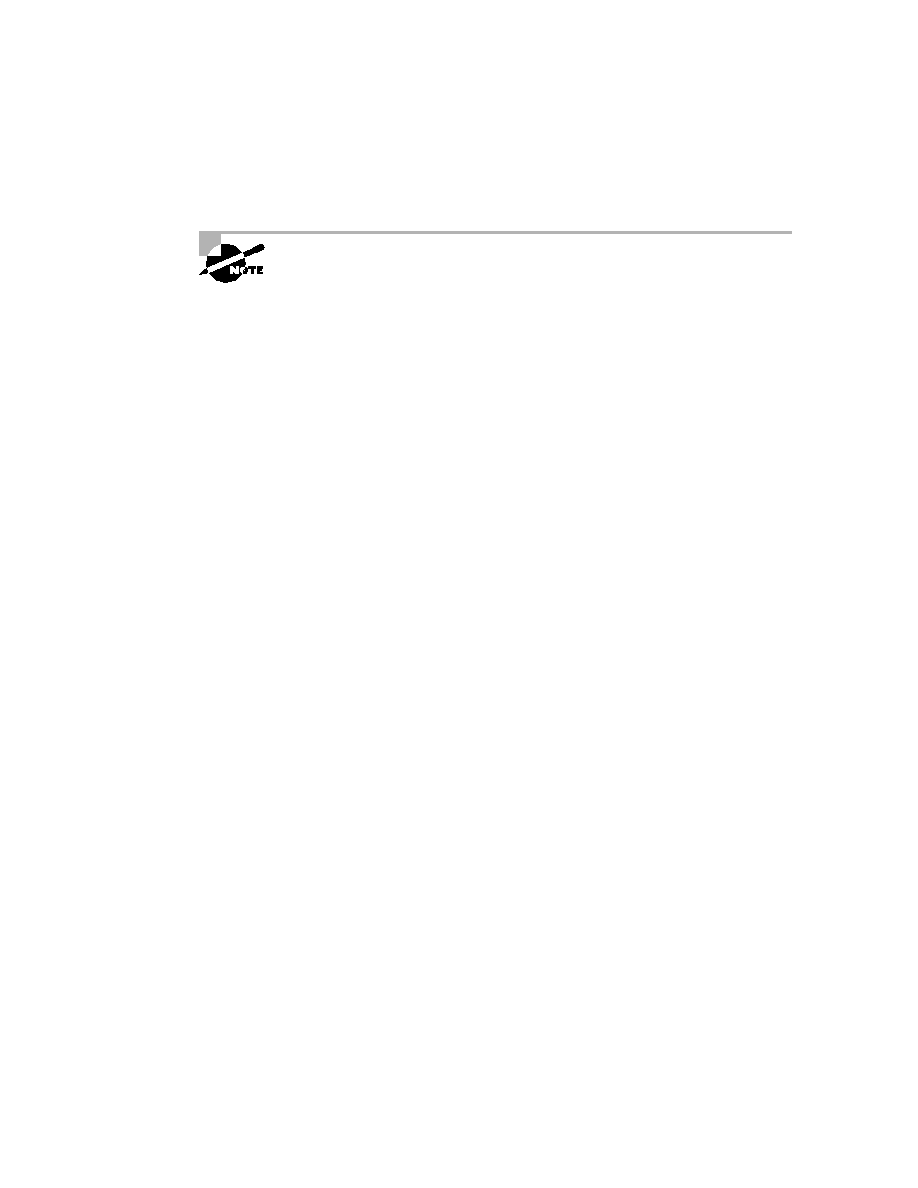
Hands-on Labs
235
Notice the difference between Steps 3 and 4. Step 3 has you type letters with
no space and a question mark, which will give you all the commands that start
with cl. Step 4 has you type a command, space, and question mark. By doing
this, you will see the next available commands.
5.
Set the router's clock by typing clock ? and following the help
screens; set the router's time and date.
6.
Type clock ?.
7.
Type clock set ?.
8.
Type clock set 10:30:30 ?.
9.
Type clock set 10:30:30 14 March ?.
10.
Type clock set 10:30:30 14 March 2002.
11.
Press Enter.
12.
Type show clock to see the time and date.
13.
From privileged mode, type show access-list 10. Don't press Enter.
14.
Press Ctrl
+A. This takes you to the beginning of the line.
15.
Press Ctrl
+E. This should take you back to the end of the line.
16.
Press Ctrl
+A, then Ctrl+F. This should move you forward one character.
17.
Press Ctrl
+B, which will move you back one character.
18.
Press Enter, then press Ctrl
+P. This will repeat the last command.
19.
Press the Up arrow on your keyboard. This will also repeat the last
command.
20.
Type sh history. This shows you the last 10 commands entered.
21.
Type terminal history size ?. This changes the history entry size.
22.
Type show terminal to gather terminal statistics and history size.
23.
Type terminal no editing. This turns off advanced editing. Repeat
Steps 1418 to see that the shortcut editing keys have no effect until
you type terminal editing.
24.
Type terminal editing and press Enter to re-enable advanced editing.
Copyright ©2002 SYBEX, Inc., Alameda, CA
www.sybex.com