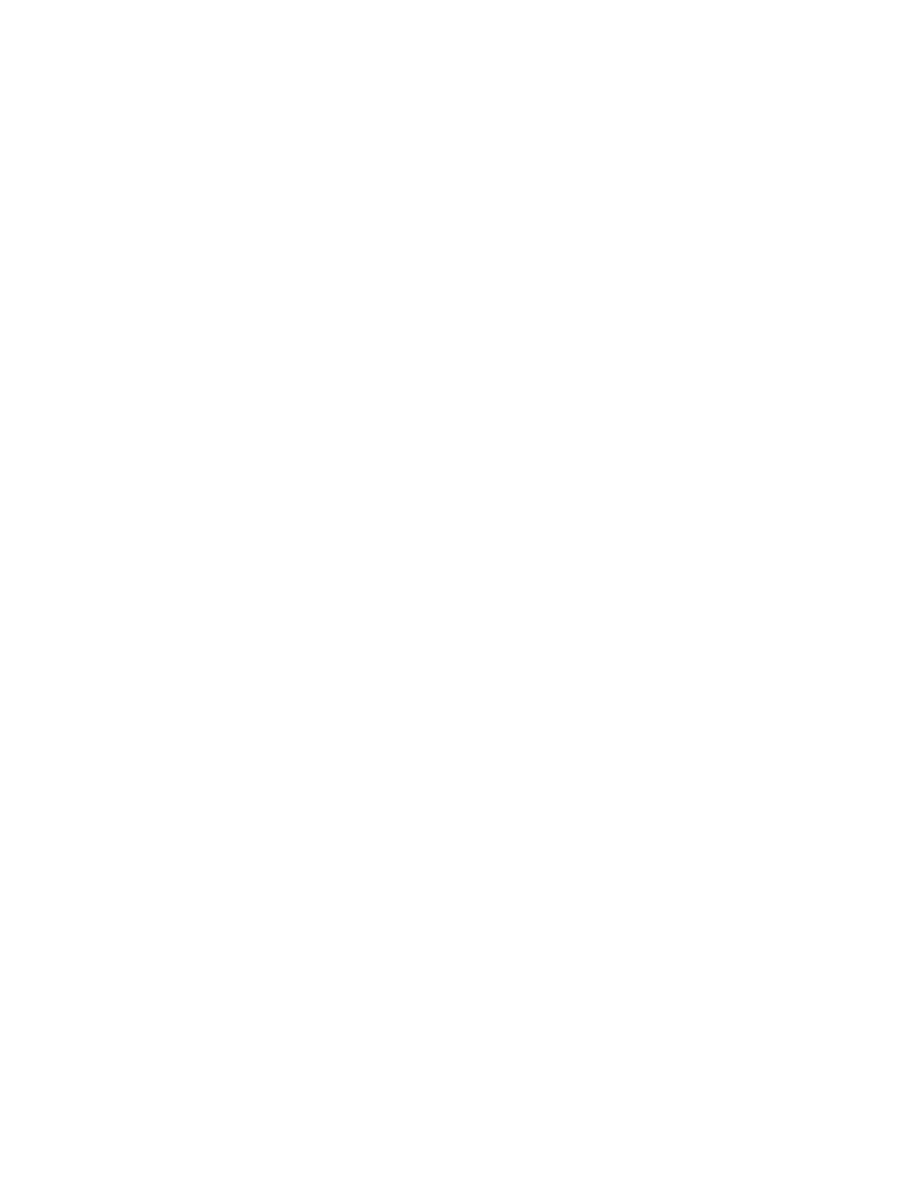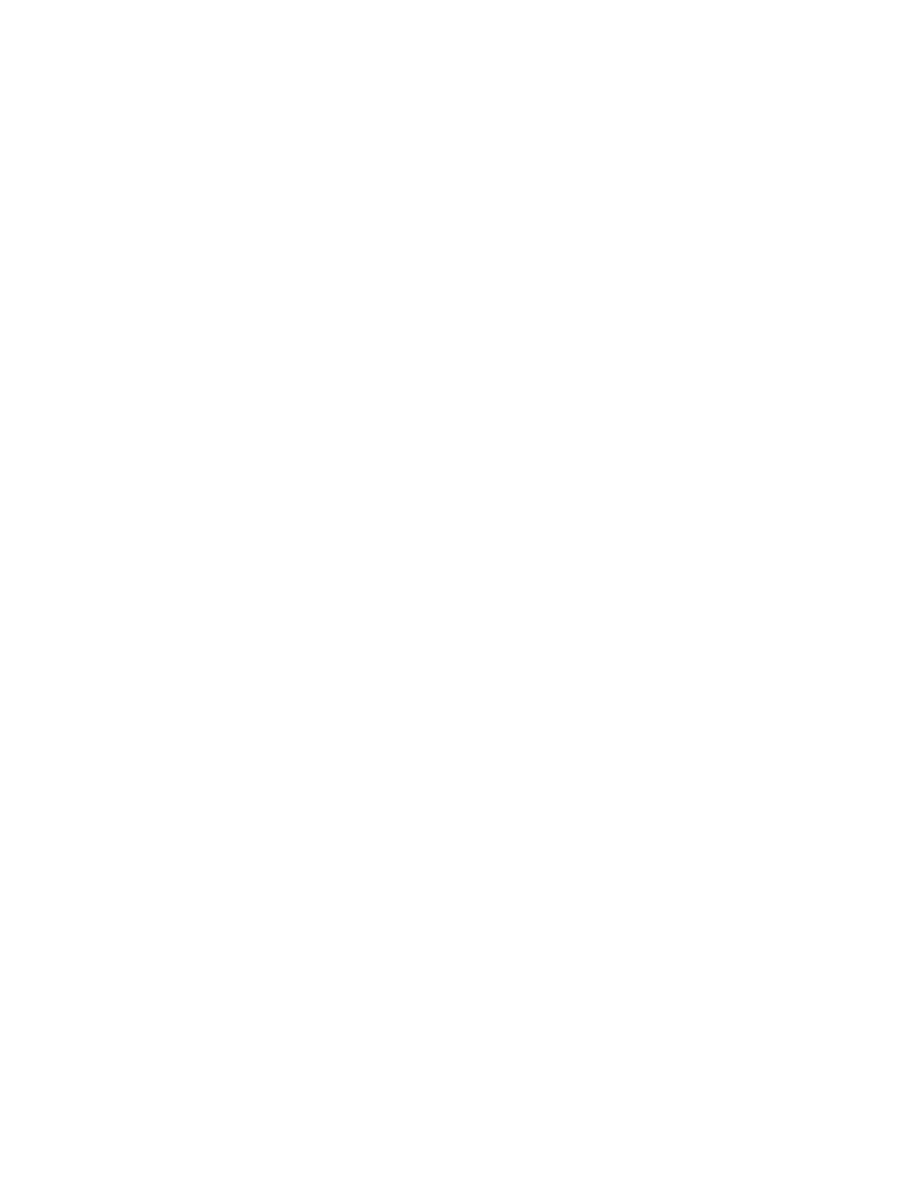
234
Chapter 4
Introduction to the Cisco IOS
5.
Press the spacebar to view the commands a full screen at a time.
6.
You can type q at any time to quit.
7.
Type enable or en and press Enter. This will put you into privileged
where you can change and view the router configuration.
8.
At the Router# prompt, type a question mark (?). Notice how many
options are available to you in privileged mode.
9.
Type q to quit.
10.
Type config and press Enter.
11.
Press Enter to configure your router using your terminal.
12.
At the Router(config)# prompt, type a question mark (?), then q to
quit, or hit the spacebar to view the commands.
13.
Type interface e0 or int e0, and press Enter. This will allow you to
configure interface Ethernet 0.
14.
At the Router(config-if)# prompt, type a question mark (?).
15.
Type int s0 or interface s0 (same as the interface serial 0 com-
mand) and press Enter. This will allow you to configure interface
serial 0. Notice that you can go from interface to interface easily.
16.
Type encapsulation ?.
17.
Type exit. Notice how this brings you back one level.
18.
Press Ctrl
+Z. Notice how this brings you out of configuration mode
and places you back into privileged mode.
19.
Type disable. This will put you into user mode.
20.
Type exit, which will log you out of the router.
Hands-on Lab 4.2: Using the Help and Editing Features
1.
Log into the router and go to privileged mode by typing en or enable.
2.
Type a question mark (?).
3.
Type cl? and then press Enter. Notice that you can see all the com-
mands that start with cl.
4.
Type clock ? and press Enter.
Copyright ©2002 SYBEX, Inc., Alameda, CA
www.sybex.com