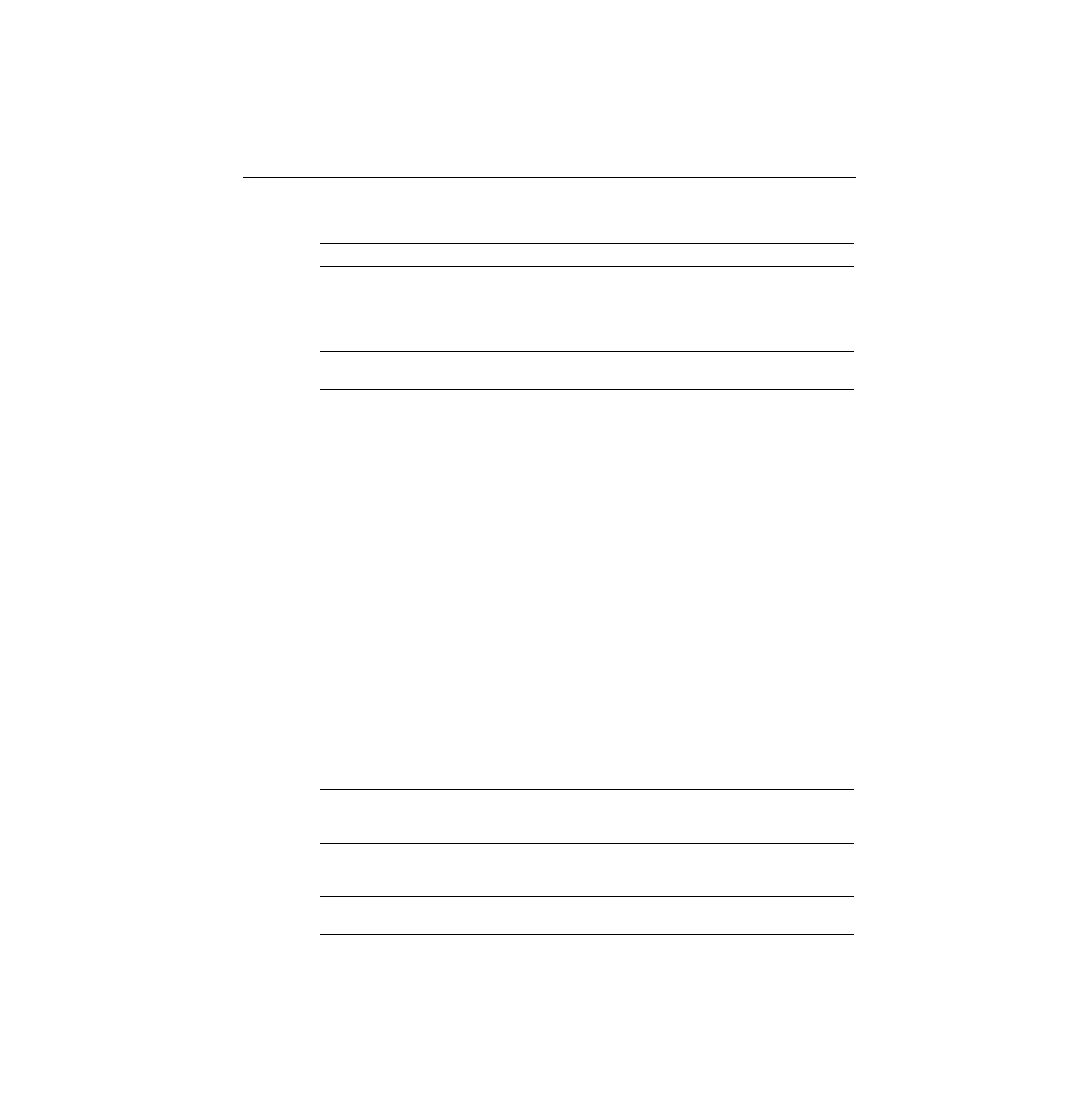
other keys. The router also redisplays what you typed before the ? to save you some keystrokes. If you press Enter
immediately after the ?, the IOS tries to execute the command with only the parameters you have typed so far.
parameter, not the word "parameter."
mode, the commands allowed only in privileged EXEC mode are not displayed. Also, help is
available in configuration mode; only configuration commands are displayed in that mode of
operation.
10 commands you typed. You can change the history size with the terminal history size x
command, where x is the number of commands for the CLI to recall; this can be set to a value
between 0 and 256.
parameter). Commands you have previously used during the current console/aux/Telnet can be
retrieved and then edited to save you some time and effort. This is particularly useful when you
are typing long configuration commands. Table 2-5 lists the commands used to manipulate
previously typed commands.
of this parameter at the command line for the user, or do nothing. If the
CLI does nothing, it means that this string of characters represents more
than one possible next parameter, so the CLI does not know which to
spell out.
parameters and gives a brief explanation of each.
next most recent command appears, until the history buffer is
exhausted. (The p stands for previous.)
forward, in order, to the more recently typed commands. (The n is for
next.)
without deleting characters. (The b stands for back.)