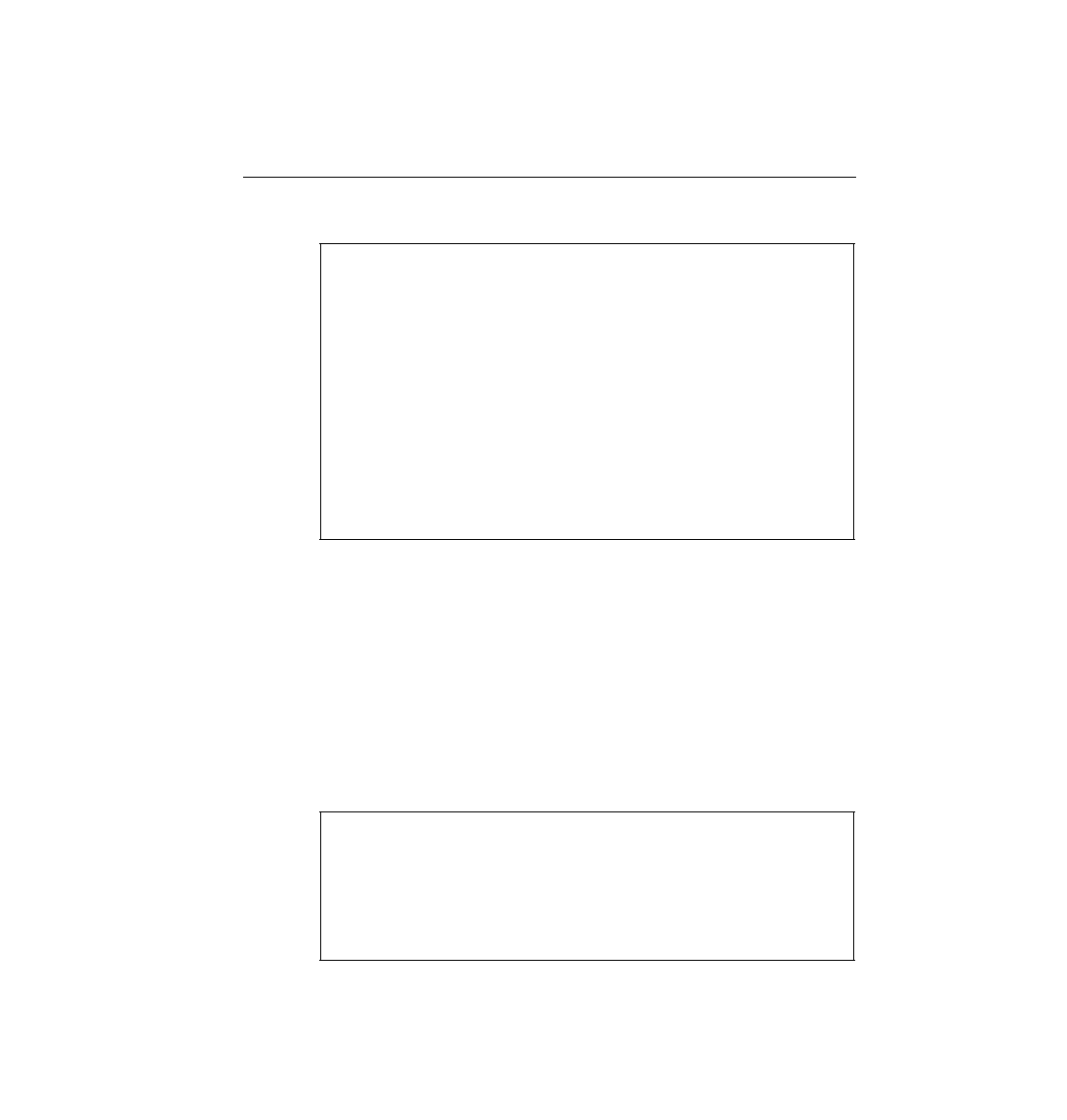
the console and you power up the router, and if there is no configuration file in NVRAM, the
router asks whether you want to enter the "initial configuration dialog." Answering y or yes puts
you in setup mode. Alternatively, the setup privileged EXEC command puts you in setup mode.
you answer yes, the configuration you created is placed in RAM and NVRAM. This is the only
operation in the IOS that changes both files to include the same contents based on a single
action.
Instead, the subnet mask used is requested, which is probably a lot better for most people. Other
fine details of the setup mode prompts have changed as well. Example 2-3 shows an example
using IOS version 12.0 and is simply shown here for reference.
!
interface Serial0
ip address 163.4.8.3 255.255.0.0
!
interface Serial1
shutdown
no ip address
!
interface Ethernet0
ip address 163.5.8.3 255.255.0.0
!
end
Use the enabled mode 'configure' command to modify this configuration.
Use Ctrl+c to abort configuration dialog at any prompt.
Default settings are in square brackets '[]'.
for management of the system, extended setup will ask you
to configure each interface on the system